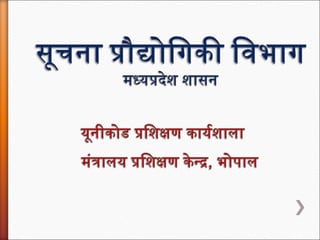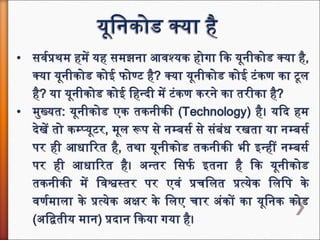Unicode usefull presentation
- 9. Step 1 1. Go to Start-> Control Panel > Regional & Language Options > Click on Languages Tab Tick the Check box to Install files for complex scripts... and click OK. 2. Click OK 3. You will be required to place the Windows XP CD in the CD drive or give I386 folder path to enable Indic languages including Hindi Reboot the System Step 2 Go to Start-> Control Panel > Regional & Language Options >Click on Languages Tab > Click on Details > Click on Advanced Tick the Check box ŌĆ£Extend support of advanced text services to all programsŌĆØ ┬╗ Devnagari ŌĆō INSCRIPT ÓżĢÓźĆ-Óż¼ÓźŗÓżĪÓż░ Óż▓Óźć- ÓżåÓżēÓż¤ ÓżĖÓż┐ÓżĢÓż» ÓżĢÓż░Óż©Óźć ÓżĢÓźć Óż┐Óż▓ÓżÅ ┬╗ Go to Start-> Control Panel > Regional & Language Options >Click on Languages Tab > Click on Details and Add Devnagari ŌĆō INSCRIPT keyboard layout ÓżćÓżĖÓżżÓźćÓż«ÓżŠÓż▓ ÓżĢÓźł ÓżĖÓźć ÓżĢÓż░Óźć ? ┬╗ Start any application. ┬╗ From the System tray Click on EN or Press KeyboardŌĆÖs left side ALT+Shift to toggle between EN (English) and HI (Hindi). ┬╗ The PC is now ready to start typing in Hindi, Select Keyboard of your Choice.