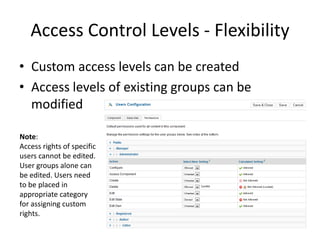User management in joomla
- 1. User Management in Joomla www.bharathtech.com
- 2. Contents • User Options – Sign up – Login – Password Reset • User Manager – Menu – Viewing User Lists – Filtering User Lists • Access Control Levels – Front End Group – Back End Group
- 3. User Options >Login Form >Create Account (Public Registration Form)
- 4. User Options >Forgot Password >Forgot User Name
- 5. User Manager • New. Creates a new item and opens the editing screen for this item. • Edit. Opens the editing screen for the selected item. If more than one item is selected (where applicable), only the first item will be opened. An item can also be opened for editing by clicking on its Title or Name. • Activate. Activate multiple users by selecting their checkboxes and clicking this button. • Block. Block multiple users by selecting their checkboxes and clicking this button. • Unblock. Unblock multiple users by selecting their checkboxes and clicking this button. • Delete. Deletes selected item(s). • Options. Opens the Options window where default settings for Users can be edited.
- 6. Viewing User Lists • Name. The full name of the user. • User Name. The name the user will log in as. • Enabled. Whether or not the user is enabled. • Activated. Whether or not the user is activated. Normally when a user registers from the front end, some type of activation is required. • User Groups. The list of groups that the user belongs to. Note that a user may belong to more than one group. • E-Mail. The e-mail address from the user is displayed here. • Last visit. Here you can see the date on which the user last logged in. • Registration Date. The date the user was registered. • ID. This is a unique identification number for this item assigned automatically by Joomla
- 7. Sorting/Filtering User Lists State. Select the desired state (Enabled or Disabled) to limit the list based on state. Select "- State -" to list Enabled and Disabled users. Active. Select "Activated" to list only users that have been Activated. Select "Unactivated" to select only users who have not yet been activated. Select "- Active -" to select both type of users. Group. Select a group from the list box to list only users who are members of that group. Select "- Group -" to select users regardless of group.
- 8. Access Control Levels : Front End • Front End is whatever that can be accessed via the public website • Front End users: Registered - Cannot create,edit or publish content. Can access registration only sections like Forums, Downloads etc. Author - Can create content. Cannot publish. Editor - Can create and edit content posted by authors. Cannot publish. Publisher - Can create,edit and publish content posted by authors,editors.
- 9. Access Control Levels : Back End • Back End is whatever that can be accessed via the Administrator Control Panel • Back End Users: Manager - Publishers + adding, deleting and editing Sections and Categories, editing the Front Page and Menus Administrator - All access, Cannot modify Super Administrator. Super Administrator - All access, Cannot be deleted.
- 10. Access Control Levels - Flexibility • Custom access levels can be created • Access levels of existing groups can be modified Note: Access rights of specific users cannot be edited. User groups alone can be edited. Users need to be placed in appropriate category for assigning custom rights.
- 11. End of Presentation Thank You