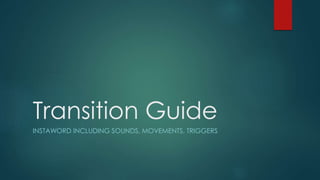Pixtaword UX Transition Guide
- 1. Transition Guide INSTAWORD INCLUDING SOUNDS, MOVEMENTS, TRIGGERS
- 2. 1st Time player-Quote Screen  VISIBLE TO FIRST TIME PLAYER ONLY  Entry Trigger: None, automatic with start  Entry Movement: 1st Time player only  All text comes slides down from top while Continue button slides up (simultaneous).  Entry Sound: “Beginning”  Exit Movement: Opposite of entry, words go up and continue goes down. Also, white background slides to the left, as homescreen slides in from the left.  Exit Trigger: Touch continue button  Exit Sound: play “camera flash”.
- 3. Home Page  Entry Trigger: Continue button in quote screen, or 2nd time player start screen.  Entry Movement (Green arrow): Entire “Home Screen” slides over from right to left, as white area slides away  Entry Sound: none  Exit Movement (black arrow): Entire Screen slides from left to right to “Game Screen” if 1st time player and “Categories” if second time player.  Exit Trigger (Black Arrow): player slides left to right anywhere  Exit Sound: play “camera flash” again
- 4. Home Page- Sounds and Ads By default they are both “ON”, turning off ads Costs $1.99 and upgrade to premium confirmation Should turn on. Sounds can be turned on or off freely
- 5. Game Screen  Entry Trigger: slide to play, LEFT TO RIGHT  First time player-> Game screen  2nd Time player-> Categories page  Entry Movement (Green arrows): Game Screen slides on  Entry Sound: “Starting”  Automatic Movement: answer expands (detailed in next slide)
- 6. Game Screen Continued  Entry Trigger: none, automatic  Entry Sound: “Click Button”  Entry Movement (Orange Arrow): Answers tab expands automatically (up) and shows  Exit Movement (black arrow): Home button, or completed correct puzzle  Optional Movement: When player clicks down arrow, the answers will minimize to show the pictures better  Exit Trigger: player completes puzzle, or solves puzzle with power ups  Exit Sound: “Correct”
- 7. Game Screen-Inactivity Reminder  Trigger: after 10 seconds of no correct answer, “shake” the box and the share page  Play Sound: “Alert”
- 8. Game Screen-Navigation Bar Go to home screen Play “home” sound Go to Categories Play “Beginning” sound Go to Coins Play “Cash Register” sound
- 9. Game Screen-Zoom in on Pictures When touching Single picture zoom To 640 x 640
- 10. Game Screen-Power Ups and Share  Entry Trigger: player touches box OR swipes left to right  Entry Movement (Green): power ups slide over (unchanged from prototype) and share page slides over  Entry Sound: play “Power Ups” or play “Share” depending on direction  Exit Movement (black arrow): Exit Trigger: player slides in opposite motion OR touches power ups or share icon again.  Exit Sound: “starting”
- 11. Exit Game Screen to Transition screen Ôŵ Entry Trigger: player guesses correctly OR uses power up to solve puzzle Ôŵ Entry Movement (Green Arrow): ∫›∫›fl£s from left to Right OVER game screen (75% opacity) Ôŵ Entry Sound: ‚ÄúCorrect!‚Äù and after 2s delay ‚ÄúCoin Jackpot‚Äù Ôŵ Auto Game Sequence: Countdown begins for 10 seconds Ôŵ Exit Trigger 1: countdown endsÔɆ Ôŵ After 10 seconds: Exit Movement (black arrow): Ôŵ Exit Trigger 2: Play Interstitial ad Ôŵ Transition page slides left to right, exposing new game screen Ôŵ Exit Trigger 3: player touches upgrade‚Äîconfirmation pop up Ôŵ Exit Sound: ‚ÄúExit Transition page‚Äù (both exit triggers) Interstitial Ad Next Level With ‚ÄúX‚Äù button‚Äù
- 12. CATEGORIES PAGE Tribox navigation sound= “Tri Button” With touch, invert colors, and play “click button” Upgrade confirmation pop up Confirmation of purchase pop up
- 13. Coins Page ^Same sound/graphics effects as “categories page” Play videoclip for coins Confirmation of purchase pop up