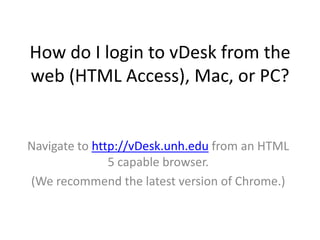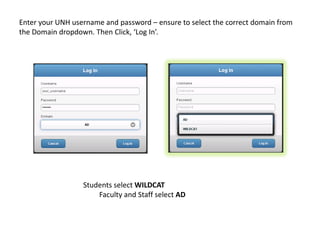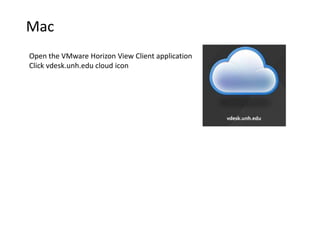Vdesk client
- 1. How do I login to vDesk from the web (HTML Access), Mac, or PC? Navigate to http://vDesk.unh.edu from an HTML 5 capable browser. (We recommend the latest version of Chrome.)
- 2. Web Click âVMWare Horizon View HTML Accessâ
- 3. Enter your UNH username and password â ensure to select the correct domain from the Domain dropdown. Then Click, âLog Inâ. Students select WILDCAT Faculty and Staff select AD
- 4. Select the desired vDesk Pool If you do not see any, please contact the UNH IT Service Desk.
- 5. Mac Open the VMware Horizon View Client application Click vdesk.unh.edu cloud icon
- 6. Enter your UNH username and password â ensure to select the correct domain from the Domain dropdown. Then Click, âContinueâ. Students select WILDCAT Faculty and Staff select AD
- 7. Select the desired vDesk Pool
- 8. PC Open the VMware Horizon View Client application Click vdesk.unh.edu cloud icon
- 9. Enter your UNH username and password â ensure to select the correct domain from the Domain dropdown. Then Click, âLoginâ. Students select WILDCAT Faculty and Staff select AD
- 10. Select the desired vDesk Pool