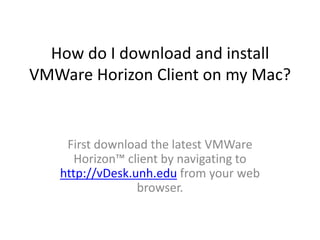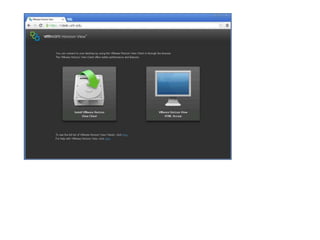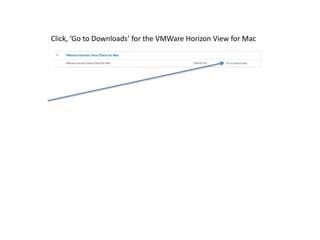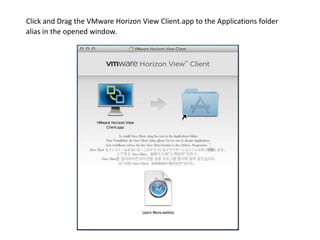Vdesk mac
- 1. How do I download and install VMWare Horizon Client on my Mac? First download the latest VMWare Horizon‚Ñ¢ client by navigating to http://vDesk.unh.edu from your web browser.
- 3. Click, ‘Go to Downloads’ for the VMWare Horizon View for Mac
- 4. Click,’ Download’ Locate and double click the downloaded VMware-Horizon-View-ClientVersion.Number.Here.dmg file Click, ‘Agree’
- 5. Click and Drag the VMware Horizon View Client.app to the Applications folder alias in the opened window.
- 6. • Enter your local username and password if necessary • Open the Applications folder (Macintosh HD > Applications or from the Finder menu Go > Applications) • In the Applications folder double click, ‘VMware Horizon View Client’ • Click, ‘Open’
- 7. Click, ‘Continue’ at ‘Start remote desktop USB services’ prompt
- 8. Enter your local username and password
- 10. Enter ‘vdesk.unh.edu’ in Hostname field and click Continue