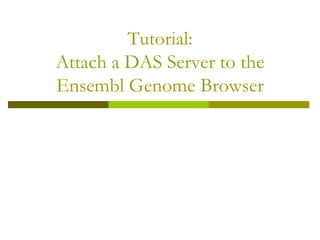VectorBase Population Data Das Tutorial
- 1. Tutorial: Attach a DAS Server to the Ensembl Genome Browser
- 2. Ensemble Genome Browser Go to the Ensemble Genome Browser main page and select the specie to which the information belongs from the menu. ’ü░ link: http://www.ensembl.org/index.html
- 3. Selecting the Sample Entry Point This menu is going to appear at the top left part of the page. Here we select the location sample entry point.
- 4. Ensemble Genome Browser: Location view In this view we are going to add the data from the Proserver. Click on the ŌĆ£Add custom data to pageŌĆØ link
- 5. Attaching DAS Data to the Genome Browser Select ŌĆ£Attach DASŌĆØ from this menu Type the address of the DAS server and click the ŌĆ£NextŌĆØ button.
- 6. Selecting Data Sources Select the data sources to be displayed in the Genome Browser. Tick them and press the ŌĆ£NextŌĆØ button
- 7. Data is Ready for Use!!! Close the window and it will take you to the Location View. When you see this message, you can now see the ProserverŌĆÖs data in the Ensemble Genome Browser.
- 8. Query Example Now we can make Chromosome Start point End point queries using the three text boxes at the bottom of the page
- 9. Results Information about the Data source Region between the region. start and end point of the query