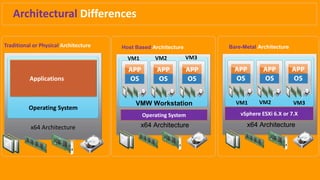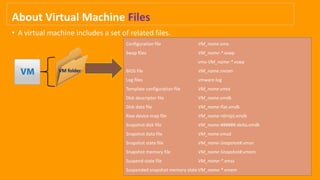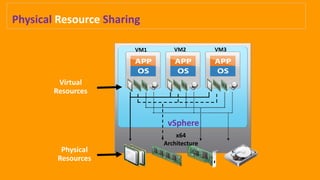VMware DCV_ICM_Architectural Differences, Virtual Machines, Guest OS Install
- 1. VMWARE VSPHERE INSTALL, CONFIGURE, MANAGE (ICM) Data Center Virtualization 2022 (VCP-DCV 2022)
- 2. Agenda • Architectural Differences • Virtual Machine Concepts • Benefits of Using Virtual Machine(s) • Creating a Virtual Machine(VM) • Install a Guest OS in a VM • Install VMware Tools on a VM
- 3. Architectural Differences Traditional or Physical Architecture x64 Architecture Operating System Applications Host Based Architecture x64 Architecture VMW Workstation x64 Architecture Operating System Bare-Metal Architecture x64 Architecture x64 Architecture vSphere ESXi 6.X or 7.X VM1 VM2 VM3 VM1 VM2 VM3
- 4. Virtual Machine Concepts A virtual machine is a software computer that, like a physical computer, runs an operating system and applications. Virtual Machine • Operating system • VMware Tools™ • Virtual resources such as: • CPU and memory • Network adapters • Disk controllers • Parallel and serial ports Virtual Machine Components
- 5. Configuration file VM_name.vmx Swap files VM_name-*.vswp vmx-VM_name-*.vswp BIOS file VM_name.nvram Log files vmware.log Template configuration file VM_name.vmtx Disk descriptor file VM_name.vmdk Disk data file VM_name-flat.vmdk Raw device map file VM_name-rdm(p).vmdk Snapshot disk file VM_name-######-delta.vmdk Snapshot data file VM_name.vmsd Snapshot state file VM_name-Snapshot#.vmsn Snapshot memory file VM_name-Snapshot#.vmem Suspend state file VM_name-*.vmss Suspended snapshot memory stateVM_name-*.vmem About Virtual Machine Files • A virtual machine includes a set of related files. VM folder
- 6. Physical Resource Sharing vSphere x64 Architecture Virtual Resources Physical Resources VM1 VM2 VM3
- 7. Benefits of Using Virtual Machines Physical Machines Virtual Machines Difficult to relocate: Moves require downtime. Specific to physical hardware. Difficult to manage: Require physical maintenance. Hardware failures cause downtime. Hardware has limitations: Hardware changes limit application support. One-to-one relationship between application and server. Easy to relocate: • Encapsulated into files. • Independent of physical hardware. Easy to manage: • Isolated from other virtual machines. • Insulated from hardware changes. Provide the ability to support legacy applications. Enable servers to be consolidated. Physical Machines
- 8. VM Creation – Real time Scenario Virtual Machine(VM) Build Procedure Pre-Implementation Steps VM Name vCPU(s) vMem vDisk - 1 vDisk - 2 vDisk - 3 (Optional) vNIC Operating System (OS) Implementation Procedure Create a VM as per requirement Install the Guest OS Post-Implementation Steps Power on VM Install VMware Tools or Open VM Tools for Linux Change the computure name similar as VM display name Assign IP Address/ IP Settings Join the System to Domain (If required) Change the time zone Activate the Guest OS License Disable IE Enhanced Security for Windows Servers Turn off Firewall (Optional) Enable RDP/SSH Test the VM access via RDP/SSH Install Project Specific Applications VM Guest OS hardening Provide the VM details to End user/Customer/Client/Tenant
- 9. Lab • Creating a Virtual Machine(VM) • Install a Guest OS in a VM 1. Windows Server 2019, 2022 2. RHEL 8.5 3. ESXi 6.7, 7.0 • Install VMware Tools on a VM
- 10. Thank you