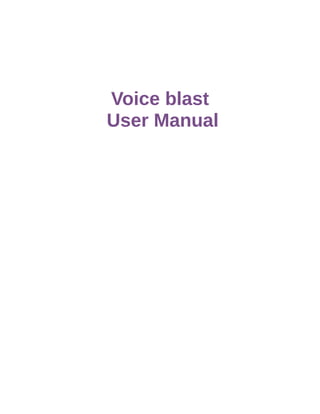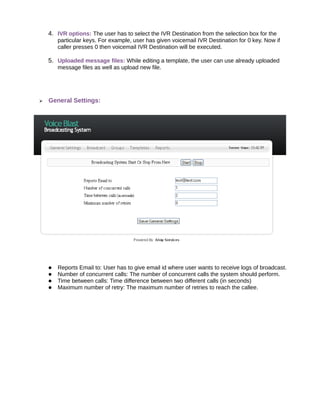Voiceblast manual
- 2. ----------------------------- INDEX ------------------------------HOW BROADCAST WORKS?................................................................................................... 2 Configure new group:..............................................................................................................3 Add callees to the group:.........................................................................................................4 Step 2: TEMPLATES...................................................................................................................5 IVR Destination:.......................................................................................................................6 Template:.................................................................................................................................8 General Settings:.....................................................................................................................9 Broadcast...............................................................................................................................10 Reports.................................................................................................................................. 11 2 HOW BROADCAST WORKS? This application can broadcast calls as well as faxes. ? Process to create Vocieblast broadcast:
- 3. o Step 1: User has to create a group if it doesn't exist or if he/she wants to create new group for different purpose and add name and number in the group.(See Groups for detail) o Step 2: Now user has to create IVR Destinations. (See IVR Destination for detail) o Step 3: User needs to create template to broadcast call and calls will be proceed as per the configured template once answered. (See Template for detail) o Step 4: User has to create new broadcast and schedule it.(See Broadcast for detail) Step 1: GROUPS Whenever user clicks on ¡®groups¡¯ tab, the above screen will be displayed. ? Configure new group: ? User can create a new group by clicking the link ¡°Click HERE to create New Group¡±.
- 4. ? User has to enter the group name in this page and click ¡°Save¡± button to create the new group. Add callees to the group: ? To add callees in the group, user has to click the ¡°Edit¡± button to open group edit page.
- 5. ? ? ? After clicking the Edit button, user will find a form as shown above. User can add callees using two different ways: 1) Add each entry manually by adding name and number (as shown above) 2) Add multiple entries by uploading a CSV file with '|' as separator. For example, Bob | 16314984160 Description of buttons in the above screenshot ¡ö ¡ö ¡ö ¡ö ¡ö ¡ö Save: It saves information of the callees entered in the group. Cancel: It cancels the edit event. Clear: It clears/deletes all callee information from the group. Import: After uploading CSV file, user has to press Import button to import the CSV file. Reset: It resets the form. Reset Group: It resets all callees of the group for next broadcast. Step 2: TEMPLATES
- 6. Whenever user clicks on Template tab, following page will be opened. Template tab has two options, 1. IVR Destination 2. Template ? IVR Destination: What is IVR Destination? IVR Destination provides options for callees, prompting them to press any key. ? How to create new IVR Destination? User has to click the link ¡°Click HERE to Create new IVR Destination¡± which will show a form as below: ?
- 7. This form contains 2 fields: 1. Name: Name to identify the IVR Destination. 2. Value: Value can be any number to dial or any dialplan destination. For example, If Destination is a context then it should be as below: Name: Voicemail Value: voicemail_custom|s|1 If Destination is any number to dial then it should be like as below: Name: Bob Value: 1234567890 *Note: If user is going to add any context as IVR Destination than he/she needs to make sure that the context is added in asterisk's extensions.conf file.
- 8. ? Template: ? What is a template? Template contains the voice prompt file to play. It also contains the options and actions. So that user can select which action to perform on which key press. ? How to create a new template? User has to click the link ¡°Click HERE to Create New Template¡± link that will show the form as below: 1. Template Name: Name to identify the template 2. Voice Message File: Message file to play as voice prompt to callees. The user needs to upload the file in asterisk compatible wav or gsm format. 3. Answering Machine File: Message file to play as voice prompt to answering machine. The user needs to upload the file in asterisk compatible wav or gsm format.
- 9. 4. IVR options: The user has to select the IVR Destination from the selection box for the particular keys. For example, user has given voicemail IVR Destination for 0 key. Now if caller presses 0 then voicemail IVR Destination will be executed. 5. Uploaded message files: While editing a template, the user can use already uploaded message files as well as upload new file. ? General Settings: ? ? ? ? Reports Email to: User has to give email id where user wants to receive logs of broadcast. Number of concurrent calls: The number of concurrent calls the system should perform. Time between calls: Time difference between two different calls (in seconds) Maximum number of retry: The maximum number of retries to reach the callee.
- 10. ? Broadcast ? ? Adding Broadcast How to create a new Broadcast? User has to click the link ¡°Click HERE to create New Broadcast¡± which will open the shown above. form as 1. Template to use - It's the template to use for the broadcast. If user has selected call then & only then user has to select template to use. 2. Groups to use - User can select multiple groups from the list whom user wants to do 3. 4. 5. 6. ? broadcast. Times to broadcast - Using this user can schedule the broadcast start & finish time. This means, broadcast will be started in between scheduled start & finish time. Ring timeout - Maximum ring duration in seconds Answer timeout - Maximum Answer duration in seconds Reset answer timeout - If you check this option , system will reset timeout when callee is transferred to context or number given in template destination. How to schedule timings of broadcast?
- 11. User needs to consider the following instructions for scheduling the broadcast: 1. Broadcast time should be considering the Time To Start and Time To Finish 2. Broadcast week day should be considering the Weekday Start and Weekday Finish 3. Broadcast month day should be considering the Month day of Start and Month day of Finish. 4. Broadcast month should be considering the Month Start and Month Finish. ? Reports Report tab contains 5 different reports. 1. CDR Report: To get report in CDR(Call detail records) as per the search criteria. 2. Calls Compare: To get graphical comparison of calls as per given search criteria 3. Monthly Traffic: To get graphical comparison of monthly traffic 4. Daily Load: To get daily calls graph as per given search criteria 5. Real-Time: This report shows call report on real-time basis