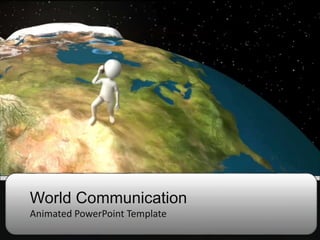World communication 2010
- 1. World Communication Animated PowerPoint Template
- 2. Static Layout Title Page Animation has been replaced by image.
- 3. Animated Content Page This page contains animated element and is optimized to work with PowerPoint 2010, PowerPoint 2007 and 2003
- 4. Static Content Page This page does not contain animation. This template includes a complete set of non-animated static layouts. In PowerPoint 2007 and newer, right click on the slide and choose layout to change between animated and static layout versions.
- 5. Animated or Static? You can change between static and animated layouts by clicking on the Layout tab in the HOME menu on the ribbon.
- 6. Useful Images and Icons
- 7. Discussion Item Three â A Placeholder for text Add a second line of text here Discussion Item One â A Placeholder for text Add a second line of text here Discussion Item Two â A Placeholder for text Add a second line of text here Discussion Item Four â A Placeholder for text Add a second line of text here A second line of text could go here Agenda or Summary Layout Item 1 Item 2 Item 3 Item 4
- 8. Be Sure to Visit Us On-Line Our website is filled with exciting downloadables, templates, clipart and animations. You can easily switch out the graphics is this template with items from our website.
- 9. Bar Graph Page Layout 0 1 2 3 4 5 Chart Title Series 1 Series 2 Series 3 Here is the description of the graph. This chart is compatible with PowerPoint 2007 â 2010. Here is some more text. You may delete the graphical elements.
- 10. Bar Graph Page Layout 0 2 4 6 Category 1 Category 2 Category 3 Category 4 Chart Title Series 3 Series 2 Series 1 Here is the description of the graph. This chart is compatible with PowerPoint 97 â 2010. Here is some more text. You may delete the graphical elements.
- 11. Sample Table Layout Here is the description of the graph. This chart is compatible with PowerPoint 97 â 2010. Here is some more text. You may delete the graphical elements. Geographic Region Q1 Q2 Q3 Q4 United States 1254 1254 1254 1254 Europe and Asia 324 324 324 324 Australia 32 32 32 32 South America 2 2 2 2 Canada 1 1 1 1 Mexico 1 1 1 1 TOTALS 1614 1614 1614 1614
- 12. Comparison Page Your Sub Title Here This is a place holder for item one. Item one can be text, a picture, graph, table, etc. This is a place holder for item one Your Sub Title Here Change the area below by editing the šÝšÝßĢ Master under the view tab. All the graphical elements can be moved, copied, or deleted from the slide master view.
- 13. Example Pie Graph Quarterly Sales 1st Qtr 2nd Qtr 3rd Qtr 4th Qtr This is a PowerPoint 97 higher compatible graph. You may change this graph as you wish. This chart can be modified in all versions of PowerPoint.
- 14. Smart Art Page Layout Stage 1 Second level of text here You can remove the image. A Third Ingredient This chart utilizes Smart Art which is feature in PowerPoint 2007 or higher. If you wish to make charts like this and donât have PPT 2007, we have provided the graphical elements to help you build this yourself.
- 15. Smart Art Page Layout Step 1 Add Supporting Text Here Add Supporting Text Here Add Supporting Text Here This chart utilizes Smart Art which is feature in PowerPoint 2007 or higher. If you wish to make charts like this and donât have PPT 2007, we have provided the graphical elements to help you build this yourself.
- 16. Picture Layout You can add a description of the picture here. In PPT 2007 or newer, this is a custom layout and can be modified under the slide master view.
- 17. QUICK FACT A content placeholder. Use for text, graphics, tables and graphs. You can change this text or delete it. A content placeholder. Use for text, graphics, tables and graphs. You can change this text or delete it. A content placeholder. Use for text, graphics, tables and graphs. You can change this text or delete it. A content placeholder. Use for text, graphics, tables and graphs. You can change this text or delete it. QUICK FACT A content placeholder. Use for text, graphics, tables and graphs. You can change this text or delete it. A content placeholder. Use for text, graphics, tables and graphs. You can change this text or delete it. A content placeholder. Use for text, graphics, tables and graphs. You can change this text or delete it. A content placeholder. Use for text, graphics, tables and graphs. You can change this text or delete it. A Two Column Page Layout
- 18. A description of the first picture. You may change this text. A description of the second picture. You may change this text. A description of the third picture. You may change this text. Three Picture Page Layout
- 19. A placeholder for the 2nd picture More information can be added here by changing this text. You can modify this pageâs formatting by editing the page layouts under the slide master view. A placeholder for the 1st picture More information can be added here by changing this text. You can modify this pageâs formatting by editing the page layouts under the slide master view. Two Picture Page Layout
- 20. PresenterMedia.com 4416 S. Technology Dr Sioux Falls, SD 57106 (605) 274-2424 Questions? Comments? We are happy to help you!