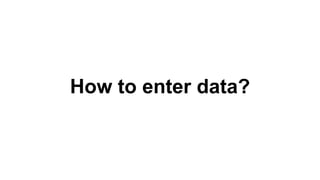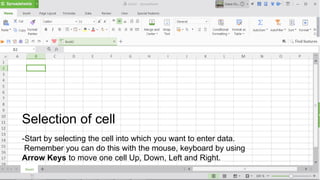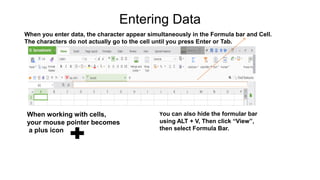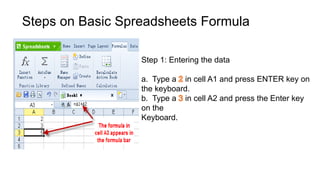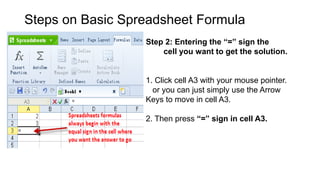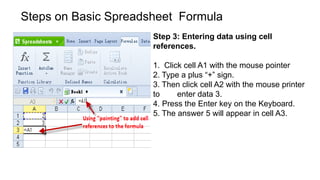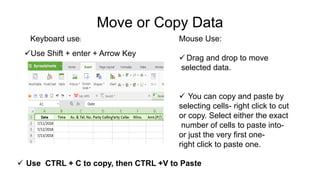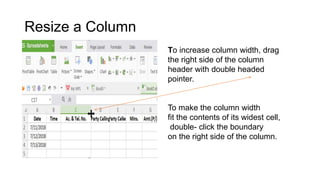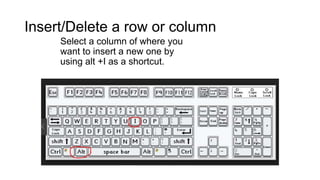WPS Entering Data
- 2. How to enter data?
- 3. -Start by selecting the cell into which you want to enter data. Remember you can do this with the mouse, keyboard by using Arrow Keys to move one cell Up, Down, Left and Right. Selection of cell
- 4. Entering Data When you enter data, the character appear simultaneously in the Formula bar and Cell. The characters do not actually go to the cell until you press Enter or Tab. . You can also hide the formular bar using ALT + V, Then click âViewâ, then select Formula Bar. When working with cells, your mouse pointer becomes a plus icon
- 5. Steps on Basic Spreadsheets Formula Step 1: Entering the data a. Type a in cell A1 and press ENTER key on the keyboard. b. Type a in cell A2 and press the Enter key on the Keyboard.
- 6. Steps on Basic Spreadsheet Formula Step 2: Entering the â=â sign the cell you want to get the solution. 1. Click cell A3 with your mouse pointer. or you can just simply use the Arrow Keys to move in cell A3. 2. Then press â=â sign in cell A3.
- 7. Steps on Basic Spreadsheet Formula Step 3: Entering data using cell references. 1. Click cell A1 with the mouse pointer 2. Type a plus â+â sign. 3. Then click cell A2 with the mouse printer to enter data 3. 4. Press the Enter key on the Keyboard. 5. The answer 5 will appear in cell A3.
- 8. Steps on Basic Spreadsheet Formula Or you can just simply use ALT + '' =â , then Press the Enter Key to get the answer.
- 9. Move or Copy Data ïžUse Shift + enter + Arrow Key ïž Use CTRL + C to copy, then CTRL +V to Paste Keyboard use: Mouse Use: ïž Drag and drop to move selected data. ïž You can copy and paste by selecting cells- right click to cut or copy. Select either the exact number of cells to paste into- or just the very first one- right click to paste one.
- 10. Resize a Column In a cell, text can be any combination of numbers,spaces, and non- numeric characters. If the entered text exceeds the column width it will overlap the boundary into the next column.And if the next column already contains data, text that does not fit in the cell is hidden. By clicking the cell, it reveals the entire contents Formula Bar.
- 11. Resize a Column To increase column width, drag the right side of the column header with double headed pointer. To make the column width fit the contents of its widest cell, double- click the boundary on the right side of the column.
- 12. Insert/Delete a row or column Select a column of where you want to insert a new one by using alt +I as a shortcut.