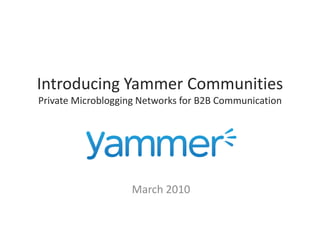Yammer Communities Product Overview
- 1. Introducing Yammer Communities Private Microblogging Networks for B2B Communication March 2010
- 2. New Communities tab in company networks Communities are separate Yammer networks used to communicate with external groups, like customers, partners, contractors, and fans.
- 3. Click link to create a new Community List of your company’s Communities
- 4. Create New Community page is similar to create a group, except you can invite anyone to a Community (whereas you can only invite company employees to a group). Membership in a Community is private and controlled by the admin. A Community has a “parent” network (the company from which it was created).
- 5. Once you’ve created a Community, it appears as a separate Yammer network. This ensures that people outside your company cannot see into your company network. All messages in the Community are completely separate from your company messages. The “parent” network is identified in the sidebar of the Community.
- 6. You can use the Networks toggle at the top right corner of the screen to switch between networks. A counter shows you how many unread messages you have in each network.
- 7. When you switch back to your company network, you will see the new “child” Community in the “parent” company’s Communities directory.
- 8. The network type is identified in the sidebar of each network’s home page. Networks based on an email Communities show the creator’s domain are “verified”: name and parent network:
- 9. You have a separate profile in each of your networks. This is to ensure that your messages, profile info and other data remain completely separate. Edit your profile info for a network by clicking “edit info” on your profile in that network. Your name and photo are common across all networks. Your messages in the Your messages in the Hardware Suppliers Customer Support Community Community
- 10. The “Account” menu contains global settings for all your Yammer networks. This includes: • Name and photo • Emails and Password • Username for Communities • Display settings • Application settings • Notification settings
- 11. The Community Admin Controls: • Members • Features (e.g. groups, org chart) • Design • Member Privacy • Following Model • Default Notifications
- 12. The Company Admin Controls: • Whether Communities appear at all • Which Communities appear in the Communities directory • Who can Create Communities from their network If your company does not want Communities, your admin can disable them!
- 13. Additional Options Create a Community without a “parent” email domain-based network, for organizations that don’t have a specific email address. This feature is currently in private beta. If you would like to create a Community without a “parent” email domain-based network, please contact us!