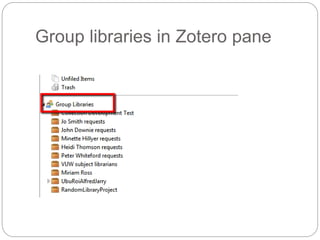Zotero Group Folder
- 1. Zotero (setting up group folders) Koichi Inoue, SEFTMS & IIML subject librarian
- 2. Creating a new group
- 3. Groups tab
- 4. Group name & privacy setting
- 5. Inviting a new member
- 8. Upgrade Member to Admin
- 9. Transferring group library ownership
- 10. Group libraries in Zotero pane
Editor's Notes
- #3: To create a new group, you need to log in your Zotero account. Go to the home page and click on âloginâ in the top right corner.
- #4: Once you login, click the âgroupsâ tab and click âCreate a New Groupâ link.
- #5: Type a group name and choose a privacy setting. It is open to restricted from the left to the right. Once you create a group, you become the owner of the group. As an owner, you can delete the group.
- #6: To invite a member to the group, click on the âmembersâ tab.
- #7: Click âsend more invitationsâ.
- #8: Type either email addresses or usernames and invite.
- #9: The default member role is âMemberâ, which does not allow the member to edit the group library. Upgrade it to âadminâ and click âupdate rolesâ.
- #10: Scroll down the âGroup Settingsâ page and youâll find âTransfer Ownershipâ to your right. Select a new owner and hit âTransferâ
- #11: In Zotero pane, group libraries appear beneath my library. Keep in mind that data in my library and group libraries are stored separately.