Technology and treats
Download as pptx, pdf0 likes174 views
Tagxedo allows users to input text and displays it in a customizable shape on the page. Pinterest is a site where users can organize content into boards by topic and pin images, videos and other media from around the web. It is useful for both personal and school/work purposes such as planning events. Users can install a Pin It button to easily pin content from other sites to their Pinterest boards.
1 of 16
Download to read offline
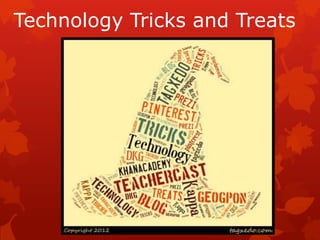















Recommended
Ws Teach Project



Ws Teach Projectherburgc
╠²
The document provides instructions for creating a PowerPoint presentation. It outlines 13 steps to insert various elements like text boxes, templates, transitions, hyperlinks, shapes, pictures, clipart, word art, charts, tables, movie clips, and sound clips. The steps guide the user through the PowerPoint interface and tools. The conclusion encourages experimenting with the different features to create an engaging presentation.Basic pp



Basic ppkellee
╠²
The document provides tips and instructions for getting started with and using PowerPoint. It covers how to create a project folder, navigate different PowerPoint views, add and format slides, insert pictures and other media, choose slide designs, find and save images, and how to save and submit the final presentation. The key steps are to organize all files into a project folder, use keywords, phrases and visuals instead of paragraphs of text, and save and submit the PowerPoint as a package file to the teacher.Etlc edublogs



Etlc edublogsDerek D'Angelo
╠²
This document provides instructions for creating an interactive resource site for students and parents using the free edublogs platform. It describes how to set up an edublogs account, create blog posts with embedded files, links, and videos. It also explains how to add widgets like weather forecasts, polls, and games to the sidebar of the blog using embed codes from various sources. The goal is to create a one-stop-shop for classroom information, assignments, resources, and communication.How To Use Google Drive



How To Use Google DriveNenita Vargas Caceres
╠²
This document provides instructions for using Google Drive:
1) It explains how to create a Google account and sign into Drive for access to 15GB of free cloud storage.
2) Once signed in, the user can organize files by creating folders and uploading documents. Common file types like documents, spreadsheets, presentations, drawings and forms can all be created within Drive.
3) All files are automatically saved to Drive and accessible across devices, with the ability to customize sharing and collaboration settings.Flickr



FlickrChris Fuller
╠²
The document provides step-by-step instructions for creating a Notes TypeList in TypePad using photos from Flickr. It describes how to log into Flickr, upload photos to a photo set with the appropriate privacy and tag settings, generate embed code for the photo set, and paste that code into a new Notes TypeList in TypePad to display the Flickr badge.How to make a blog ’üŖ



How to make a blog ’üŖJo Lowes
╠²
The document provides instructions for setting up a blog. It first instructs the reader to create a folder to store their work and save passwords. It then guides them through setting up a Google email account, copying the password to the word document. Next, it explains how to open Blogger.com using the new email credentials and create a new blog, choosing a title and template. It concludes by advising how to add the first blog post introducing yourself and the course, including an image of the college.The Beginner's guide to creating a Google Site



The Beginner's guide to creating a Google SiteICTforEducators
╠²
This document provides an overview of how to create and customize a Google Site. It discusses getting started by creating a new site and choosing a theme. It also covers editing pages, changing page templates, adding sidebars, sharing the site, setting the time zone, creating a calendar, and embedding content like documents and videos. The goal is to teach educators how to build a useful site for their class to share information.eTwinning New Twinspace - How To Add A Blog



eTwinning New Twinspace - How To Add A BlogOwain Wright
╠²
To add a blog to your Twinspace account, follow these steps:
1. Log in and click on "Activities"
2. Create a new page for your blog and add the "Blogs" application template
3. Start blogging by clicking "Add blog entry" and adding a title and content, then publishHow to create a Google Site by Fiona Beal



How to create a Google Site by Fiona BealSchoolNet SA
╠²
This document provides instructions for creating a Google Site. It discusses what a Google Site is, how to set up the basic structure and elements of a site including the header, navigation menu, content area and footer. It then guides the reader through the steps to set up a new Google Site, including choosing a template and theme, customizing the header, adding pages and content, citing resources, and uploading images. Links are also provided for additional learning resources on using Google Sites.Google Sites



Google SitesDesiree Caskey
╠²
This document provides tips and instructions for using Google Sites to create a classroom website or site for a school organization. It explains that Google Sites is easy to use, integrates with other Google tools, and allows for collaboration. It recommends keeping the site simple and static with key information. Examples of how to use Sites include creating pages for club meetings and activities, sharing information securely, and collaborating on projects. The document then provides step-by-step instructions for setting up a Google Site, adding content and elements, and collaborating on the site.Nonlinear PowerPoint with Hyperlinks



Nonlinear PowerPoint with HyperlinksLisa Huff
╠²
Learn how to use PowerPoint to create a nonlinear presentation, one that uses a navigation--like a web page.Assignments for research



Assignments for researchHenry Nicols
╠²
This slide show works with SPF689 a research course. It explains how to post your work to get maximum credit.Evaluation 6



Evaluation 6EllenorHandy
╠²
Ellenor Handy learned about various new technologies through creating her product. She used Blogger to publish her work online, allowing her to act as both a consumer and producer of information on the internet. She also used tools like PowerPoint, ║▌║▌▀Żshare, Prezi and Emaze to improve her presentation skills. Research was conducted using Google and podcasts were uploaded to her blog using SoundCloud. Data was organized and displayed using Microsoft Excel charts and graphs. Photoshop allowed editing of photographs and InDesign facilitated page layout.║▌║▌▀Żly how to 



║▌║▌▀Żly how to Joanna Soltysiak
╠²
You can create a slideshow gallery on ║▌║▌▀Ż.ly by signing up or signing in with Facebook, adding photos from various sources, selecting music, and titling and describing your gallery. Once complete, you can share your gallery by copying and pasting the embed code into your TwinSpace page.Glogstertutorial



GlogstertutorialCCISD
╠²
This document provides instructions for using the educational blogging platform Glogster to create multimedia blogs called Glogs. It outlines the basic steps to set up an account, customize the background and page layout, add text, images, videos, and hyperlinks, and then publish and share the finished Glog. It also describes how teachers can generate and manage student accounts to allow class participation on the site.Introduction to Google for Education



Introduction to Google for EducationJohan Eddy Luaran
╠²
This book is basically a manual guide book that guides readers to use the many Google applications for education, especially in the teaching and learning process. In this era of advanced technology, the ŌĆśchalk and talkŌĆÖ method whereby the teacher is the one holding he chalk and writing notes on the board while students taking it down is not really effective anymore as it does not appeal to the needs and wants of todayŌĆÖs modern day children. Children these days are so immersed in the advancement of technology that it becomes a golden opportunity for the teachers to use that passion and redirect it towards teaching and learning process. However, not all teachers are well versed with the technological advancement that can be implemented in the teaching and learning process these days.Create online forms using google docs



Create online forms using google docsFrances O'Neill
╠²
This document provides a tutorial for creating online forms using Google Docs. It describes how to create a simple computer equipment inventory form with text and multiple choice questions. The form asks for the person's name, computer type (desktop or laptop), and serial number. Templates can be applied to change the form's appearance. Once complete, the form can be emailed to collect responses, which are stored in a spreadsheet. This allows the form creator to view and analyze the results in a structured format.Google Drive: How to edit or view documents in offline mode



Google Drive: How to edit or view documents in offline modeProtect and Access
╠²
Google drive is now allowing people to edit or view files or documents offline. When you will be reconnected with internet files will be automatically updated. It is a common scenario that you are viewing or editing Google drive and internet connection disconnected. In this offline period you could edit documents and the changes will be saved offline and later when internet connection is on it will automatically update to Google drive.How to Use Google Drive



How to Use Google DriveAlda Estrada
╠²
This document provides instructions for using Google Drive:
- Google Drive provides 15GB of free cloud storage and automatically backs up files. It can be accessed through Gmail by clicking Drive.
- Files and folders can be created, uploaded, moved between folders, shared, and removed from the trash. Various view settings are available.
- Photos uploaded through the Google Photos app do not count against storage limits. Photos are compressed to high quality for free unlimited storage.
- Files can be shared privately with others through links or by changing file permissions. Shared files can be viewed or edited depending on permissions.How to Use the Google Drive



How to Use the Google DriveSheila Marie Godoy
╠²
Google drive is a cloud-based word processing and file storage utility created by Google, which allows you to create documents within the Google drive. We can create regular word type documents and spreadsheet documents. We can create forms so we can send out questionnaires. We can also create drawings here in Google drive.
All of your items that you store in Google drive will be accessible from any device as long as you log in with your Google username and password. So that means all of your documents will be accessible to your iPhone, android device, your iPad, your friendŌĆÖs computer, a library computer. Anywhere that you have internet access you will be able to access all your documents.How to make ... Smore



How to make ... SmoreJoanna Soltysiak
╠²
Sign up for Smore using Facebook or email. Choose a template or start blank, then select a title, description, design, background, and colors. Add photos, videos, text, and other content before clicking "Done Editing" to share the flyer by copying and pasting the embed code into a TwinSpace page.Glog



GlogNicole Bitar
╠²
Glogster is a free web tool that allows students and teachers to create interactive online posters. It can be used for projects, research, and professional development. Teachers sign up to create an account and get a teacher code to give to students so they can join the teacher's account. Both teachers and students can then create "Glogs" by adding text, images, videos, and other elements using magnetic toolbars and publishing their work.How to make ... Canva



How to make ... CanvaJoanna Soltysiak
╠²
Canva is a free online graphic design platform that allows users to create social media graphics, posters, presentations and other marketing materials. Users can choose from pre-made templates or layouts, then customize the designs by editing text, fonts, colors, and adding their own images from Canva's library or by uploading files. Finished designs can be shared on social media, downloaded as images or PDFs, or uploaded into a TwinSpace page.Setting Up Your Blog



Setting Up Your Blogelectricgeisha
╠²
This document provides instructions for setting up a blog on Blogger.com. It outlines the aims of promoting research methods using ICT and introducing learners to blogs and web tools for learning. Learners will create their own blog account on Blogger.com, publish a blog post, and discuss how to identify different blogging and ICT tools available. The document then provides a step-by-step guide to setting up a Blogger account, choosing a blog title and template, publishing blog posts, and managing basic blog features and settings.How to create a blog part 1



How to create a blog part 1SchoolNet SA
╠²
The document outlines the steps to create a blog using Blogger.com, including signing in with a Google ID, choosing a blog name and URL, selecting a template, customizing the template, writing an introductory blog post, and commenting on another blog to introduce yourself. The purpose of blogging is discussed, such as communicating with others and improving writing skills. Different types of blogs like photo blogs and classroom blogs are also mentioned.Creating The Final Product



Creating The Final ProductN Amb
╠²
The document provides instructions for creating a slide show presentation in Microsoft PowerPoint to summarize a legal case. It outlines dividing the work among team members, with each person creating one slide on an assigned topic related to the case. The team leader will compile the individual slides into a final presentation. They will then upload the slide show to ║▌║▌▀ŻShare and paste the embed code into the class website to share the finished product with others.How to upload to slideshare and embed in blogger



How to upload to slideshare and embed in bloggerDaybird1987
╠²
This document provides instructions for embedding a ║▌║▌▀ŻShare presentation into a Blogger blog post. It outlines uploading a file to ║▌║▌▀ŻShare, making it public, copying the embed code, and pasting that code into an HTML view of a Blogger post to display the presentation thumbnail and link. The process allows blog readers to view embedded presentations directly in the blog.Creating The Final Product



Creating The Final ProductN Amb
╠²
The document provides instructions for creating a slide show presentation in Microsoft PowerPoint to summarize a legal case. It outlines dividing the work among team members, with each person creating one slide on an assigned topic related to the case. The team leader will compile the individual slides into a final presentation. They will then upload the slide show to ║▌║▌▀ŻShare and paste the embed code into the class website to share the finished product with others.More Related Content
What's hot (20)
How to create a Google Site by Fiona Beal



How to create a Google Site by Fiona BealSchoolNet SA
╠²
This document provides instructions for creating a Google Site. It discusses what a Google Site is, how to set up the basic structure and elements of a site including the header, navigation menu, content area and footer. It then guides the reader through the steps to set up a new Google Site, including choosing a template and theme, customizing the header, adding pages and content, citing resources, and uploading images. Links are also provided for additional learning resources on using Google Sites.Google Sites



Google SitesDesiree Caskey
╠²
This document provides tips and instructions for using Google Sites to create a classroom website or site for a school organization. It explains that Google Sites is easy to use, integrates with other Google tools, and allows for collaboration. It recommends keeping the site simple and static with key information. Examples of how to use Sites include creating pages for club meetings and activities, sharing information securely, and collaborating on projects. The document then provides step-by-step instructions for setting up a Google Site, adding content and elements, and collaborating on the site.Nonlinear PowerPoint with Hyperlinks



Nonlinear PowerPoint with HyperlinksLisa Huff
╠²
Learn how to use PowerPoint to create a nonlinear presentation, one that uses a navigation--like a web page.Assignments for research



Assignments for researchHenry Nicols
╠²
This slide show works with SPF689 a research course. It explains how to post your work to get maximum credit.Evaluation 6



Evaluation 6EllenorHandy
╠²
Ellenor Handy learned about various new technologies through creating her product. She used Blogger to publish her work online, allowing her to act as both a consumer and producer of information on the internet. She also used tools like PowerPoint, ║▌║▌▀Żshare, Prezi and Emaze to improve her presentation skills. Research was conducted using Google and podcasts were uploaded to her blog using SoundCloud. Data was organized and displayed using Microsoft Excel charts and graphs. Photoshop allowed editing of photographs and InDesign facilitated page layout.║▌║▌▀Żly how to 



║▌║▌▀Żly how to Joanna Soltysiak
╠²
You can create a slideshow gallery on ║▌║▌▀Ż.ly by signing up or signing in with Facebook, adding photos from various sources, selecting music, and titling and describing your gallery. Once complete, you can share your gallery by copying and pasting the embed code into your TwinSpace page.Glogstertutorial



GlogstertutorialCCISD
╠²
This document provides instructions for using the educational blogging platform Glogster to create multimedia blogs called Glogs. It outlines the basic steps to set up an account, customize the background and page layout, add text, images, videos, and hyperlinks, and then publish and share the finished Glog. It also describes how teachers can generate and manage student accounts to allow class participation on the site.Introduction to Google for Education



Introduction to Google for EducationJohan Eddy Luaran
╠²
This book is basically a manual guide book that guides readers to use the many Google applications for education, especially in the teaching and learning process. In this era of advanced technology, the ŌĆśchalk and talkŌĆÖ method whereby the teacher is the one holding he chalk and writing notes on the board while students taking it down is not really effective anymore as it does not appeal to the needs and wants of todayŌĆÖs modern day children. Children these days are so immersed in the advancement of technology that it becomes a golden opportunity for the teachers to use that passion and redirect it towards teaching and learning process. However, not all teachers are well versed with the technological advancement that can be implemented in the teaching and learning process these days.Create online forms using google docs



Create online forms using google docsFrances O'Neill
╠²
This document provides a tutorial for creating online forms using Google Docs. It describes how to create a simple computer equipment inventory form with text and multiple choice questions. The form asks for the person's name, computer type (desktop or laptop), and serial number. Templates can be applied to change the form's appearance. Once complete, the form can be emailed to collect responses, which are stored in a spreadsheet. This allows the form creator to view and analyze the results in a structured format.Google Drive: How to edit or view documents in offline mode



Google Drive: How to edit or view documents in offline modeProtect and Access
╠²
Google drive is now allowing people to edit or view files or documents offline. When you will be reconnected with internet files will be automatically updated. It is a common scenario that you are viewing or editing Google drive and internet connection disconnected. In this offline period you could edit documents and the changes will be saved offline and later when internet connection is on it will automatically update to Google drive.How to Use Google Drive



How to Use Google DriveAlda Estrada
╠²
This document provides instructions for using Google Drive:
- Google Drive provides 15GB of free cloud storage and automatically backs up files. It can be accessed through Gmail by clicking Drive.
- Files and folders can be created, uploaded, moved between folders, shared, and removed from the trash. Various view settings are available.
- Photos uploaded through the Google Photos app do not count against storage limits. Photos are compressed to high quality for free unlimited storage.
- Files can be shared privately with others through links or by changing file permissions. Shared files can be viewed or edited depending on permissions.How to Use the Google Drive



How to Use the Google DriveSheila Marie Godoy
╠²
Google drive is a cloud-based word processing and file storage utility created by Google, which allows you to create documents within the Google drive. We can create regular word type documents and spreadsheet documents. We can create forms so we can send out questionnaires. We can also create drawings here in Google drive.
All of your items that you store in Google drive will be accessible from any device as long as you log in with your Google username and password. So that means all of your documents will be accessible to your iPhone, android device, your iPad, your friendŌĆÖs computer, a library computer. Anywhere that you have internet access you will be able to access all your documents.How to make ... Smore



How to make ... SmoreJoanna Soltysiak
╠²
Sign up for Smore using Facebook or email. Choose a template or start blank, then select a title, description, design, background, and colors. Add photos, videos, text, and other content before clicking "Done Editing" to share the flyer by copying and pasting the embed code into a TwinSpace page.Glog



GlogNicole Bitar
╠²
Glogster is a free web tool that allows students and teachers to create interactive online posters. It can be used for projects, research, and professional development. Teachers sign up to create an account and get a teacher code to give to students so they can join the teacher's account. Both teachers and students can then create "Glogs" by adding text, images, videos, and other elements using magnetic toolbars and publishing their work.How to make ... Canva



How to make ... CanvaJoanna Soltysiak
╠²
Canva is a free online graphic design platform that allows users to create social media graphics, posters, presentations and other marketing materials. Users can choose from pre-made templates or layouts, then customize the designs by editing text, fonts, colors, and adding their own images from Canva's library or by uploading files. Finished designs can be shared on social media, downloaded as images or PDFs, or uploaded into a TwinSpace page.Setting Up Your Blog



Setting Up Your Blogelectricgeisha
╠²
This document provides instructions for setting up a blog on Blogger.com. It outlines the aims of promoting research methods using ICT and introducing learners to blogs and web tools for learning. Learners will create their own blog account on Blogger.com, publish a blog post, and discuss how to identify different blogging and ICT tools available. The document then provides a step-by-step guide to setting up a Blogger account, choosing a blog title and template, publishing blog posts, and managing basic blog features and settings.How to create a blog part 1



How to create a blog part 1SchoolNet SA
╠²
The document outlines the steps to create a blog using Blogger.com, including signing in with a Google ID, choosing a blog name and URL, selecting a template, customizing the template, writing an introductory blog post, and commenting on another blog to introduce yourself. The purpose of blogging is discussed, such as communicating with others and improving writing skills. Different types of blogs like photo blogs and classroom blogs are also mentioned.Creating The Final Product



Creating The Final ProductN Amb
╠²
The document provides instructions for creating a slide show presentation in Microsoft PowerPoint to summarize a legal case. It outlines dividing the work among team members, with each person creating one slide on an assigned topic related to the case. The team leader will compile the individual slides into a final presentation. They will then upload the slide show to ║▌║▌▀ŻShare and paste the embed code into the class website to share the finished product with others.How to upload to slideshare and embed in blogger



How to upload to slideshare and embed in bloggerDaybird1987
╠²
This document provides instructions for embedding a ║▌║▌▀ŻShare presentation into a Blogger blog post. It outlines uploading a file to ║▌║▌▀ŻShare, making it public, copying the embed code, and pasting that code into an HTML view of a Blogger post to display the presentation thumbnail and link. The process allows blog readers to view embedded presentations directly in the blog.Creating The Final Product



Creating The Final ProductN Amb
╠²
The document provides instructions for creating a slide show presentation in Microsoft PowerPoint to summarize a legal case. It outlines dividing the work among team members, with each person creating one slide on an assigned topic related to the case. The team leader will compile the individual slides into a final presentation. They will then upload the slide show to ║▌║▌▀ŻShare and paste the embed code into the class website to share the finished product with others.Technology and treats
- 1. Technology Tricks and Treats
- 2. http://www.tagxedo.com/ Similar to wordle but better. You can take a song, poem, vocabulary words, phrase, etc. and recreate them in a chosen shape.
- 3. To create a tagxedo: ŌĆó Click ŌĆ£loadŌĆØ ŌĆó Three ways to add text: ŌĆó Type your own words in the ŌĆ£enter textŌĆØ box. Or you can copy and paste. (This is the easiest) ŌĆó Type in a webpage www. ŌĆó Browse for a file DonŌĆÖt forget to choose a shape.
- 4. Here I Copy and pasted the words to DKG song
- 6. http://aturntolearn.blogspot.com/ Great blog Shirl shared with me. Good for beginner technology users. Highly recommend you view and join.
- 7. http://teachercast.net/ This site is a good resource for teachers. It has podcast, app reviews, livebinders, etc.
- 8. www.pinterest.com Best thing since ice cream. This site can be used for personal stuff or school. Through the use of boards and pins you can organize everything from recipes to vacation spots. AND find just about anything. I planned my cousins wedding using pinterest. We created a board and shared ideas on the board.
- 10. Once you have created an account start with creating boards. Boards are where you organize or categorize you pins. For exampleŌĆ”recipes, things for the house, my wedding, school ideas, vacation ideas, etc.
- 11. My boards
- 12. Open board
- 13. How to pin???? Start with adding the Pin it button to your favorite bar. Once the button is added you simple click the button and the pictures/images on that page will appear in a new window and SIMPLY PIN IT to a board. OR Look for the Pin it button on webpage and CLICK to PIN How to add ŌĆ£Pin ItŌĆØ Button Pin It ŌåÉ Right-click and select ŌĆ£Add to Favorites > Favorites BarŌĆØ To install the ŌĆ£Pin ItŌĆØ button in Internet Explorer: Display your Favorites Bar by clicking Tools > Toolbars > Favorites Bar Right-click the ŌĆ£Pin ItŌĆØ button and select ŌĆ£Add to FavoritesŌĆØ On the pop-up window, select ŌĆ£Create in: Favorites BarŌĆØ When you are browsing the web, push the ŌĆ£Pin ItŌĆØ button to pin an image Once installed in your browser, the ŌĆ£Pin ItŌĆØ button lets you grab an image from any website and add it to one of your pinboards. When you pin from a website, we automatically grab the source link so we can credit the original creator.
- 16. Other TREATS ’éøwww.prezi.com (This is for creating presentations. A change from power point. I think I shared this last year.) ’éøKhanacademy.org (Someone at workshop shared this. ItŌĆÖs a site of tutorial videos for just about everything.) ’éøGeoqpons (Got this at workshop too. This is a coupon app. You enter you zip code to find coupons in that area)
