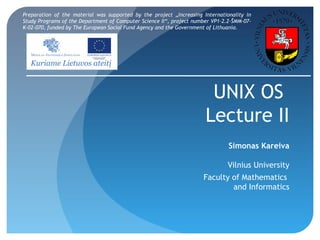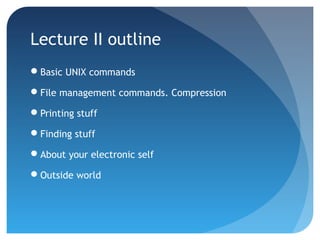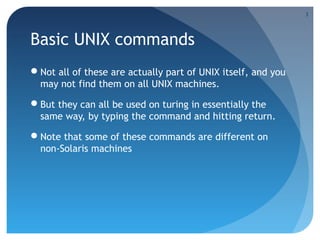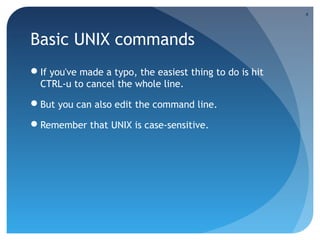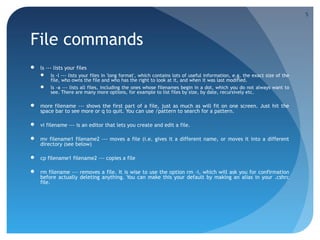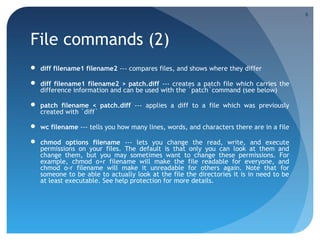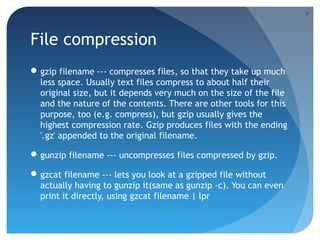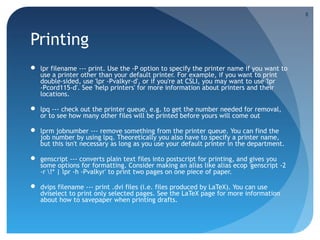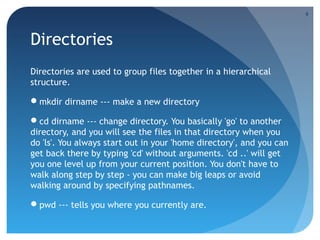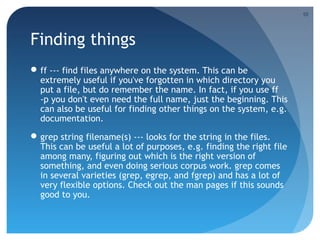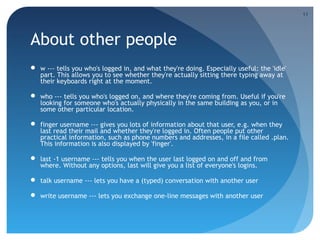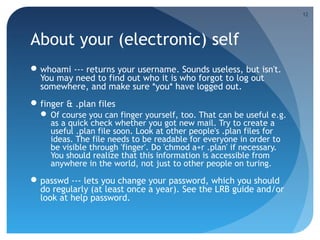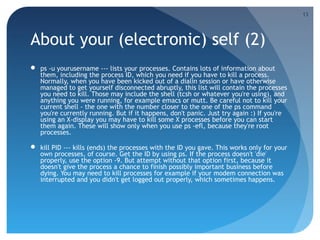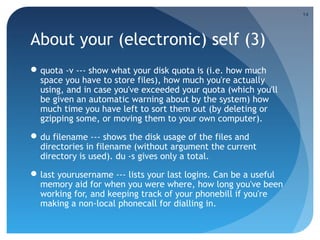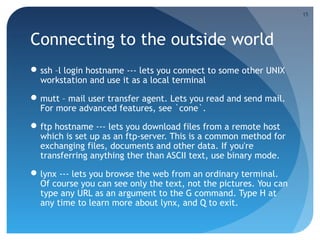Unix 2 en
- 1. UNIX OS Lecture II Simonas Kareiva Vilnius University Faculty of Mathematics and Informatics Preparation of the material was supported by the project ŌĆ×Increasing Internationality in Study Programs of the Department of Computer Science IIŌĆ£, project number VP1ŌĆō2.2ŌĆō┼ĀMM-07- K-02-070, funded by The European Social Fund Agency and the Government of Lithuania.
- 2. Lecture II outline ’éŚBasic UNIX commands ’éŚFile management commands. Compression ’éŚPrinting stuff ’éŚFinding stuff ’éŚAbout your electronic self ’éŚOutside world
- 3. Basic UNIX commands ’éŚNot all of these are actually part of UNIX itself, and you may not find them on all UNIX machines. ’éŚBut they can all be used on turing in essentially the same way, by typing the command and hitting return. ’éŚNote that some of these commands are different on non-Solaris machines 3
- 4. Basic UNIX commands ’éŚIf you've made a typo, the easiest thing to do is hit CTRL-u to cancel the whole line. ’éŚBut you can also edit the command line. ’éŚRemember that UNIX is case-sensitive. 4
- 5. File commands ’éŚ ls --- lists your files ’éŚ ls -l --- lists your files in 'long format', which contains lots of useful information, e.g. the exact size of the file, who owns the file and who has the right to look at it, and when it was last modified. ’éŚ ls -a --- lists all files, including the ones whose filenames begin in a dot, which you do not always want to see. There are many more options, for example to list files by size, by date, recursively etc. ’éŚ more filename --- shows the first part of a file, just as much as will fit on one screen. Just hit the space bar to see more or q to quit. You can use /pattern to search for a pattern. ’éŚ vi filename --- is an editor that lets you create and edit a file. ’éŚ mv filename1 filename2 --- moves a file (i.e. gives it a different name, or moves it into a different directory (see below) ’éŚ cp filename1 filename2 --- copies a file ’éŚ rm filename --- removes a file. It is wise to use the option rm -i, which will ask you for confirmation before actually deleting anything. You can make this your default by making an alias in your .cshrc file. 5
- 6. File commands (2) ’éŚ diff filename1 filename2 --- compares files, and shows where they differ ’éŚ diff filename1 filename2 > patch.diff --- creates a patch file which carries the difference information and can be used with the `patch`command (see below) ’éŚ patch filename < patch.diff --- applies a diff to a file which was previously created with `diff` ’éŚ wc filename --- tells you how many lines, words, and characters there are in a file ’éŚ chmod options filename --- lets you change the read, write, and execute permissions on your files. The default is that only you can look at them and change them, but you may sometimes want to change these permissions. For example, chmod o+r filename will make the file readable for everyone, and chmod o-r filename will make it unreadable for others again. Note that for someone to be able to actually look at the file the directories it is in need to be at least executable. See help protection for more details. 6
- 7. File compression ’éŚgzip filename --- compresses files, so that they take up much less space. Usually text files compress to about half their original size, but it depends very much on the size of the file and the nature of the contents. There are other tools for this purpose, too (e.g. compress), but gzip usually gives the highest compression rate. Gzip produces files with the ending '.gz' appended to the original filename. ’éŚgunzip filename --- uncompresses files compressed by gzip. ’éŚgzcat filename --- lets you look at a gzipped file without actually having to gunzip it(same as gunzip -c). You can even print it directly, using gzcat filename | lpr 7
- 8. Printing ’éŚ lpr filename --- print. Use the -P option to specify the printer name if you want to use a printer other than your default printer. For example, if you want to print double-sided, use 'lpr -Pvalkyr-d', or if you're at CSLI, you may want to use 'lpr -Pcord115-d'. See 'help printers' for more information about printers and their locations. ’éŚ lpq --- check out the printer queue, e.g. to get the number needed for removal, or to see how many other files will be printed before yours will come out ’éŚ lprm jobnumber --- remove something from the printer queue. You can find the job number by using lpq. Theoretically you also have to specify a printer name, but this isn't necessary as long as you use your default printer in the department. ’éŚ genscript --- converts plain text files into postscript for printing, and gives you some options for formatting. Consider making an alias like alias ecop 'genscript -2 -r !* | lpr -h -Pvalkyr' to print two pages on one piece of paper. ’éŚ dvips filename --- print .dvi files (i.e. files produced by LaTeX). You can use dviselect to print only selected pages. See the LaTeX page for more information about how to savepaper when printing drafts. 8
- 9. Directories Directories are used to group files together in a hierarchical structure. ’éŚmkdir dirname --- make a new directory ’éŚcd dirname --- change directory. You basically 'go' to another directory, and you will see the files in that directory when you do 'ls'. You always start out in your 'home directory', and you can get back there by typing 'cd' without arguments. 'cd ..' will get you one level up from your current position. You don't have to walk along step by step - you can make big leaps or avoid walking around by specifying pathnames. ’éŚpwd --- tells you where you currently are. 9
- 10. Finding things ’éŚff --- find files anywhere on the system. This can be extremely useful if you've forgotten in which directory you put a file, but do remember the name. In fact, if you use ff -p you don't even need the full name, just the beginning. This can also be useful for finding other things on the system, e.g. documentation. ’éŚgrep string filename(s) --- looks for the string in the files. This can be useful a lot of purposes, e.g. finding the right file among many, figuring out which is the right version of something, and even doing serious corpus work. grep comes in several varieties (grep, egrep, and fgrep) and has a lot of very flexible options. Check out the man pages if this sounds good to you. 10
- 11. About other people ’éŚ w --- tells you who's logged in, and what they're doing. Especially useful: the 'idle' part. This allows you to see whether they're actually sitting there typing away at their keyboards right at the moment. ’éŚ who --- tells you who's logged on, and where they're coming from. Useful if you're looking for someone who's actually physically in the same building as you, or in some other particular location. ’éŚ finger username --- gives you lots of information about that user, e.g. when they last read their mail and whether they're logged in. Often people put other practical information, such as phone numbers and addresses, in a file called .plan. This information is also displayed by 'finger'. ’éŚ last -1 username --- tells you when the user last logged on and off and from where. Without any options, last will give you a list of everyone's logins. ’éŚ talk username --- lets you have a (typed) conversation with another user ’éŚ write username --- lets you exchange one-line messages with another user 11
- 12. About your (electronic) self ’éŚwhoami --- returns your username. Sounds useless, but isn't. You may need to find out who it is who forgot to log out somewhere, and make sure *you* have logged out. ’éŚfinger & .plan files ’éŚ Of course you can finger yourself, too. That can be useful e.g. as a quick check whether you got new mail. Try to create a useful .plan file soon. Look at other people's .plan files for ideas. The file needs to be readable for everyone in order to be visible through 'finger'. Do 'chmod a+r .plan' if necessary. You should realize that this information is accessible from anywhere in the world, not just to other people on turing. ’éŚpasswd --- lets you change your password, which you should do regularly (at least once a year). See the LRB guide and/or look at help password. 12
- 13. About your (electronic) self (2) ’éŚ ps -u yourusername --- lists your processes. Contains lots of information about them, including the process ID, which you need if you have to kill a process. Normally, when you have been kicked out of a dialin session or have otherwise managed to get yourself disconnected abruptly, this list will contain the processes you need to kill. Those may include the shell (tcsh or whatever you're using), and anything you were running, for example emacs or mutt. Be careful not to kill your current shell - the one with the number closer to the one of the ps command you're currently running. But if it happens, don't panic. Just try again :) If you're using an X-display you may have to kill some X processes before you can start them again. These will show only when you use ps -efl, because they're root processes. ’éŚ kill PID --- kills (ends) the processes with the ID you gave. This works only for your own processes, of course. Get the ID by using ps. If the process doesn't 'die' properly, use the option -9. But attempt without that option first, because it doesn't give the process a chance to finish possibly important business before dying. You may need to kill processes for example if your modem connection was interrupted and you didn't get logged out properly, which sometimes happens. 13
- 14. About your (electronic) self (3) ’éŚquota -v --- show what your disk quota is (i.e. how much space you have to store files), how much you're actually using, and in case you've exceeded your quota (which you'll be given an automatic warning about by the system) how much time you have left to sort them out (by deleting or gzipping some, or moving them to your own computer). ’éŚdu filename --- shows the disk usage of the files and directories in filename (without argument the current directory is used). du -s gives only a total. ’éŚlast yourusername --- lists your last logins. Can be a useful memory aid for when you were where, how long you've been working for, and keeping track of your phonebill if you're making a non-local phonecall for dialling in. 14
- 15. Connecting to the outside world ’éŚssh ŌĆōl login hostname --- lets you connect to some other UNIX workstation and use it as a local terminal ’éŚmutt ŌĆō mail user transfer agent. Lets you read and send mail. For more advanced features, see `cone`. ’éŚftp hostname --- lets you download files from a remote host which is set up as an ftp-server. This is a common method for exchanging files, documents and other data. If you're transferring anything ther than ASCII text, use binary mode. ’éŚlynx --- lets you browse the web from an ordinary terminal. Of course you can see only the text, not the pictures. You can type any URL as an argument to the G command. Type H at any time to learn more about lynx, and Q to exit. 15