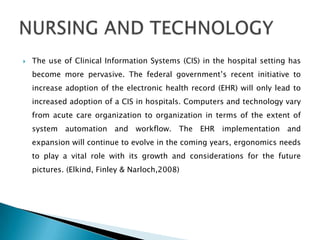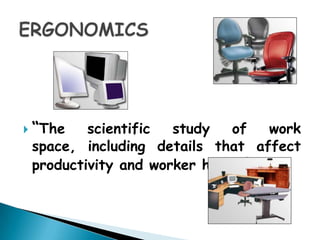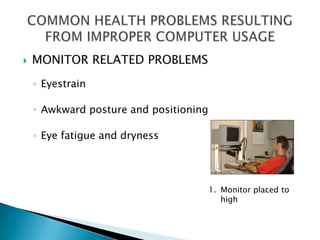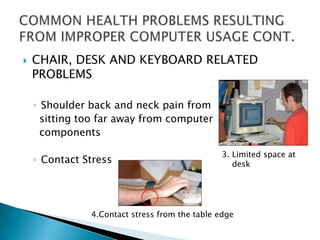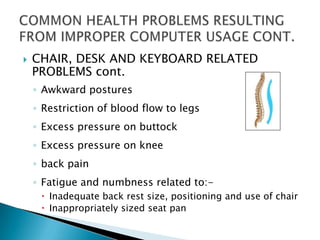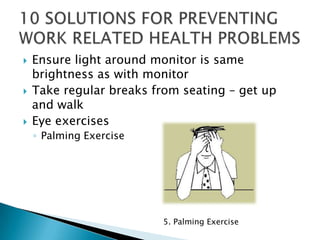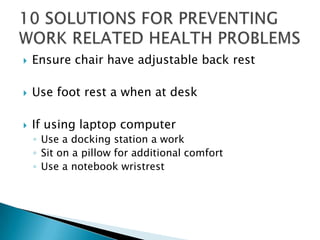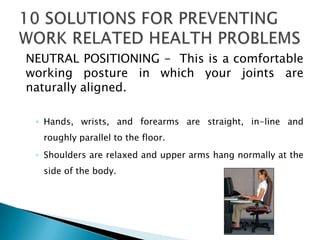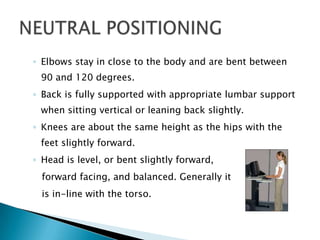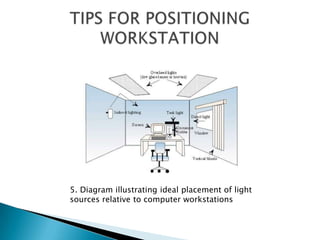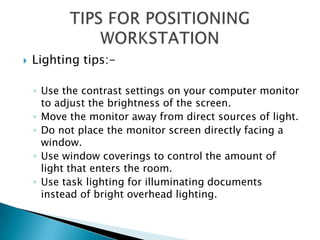2012060011 ergonomics
- 1. WORK STATION SAFETY AND YOU
- 2. ’üĮ The use of Clinical Information Systems (CIS) in the hospital setting has become more pervasive. The federal governmentŌĆÖs recent initiative to increase adoption of the electronic health record (EHR) will only lead to increased adoption of a CIS in hospitals. Computers and technology vary from acute care organization to organization in terms of the extent of system automation and workflow. The EHR implementation and expansion will continue to evolve in the coming years, ergonomics needs to play a vital role with its growth and considerations for the future pictures. (Elkind, Finley & Narloch,2008)
- 3. ’üĮ ŌĆ£The scientific study of work space, including details that affect productivity and worker healthŌĆØ .
- 4. ’üĮ MONITOR RELATED PROBLEMS ŌŚ” Eyestrain ŌŚ” Awkward posture and positioning ŌŚ” Eye fatigue and dryness 1. Monitor placed to high
- 5. ’üĮ CHAIR, DESK AND KEYBOARD RELATED PROBLEMS ŌŚ” Awkward posture related to limited space on work surface ŌŚ” Generalized fatigue and circulation restrictions 2. Clutter under work top limits space for chair and leg positioning
- 6. ’üĮ CHAIR, DESK AND KEYBOARD RELATED PROBLEMS ŌŚ” Shoulder back and neck pain from sitting too far away from computer components 3. Limited space at ŌŚ” Contact Stress desk 4.Contact stress from the table edge
- 7. ’üĮ CHAIR, DESK AND KEYBOARD RELATED PROBLEMS cont. ŌŚ” Awkward postures ŌŚ” Restriction of blood flow to legs ŌŚ” Excess pressure on buttock ŌŚ” Excess pressure on knee ŌŚ” back pain ŌŚ” Fatigue and numbness related to:- ’é¢ Inadequate back rest size, positioning and use of chair ’é¢ Inappropriately sized seat pan
- 8. ’üĮ Ensure light around monitor is same brightness as with monitor ’üĮ Take regular breaks from seating ŌĆō get up and walk ’üĮ Eye exercises ŌŚ” Palming Exercise 5. Palming Exercise
- 9. ’üĮ Eye exercises cont. ŌŚ” Refocussing exercises ’üĮ Perform micro-break stretches ŌŚ” Shoulder shrugs ŌŚ” Neck stretch ŌŚ” Mid-back stretch ’üĮ Stand while talking on phone ’üĮ Use head phones when speaking
- 10. ’üĮ Ensure chair have adjustable back rest ’üĮ Use foot rest a when at desk ’üĮ If using laptop computer ŌŚ” Use a docking station a work ŌŚ” Sit on a pillow for additional comfort ŌŚ” Use a notebook wristrest
- 11. NEUTRAL POSITIONING - This is a comfortable working posture in which your joints are naturally aligned. ŌŚ” Hands, wrists, and forearms are straight, in-line and roughly parallel to the floor. ŌŚ” Shoulders are relaxed and upper arms hang normally at the side of the body.
- 12. ŌŚ” Elbows stay in close to the body and are bent between 90 and 120 degrees. ŌŚ” Back is fully supported with appropriate lumbar support when sitting vertical or leaning back slightly. ŌŚ” Knees are about the same height as the hips with the feet slightly forward. ŌŚ” Head is level, or bent slightly forward, forward facing, and balanced. Generally it is in-line with the torso.
- 13. 5. Diagram illustrating ideal placement of light sources relative to computer workstations
- 14. ’üĮ Lighting tips:- ŌŚ” Use the contrast settings on your computer monitor to adjust the brightness of the screen. ŌŚ” Move the monitor away from direct sources of light. ŌŚ” Do not place the monitor screen directly facing a window. ŌŚ” Use window coverings to control the amount of light that enters the room. ŌŚ” Use task lighting for illuminating documents instead of bright overhead lighting.