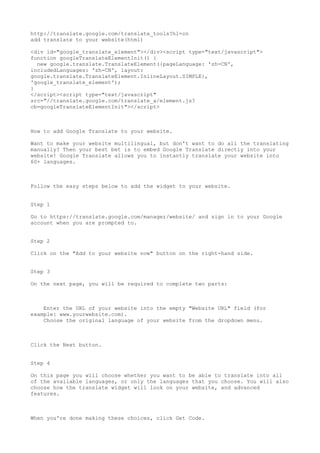8fig
- 1. http://translate.google.com/translate_tools?hl=cn add translate to your website(html) <div id="google_translate_element"></div><script type="text/javascript"> function googleTranslateElementInit() { new google.translate.TranslateElement({pageLanguage: 'zh-CN', includedLanguages: 'zh-CN', layout: google.translate.TranslateElement.InlineLayout.SIMPLE}, 'google_translate_element'); } </script><script type="text/javascript" src=/slideshow/8fig/38044141/"/translate.google.com/translate_a/element.js cb=googleTranslateElementInit"></script> How to add Google Translate to your website. Want to make your website multilingual, but don't want to do all the translating manually? Then your best bet is to embed Google Translate directly into your website! Google Translate allows you to instantly translate your website into 60+ languages. Follow the easy steps below to add the widget to your website. Step 1 Go to https://translate.google.com/manager/website/ and sign in to your Google account when you are prompted to. Step 2 Click on the "Add to your website now" button on the right-hand side. Step 3 On the next page, you will be required to complete two parts: Enter the URL of your website into the empty "Website URL" field (for example: www.yourwebsite.com). Choose the original language of your website from the dropdown menu. Click the Next button. Step 4 On this page you will choose whether you want to be able to translate into all of the available languages, or only the languages that you choose. You will also choose how the translate widget will look on your website, and advanced features. When you're done making these choices, click Get Code.
- 2. Step 5 On the next page you will see two codes that you need to insert onto your website. The first code is a meta tag. To add this to your JimdoPage, copy the code and go to Settings > Website > Edit Head and paste the whole code there. Make sure to hit Save! The second code is your widget code. Choose where you want the translator dropdown to show up on your website (we suggest adding it to the Sidebar), add a Widget / HTML element to that part of your page, then paste the widget code into the new element. https://developers.facebook.com/docs/plugins/like-button https://developers.google.com/+/web/+1button/?hl=zh-CN