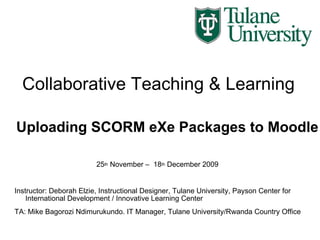Adding Scorm To Moodle
- 1. Collaborative Teaching & Learning 25 th November â 18 th December 2009 Instructor: Deborah Elzie, Instructional Designer, Tulane University, Payson Center for International Development / Innovative Learning Center TA: Mike Bagorozi Ndimurukundo. IT Manager, Tulane University/Rwanda Country Office Uploading SCORM eXe Packages to Moodle
- 2. Export as SCORM In the eXe software, export your eXe package as SCORM
- 3. Saving SCORM package Save zipped SCORM package somewhere on your computer
- 4. Turn editing on Log-in to Moodle Navigate to your course and turn editing on
- 5. Add a SCORM activity
- 6. Adding basic information Add a name, and a short summary about the SCORM package you are uploading. Then choose the file to upload
- 7. To upload file Browse to find your zipped SCORM package (note: don't upload the .elp file, you must upload the .zip SCORM file)
- 8. Browse to upload file
- 9. Choose the File You Uploaded Now that you've uploaded your file, you need to choose it as the one that you want to use in Moodle for this activity
- 10. Edit Settings Now edit the settings for the package, then click save
- 11. Preview Your Package Preview will allow you to see it as the student would see it
- 12. Your SCORM Activity Your activity as the student would see it
Editor's Notes
- #2: â Classroomâ - thinning the walls