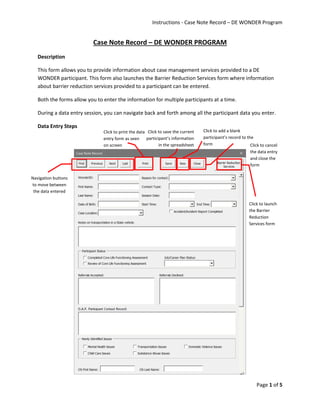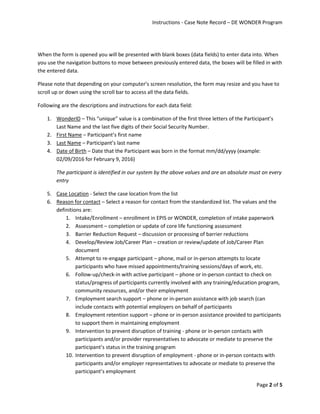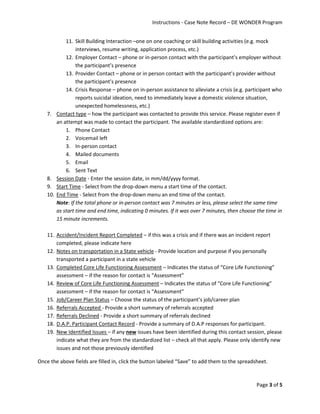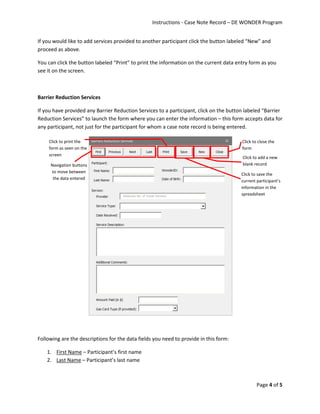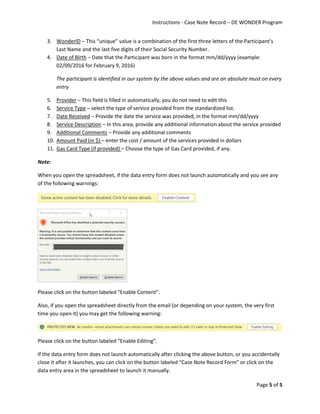Case Note Record
- 1. Instructions - Case Note Record â DE WONDER Program Page 1 of 5 Case Note Record â DE WONDER PROGRAM Description This form allows you to provide information about case management services provided to a DE WONDER participant. This form also launches the Barrier Reduction Services form where information about barrier reduction services provided to a participant can be entered. Both the forms allow you to enter the information for multiple participants at a time. During a data entry session, you can navigate back and forth among all the participant data you enter. Data Entry Steps Navigation buttons to move between the data entered Click to save the current participantâs information in the spreadsheet Click to add a blank participantâs record to the form Click to cancel the data entry and close the form Click to print the data entry form as seen on screen Click to launch the Barrier Reduction Services form
- 2. Instructions - Case Note Record â DE WONDER Program Page 2 of 5 When the form is opened you will be presented with blank boxes (data fields) to enter data into. When you use the navigation buttons to move between previously entered data, the boxes will be filled in with the entered data. Please note that depending on your computerâs screen resolution, the form may resize and you have to scroll up or down using the scroll bar to access all the data fields. Following are the descriptions and instructions for each data field: 1. WonderID â This âuniqueâ value is a combination of the first three letters of the Participantâs Last Name and the last five digits of their Social Security Number. 2. First Name â Participantâs first name 3. Last Name â Participantâs last name 4. Date of Birth â Date that the Participant was born in the format mm/dd/yyyy (example: 02/09/2016 for February 9, 2016) The participant is identified in our system by the above values and are an absolute must on every entry 5. Case Location - Select the case location from the list 6. Reason for contact â Select a reason for contact from the standardized list. The values and the definitions are: 1. Intake/Enrollment â enrollment in EPIS or WONDER, completion of intake paperwork 2. Assessment â completion or update of core life functioning assessment 3. Barrier Reduction Request â discussion or processing of barrier reductions 4. Develop/Review Job/Career Plan â creation or review/update of Job/Career Plan document 5. Attempt to re-engage participant â phone, mail or in-person attempts to locate participants who have missed appointments/training sessions/days of work, etc. 6. Follow-up/check-in with active participant â phone or in-person contact to check on status/progress of participants currently involved with any training/education program, community resources, and/or their employment 7. Employment search support â phone or in-person assistance with job search (can include contacts with potential employers on behalf of participants 8. Employment retention support â phone or in-person assistance provided to participants to support them in maintaining employment 9. Intervention to prevent disruption of training - phone or in-person contacts with participants and/or provider representatives to advocate or mediate to preserve the participantâs status in the training program 10. Intervention to prevent disruption of employment - phone or in-person contacts with participants and/or employer representatives to advocate or mediate to preserve the participantâs employment
- 3. Instructions - Case Note Record â DE WONDER Program Page 3 of 5 11. Skill Building Interaction âone on one coaching or skill building activities (e.g. mock interviews, resume writing, application process, etc.) 12. Employer Contact â phone or in-person contact with the participantâs employer without the participantâs presence 13. Provider Contact â phone or in person contact with the participantâs provider without the participantâs presence 14. Crisis Response â phone on in-person assistance to alleviate a crisis (e.g. participant who reports suicidal ideation, need to immediately leave a domestic violence situation, unexpected homelessness, etc.) 7. Contact type â how the participant was contacted to provide this service. Please register even if an attempt was made to contact the participant. The available standardized options are: 1. Phone Contact 2. Voicemail left 3. In-person contact 4. Mailed documents 5. Email 6. Sent Text 8. Session Date - Enter the session date, in mm/dd/yyyy format. 9. Start Time - Select from the drop-down menu a start time of the contact. 10. End Time - Select from the drop-down menu an end time of the contact. Note: If the total phone or in-person contact was 7 minutes or less, please select the same time as start time and end time, indicating 0 minutes. If it was over 7 minutes, then choose the time in 15 minute increments. 11. Accident/Incident Report Completed â if this was a crisis and if there was an incident report completed, please indicate here 12. Notes on transportation in a State vehicle - Provide location and purpose if you personally transported a participant in a state vehicle 13. Completed Core Life Functioning Assessment â Indicates the status of âCore Life Functioningâ assessment â if the reason for contact is âAssessmentâ 14. Review of Core Life Functioning Assessment â Indicates the status of âCore Life Functioningâ assessment â if the reason for contact is âAssessmentâ 15. Job/Career Plan Status â Choose the status of the participantâs job/career plan 16. Referrals Accepted - Provide a short summary of referrals accepted 17. Referrals Declined - Provide a short summary of referrals declined 18. D.A.P. Participant Contact Record - Provide a summary of D.A.P responses for participant. 19. New Identified Issues â if any new issues have been identified during this contact session, please indicate what they are from the standardized list â check all that apply. Please only identify new issues and not those previously identified Once the above fields are filled in, click the button labeled âSaveâ to add them to the spreadsheet.
- 4. Instructions - Case Note Record â DE WONDER Program Page 4 of 5 If you would like to add services provided to another participant click the button labeled âNewâ and proceed as above. You can click the button labeled âPrintâ to print the information on the current data entry form as you see it on the screen. Barrier Reduction Services If you have provided any Barrier Reduction Services to a participant, click on the button labeled âBarrier Reduction Servicesâ to launch the form where you can enter the information â this form accepts data for any participant, not just for the participant for whom a case note record is being entered. Following are the descriptions for the data fields you need to provide in this form: 1. First Name â Participantâs first name 2. Last Name â Participantâs last name Click to save the current participantâs information in the spreadsheet Click to add a new blank record Click to close the form Click to print the form as seen on the screen Navigation buttons to move between the data entered
- 5. Instructions - Case Note Record â DE WONDER Program Page 5 of 5 3. WonderID â This âuniqueâ value is a combination of the first three letters of the Participantâs Last Name and the last five digits of their Social Security Number. 4. Date of Birth â Date that the Participant was born in the format mm/dd/yyyy (example: 02/09/2016 for February 9, 2016) The participant is identified in our system by the above values and are an absolute must on every entry 5. Provider â This field is filled in automatically, you do not need to edit this 6. Service Type â select the type of service provided from the standardized list. 7. Date Received â Provide the date the service was provided, in the format mm/dd/yyyy 8. Service Description â In this area, provide any additional information about the service provided 9. Additional Comments â Provide any additional comments 10. Amount Paid (in $) â enter the cost / amount of the services provided in dollars 11. Gas Card Type (if provided) â Choose the type of Gas Card provided, if any. Note: When you open the spreadsheet, if the data entry form does not launch automatically and you see any of the following warnings: Please click on the button labeled âEnable Contentâ. Also, if you open the spreadsheet directly from the email (or depending on your system, the very first time you open it) you may get the following warning: Please click on the button labeled âEnable Editingâ. If the data entry form does not launch automatically after clicking the above button, or you accidentally close it after it launches, you can click on the button labeled âCase Note Record Formâ or click on the data entry area in the spreadsheet to launch it manually.