Data Wrangling: Working with Date / Time Data and Visualizing It
- 1. EXPLORATORY
- 2. Kan Nishida co-founder/CEO Exploratory Summary Beginning of 2016, launched Exploratory, Inc. to make Data Science available for everyone. Prior to Exploratory, Kan was a director of development at Oracle leading development teams for building various Data Science products in areas including Machine Learning, BI, Data Visualization, Mobile Analytics, Big Data, etc. While at Oracle, Kan also provided training and consulting services to help organizations transform with data. @KanAugust Instructor
- 3. Mission Make Data Science available for everyone
- 4. Data Science is not just for Engineers and Statisticians. Exploratory makes it possible for Everyone to do Data Science. The Third Wave
- 5. First Wave Second Wave Third Wave Proprietary Open Source UI & Programming Programming 201620001976 Monetization Commoditization Democratization Statisticians Data Scientists Smart Waves - Machine Learning / AI Algorithms Experience Tools Open Source UI & Automation Business Users Theme Users Exploratory
- 6. Questions Data Science Work’¼éow CommunicationData Access Data Wrangling Data Visualization Machine Learning / Statistics Exploration
- 7. Questions What you can do with Exploratory CommunicationData Access Data Wrangling Visualization Machine Learning / Statistics Exploratory Data Analysis
- 8. Questions CommunicationData Access Data Wrangling Visualization Exploratory Data Analysis Machine Learning / Statistics
- 9. Working with Date & Time
- 10. ŌĆó User Activity Data ŌĆó Each row represents an user access for a ’¼üctional online service. ŌĆó There are 6 columns, timestamp, user id, event type, IP address, OS, and OS version. ŌĆó Download EDF Data
- 12. Questions 1. What is the duration (date range) of this data? 2. What is DAU (Daily Active Users) and how itŌĆÖs been changed over time? 3. Which days of week (e.g. Monday) and hours are more active?
- 15. Character vs. Date/Time Data Type
- 18. Character vs. Date/Time Date data is recognized as character. Dates duration is igonored Sorted as character. e.g. 10 (Oct.) comes after 1 (Jan) Data: Date-unicorn.csv
- 19. Character vs. Date/Time Various transformation on date data is available Data is sorted as dates. Duration honors date interval.
- 20. Date vs. POSIXct Data Type for Data & Time
- 21. Date POSIXct Only Date Both Date and Time
- 22. By making it to Date & Time data type, you can do a lot of cool things.
- 23. 1. Convert Character to Date / Time 2. Extract Date / Time Attributes 3. Filter with Date / Time 4. Duration 5. Round Date / Time 6. Timezone Common Tasks
- 24. 1. Convert Character to Date / Time 2. Extract Date / Time Attributes 3. Filter with Date / Time 4. Duration 5. Round Date / Time 6. Timezone Common Tasks
- 27. Only codes you need to know ŌĆó Year ŌĆó Month ŌĆó Day ŌĆó Hour ŌĆó Minute ŌĆó Second
- 28. Date Format 2017-01-01 y m d 2017-01-01 08:10:10 y m d h m s
- 29. ymd("2015-10-01") ymd("2015/10/01") ymd("Created on 2015 October 1st") ymd
- 30. ymd_hms("2015-01-10T06:10:15") ymd_hms("2015/01/10 06:10:15 UTC") ymd_hms("Created on 15-01-10 at 06:10:15 AM") ymd_hms
- 31. mdy("01-10-2015") mdy("01/10/2015") mdy("Created on 1 10 2015") mdy
- 32. mdy_hms("10-01-2015T06:10:15") mdy_hms("10/01/2015T06:10:15") mdy_hms("Created on 10 1 2015") mdy_hms
- 33. 1. Convert Character to Date / Time 2. Extract Date / Time Attributes 3. Filter with Date / Time 4. Duration 5. Round Date / Time 6. Timezone Common Tasks
- 35. ŌĆó 2017-06-24 ŌĆó June ŌĆó 24th ŌĆó 2017 ŌĆó 175th day in 2017 ŌĆó Saturday Date Attributes ŌĆó 2017-06-24
- 36. ŌĆó 2017-01-01 08:10:10 Time Attributes
- 37. ŌĆó AM ŌĆó 8 hours ŌĆó 10 minutes ŌĆó 10 seconds Time Attributes ŌĆó 2017-01-01 08:10:10
- 38. month(start_time, label = TRUE) ŌåÆ Jan, Feb, Mar ŌĆ” Extract Month
- 39. Extract Month From Column Header Menu 1. Select ŌĆ£ExtractŌĆØ 2. Select ŌĆ£Month - Short Name (Jan)ŌĆØ
- 40. Extract Month
- 42. wday(start_time, label = TRUE) ŌåÆ Sun, Mon, Tue ŌĆ” Extract Day of Week
- 43. Extract Day of Week From Column Header Menu 1. Select ŌĆ£ExtractŌĆØ 2. Select ŌĆ£Day of Week - Short Name (Mon)ŌĆØ
- 44. Extract Day of Week
- 46. Ordinal - Ordered Factor ŌĆó Month, Day of Week should be sorted in the natural order. ŌĆó RŌĆÖs factor data type supports ŌĆśOrderŌĆÖ information. ŌĆó Functions like ŌĆśwdayŌĆÖ, ŌĆśmonthŌĆÖ, take care of it.
- 47. 1. Convert Character to Date / Time 2. Extract Date / Time Attributes 3. Filter with Date / Time 4. Duration 5. Round Date / Time 6. Timezone Common Tasks
- 49. Relative Date ŌĆó Previous Year ŌĆó This Year ŌĆó Last <N> Years ŌĆó Year to Date Year
- 50. Today20182017 Previous Year This Year 2016 Last 2 Years 2019 Year to Date Relative Date
- 51. Absolute Date ŌĆó equal to / not equal to ŌĆó is in / is not in ŌĆó earlier than ŌĆó later than ŌĆó between
- 52. Today20182017 Year == 2017 Date > 1 year ago 2016 Year > 2016 2019 Between 2017-06-01 and 2018-1-30 Absolute Date
- 53. Filter: Year is 2017
- 54. Filter: Later than 1 year ago
- 55. Filter: Later than 2016-12-01
- 56. 1. Convert Character to Date / Time 2. Extract Date / Time Attributes 3. Filter with Date / Time 4. Duration 5. Round Date / Time 6. Timezone Common Tasks
- 57. 3 weeks 4 weeks 2 weeks First Date Last Date First Date Last Date First Date Last Date Duration
- 60. 1. Calculate lifetime for each user
- 61. 1. Calculate lifetime for each user
- 63. Duration is calculated and stored in ŌĆśsecondsŌĆÖ (unit) as ŌĆśdi’¼ĆtimeŌĆÖ data type.
- 64. From Column Header Menu 1. Select ŌĆ£Change Data TypeŌĆØ 2. Select ŌĆ£Convert to NumberŌĆØ 3. Select ŌĆ£DaysŌĆØ 2. Convert the lifetime to numeric data type (in days)
- 65. 2. Convert the lifetime to numeric data type (in days)
- 66. as.numeric(duration, units = ŌĆ£daysŌĆØ) You can set ŌĆśunitsŌĆÖ inside ŌĆśas.numericŌĆÖ function.
- 67. 1. Convert Character to Date / Time 2. Extract Date / Time Attributes 3. Filter with Date / Time 4. Duration 5. Round Date / Time 6. Timezone Common Tasks
- 68. Round Date/Time ŌĆó Round ŌĆó Ceiling ŌĆó Floor
- 69. Round to Day
- 70. Round to Week Now timestamp column shows each weekŌĆÖs start date
- 71. Round to Month Now timestamp column shows each monthŌĆÖs start date (i.e. 1st)
- 72. # round round_date(start_time, unit="week") # ceil ceiling_date(start_time, unit="week") # ’¼éoor ’¼éoor_date(start_time, unit="week") Round vs. Ceiling vs. Floor
- 74. The border is on Wednesday noon Round
- 76. The border is on Sunday midnight (0:00am) Ceiling
- 78. The border is on Sunday midnight (0:00am) Floor
- 79. To round date to week.. From Column Header Menu 1. Select ŌĆ£RoundŌĆØ 2. Select ŌĆ£Round Date ŌĆØ 3. Select ŌĆ£WeekŌĆØ
- 81. 1. Convert Character to Date / Time 2. Extract Date / Time Attributes 3. Filter with Date / Time 4. Duration 5. Round Date / Time 6. Timezone Common Tasks
- 82. ŌĆó We have Temperature Data of London and Tokyo ŌĆó Each row represents a temperature for a certain date/time in year 2016. There are 17,498 temperature data of London and 19,489╠²temperature data of Tokyo ŌĆó Each temperature record has date/time, longitude, latitude, temperature, etc ŌĆó Filename: Date-London-temp.csv and Date-Tokyo-temp.csv Timezone - Data
- 83. Extension Data - Weather
- 88. For London, 2:00pm is the peak of Average temperature ŌåÆ It sounds reasonable. For Tokyo, 5:00am is the peak of Average temperature ŌåÆ ??? When you compare hourly temperature data between London and Tokyo Data: Date-London-temp.csv, Date-Tokyo-temp.csv
- 89. ŌĆó From the hourly temperature data of Tokyo, I want to know what time is the most hot in the day, but the time indicated by the date / time data is different from the actual time in Tokyo ŌĆó We would like to compare average hourly temperatures of two cities with different time zones Problem
- 90. 2PM JST (Japan Standard Time) 2PM GMT (Greenwich Mean Time) Timezone
- 91. London Tokyo (Time difference from London: 9hours)
- 92. UTC (Coordinated Universal Time) ŌĆó It is the base point for all other time zones in the world ŌĆó POSIXct is basically based on the UTC ŌĆó UTC and GMT (Greenwich Mean Time) are almost identical. (ŌåÆ That is why the hourly temperature data for London is displayed correctly on the previous chart.)
- 93. Timezone ŌĆó 2017-01-01 08:10:10 UTC ŌĆó 2017-01-01 08:10:10 -900
- 94. Various Time zones ŌĆó America/New York ŌĆó America/Los_Angeles ŌĆó Asia/Tokyo
- 96. with_tz # Append Timezone information with_tz(ymd_hms("2015-10-01 02:20:34ŌĆØ)) ŌåÆ "2015-09-30 19:20:34 PDT" Default value of with_tz is local machineŌĆÖs timezone. In this example, PDT (Paci’¼üc Daylight Time)
- 97. with_tz(ymd_hms("2015-10-01 02:20:34ŌĆØ)) ŌåÆ "2015-09-30 19:20:34 PDT" with_tz(ymd_hms("2015-10-01 02:20:34"), tz = "Asia/Tokyo") ŌåÆ "2015-10-01 11:20:34 JST" with_tz By specifying timezone information, You can convert date/time to any timezone
- 98. with_tz From Column Header Menu 1. Select ŌĆ£Create CalculationŌĆØ
- 99. with_tz
- 100. Credits
- 101. lubridate Do more with dates and times in R https://lubridate.tidyverse.org Garrett Grolemund Hadley Wickham Vitalie Spinu
- 102. Future Seminars
- 103. January 15th (Tuesday), 2019 ŌĆó Data Wrangling: Working with Text Data Planned ŌĆó Analytics 101 - When to use which algorithms? ŌĆó Data Wrangling: Introduction to Regular Expression https://exploratory.io/online-seminar
- 104. Contact Email kan@exploratory.io Data Science Training https://exploratory.io/training Twitter @KanAugust Online Seminar https://exploratory.io/online-seminar
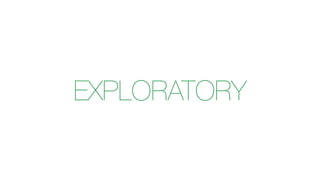



















































































































































![[Roundtable] Choreo - The AI-Native Internal Developer Platform as a Service](https://cdn.slidesharecdn.com/ss_thumbnails/choreo-deck-250328074645-511dded7-thumbnail.jpg?width=560&fit=bounds)


