Edit apply sound effects to animation
Download as ppt, pdf0 likes549 views
This document provides instructions for adding sound effects to animations in PowerPoint. It explains how to open the Animation Pane, select an animation effect, and click Effect Options to access the sound options. From there, users can select a sound from the list or add a custom sound file, adjust the volume, and preview the animation with sound. Adding sound effects can help engage audiences and communicate information in a creative way.
1 of 8
Downloaded 11 times




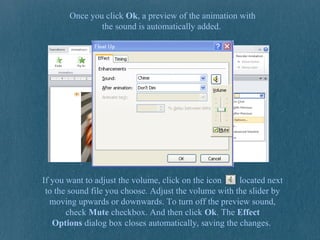



Ad
Recommended
Lesson13 inserting sound



Lesson13 inserting soundguevarra_2000
╠²
PowerPoint allows you to insert sounds from computer files, the clip organizer, or audio CDs, and customize sound options. You can insert sounds that play automatically or when clicked on each slide. The document then provides step-by-step instructions on how to insert sounds from different sources and preview sounds, as well as how to delete sounds and customize options like volume and looping.Counting to ten



Counting to tenJacqui Sharp
╠²
Children counted to ten for a video project. Their voices and photos were added to PowerPoint slides with animation and effects. The video was then edited together in movie-making software with added text, voices, and music to create a slideshow counting to ten.Power point



Power pointWalkersville Middle School
╠²
This document provides an introduction and overview of basic, intermediate, and advanced PowerPoint skills. It begins with an introduction to PowerPoint and its basic functions. It then discusses topics like slide layouts, adding pictures and sounds, backgrounds and slide designs, slide transitions, and custom animations. More advanced topics covered include inserting movies, adding music, looping slideshows, action settings, and action buttons. The document includes screenshots and provides instructions on how to perform various functions in PowerPoint.Audacity instructions



Audacity instructionsMiss Makatche
╠²
This document provides instructions for importing audio, deleting portions or entire tracks of recordings, moving clips within a track, adding fade ins and outs, amplifying background music, exporting the finished product as an MP3 file, and closing the project in Audacity without saving. Key steps include clicking "Project" then "Import Audio" to import files, highlighting sections and using delete or edit functions, dragging clips to move them, adjusting effects like fade and amplify, exporting as MP3 instead of saving the project, and locating LAME encoder when prompted.iMovie Instructions



iMovie Instructionsrankintrinity
╠²
This document provides instructions for basic functions in iMovie, including:
1. Adding photos, titles, voiceovers, music, and video clips to an iMovie project.
2. Customizing a project with themes and editing clips by shortening, rearranging, or deleting elements.
3. Exporting a finished project as an uneditable movie file.Imovie



ImovieLaura Mu├▒oz
╠²
iMovie can be used to create video projects on iOS devices. Users can insert existing video clips, photos, and audio files into their project. They can also record new video and audio directly in the app. Videos can be trimmed or clips can be deleted by selecting the clip, moving the red line to set the cut point, and deleting the divided clip. Text can be added as subtitles or credits by double tapping a clip and selecting a text style and location. When finished, the project is saved automatically by tapping the exit button.Audacity High School



Audacity High Schoolvalamino
╠²
This document provides an overview of how to use the free audio editing software Audacity. It explains how to open Audacity, record sound, edit recordings using selection, envelope, zoom and drawing tools, apply effects, import and export audio files, and delete sections of recordings. The document encourages users to have fun experimenting with effects and provides links to learn more about contributing to the Audacity community.Audacity 101



Audacity 101erie1jenny
╠²
This document provides an overview of how to use the free audio editing software Audacity. It explains how to open Audacity, record sound, edit recordings using selection, envelope, zoom and drawing tools, apply effects, import and export audio files, and delete sections of recordings. The document encourages users to have fun experimenting with effects and provides links to learn more about contributing to the Audacity community.Adding Animation to your Powerpoint Presentation



Adding Animation to your Powerpoint PresentationEdith Serkownek
╠²
This tutorial provides instructions for adding animation to PowerPoint 2007 presentations. It explains that animation can be added to individual elements, single slides, or entire slideshows. The Animations tab is used to select transition effects between slides and timing options. Custom animation allows effects like entrance, exit, emphasis, and motion paths to be applied to objects. A variety of effect options are demonstrated and the animation order and timing can be customized. The goal is to enhance presentations with animation but to avoid overusing it.Task 2



Task 2JillyGoddard
╠²
We added special effects like a dark tint to the screen and learned how to decrease or increase the effect using the amount tool. We downloaded a font and used the text tool to add a title in green typewriter text, learning how to change font size. Transitions were added between shots using fades, and the sequence was shared on YouTube, demonstrating how to share videos. Sound effects and music were edited onto the sequence, with diegetic sounds linked to shots and non-diegetic music added throughout, showing how to edit sound.Animation in power point



Animation in power pointleoleogo
╠²
This document discusses animation features in PowerPoint including transitions between slides, object animations, and custom animations. It provides guidance on using transitions purposefully and consistently throughout a presentation without distraction. Object and custom animations can be used to draw attention to important points but should be kept simple. Custom animations allow for advanced motion paths and triggered effects but can become complicated. Action buttons and invisible buttons are also covered as interactive elements that can link to other slides or programs. Examples are provided of different animation effects and how to create trigger flips between states.Imovie basics



Imovie basicsHayleyBragdon
╠²
The document discusses the basic tools available in iMovie for editing photos and videos. It describes the media tab for viewing files, and the tools on the media tab which allow cropping, color correction, noise reduction, adding filters and adjusting volume. It also mentions the project tab for saving and starting new projects, and the theatre tab for previewing movies or trailers.Playing sound throughout a PPT Presentation.



Playing sound throughout a PPT Presentation.jamscott50
╠²
This document provides instructions for playing a sound throughout a PowerPoint presentation. The steps are to insert a sound file from the Insert tab, select the "Loop Until Stopped" checkbox, set the sound to play for a number of slides using custom animation, and test the slide show to confirm the sound plays throughout.Power Point Animation



Power Point Animationfirstaidelady
╠²
This document provides an agenda for a PowerPoint Animation QuickStart workshop. It outlines how to add movement, interactivity and visual interest to PowerPoint presentations through different animation techniques including transitions, builds, preset animations, custom animations, animating charts, and using images as action buttons. The workshop covers topics such as selecting transitions, animating bulleted lists, applying preset effects like typewriter and flying, customizing effects, adding sound, dimming slides after animation, and setting up buttons to navigate between slides.Final cut express skills development powerpoint



Final cut express skills development powerpointAnekaAhmed
╠²
This document provides instructions for using several features in Final Cut Express, including rendering selections of footage, using loop playback and snapping to edit clips, and various tools for editing audio and video. It also explains how to log and transfer clips, add text, and control text properties. Rendering finalizes footage for playback, looping allows repeating sections, and snapping joins clips smoothly. The mouse moves clips, pens control audio levels and splitting, and sound levels should stay around -6 dB. Users add folders of clips, rename selected ones, and drag to the timeline. Text is added using the text icon and formatting is set in the controls.Adjusting brightness/contrast and colour



Adjusting brightness/contrast and colourMichaelaHead
╠²
To adjust brightness, contrast, and color in a video:
1. Import the video file by clicking "add media" and selecting the file from its location.
2. Click on the imported video file to highlight it, enabling editing adjustments.
3. Click "adjust" and select "lighting" to view brightness and contrast options presented in a grid and pick the best setting for the footage.Transitions animation



Transitions animationrimshailyas1
╠²
Transitions determine how slides move from one to the next and can include effects like fading or pushing. PowerPoint offers several transition options and the ability to add sound or modify speed. Animations within slides can be added to objects and customized with properties, timing, and effects.Clm1



Clm1ICCT foundation inc
╠²
This document provides instructions for creating a music video that plays across multiple slides in a PowerPoint presentation. It outlines steps to insert a video clip into a presentation, set the animation to play continuously, and configure the video to play across a specified number of slides using additional effect options. The objective is to learn how to set playback options for an audio clip to create a music video that transitions seamlessly across slides.Editing techniques



Editing techniquesenamulmiah95
╠²
The document provides guidance on how to apply various editing effects and transitions within a video trailer. It explains how to add fade outs and fade ins, shorten clips, fade sound, and add voiceovers and text. Specific techniques covered include applying video transitions like fade outs, using dip to black transitions between scenes, adding textures and other special effects to text, and changing the background color of clips. Steps provided include selecting effects from lists, dragging them onto scenes, and previewing the results.Advancedf ppt features



Advancedf ppt featuresMouzam Zuhair
╠²
This document provides tips for advanced PowerPoint features beyond basic formatting and design. It discusses how to add text boxes, choose slide designs and color schemes, insert sounds and background images, set up automated or looping slide shows, and apply transition effects and animation schemes. Font formatting, adding boxes for text, and using pre-made designs and colors are covered first before explaining features for sounds, backgrounds, running presentations, and slide transitions/animations.Audacity voice over sound



Audacity voice over soundjceldred
╠²
To record a voiceover for an audio file in Audacity:
1. Import the audio file into Audacity and adjust its volume level using the Envelope tool.
2. Click the Record button to begin recording a new voiceover track while the audio file plays at a lower volume in the background.
3. Pause or stop recording using keyboard shortcuts or buttons, and export the completed file with both the original audio and new voiceover tracks.Moviemaker Instructions



Moviemaker Instructionseboswell
╠²
This document provides instructions for creating a digital story using Movie Maker:
1. Launch Movie Maker and create a file to hold your images, videos, and sounds.
2. Drag clips onto the storyboard to organize them in the desired order before adding sounds.
3. Use the timeline to adjust clip timing and set start/end points.
4. Add transitions between clips and effects to individual clips using options in the Movie Tasks pane.Use tool box in pixlr



Use tool box in pixlrSirui Wang
╠²
This document provides an overview of the selection, editing, blending, and other tools available in the Pixlr image editing software. It describes each tool's function, such as allowing users to crop, move, or make selections of parts of an image. Editing tools allow drawing and painting, as well as erasing, filling areas with solid colors or gradients. Blending tools modify areas by blurring, sharpening, smudging, or adjusting color saturation. Special tools correct issues like red eye or heal spots, or modify shapes by bloating or pinching areas. Other tools include color picking, adding text, panning around the image, and magnification.Using Windows Movie Maker Bj



Using Windows Movie Maker Bju083133
╠²
The document provides instructions for connecting a digital video camera to a PC, downloading video from the camera to the computer, and editing the video using Windows Movie Maker. Key steps include connecting the camera to the computer with an iLink cable, using the Video Capture Wizard to download footage to the computer, and then using tools in Movie Maker to add transitions between clips, apply effects to clips, insert titles, and add background music. The instructions provide details on how to perform each of these editing tasks.Image and sound optimization



Image and sound optimizationdmydlack
╠²
This document provides instructions for optimizing images and sound in Premiere Pro, including downloading media files, importing them into a project, assembling them on a timeline, and applying color correction filters. The instructions demonstrate adjusting brightness levels and color balance on sample clips using effects like Auto Levels and Fast Color Corrector. Once a filter is applied and the settings look good, the filters can be copied and pasted to apply the same corrections to similar clips for consistent color balancing.Scratch handout



Scratch handoutSamantha TerBeest
╠²
Scratch allows users to create sprites, which are characters that perform actions. Sprites can be selected from pre-made options, painted by the user, or uploaded. Additional costumes can be added to sprites to change their appearance. Backgrounds and sounds can also be added to a Scratch project. Motions are programmed for sprites using scripts to make them move or change appearance. Projects can be started, stopped, and repeated sections can be looped using control blocks.iMovie



iMovieKhortert
╠²
This document provides instructions for using the iMovie app on iPad to create a movie or trailer. It explains how to start a new project, insert photos and videos, edit clips, add sound effects and music, and share the finished project. The steps are to open iMovie, select "new project", then insert photos, videos, sounds, and music by clicking the appropriate icons and adjusting clip lengths and properties as needed.iMovie for iPad Tutorial



iMovie for iPad TutorialAnita Garnsworthy
╠²
This document provides instructions for creating videos using the iMovie app for iPad. It outlines the basic workflow which includes: 1) adding images and video clips, 2) recording audio narration, 3) adjusting the timing of clips to match the audio, 4) making additional adjustments like adding transitions and background music, 5) adding a theme and text titles. It then provides step-by-step instructions for how to complete each part of the process within the iMovie interface on iPad.Animation in powerpoint part 1



Animation in powerpoint part 1JAIDEVPAUL
╠²
This document discusses how to add animations and audio to PowerPoint presentations. There are two types of animations: transitions between slides, and animations within slides. Transitions include effects like fading and moving between slides, while animations make objects enter, exit, or emphasize parts of a slide. The document also explains how to add audio files, record narration, set playback options, and delete audio from slides.Introduction to powerpoint



Introduction to powerpointMichael Cortez
╠²
a software package designed to create electronic presentations consisting of a series of separate pages or slides.More Related Content
What's hot (20)
Adding Animation to your Powerpoint Presentation



Adding Animation to your Powerpoint PresentationEdith Serkownek
╠²
This tutorial provides instructions for adding animation to PowerPoint 2007 presentations. It explains that animation can be added to individual elements, single slides, or entire slideshows. The Animations tab is used to select transition effects between slides and timing options. Custom animation allows effects like entrance, exit, emphasis, and motion paths to be applied to objects. A variety of effect options are demonstrated and the animation order and timing can be customized. The goal is to enhance presentations with animation but to avoid overusing it.Task 2



Task 2JillyGoddard
╠²
We added special effects like a dark tint to the screen and learned how to decrease or increase the effect using the amount tool. We downloaded a font and used the text tool to add a title in green typewriter text, learning how to change font size. Transitions were added between shots using fades, and the sequence was shared on YouTube, demonstrating how to share videos. Sound effects and music were edited onto the sequence, with diegetic sounds linked to shots and non-diegetic music added throughout, showing how to edit sound.Animation in power point



Animation in power pointleoleogo
╠²
This document discusses animation features in PowerPoint including transitions between slides, object animations, and custom animations. It provides guidance on using transitions purposefully and consistently throughout a presentation without distraction. Object and custom animations can be used to draw attention to important points but should be kept simple. Custom animations allow for advanced motion paths and triggered effects but can become complicated. Action buttons and invisible buttons are also covered as interactive elements that can link to other slides or programs. Examples are provided of different animation effects and how to create trigger flips between states.Imovie basics



Imovie basicsHayleyBragdon
╠²
The document discusses the basic tools available in iMovie for editing photos and videos. It describes the media tab for viewing files, and the tools on the media tab which allow cropping, color correction, noise reduction, adding filters and adjusting volume. It also mentions the project tab for saving and starting new projects, and the theatre tab for previewing movies or trailers.Playing sound throughout a PPT Presentation.



Playing sound throughout a PPT Presentation.jamscott50
╠²
This document provides instructions for playing a sound throughout a PowerPoint presentation. The steps are to insert a sound file from the Insert tab, select the "Loop Until Stopped" checkbox, set the sound to play for a number of slides using custom animation, and test the slide show to confirm the sound plays throughout.Power Point Animation



Power Point Animationfirstaidelady
╠²
This document provides an agenda for a PowerPoint Animation QuickStart workshop. It outlines how to add movement, interactivity and visual interest to PowerPoint presentations through different animation techniques including transitions, builds, preset animations, custom animations, animating charts, and using images as action buttons. The workshop covers topics such as selecting transitions, animating bulleted lists, applying preset effects like typewriter and flying, customizing effects, adding sound, dimming slides after animation, and setting up buttons to navigate between slides.Final cut express skills development powerpoint



Final cut express skills development powerpointAnekaAhmed
╠²
This document provides instructions for using several features in Final Cut Express, including rendering selections of footage, using loop playback and snapping to edit clips, and various tools for editing audio and video. It also explains how to log and transfer clips, add text, and control text properties. Rendering finalizes footage for playback, looping allows repeating sections, and snapping joins clips smoothly. The mouse moves clips, pens control audio levels and splitting, and sound levels should stay around -6 dB. Users add folders of clips, rename selected ones, and drag to the timeline. Text is added using the text icon and formatting is set in the controls.Adjusting brightness/contrast and colour



Adjusting brightness/contrast and colourMichaelaHead
╠²
To adjust brightness, contrast, and color in a video:
1. Import the video file by clicking "add media" and selecting the file from its location.
2. Click on the imported video file to highlight it, enabling editing adjustments.
3. Click "adjust" and select "lighting" to view brightness and contrast options presented in a grid and pick the best setting for the footage.Transitions animation



Transitions animationrimshailyas1
╠²
Transitions determine how slides move from one to the next and can include effects like fading or pushing. PowerPoint offers several transition options and the ability to add sound or modify speed. Animations within slides can be added to objects and customized with properties, timing, and effects.Clm1



Clm1ICCT foundation inc
╠²
This document provides instructions for creating a music video that plays across multiple slides in a PowerPoint presentation. It outlines steps to insert a video clip into a presentation, set the animation to play continuously, and configure the video to play across a specified number of slides using additional effect options. The objective is to learn how to set playback options for an audio clip to create a music video that transitions seamlessly across slides.Editing techniques



Editing techniquesenamulmiah95
╠²
The document provides guidance on how to apply various editing effects and transitions within a video trailer. It explains how to add fade outs and fade ins, shorten clips, fade sound, and add voiceovers and text. Specific techniques covered include applying video transitions like fade outs, using dip to black transitions between scenes, adding textures and other special effects to text, and changing the background color of clips. Steps provided include selecting effects from lists, dragging them onto scenes, and previewing the results.Advancedf ppt features



Advancedf ppt featuresMouzam Zuhair
╠²
This document provides tips for advanced PowerPoint features beyond basic formatting and design. It discusses how to add text boxes, choose slide designs and color schemes, insert sounds and background images, set up automated or looping slide shows, and apply transition effects and animation schemes. Font formatting, adding boxes for text, and using pre-made designs and colors are covered first before explaining features for sounds, backgrounds, running presentations, and slide transitions/animations.Audacity voice over sound



Audacity voice over soundjceldred
╠²
To record a voiceover for an audio file in Audacity:
1. Import the audio file into Audacity and adjust its volume level using the Envelope tool.
2. Click the Record button to begin recording a new voiceover track while the audio file plays at a lower volume in the background.
3. Pause or stop recording using keyboard shortcuts or buttons, and export the completed file with both the original audio and new voiceover tracks.Moviemaker Instructions



Moviemaker Instructionseboswell
╠²
This document provides instructions for creating a digital story using Movie Maker:
1. Launch Movie Maker and create a file to hold your images, videos, and sounds.
2. Drag clips onto the storyboard to organize them in the desired order before adding sounds.
3. Use the timeline to adjust clip timing and set start/end points.
4. Add transitions between clips and effects to individual clips using options in the Movie Tasks pane.Use tool box in pixlr



Use tool box in pixlrSirui Wang
╠²
This document provides an overview of the selection, editing, blending, and other tools available in the Pixlr image editing software. It describes each tool's function, such as allowing users to crop, move, or make selections of parts of an image. Editing tools allow drawing and painting, as well as erasing, filling areas with solid colors or gradients. Blending tools modify areas by blurring, sharpening, smudging, or adjusting color saturation. Special tools correct issues like red eye or heal spots, or modify shapes by bloating or pinching areas. Other tools include color picking, adding text, panning around the image, and magnification.Using Windows Movie Maker Bj



Using Windows Movie Maker Bju083133
╠²
The document provides instructions for connecting a digital video camera to a PC, downloading video from the camera to the computer, and editing the video using Windows Movie Maker. Key steps include connecting the camera to the computer with an iLink cable, using the Video Capture Wizard to download footage to the computer, and then using tools in Movie Maker to add transitions between clips, apply effects to clips, insert titles, and add background music. The instructions provide details on how to perform each of these editing tasks.Image and sound optimization



Image and sound optimizationdmydlack
╠²
This document provides instructions for optimizing images and sound in Premiere Pro, including downloading media files, importing them into a project, assembling them on a timeline, and applying color correction filters. The instructions demonstrate adjusting brightness levels and color balance on sample clips using effects like Auto Levels and Fast Color Corrector. Once a filter is applied and the settings look good, the filters can be copied and pasted to apply the same corrections to similar clips for consistent color balancing.Scratch handout



Scratch handoutSamantha TerBeest
╠²
Scratch allows users to create sprites, which are characters that perform actions. Sprites can be selected from pre-made options, painted by the user, or uploaded. Additional costumes can be added to sprites to change their appearance. Backgrounds and sounds can also be added to a Scratch project. Motions are programmed for sprites using scripts to make them move or change appearance. Projects can be started, stopped, and repeated sections can be looped using control blocks.iMovie



iMovieKhortert
╠²
This document provides instructions for using the iMovie app on iPad to create a movie or trailer. It explains how to start a new project, insert photos and videos, edit clips, add sound effects and music, and share the finished project. The steps are to open iMovie, select "new project", then insert photos, videos, sounds, and music by clicking the appropriate icons and adjusting clip lengths and properties as needed.iMovie for iPad Tutorial



iMovie for iPad TutorialAnita Garnsworthy
╠²
This document provides instructions for creating videos using the iMovie app for iPad. It outlines the basic workflow which includes: 1) adding images and video clips, 2) recording audio narration, 3) adjusting the timing of clips to match the audio, 4) making additional adjustments like adding transitions and background music, 5) adding a theme and text titles. It then provides step-by-step instructions for how to complete each part of the process within the iMovie interface on iPad.Similar to Edit apply sound effects to animation (20)
Animation in powerpoint part 1



Animation in powerpoint part 1JAIDEVPAUL
╠²
This document discusses how to add animations and audio to PowerPoint presentations. There are two types of animations: transitions between slides, and animations within slides. Transitions include effects like fading and moving between slides, while animations make objects enter, exit, or emphasize parts of a slide. The document also explains how to add audio files, record narration, set playback options, and delete audio from slides.Introduction to powerpoint



Introduction to powerpointMichael Cortez
╠²
a software package designed to create electronic presentations consisting of a series of separate pages or slides.Pptaudio



PptaudioLinda Knaack
╠²
The document provides instructions for adding narration to a PowerPoint presentation using recorded audio files. It describes how to test and set up the microphone, record narration on each slide, adjust audio quality settings, link or embed the audio files, rehearse timings, and decrease file size by converting embedded files to linked files stored outside the presentation file. The instructions are provided in a step-by-step list format.Lesson 14 animating text and objects



Lesson 14 animating text and objectsguevarra_2000
╠²
This document discusses how to animate text and objects in PowerPoint slides. It describes how to apply default and custom animation effects, modify existing effects, preview animations, and reorder effects. The document provides step-by-step instructions for tasks like selecting objects, choosing animation types from menus, and adjusting effect properties and timing in the Custom Animation pane.Lesson 14 animating text and objects



Lesson 14 animating text and objectsguevarra_2000
╠²
This document discusses how to animate text and objects in PowerPoint slides. It describes how to apply default and custom animation effects, modify existing effects, preview animations, and reorder effects. The document provides step-by-step instructions for tasks like selecting objects, choosing animation types from menus, and adjusting effect properties and timing in the Custom Animation pane.Lesson 14 animating text and objects



Lesson 14 animating text and objectsguevarra_2000
╠²
This document discusses how to animate text and objects in PowerPoint slides. It describes how to apply default and custom animation effects, modify existing effects, preview animations, and reorder effects. The document provides step-by-step instructions for tasks like selecting objects, choosing animation types from menus, and adjusting effect properties and timing in the Custom Animation pane.Powerpoint dicdiquin



Powerpoint dicdiquinjerssaye
╠²
The document provides instructions for how to use the basic features of Microsoft PowerPoint 2007. It describes opening PowerPoint and the various tabs along the top including Home, Insert, Design, Animations, and ║▌║▌▀Ż Show. It then provides step-by-step instructions for how to add and format text, pictures, shapes, tables and charts on slides. It also explains how to add transitions between slides, animate objects, and play the slide show.Advanced Power Point



Advanced Power PointCassie Romero
╠²
PowerPoint 2010 allows users to animate text, pictures, shapes and other objects on slides with various effects like entrances, exits, size changes and movement. There are four types of animation effects - entrance effects like fading in, exit effects like flying off, emphasis effects like shrinking/growing, and motion paths where objects move along a path. Users can apply single or multiple effects to objects and control the flow of information. The Animation Pane displays animation settings and timing, allowing fine-tuning of animations.MICROSOFT POWERPOINT PRESENTATION BASICS



MICROSOFT POWERPOINT PRESENTATION BASICSandreoarnie
╠²
MS PowerPoint is a presentation software developed by Microsoft that is part of the Microsoft Office suite. It allows users to create multimedia-rich presentations using slides. The document provides steps for changing design templates, adding slide transitions, animating objects, and viewing slide shows in PowerPoint. Tips are also provided for creating effective presentations.Tutorial



Tutorialtechprojects
╠²
This tutorial teaches how to add animation effects to PowerPoint presentations to make them more engaging. It covers how to animate text, objects, charts, graphics and trigger animations based on other objects. The objectives are to understand the importance of animation, learn how to apply custom animations by setting timing, order and changing sequences. It provides steps to animate different elements and preview animations.Presentation1



Presentation1VermaAkash906
╠²
MS PowerPoint allows users to create and present slides that combine text, graphics, and multimedia. It allows adding audio, pictures, animations, and hyperlinks. Audio and images can be inserted from files on a user's PC. Various animation effects can be applied and activated in different ways. New slides can be added and laid out in different formats.Microsoft PowerPoint: Video and Audio



Microsoft PowerPoint: Video and Audioslharlow
╠²
This document provides tips and instructions for adding video, sound, recordings, and animations to Microsoft PowerPoint 2010 presentations. It discusses how to insert video and audio files, embed videos from websites, record narrations and slideshows, add transitions and animations. It also covers formatting options for media elements, troubleshooting playback issues, and includes references for additional support resources.MS PowerPoint 2010 tutorial 5



MS PowerPoint 2010 tutorial 5Khalfan Alshuaili
╠²
PowerPoint offers various animation effects that can be applied to objects and text on slides to focus attention, control information flow, and increase viewer engagement. There are four main types of animation effects - entrance effects, exit effects, emphasis effects, and motion paths. Effects can be applied individually or combined. The Animation Pane allows viewing and editing effects and their timing. Voice narration can be recorded and linked or embedded, with automatic slide timings. Accompanying notes benefit accessibility. Transitions add visual/audio effects between slides and their duration can be set.tyjuyy.ppt



tyjuyy.pptAyush769281
╠²
The document provides instructions for adding sound clips to PowerPoint presentations from the gallery of "canned" sounds. It explains how to insert a sound clip on a slide by going to the Insert menu, selecting Movies and Sounds, and then choosing Sound From Clip Organizer to access the pre-provided sounds. It notes that the user can then select a sound and choose whether to play it automatically or on click.Powerpoint



PowerpointWalkersville Middle School
╠²
PowerPoint is presentation software that allows users to create slides, handouts, notes and outlines. It contains tools for beginners to add slides, pictures, music and sounds. Intermediate users can add backgrounds, slide designs, transitions and custom animations. Advanced features include inserting movies, adding music throughout a presentation, looping slideshows and using action settings and buttons.Power Point



Power Pointcasey simpson
╠²
1. This document provides instructions for using various features in Microsoft PowerPoint, including adding text, slides, shapes, pictures, tables, transitions, animations, and sound.
2. It describes how to format text boxes, change fonts and colors, insert clip art and charts, and set up slide transitions and animations.
3. The final sections cover playing the slide show, advancing slides, and adding background music or sound effects to enhance animations.Power Point



Power Pointguest44ab72
╠²
This is a powerpoint presentation that could be prepeard for an ICT class which explains how to create a powerpoint presentation.Lesson One Fourth Quarter First Year High School Running A Presentation



Lesson One Fourth Quarter First Year High School Running A PresentationPerry Mallari
╠²
This document provides instructions for adding slide transitions, animation effects, notes, and running slideshows in Microsoft PowerPoint 2010. It describes how to:
1. Choose a slide and add a transition by selecting an effect from the Transition menu in the Ribbon. Additional transition settings can be selected from Effect Options.
2. Add animation effects to slide elements like text boxes and pictures by selecting an effect from the Animation menu. Multiple effects can be applied in the order selected.
3. Create notes for each slide that appear on the Notes Page which can be used as a presentation guide. The notes can be formatted and viewed in different zoom levels.
4. Run the slideshow by selecting the first slideThe Creation Of The Power Point Presentation



The Creation Of The Power Point PresentationJason Rodgers
╠²
The document provides instructions for creating a PowerPoint presentation, including choosing a layout and theme, inputting headings and text, inserting clip art or other graphics, adding animation effects, modifying transitions between slides, saving the project, and providing sample slides for an emergency evacuation plan presentation with headings and floor maps.Ad
Edit apply sound effects to animation
- 1. Apply Sound Effects to Animation
- 2. On the Animations tab, in the Advanced Animation group, click Animation Pane. The Animation Pane opens on the side of the workspace pane, showing the order, type and duration of animation effects applied to text or objects on a slide.
- 3. Locate the effect to which you want to add sound, click the dropdown and then click Effect Options. The Effect Options dialog box appears onscreen showing different options, according to the type of animation selected.
- 4. On the Effect tab, under Enhancements, in the Sound box, click the dropdown to open the list and then do one of the following: ŌĆóClick any sound from the list you want as the sound effect, and then click OK. ŌĆóTo add a sound from a file, click Other Sound option, browse the sound file, and then click Ok.
- 5. Once you click Ok, a preview of the animation with the sound is automatically added. If you want to adjust the volume, click on the icon located next to the sound file you choose. Adjust the volume with the slider by moving upwards or downwards. To turn off the preview sound, check Mute checkbox. And then click Ok. The Effect Options dialog box closes automatically, saving the changes.
- 6. To preview all the animation and sound applied to a slide, in the Animation Pane, click Play. Remember: Repeat for each bullet of text to which you want to add a sound effect.
- 7. Why add sound effects to animations? n effective way to capture your audience's attention ommunicate information in creative way akes a presentation visually rich, powerful, and engaging ppropriate use of these effects does not distract the audience but attracts
- 8. Click here for more PowerPoint tutorials on Thank You!
