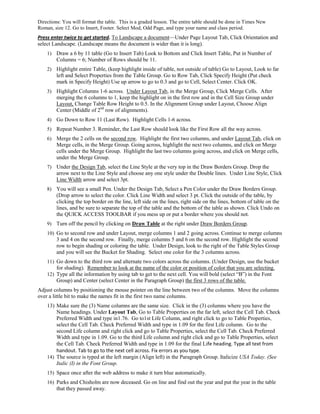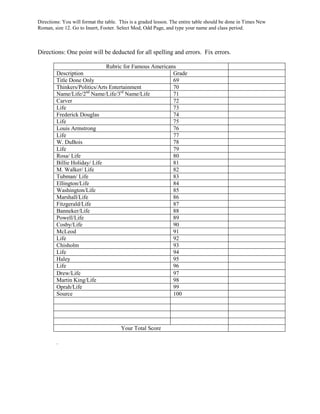Faa table instructions
- 1. Directions: You will format the table. This is a graded lesson. The entire table should be done in Times New Roman, size 12. Go to Insert, Footer. Select Mod, Odd Page, and type your name and class period. Press enter twice to get started. To Landscape a documentâUnder Page Layout Tab, Click Orientation and select Landscape. (Landscape means the document is wider than it is long). 1) Draw a 6 by 11 table (Go to Insert Tab) Look to Bottom and Click Insert Table, Put in Number of Columns = 6; Number of Rows should be 11. 2) Highlight entire Table, (keep highlight inside of table, not outside of table) Go to Layout, Look to far left and Select Properties from the Table Group. Go to Row Tab, Click Specify Height (Put check mark in Specify Height) Use up arrow to go to 0.3 and go to Cell, Select Center. Click OK. 3) Highlight Columns 1-6 across. Under Layout Tab, in the Merge Group, Click Merge Cells. After merging the 6 columns to 1, keep the highlight on in the first row and in the Cell Size Group under Layout, Change Table Row Height to 0.5. In the Alignment Group under Layout, Choose Align Center (Middle of 2nd row of alignments). 4) Go Down to Row 11 (Last Row). Highlight Cells 1-6 across. 5) Repeat Number 3. Reminder, the Last Row should look like the First Row all the way across. 6) Merge the 2 cells on the second row. Highlight the first two columns, and under Layout Tab, click on Merge cells, in the Merge Group. Going across, highlight the next two columns, and click on Merge cells under the Merge Group. Highlight the last two columns going across, and click on Merge cells, under the Merge Group. 7) Under the Design Tab, select the Line Style at the very top in the Draw Borders Group. Drop the arrow next to the Line Style and choose any one style under the Double lines. Under Line Style, Click Line Width arrow and select 3pt. 8) You will see a small Pen. Under the Design Tab, Select a Pen Color under the Draw Borders Group. (Drop arrow to select the color. Click Line Width and select 3 pt. Click the outside of the table, by clicking the top border on the line, left side on the lines, right side on the lines, bottom of table on the lines, and be sure to separate the top of the table and the bottom of the table as shown. Click Undo on the QUICK ACCESS TOOLBAR if you mess up or put a border where you should not. 9) Turn off the pencil by clicking on Draw Table at the right under Draw Borders Group. 10) Go to second row and under Layout, merge columns 1 and 2 going across. Continue to merge columns 3 and 4 on the second row. Finally, merge columns 5 and 6 on the second row. Highlight the second row to begin shading or coloring the table. Under Design, look to the right of the Table Styles Group and you will see the Bucket for Shading. Select one color for the 3 columns across. 11) Go down to the third row and alternate two colors across the columns. (Under Design, use the bucket for shading). Remember to look at the name of the color or position of color that you are selecting. 12) Type all the information by using tab to get to the next cell. You will bold (select âBâ) in the Font Group) and Center (select Center in the Paragraph Group) the first 3 rows of the table. Adjust columns by positioning the mouse pointer on the line between two of the columns. Move the columns over a little bit to make the names fit in the first two name columns. 13) Make sure the (3) Name columns are the same size. Click in the (3) columns where you have the Name headings. Under Layout Tab, Go to Table Properties on the far left, select the Cell Tab. Check Preferred Width and type in1.76. Go to1st Life Column, and right click to go to Table Properties, select the Cell Tab. Check Preferred Width and type in 1.09 for the first Life column. Go to the second Life column and right click and go to Table Properties, select the Cell Tab. Check Preferred Width and type in 1.09. Go to the third Life column and right click and go to Table Properties, select the Cell Tab. Check Preferred Width and type in 1.09 for the final Life heading. Type all text from handout. Tab to go to the next cell across. Fix errors as you type. 14) The source is typed at the left margin (Align left) in the Paragraph Group. Italicize USA Today. (See Italic (I) in the Font Group. 15) Space once after the web address to make it turn blue automatically. 16) Parks and Chisholm are now deceased. Go on line and find out the year and put the year in the table that they passed away.
- 2. Directions: You will format the table. This is a graded lesson. The entire table should be done in Times New Roman, size 12. Go to Insert, Footer. Select Mod, Odd Page, and type your name and class period. Directions: One point will be deducted for all spelling and errors. Fix errors. Rubric for Famous Americans Description Grade Title Done Only 69 Thinkers/Politics/Arts Entertainment 70 Name/Life/2nd Name/Life/3rd Name/Life 71 Carver 72 Life 73 Frederick Douglas 74 Life 75 Louis Armstrong 76 Life 77 W. DuBois 78 Life 79 Rosa/ Life 80 Billie Holiday/ Life 81 M. Walker/ Life 82 Tubman/ Life 83 Ellington/Life 84 Washington/Life 85 Marshall/Life 86 Fitzgerald/Life 87 Banneker/Life 88 Powell/Life 89 Cosby/Life 90 McLeod 91 Life 92 Chisholm 93 Life 94 Haley 95 Life 96 Drew/Life 97 Martin King/Life 98 Oprah/Life 99 Source 100 Your Total Score .