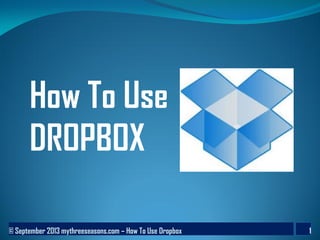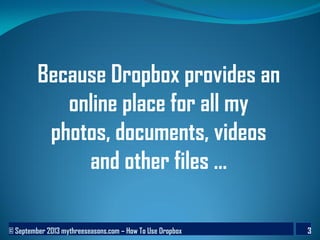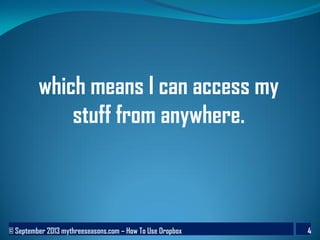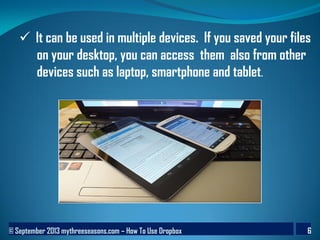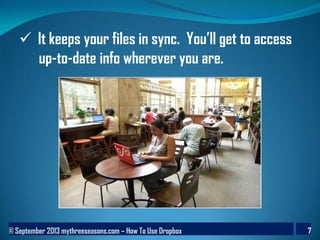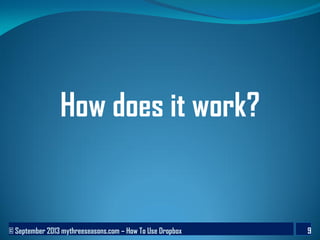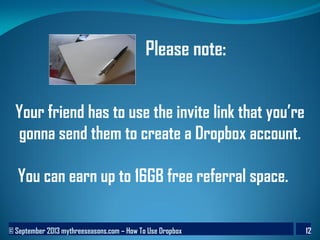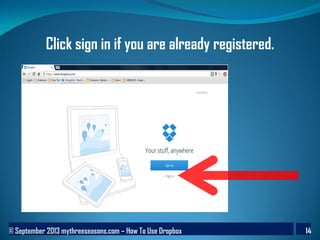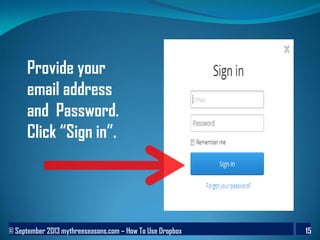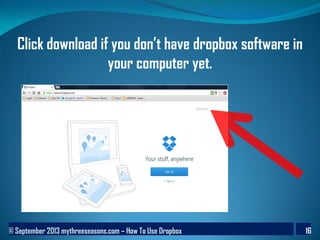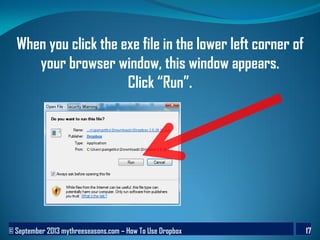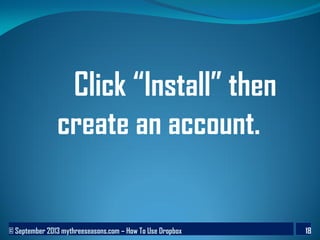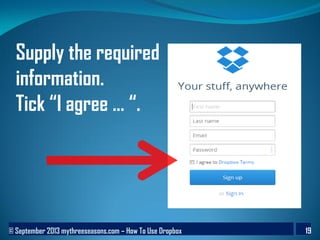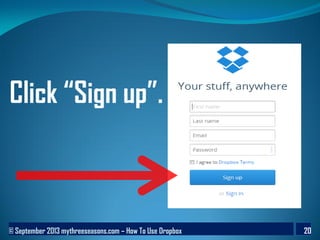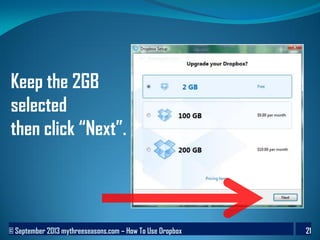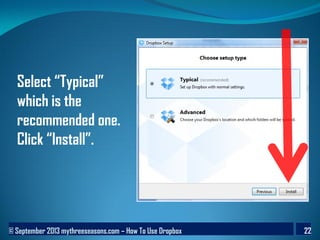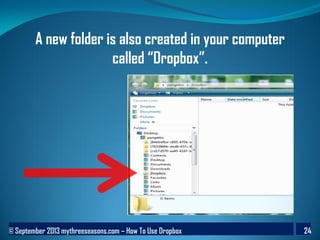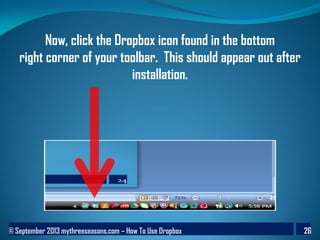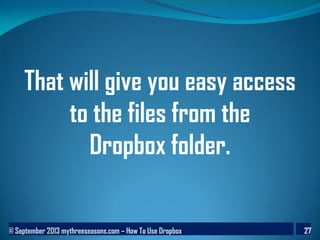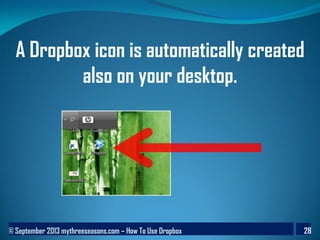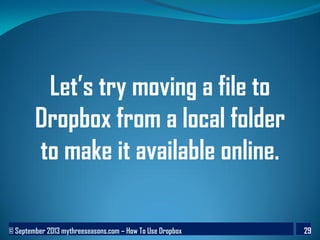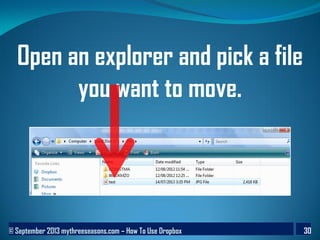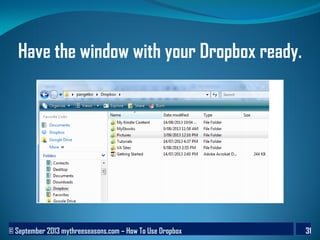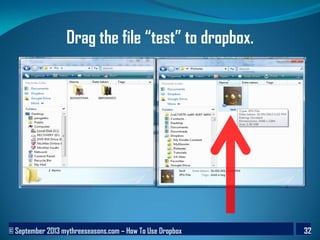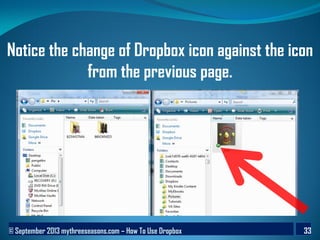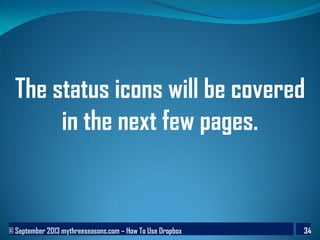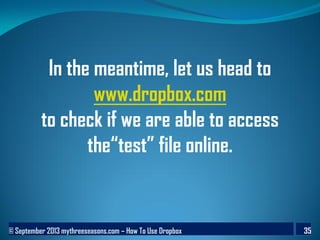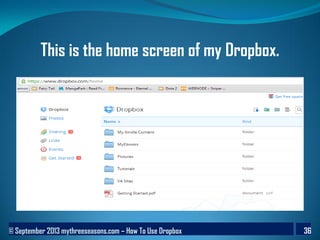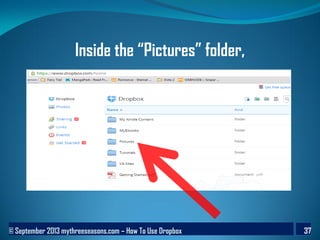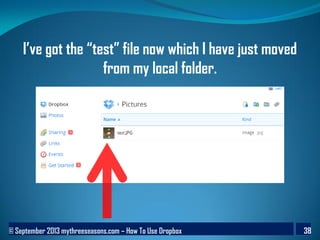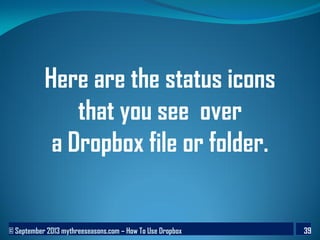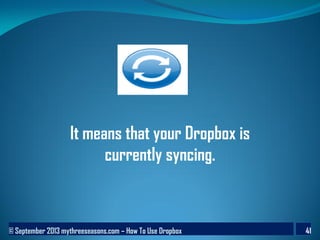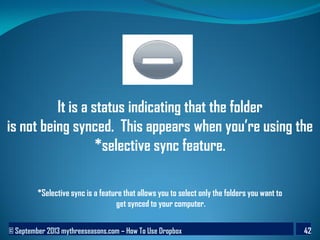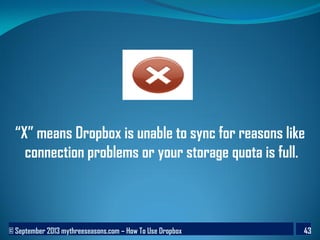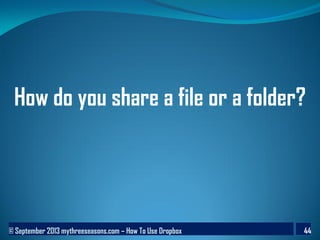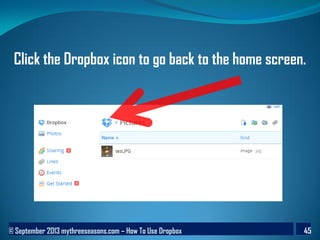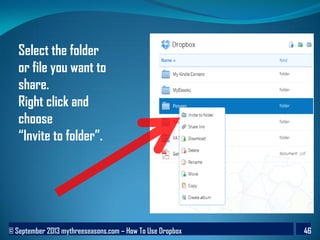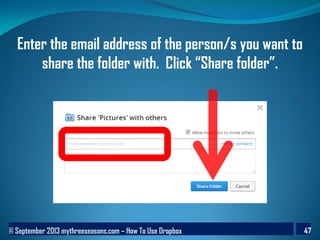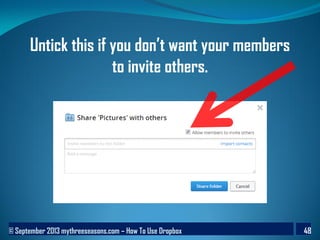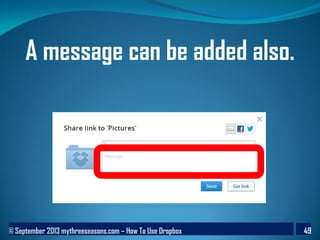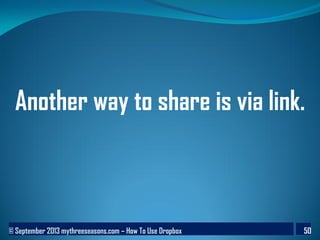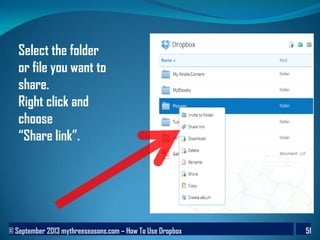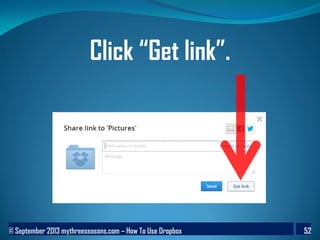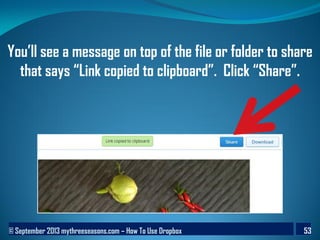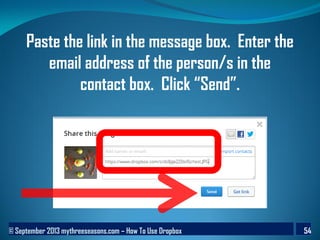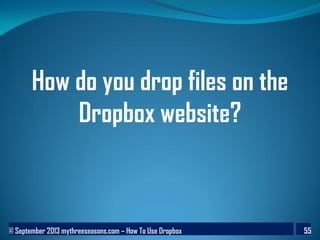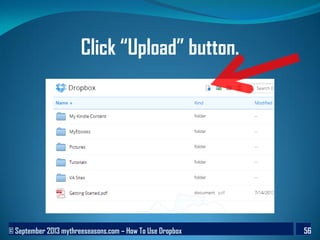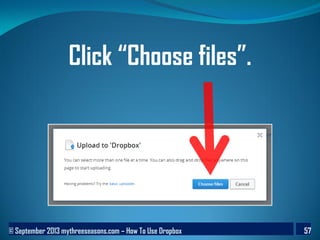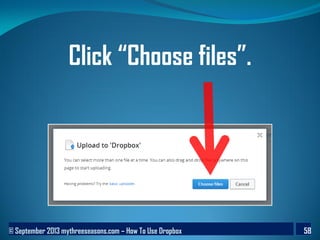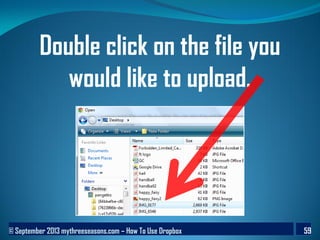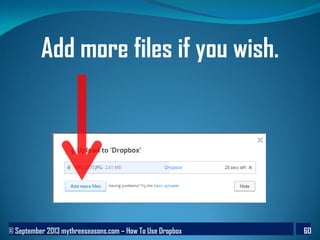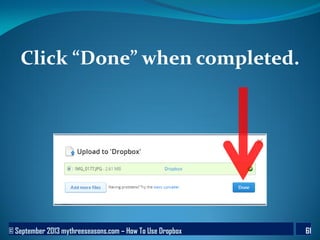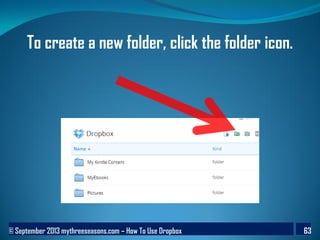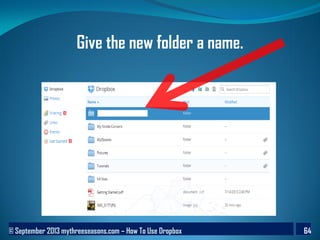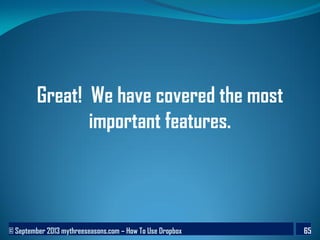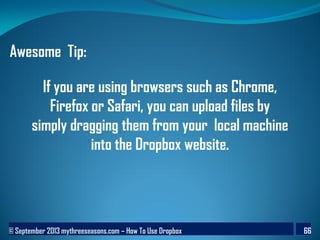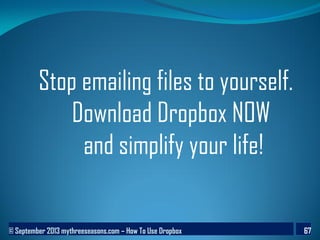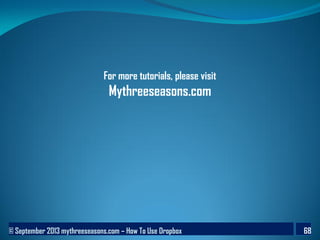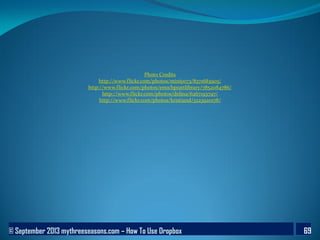How To Use Dropbox
- 1. ┬® September 2013 mythreeseasons.com ŌĆō How To Use Dropbox 1 How To Use DROPBOX
- 2. ┬® September 2013 mythreeseasons.com ŌĆō How To Use Dropbox 2 Why do I love Dropbox?
- 3. ┬® September 2013 mythreeseasons.com ŌĆō How To Use Dropbox 3 Because Dropbox provides an online place for all my photos, documents, videos and other files ...
- 4. ┬® September 2013 mythreeseasons.com ŌĆō How To Use Dropbox 4 which means I can access my stuff from anywhere.
- 5. ┬® September 2013 mythreeseasons.com ŌĆō How To Use Dropbox 5 My other reasons:
- 6. ┬® September 2013 mythreeseasons.com ŌĆō How To Use Dropbox 6 ’ā╝ It can be used in multiple devices. If you saved your files on your desktop, you can access them also from other devices such as laptop, smartphone and tablet.
- 7. ┬® September 2013 mythreeseasons.com ŌĆō How To Use Dropbox 7 ’ā╝ It keeps your files in sync. YouŌĆÖll get to access up-to-date info wherever you are.
- 8. ┬® September 2013 mythreeseasons.com ŌĆō How To Use Dropbox 8 ’ā╝ No need to bring USB flash drive or portable hard drive. ’ā╝ Super easy to share your files or folders to others. ’ā╝ Your files are always safe even if your computer crashed down.
- 9. ┬® September 2013 mythreeseasons.com ŌĆō How To Use Dropbox 9 How does it work?
- 10. ┬® September 2013 mythreeseasons.com ŌĆō How To Use Dropbox 10 You need to setup your free account and you will be given 2GBs for free straightaway.
- 11. ┬® September 2013 mythreeseasons.com ŌĆō How To Use Dropbox 11 I know it does not sound a lot. But, you get to earn an additional 500MB of free space for every friend you refer that creates an account via Dropbox desktop application..
- 12. ┬® September 2013 mythreeseasons.com ŌĆō How To Use Dropbox 12 Your friend has to use the invite link that youŌĆÖre gonna send them to create a Dropbox account. You can earn up to 16GB free referral space. Please note:
- 13. ┬® September 2013 mythreeseasons.com ŌĆō How To Use Dropbox 13 Let us head over now to Dropbox.com
- 14. ┬® September 2013 mythreeseasons.com ŌĆō How To Use Dropbox 14 Click sign in if you are already registered.
- 15. ┬® September 2013 mythreeseasons.com ŌĆō How To Use Dropbox 15 Provide your email address and Password. Click ŌĆ£Sign inŌĆØ.
- 16. ┬® September 2013 mythreeseasons.com ŌĆō How To Use Dropbox 16 Click download if you donŌĆÖt have dropbox software in your computer yet.
- 17. ┬® September 2013 mythreeseasons.com ŌĆō How To Use Dropbox 17 When you click the exe file in the lower left corner of your browser window, this window appears. Click ŌĆ£RunŌĆØ.
- 18. ┬® September 2013 mythreeseasons.com ŌĆō How To Use Dropbox 18 Click ŌĆ£InstallŌĆØ then create an account.
- 19. ┬® September 2013 mythreeseasons.com ŌĆō How To Use Dropbox 19 Supply the required information. Tick ŌĆ£I agree ... ŌĆ£.
- 20. ┬® September 2013 mythreeseasons.com ŌĆō How To Use Dropbox 20 Click ŌĆ£Sign upŌĆØ.
- 21. ┬® September 2013 mythreeseasons.com ŌĆō How To Use Dropbox 21 Keep the 2GB selected then click ŌĆ£NextŌĆØ.
- 22. ┬® September 2013 mythreeseasons.com ŌĆō How To Use Dropbox 22 Select ŌĆ£TypicalŌĆØ which is the recommended one. Click ŌĆ£InstallŌĆØ.
- 23. ┬® September 2013 mythreeseasons.com ŌĆō How To Use Dropbox 23 When installation is finished, you are provided a 5-page tutorial. Read these pages to orient yourself with some Dropbox features.
- 24. ┬® September 2013 mythreeseasons.com ŌĆō How To Use Dropbox 24 A new folder is also created in your computer called ŌĆ£DropboxŌĆØ.
- 25. ┬® September 2013 mythreeseasons.com ŌĆō How To Use Dropbox 25 It works just like any other folder on your machine except that everything in it automatically syncs to the web.
- 26. ┬® September 2013 mythreeseasons.com ŌĆō How To Use Dropbox 26 Now, click the Dropbox icon found in the bottom right corner of your toolbar. This should appear out after installation.
- 27. ┬® September 2013 mythreeseasons.com ŌĆō How To Use Dropbox 27 That will give you easy access to the files from the Dropbox folder.
- 28. ┬® September 2013 mythreeseasons.com ŌĆō How To Use Dropbox 28 A Dropbox icon is automatically created also on your desktop.
- 29. ┬® September 2013 mythreeseasons.com ŌĆō How To Use Dropbox 29 LetŌĆÖs try moving a file to Dropbox from a local folder to make it available online.
- 30. ┬® September 2013 mythreeseasons.com ŌĆō How To Use Dropbox 30 Open an explorer and pick a file you want to move.
- 31. ┬® September 2013 mythreeseasons.com ŌĆō How To Use Dropbox 31 Have the window with your Dropbox ready.
- 32. ┬® September 2013 mythreeseasons.com ŌĆō How To Use Dropbox 32 Drag the file ŌĆ£testŌĆØ to dropbox.
- 33. ┬® September 2013 mythreeseasons.com ŌĆō How To Use Dropbox 33 Notice the change of Dropbox icon against the icon from the previous page.
- 34. ┬® September 2013 mythreeseasons.com ŌĆō How To Use Dropbox 34 The status icons will be covered in the next few pages.
- 35. ┬® September 2013 mythreeseasons.com ŌĆō How To Use Dropbox 35 In the meantime, let us head to www.dropbox.com to check if we are able to access theŌĆ£testŌĆØ file online.
- 36. ┬® September 2013 mythreeseasons.com ŌĆō How To Use Dropbox 36 This is the home screen of my Dropbox.
- 37. ┬® September 2013 mythreeseasons.com ŌĆō How To Use Dropbox 37 Inside the ŌĆ£PicturesŌĆØ folder,
- 38. ┬® September 2013 mythreeseasons.com ŌĆō How To Use Dropbox 38 IŌĆÖve got the ŌĆ£testŌĆØ file now which I have just moved from my local folder.
- 39. ┬® September 2013 mythreeseasons.com ŌĆō How To Use Dropbox 39 Here are the status icons that you see over a Dropbox file or folder.
- 40. ┬® September 2013 mythreeseasons.com ŌĆō How To Use Dropbox 40 It means the file or folder has completed syncing the latest changes.
- 41. ┬® September 2013 mythreeseasons.com ŌĆō How To Use Dropbox 41 It means that your Dropbox is currently syncing.
- 42. ┬® September 2013 mythreeseasons.com ŌĆō How To Use Dropbox 42 It is a status indicating that the folder is not being synced. This appears when youŌĆÖre using the *selective sync feature. *Selective sync is a feature that allows you to select only the folders you want to get synced to your computer.
- 43. ┬® September 2013 mythreeseasons.com ŌĆō How To Use Dropbox 43 ŌĆ£XŌĆØ means Dropbox is unable to sync for reasons like connection problems or your storage quota is full.
- 44. ┬® September 2013 mythreeseasons.com ŌĆō How To Use Dropbox 44 How do you share a file or a folder?
- 45. ┬® September 2013 mythreeseasons.com ŌĆō How To Use Dropbox 45 Click the Dropbox icon to go back to the home screen.
- 46. ┬® September 2013 mythreeseasons.com ŌĆō How To Use Dropbox 46 Select the folder or file you want to share. Right click and choose ŌĆ£Invite to folderŌĆØ.
- 47. ┬® September 2013 mythreeseasons.com ŌĆō How To Use Dropbox 47 Enter the email address of the person/s you want to share the folder with. Click ŌĆ£Share folderŌĆØ.
- 48. ┬® September 2013 mythreeseasons.com ŌĆō How To Use Dropbox 48 Untick this if you donŌĆÖt want your members to invite others.
- 49. ┬® September 2013 mythreeseasons.com ŌĆō How To Use Dropbox 49 A message can be added also.
- 50. ┬® September 2013 mythreeseasons.com ŌĆō How To Use Dropbox 50 Another way to share is via link.
- 51. ┬® September 2013 mythreeseasons.com ŌĆō How To Use Dropbox 51 Select the folder or file you want to share. Right click and choose ŌĆ£Share linkŌĆØ.
- 52. ┬® September 2013 mythreeseasons.com ŌĆō How To Use Dropbox 52 Click ŌĆ£Get linkŌĆØ.
- 53. ┬® September 2013 mythreeseasons.com ŌĆō How To Use Dropbox 53 YouŌĆÖll see a message on top of the file or folder to share that says ŌĆ£Link copied to clipboardŌĆØ. Click ŌĆ£ShareŌĆØ.
- 54. ┬® September 2013 mythreeseasons.com ŌĆō How To Use Dropbox 54 Paste the link in the message box. Enter the email address of the person/s in the contact box. Click ŌĆ£SendŌĆØ.
- 55. ┬® September 2013 mythreeseasons.com ŌĆō How To Use Dropbox 55 How do you drop files on the Dropbox website?
- 56. ┬® September 2013 mythreeseasons.com ŌĆō How To Use Dropbox 56 Click ŌĆ£UploadŌĆØ button.
- 57. ┬® September 2013 mythreeseasons.com ŌĆō How To Use Dropbox 57 Click ŌĆ£Choose filesŌĆØ.
- 58. ┬® September 2013 mythreeseasons.com ŌĆō How To Use Dropbox 58 Click ŌĆ£Choose filesŌĆØ.
- 59. ┬® September 2013 mythreeseasons.com ŌĆō How To Use Dropbox 59 Double click on the file you would like to upload.
- 60. ┬® September 2013 mythreeseasons.com ŌĆō How To Use Dropbox 60 Add more files if you wish.
- 61. ┬® September 2013 mythreeseasons.com ŌĆō How To Use Dropbox 61 Click ŌĆ£DoneŌĆØ when completed.
- 62. ┬® September 2013 mythreeseasons.com ŌĆō How To Use Dropbox 62 Uploading through the website has a limit of 300 MB per file. For bigger files, use the desktop application. Please note:
- 63. ┬® September 2013 mythreeseasons.com ŌĆō How To Use Dropbox 63 To create a new folder, click the folder icon.
- 64. ┬® September 2013 mythreeseasons.com ŌĆō How To Use Dropbox 64 Give the new folder a name.
- 65. ┬® September 2013 mythreeseasons.com ŌĆō How To Use Dropbox 65 Great! We have covered the most important features.
- 66. ┬® September 2013 mythreeseasons.com ŌĆō How To Use Dropbox 66 Awesome Tip: If you are using browsers such as Chrome, Firefox or Safari, you can upload files by simply dragging them from your local machine into the Dropbox website.
- 67. ┬® September 2013 mythreeseasons.com ŌĆō How To Use Dropbox 67 Stop emailing files to yourself. Download Dropbox NOW and simplify your life!
- 68. ┬® September 2013 mythreeseasons.com ŌĆō How To Use Dropbox 68 For more tutorials, please visit Mythreeseasons.com
- 69. ┬® September 2013 mythreeseasons.com ŌĆō How To Use Dropbox 69 Photo Credits http://www.flickr.com/photos/miniyo73/8371683905/ http://www.flickr.com/photos/enochprattlibrary/7852084786/ http://www.flickr.com/photos/delina/6267193797/ http://www.flickr.com/photos/kristiand/3223920178/