Information Communication Technology
Download as pptx, pdf0 likes24 views
This document provides instructions for basic image editing techniques in Photoshop, including inserting and resizing images, cropping, changing backgrounds, adjusting layers and opacity, editing brightness/contrast and colors, fixing imperfections, and adding/editing text. It also provides step-by-step instructions for changing an image's opacity, adjusting brightness and contrast using adjustment layers, using different tools like the clone stamp and healing brush to hide imperfections, and adding subtle details.
1 of 30
Download to read offline
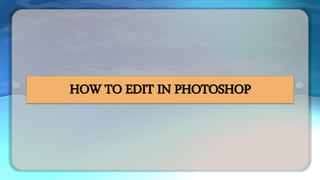
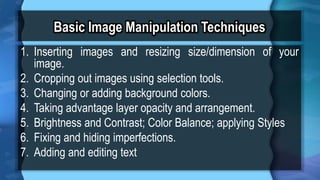

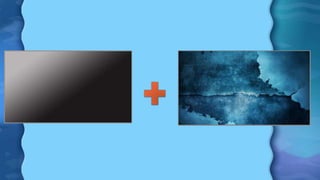
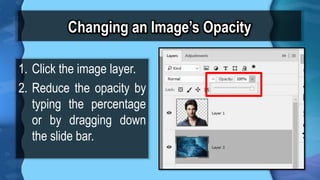


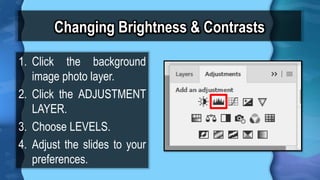
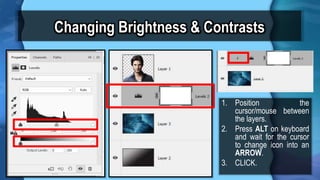
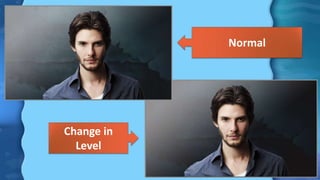

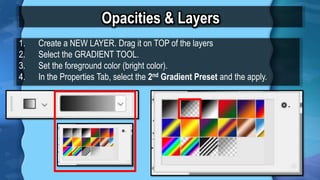
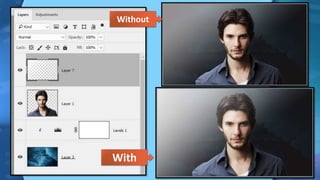

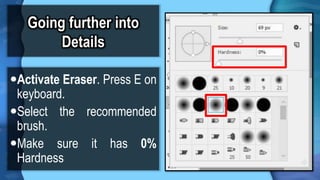
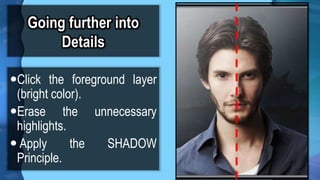


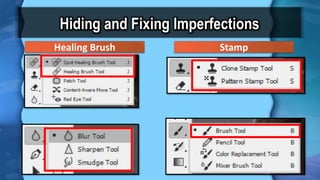
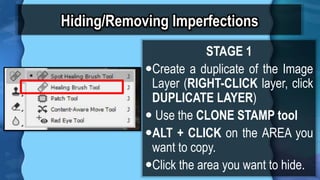
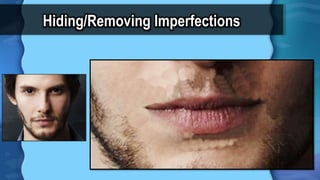
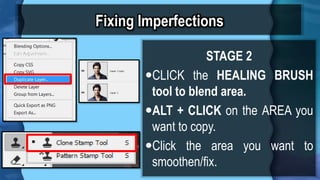
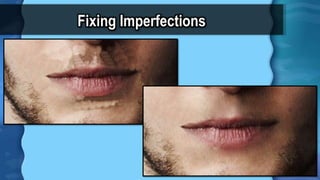
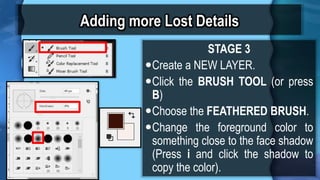
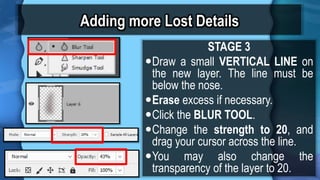





Ad
Recommended
How to Edit in Photoshop (Part 2): Adding Background and Using Adjustment Tools
How to Edit in Photoshop (Part 2): Adding Background and Using Adjustment ToolsMaria Eloisa Blanza
?
The document is a guide on basic image manipulation techniques in Photoshop. It covers key topics such as inserting and resizing images, cropping, adjusting brightness and contrast, and using tools like the healing brush and clone stamp for fixing imperfections. Detailed steps are provided for changing layer opacity, adding text, and enhancing images effectively.2 working with layers and adjusting the image quality
2 working with layers and adjusting the image qualityMarty Sison
?
This document discusses working with layers in Photoshop, including arranging layers, changing layer visibility, editing layer contents, changing layer order and size, adding new layers and images, adjusting layer properties like opacity, and using adjustment layers to modify images non-destructively. Key layer functions covered are hiding/showing layers, selecting layers for editing, and rearranging the layer stack. Adjustment layers and tools for brightness, color, hue and saturation are also summarized.Paths, Masks And Blend Modes
Paths, Masks And Blend ModesShan
?
The document provides instructions for creating a composite image using paths, layer masks, and blend modes in Photoshop. The 11 step process involves: 1) selecting a high resolution photo, 2) using the pen tool to create a path around the photo, 3) refining the edge selection, 4) creating a layer mask filled with black, 5) adding a gradient overlay to create a fading backlight effect, 6) blending additional images using blend modes and opacity adjustments, and 7) fine tuning the blend using curves adjustments.How to Edit in Photoshop (Part 1): Inserting, Cropping, and Fixing Images
How to Edit in Photoshop (Part 1): Inserting, Cropping, and Fixing ImagesMaria Eloisa Blanza
?
This document provides instructions for basic image manipulation techniques in Photoshop, including inserting images, resizing images, cropping images, changing backgrounds, and fixing imperfections. It outlines steps for setting up the Photoshop workspace and toolbar panels. Instructions are provided on how to open and drag/drop images, resize images using transform controls, and selectively crop images using different selection tools. Details are also given on erasing parts of images and changing backgrounds by adding new layers and using the paint bucket or gradient tool.Background Editing Tutorials
Background Editing TutorialsMrLawler
?
The document provides instructions for several photo editing techniques in Photoshop:
1. Extending the background by cropping an image and using the clone stamp tool to fill in the extra white space.
2. Replacing colors in an image using the color replacement tool by sampling one color and replacing it with another.
3. Faking differential focus or depth of field by using the quick mask tool and gradients or paintbrush to selectively blur parts of the image.
4. Removing objects from photos using the clone stamp tool to sample and replace areas with background elements.Etlc google earth
Etlc google earthDerek D'Angelo
?
This document provides instructions for how to use various tools and features in Google Earth, including how to zoom to locations, create and edit placemarks, add polygon boundaries, set up and record tours, overlay images, and share files in KMZ format. Key steps include typing locations in the "Fly To" box to zoom, using the pushpin tool to add placemarks, the polygon tool to draw boundaries, and the movie camera to record tours. Files can be saved and shared by right clicking on places and choosing "Share/Post" to create a KMZ file attachment.Using The Toolbox
Using The Toolboxguestb15e93
?
The document discusses the various tools available in the toolbox of photo editing software. It describes the functions of selection tools like the marquee, magnetic lasso, and crop tools. It also covers tools for retouching like the spot healing brush, clone stamp, and eraser as well as tools that modify aspects of photos like the blur, smudge, and gradient tools. Finally, it mentions color selection tools and tools for measuring and viewing compositions at different magnifications.Nyssa angela bayos
Nyssa angela bayosVirgilio Galemba
?
Gimp is image editing software that contains various tools. It displays the main toolbox with selection, cropping, and erasing tools. Below the toolbox are options for the selected tool. The image window shows the work and layers panel shows the image's layer structure. Below the layers panel are brush, pattern, and gradient options. To blend images in Gimp, select two images and add a layer mask to one with an initialized white mask. Use the gradient tool to make a gradient from right to left across the image. Merge the layers to combine them. You can then copy and paste images between files and move them as desired before saving. To change colors, outline the desired area, remove saturation, create a new color layerFaceball athletetutorial
Faceball athletetutorialJulia Hutchinson
?
This tutorial teaches how to create a "FaceBall" composite image in Photoshop. It involves taking an image of a person's head, duplicating and transforming it to look like a ball, adding layer masks to blend the edges. Adjustment layers are used to modify color and saturation of the face layer separately from the background layer. Multiple face layers are combined using different blending modes to create the final composite image.Adobe photoshop lesson by citra
Adobe photoshop lesson by citraCitra Yoenita Mhd
?
This Photoshop tutorial explains how to create a selective color effect by adding a black and white adjustment layer, fine-tuning the black and white conversion, selecting the brush tool and painting with black over parts of the image while avoiding edges, and readjusting the black and white sliders if needed. The tutorial converts an image to black and white using an adjustment layer, then selectively colors parts of the image by painting with the brush tool.Create a canvas banner in photoshop
Create a canvas banner in photoshopNaomiPB
?
This document provides a 11 step tutorial for creating a canvas eyelet banner in Photoshop. The steps include setting up a new document, placing an image, duplicating layers, adding texture effects to make it look like canvas, adding photo filters, creating shiny beveled eyelets using shapes and layer styles, and cutting holes through the banner layer for the eyelets. Ruler guides are used to evenly space multiple duplicated eyelet layers across the top of the banner.Advanced Digital Photography
Advanced Digital PhotographyDianne Smith-Harper
?
The document provides tips and tricks for using digital cameras and Photoshop. It discusses how to capture action shots with a digital camera by adjusting shutter speed, turning off the flash, and using zoom. It also covers using Photoshop actions to efficiently edit multiple photos, creating selections and clipping paths, adding shadows, and retouching photos. Layer features like opacity and visibility are explained for compositing elements.Dramatic Wrinkles effect Tutorial
Dramatic Wrinkles effect TutorialRAVE19u3
?
The document provides steps to create a dramatic wrinkled skin effect in Photoshop:
1. Add a black and white adjustment layer to alter the color to a moody effect.
2. Set the blending mode of the adjustment layer to Overlay.
3. Duplicate the background layer and apply a plastic wrap filter with the blending mode set to Multiply to darken the skin. Powerful presentations edititng
Powerful presentations edititngTatyana Remayeva
?
This document provides instructions for opening, editing, and presenting presentations using the Quickpoint mobile app on iPad. It discusses how to open and view 2003 and 2007 PowerPoint files, edit slides by adding, deleting, and rearranging them. It also describes how to insert and edit images, shapes and text boxes, and how to present slideshows on the iPad screen or via external monitor or projector.Powerful presentations edititng
Powerful presentations edititngTatyana Remayeva
?
This document provides instructions for opening, editing, and presenting presentations using the Quickpoint app on iPad. It discusses how to [1] open and view 2003 and 2007 PowerPoint files, [2] edit slides by adding, deleting, and rearranging them for 2003 files, and [3] insert text boxes, shapes, images, and change formatting. It also explains how to [4] present slideshows on the iPad screen or via external monitor/projector while advancing slides and using virtual laser pointer controls.Tutorial in Gimp 2.10.2
Tutorial in Gimp 2.10.2RalphEmmanuelBaesa
?
The document is a tutorial for blending images using GIMP version 2.10.2, detailing steps such as merging photos, adding layer masks, and removing backgrounds. It also explains how to change the color of a dress in an image using various tools and options in GIMP. Each step includes menu navigation and tool selection to achieve the desired outcome.How to andy warhol your face
How to andy warhol your faceJo Lowes
?
Andy Warhol was a famous American artist known for his silkscreen paintings of everyday objects and celebrities in the mid-20th century. Using a technique that forced paint through a stencil onto canvas, Warhol created iconic images like soup cans and portraits of Marilyn Monroe and Elvis Presley. The document then provides step-by-step instructions for recreating Warhol's pop art style in Photoshop using tools like the magic wand, threshold adjustment, and layer styles to isolate subjects and add blocks of color in separate layers for a high-contrast effect.Photo shop cs5-watercolor-painting-effect-tutorial
Photo shop cs5-watercolor-painting-effect-tutorialMenSagam Technologies
?
This document provides a tutorial for applying a watercolor painting effect to a photo using Photoshop layers and filters. The tutorial involves duplicating the background layer 3 times, hiding the top two layers, applying the Cutout filter to simplify the image, and changing the blend mode to Luminosity. Next, the Dry Brush filter is applied to the next layer with the blend mode changed to Screen. Finally, the Median filter is used on the top layer with the blend mode set to Soft Light to complete the watercolor effect.Edgy Colors
Edgy Colorssnshnangel04
?
The document provides instructions for selectively coloring the eyes in a black and white photo using layers and masks in Photoshop. The steps are: 1) Duplicate the photo layer twice; 2) Apply high pass filters to layers to sharpen details; 3) Desaturate the top layer and change its blend mode; 4) Repeat for another layer; 5) Add a curves adjustment layer and paint with white on the mask to color the eyes; 6) Invert the mask selection and desaturate to remove color from the rest of the photo. Fine-tuning of the eye color is done by adjusting the curves layer.Christian kevin j_buot_how_to_use_picmonkey
Christian kevin j_buot_how_to_use_picmonkeyChristian Kevin Buot
?
PicMonkey is an online photo editing program that allows users to create, edit, and enhance images easily. The tutorial walks through how to open PicMonkey, add images, adjust sizes and positions, insert banners, add and style text, include fireworks effects, zoom in on details, and crop images. Key steps include selecting images, using tools like eraser, resizing elements, and adjusting colors, fonts, and blend modes.Crazy Photos: An Introduction to GIMP
Crazy Photos: An Introduction to GIMPRino Landa
?
The document is a comprehensive guide on using GIMP, an open-source image editing program similar to Photoshop. It details various tools, techniques for cropping, layering, adding filters, and special effects, including basic and advanced editing methods. Additionally, it provides step-by-step instructions for implementing these features to achieve creative outcomes with images.Quickpoint How To
Quickpoint How ToQuickoffice Test
?
Quickpoint allows users to open, view, edit, and present PowerPoint presentations on an iPad. It supports both 2003 and 2007 PowerPoint file formats. Presentations can be viewed in portrait or landscape mode and slides can be zoomed, panned, and navigated. Editing options include adding, deleting, and reordering slides. Images, shapes, and text boxes on slides can be manipulated and formatting options are available. Graphics and media can be inserted. Presentations can be shown in slideshow mode on the iPad screen or an external display.Cours photoshop
Cours photoshopmohamednacim
?
This document provides an overview of basic Photoshop tools and techniques for beginners. It discusses the Photoshop workspace including the toolbox, palettes and common tools. It then explains selections, layers, masks and how to perform common image editing tasks like improving underexposed and overexposed photos, removing red eye and blemishes, removing color casts, adding sepia tones, creating photo-filled text, and applying a soft focus effect. Step-by-step instructions are provided for each technique.INTRODUCTION TO PHOTOSHOP
INTRODUCTION TO PHOTOSHOPNicho Waters
?
This document provides instructions for basic functions in Photoshop including opening and saving files, using various selection and editing tools, adjusting colors and lighting, adding text, and working with layers. Key points covered include how to retouch images using the patch, stamp, and healing brush tools, soften or sharpen skin, lighten or darken an image using levels or curves adjustments, select areas using various selection tools, and remove backgrounds using the magic wand or pen tool. Layering techniques like duplicating layers and moving or changing the color of layers are also demonstrated.Photoshop basics
Photoshop basicsJanani Satheshkumar
?
This document provides an overview of the photo editing software Photoshop. It covers basic topics like opening and saving images, using panels and layers, and viewing and zooming. It also covers editing techniques like cropping, resizing, rotating, blending, cloning and sharpening images. Additionally, it discusses fixing lighting issues, using histograms to evaluate tones, and applying filters. The document is intended as a tutorial for beginners to learn the basics of using Photoshop.adobephotoshop_frerking
adobephotoshop_frerking Agung Yuwono
?
This document provides an overview and instructions for basic tasks in Adobe Photoshop for beginners. It describes the Photoshop work area including the toolbox, palettes like layers and history, and common tools. It then gives step-by-step instructions for selecting areas, working with layers, removing blemishes and red-eye, improving exposure, adding effects like sepia tone, and using text. The document is intended as a guide for newcomers to learn fundamental Photoshop skills.Lec 3
Lec 3Billy Tierra
?
This document provides instructions for several basic editing techniques in Adobe Photoshop including cropping images, resizing images, correcting problems like red eye and hot spots, adjusting color, sharpening and softening images. It describes how to crop using the crop tool, marquee tool and to a specific size. It also covers resizing images for printing, enlarging images, and adjusting levels, exposure and other color settings.Photoshop Essentials Workshop
Photoshop Essentials WorkshopChuck Snyder
?
This document provides an overview of the basics of Photoshop taught in a workshop. It discusses tools like the move tool, quick selection tool, and crop tool. It demonstrates how to clean edges when extracting an object from its background using refine mask, layer matting, and contracting selection. Methods for altering photos like adjustments, blending options, and filters are also covered. The document walks through an example of combining images and applying effects to create a composite image.Photoshop Workshop 1 - Fall 2012
Photoshop Workshop 1 - Fall 2012Jeff Zhan
?
The document outlines a Photoshop workshop, beginning with an introduction to Photoshop and its uses. It then demonstrates basic Photoshop techniques like making selections, applying adjustments and filters, and using layers. The workshop walks through an example of combining two images by adding a photo of Jessica Alba to a winter night background and cleaning up the selection edges.Photoshop workshop
Photoshop workshopMariam AL-Kassar
?
This document summarizes a Photoshop workshop presented by Mariam AL-Kassar. The workshop covers Photoshop basics like opening, saving and image formats. It explores selection and editing tools like the crop tool, spot healing brush and layer masks. Techniques for merging photos, restoring old photos, and applying filters and adjustments are demonstrated. Examples show how to use tools like the type tool, patch tool and content aware move tool to edit images.More Related Content
What's hot (14)
Faceball athletetutorial
Faceball athletetutorialJulia Hutchinson
?
This tutorial teaches how to create a "FaceBall" composite image in Photoshop. It involves taking an image of a person's head, duplicating and transforming it to look like a ball, adding layer masks to blend the edges. Adjustment layers are used to modify color and saturation of the face layer separately from the background layer. Multiple face layers are combined using different blending modes to create the final composite image.Adobe photoshop lesson by citra
Adobe photoshop lesson by citraCitra Yoenita Mhd
?
This Photoshop tutorial explains how to create a selective color effect by adding a black and white adjustment layer, fine-tuning the black and white conversion, selecting the brush tool and painting with black over parts of the image while avoiding edges, and readjusting the black and white sliders if needed. The tutorial converts an image to black and white using an adjustment layer, then selectively colors parts of the image by painting with the brush tool.Create a canvas banner in photoshop
Create a canvas banner in photoshopNaomiPB
?
This document provides a 11 step tutorial for creating a canvas eyelet banner in Photoshop. The steps include setting up a new document, placing an image, duplicating layers, adding texture effects to make it look like canvas, adding photo filters, creating shiny beveled eyelets using shapes and layer styles, and cutting holes through the banner layer for the eyelets. Ruler guides are used to evenly space multiple duplicated eyelet layers across the top of the banner.Advanced Digital Photography
Advanced Digital PhotographyDianne Smith-Harper
?
The document provides tips and tricks for using digital cameras and Photoshop. It discusses how to capture action shots with a digital camera by adjusting shutter speed, turning off the flash, and using zoom. It also covers using Photoshop actions to efficiently edit multiple photos, creating selections and clipping paths, adding shadows, and retouching photos. Layer features like opacity and visibility are explained for compositing elements.Dramatic Wrinkles effect Tutorial
Dramatic Wrinkles effect TutorialRAVE19u3
?
The document provides steps to create a dramatic wrinkled skin effect in Photoshop:
1. Add a black and white adjustment layer to alter the color to a moody effect.
2. Set the blending mode of the adjustment layer to Overlay.
3. Duplicate the background layer and apply a plastic wrap filter with the blending mode set to Multiply to darken the skin. Powerful presentations edititng
Powerful presentations edititngTatyana Remayeva
?
This document provides instructions for opening, editing, and presenting presentations using the Quickpoint mobile app on iPad. It discusses how to open and view 2003 and 2007 PowerPoint files, edit slides by adding, deleting, and rearranging them. It also describes how to insert and edit images, shapes and text boxes, and how to present slideshows on the iPad screen or via external monitor or projector.Powerful presentations edititng
Powerful presentations edititngTatyana Remayeva
?
This document provides instructions for opening, editing, and presenting presentations using the Quickpoint app on iPad. It discusses how to [1] open and view 2003 and 2007 PowerPoint files, [2] edit slides by adding, deleting, and rearranging them for 2003 files, and [3] insert text boxes, shapes, images, and change formatting. It also explains how to [4] present slideshows on the iPad screen or via external monitor/projector while advancing slides and using virtual laser pointer controls.Tutorial in Gimp 2.10.2
Tutorial in Gimp 2.10.2RalphEmmanuelBaesa
?
The document is a tutorial for blending images using GIMP version 2.10.2, detailing steps such as merging photos, adding layer masks, and removing backgrounds. It also explains how to change the color of a dress in an image using various tools and options in GIMP. Each step includes menu navigation and tool selection to achieve the desired outcome.How to andy warhol your face
How to andy warhol your faceJo Lowes
?
Andy Warhol was a famous American artist known for his silkscreen paintings of everyday objects and celebrities in the mid-20th century. Using a technique that forced paint through a stencil onto canvas, Warhol created iconic images like soup cans and portraits of Marilyn Monroe and Elvis Presley. The document then provides step-by-step instructions for recreating Warhol's pop art style in Photoshop using tools like the magic wand, threshold adjustment, and layer styles to isolate subjects and add blocks of color in separate layers for a high-contrast effect.Photo shop cs5-watercolor-painting-effect-tutorial
Photo shop cs5-watercolor-painting-effect-tutorialMenSagam Technologies
?
This document provides a tutorial for applying a watercolor painting effect to a photo using Photoshop layers and filters. The tutorial involves duplicating the background layer 3 times, hiding the top two layers, applying the Cutout filter to simplify the image, and changing the blend mode to Luminosity. Next, the Dry Brush filter is applied to the next layer with the blend mode changed to Screen. Finally, the Median filter is used on the top layer with the blend mode set to Soft Light to complete the watercolor effect.Edgy Colors
Edgy Colorssnshnangel04
?
The document provides instructions for selectively coloring the eyes in a black and white photo using layers and masks in Photoshop. The steps are: 1) Duplicate the photo layer twice; 2) Apply high pass filters to layers to sharpen details; 3) Desaturate the top layer and change its blend mode; 4) Repeat for another layer; 5) Add a curves adjustment layer and paint with white on the mask to color the eyes; 6) Invert the mask selection and desaturate to remove color from the rest of the photo. Fine-tuning of the eye color is done by adjusting the curves layer.Christian kevin j_buot_how_to_use_picmonkey
Christian kevin j_buot_how_to_use_picmonkeyChristian Kevin Buot
?
PicMonkey is an online photo editing program that allows users to create, edit, and enhance images easily. The tutorial walks through how to open PicMonkey, add images, adjust sizes and positions, insert banners, add and style text, include fireworks effects, zoom in on details, and crop images. Key steps include selecting images, using tools like eraser, resizing elements, and adjusting colors, fonts, and blend modes.Crazy Photos: An Introduction to GIMP
Crazy Photos: An Introduction to GIMPRino Landa
?
The document is a comprehensive guide on using GIMP, an open-source image editing program similar to Photoshop. It details various tools, techniques for cropping, layering, adding filters, and special effects, including basic and advanced editing methods. Additionally, it provides step-by-step instructions for implementing these features to achieve creative outcomes with images.Quickpoint How To
Quickpoint How ToQuickoffice Test
?
Quickpoint allows users to open, view, edit, and present PowerPoint presentations on an iPad. It supports both 2003 and 2007 PowerPoint file formats. Presentations can be viewed in portrait or landscape mode and slides can be zoomed, panned, and navigated. Editing options include adding, deleting, and reordering slides. Images, shapes, and text boxes on slides can be manipulated and formatting options are available. Graphics and media can be inserted. Presentations can be shown in slideshow mode on the iPad screen or an external display.Similar to Information Communication Technology (20)
Cours photoshop
Cours photoshopmohamednacim
?
This document provides an overview of basic Photoshop tools and techniques for beginners. It discusses the Photoshop workspace including the toolbox, palettes and common tools. It then explains selections, layers, masks and how to perform common image editing tasks like improving underexposed and overexposed photos, removing red eye and blemishes, removing color casts, adding sepia tones, creating photo-filled text, and applying a soft focus effect. Step-by-step instructions are provided for each technique.INTRODUCTION TO PHOTOSHOP
INTRODUCTION TO PHOTOSHOPNicho Waters
?
This document provides instructions for basic functions in Photoshop including opening and saving files, using various selection and editing tools, adjusting colors and lighting, adding text, and working with layers. Key points covered include how to retouch images using the patch, stamp, and healing brush tools, soften or sharpen skin, lighten or darken an image using levels or curves adjustments, select areas using various selection tools, and remove backgrounds using the magic wand or pen tool. Layering techniques like duplicating layers and moving or changing the color of layers are also demonstrated.Photoshop basics
Photoshop basicsJanani Satheshkumar
?
This document provides an overview of the photo editing software Photoshop. It covers basic topics like opening and saving images, using panels and layers, and viewing and zooming. It also covers editing techniques like cropping, resizing, rotating, blending, cloning and sharpening images. Additionally, it discusses fixing lighting issues, using histograms to evaluate tones, and applying filters. The document is intended as a tutorial for beginners to learn the basics of using Photoshop.adobephotoshop_frerking
adobephotoshop_frerking Agung Yuwono
?
This document provides an overview and instructions for basic tasks in Adobe Photoshop for beginners. It describes the Photoshop work area including the toolbox, palettes like layers and history, and common tools. It then gives step-by-step instructions for selecting areas, working with layers, removing blemishes and red-eye, improving exposure, adding effects like sepia tone, and using text. The document is intended as a guide for newcomers to learn fundamental Photoshop skills.Lec 3
Lec 3Billy Tierra
?
This document provides instructions for several basic editing techniques in Adobe Photoshop including cropping images, resizing images, correcting problems like red eye and hot spots, adjusting color, sharpening and softening images. It describes how to crop using the crop tool, marquee tool and to a specific size. It also covers resizing images for printing, enlarging images, and adjusting levels, exposure and other color settings.Photoshop Essentials Workshop
Photoshop Essentials WorkshopChuck Snyder
?
This document provides an overview of the basics of Photoshop taught in a workshop. It discusses tools like the move tool, quick selection tool, and crop tool. It demonstrates how to clean edges when extracting an object from its background using refine mask, layer matting, and contracting selection. Methods for altering photos like adjustments, blending options, and filters are also covered. The document walks through an example of combining images and applying effects to create a composite image.Photoshop Workshop 1 - Fall 2012
Photoshop Workshop 1 - Fall 2012Jeff Zhan
?
The document outlines a Photoshop workshop, beginning with an introduction to Photoshop and its uses. It then demonstrates basic Photoshop techniques like making selections, applying adjustments and filters, and using layers. The workshop walks through an example of combining two images by adding a photo of Jessica Alba to a winter night background and cleaning up the selection edges.Photoshop workshop
Photoshop workshopMariam AL-Kassar
?
This document summarizes a Photoshop workshop presented by Mariam AL-Kassar. The workshop covers Photoshop basics like opening, saving and image formats. It explores selection and editing tools like the crop tool, spot healing brush and layer masks. Techniques for merging photos, restoring old photos, and applying filters and adjustments are demonstrated. Examples show how to use tools like the type tool, patch tool and content aware move tool to edit images.How to retouch a studio portrait using photoshop
How to retouch a studio portrait using photoshopClipping Path Specialist
?
The document provides a detailed tutorial on retouching studio portraits using Photoshop, including various techniques such as background removal, color adjustments, and blemish removal. It outlines specific tools and step-by-step instructions to enhance images, including handling red eye, whitening teeth, and applying beauty retouches. The guide aims to empower users to achieve professional-looking results at a fraction of the cost.COMPUTER SCIENCE 2.pptx Basic Concepts in Photo Editing
COMPUTER SCIENCE 2.pptx Basic Concepts in Photo EditingVickyOliveros1
?
The document provides an overview of fundamental concepts in photo editing using Adobe Photoshop, targeting advanced grade 8 students. Key topics include resolution and image size, layers, selection tools, transformations, cropping and resizing, color correction, retouching tools, filters, masking, and file formats. It emphasizes the importance of non-destructive editing, various tools and techniques for enhancing images, and the characteristics of different file formats.Photoshop workshop
Photoshop workshopMariam AL-Kassar
?
This document summarizes a Photoshop workshop presented by Mariam AL-Kassar. The workshop covers Photoshop basics like opening, saving and image formats. It explores selection and editing tools like the crop tool, spot healing brush and layers. Techniques for merging photos, restoring old photos, and applying filters and adjustments are demonstrated. The document provides examples of modifying lighting and converting images to black and white. Overall, the workshop aims to teach fundamental Photoshop skills and tools for design, image editing, and restoration.All slide
All slideMariam AL-Kassar
?
This document summarizes a Photoshop workshop presented by Mariam AL-Kassar. The workshop covers Photoshop basics like opening, saving and image formats. It explores selection and editing tools like the crop tool, spot healing brush and layer masks. Techniques for merging photos, restoring old photos, and applying filters and adjustments are demonstrated. Examples show how to use tools like the type tool, patch tool and content aware move tool to edit and enhance images. The workshop aims to teach practical Photoshop skills for design, photo editing, and image integration for websites and other programs.Ps chap10 lesson01
Ps chap10 lesson01Rheign Rain
?
This chapter discusses working with layers in images. It covers topics such as stacking layers to create images, adjusting layers individually or by group, hiding layers, merging and flattening layers, adjustment layers, linking layers, and blending modes. Blending modes determine how the colors on one layer interact with the colors of the layers beneath it to produce composite colors. Opacity and fill settings can be adjusted on individual layers to control transparency and color filling.Image annotations
Image annotations brandondaffern3
?
The document describes the editing process for an image. It explains making a background copy to allow erasing of the background. The eraser tool is used to erase the background or parts of the image. Additional tools like the dodge tool are used to brighten parts of the image like faces to make it look more like a cartoon. Other tools like burn are used to darken elements like clothing. Various edits are explored, including saturation, hue and brightness adjustments.Photoshop Handbook
Photoshop HandbookNiraj Agarwal
?
The document is a comprehensive handbook on Adobe Photoshop CC 2015, outlining its features, tools, and functionalities. It covers fundamental concepts such as layers, image correction, and essential shortcuts, while also comparing Photoshop to open source alternatives like GIMP. Each tool and layer functionality is explained, providing users with valuable insights for effective usage of the software.Lesson 4 Tips & Tricks
Lesson 4 Tips & Tricksklhall700
?
This document contains information about a lesson on layer basics in Photoshop, including learning objectives, instructions for a final project, and tips and tricks for working with layers. Students are encouraged to download a free trial of Photoshop to help complete assignments. The lesson will cover creating, viewing, hiding and selecting layers, as well as applying blending modes, filters, and effects to layers. For the final project, students should save the file with their last name and submit it to Google Drive without flattening the layers.Photo retouching tips and tricks in photoshop
Photo retouching tips and tricks in photoshopRemon Mia
?
The document provides various tips and tricks for photo retouching in Photoshop, covering color definition, folder management, split-toning effects, and skin retouching techniques. It includes step-by-step instructions for creating non-destructive vignettes, adjusting lighting, achieving distinguished paleness, and utilizing dodge and burn techniques. Additionally, it offers contact information for graphic design services.Photoshop
Photoshopmopish
?
This document provides instructions for using clipping masks, channel mixing for black and white images, adding color overlays, cloning and patching tools for corrections, and replacing colors in Photoshop. It demonstrates how to create a clipping mask to contain lines within an image, mix channels to achieve a balanced black and white result, overlay an orange layer at 50% opacity to add warmth, use the clone and patch tools to fix wrinkles in a backdrop, and precisely select and replace colors.Principles of Design - Photoshopping Basics
Principles of Design - Photoshopping BasicsMrLawler
?
The document provides instructions for applying various photographic effects and edits in Photoshop, including:
1) Adding dynamic lighting and spotlights to images by duplicating layers, adding lighting effects, and using an eraser tool.
2) Enhancing edges and clarity by converting images to grayscale, adding an emboss filter, and adjusting layers.
3) Isolating color in a black and white photo by copying and pasting color layers, then erasing areas.GV Computing - Lesson 2 introduction
GV Computing - Lesson 2 introductionMarlonMagtibay3
?
This document provides an overview of Adobe Photoshop, focusing on its features and tools essential for photo editing and graphic design. It details the software's capabilities, such as working with layers, selection tools, and image editing techniques, alongside a description of the user interface and common applications in various fields. Additionally, it offers basic image editing techniques to help users get started with the software.Ad
Recently uploaded (20)
ibrahim murat gunduz - photobook - images
ibrahim murat gunduz - photobook - imagesMuratGndz9
?
ibrahim murat gündüz photos
ibrahim murat gündüz imagesBold and Easy Whimsical Coloring Pages.pptx
Bold and Easy Whimsical Coloring Pages.pptxfreecoloringpagespro
?
This is a collection of all our new coloring themes. This book contains 26 bold and easy coloring pages with whimsical designs.BUKTI JP MEMBER KANCAH4D TANPA BASA-BASI LANGSUNG DIKASIH !
BUKTI JP MEMBER KANCAH4D TANPA BASA-BASI LANGSUNG DIKASIH !Kancah4d Jitu
?
MEMBER BARU GAK PAKE LAMA LANGSUNG JP DI KANCAH4D , GAME BARU PG SOFT SEDANG GACOR-GACOR NYA
Cek sekarang di : https://heylink.me/kancah4d/Registering Historic Districts in Berkeley: An Example of a Neigborhood in Th...
Registering Historic Districts in Berkeley: An Example of a Neigborhood in Th...Jeffrey Hart
?
This is a presentation on historic districts in Berkeley, California, given on June 2, 2025, at the Hillside Club.Young Justice Student Boards by Phoebe Holmes.pdf
Young Justice Student Boards by Phoebe Holmes.pdfPhoebeHolmes2
?
Young Justice Student Boards based off of a fake episode written by me.最新版德国杜塞尔多夫大学毕业证(贬贬鲍毕业证书)原版定制
最新版德国杜塞尔多夫大学毕业证(贬贬鲍毕业证书)原版定制Taqyea
?
复刻一套学位证书【q薇1954292140】鉴于此购买杜塞尔多夫大学最新版毕业证图片真实细腻的印刷效果尽收眼底,学位证1:1完美还原海外各大学毕业材料上的工艺:水印,阴影底纹,钢印LOGO烫金烫银,LOGO烫金烫银复合重叠。文字图案浮雕、激光镭射、紫外荧光、温感、复印防伪等防伪工艺。Buy Heinrich-Heine-Universit?t Düsseldorf Diploma《正式成绩单论文没过》有文凭却得不到认证。又该怎么办?鉴于此,购买德国毕业证【q微1954292140】德国文凭购买,德国文凭购买,德国文凭定制,德国文凭补办。专业在线定制德国大学文凭,定做德国本科文凭,【q微1954292140】复制德国Heinrich-Heine-Universit?t Düsseldorf completion letter。
【学历认证流程杜塞尔多夫大学毕业证德国本科成绩单制作Buy Heinrich-Heine-Universit?t Düsseldorf Transcripts】
购买日韩成绩单、英国大学成绩单、美国大学成绩单、澳洲大学成绩单、加拿大大学成绩单(q微1954292140)新加坡大学成绩单、新西兰大学成绩单、爱尔兰成绩单、西班牙成绩单、德国成绩单。成绩单的意义主要体现在证明学习能力、评估学术背景、展示综合素质、提高录取率,以及是作为留信认证申请材料的一部分。
杜塞尔多夫大学成绩单能够体现您的的学习能力,包括杜塞尔多夫大学课程成绩、专业能力、研究能力。(q微1954292140)具体来说,成绩报告单通常包含学生的学习技能与习惯、各科成绩以及老师评语等部分,因此,成绩单不仅是学生学术能力的证明,也是评估学生是否适合某个教育项目的重要依据!
主营项目:
1、真实教育部国外学历学位认证《德国毕业文凭证书快速办理杜塞尔多夫大学办毕业证》【q微1954292140】《论文没过杜塞尔多夫大学正式成绩单》,教育部存档,教育部留服网站100%可查.
2、办理HHU毕业证,改成绩单《HHU毕业证明办理杜塞尔多夫大学成绩单英文版》【Q/WeChat:1954292140】Buy Heinrich-Heine-Universit?t Düsseldorf Certificates《正式成绩单论文没过》,杜塞尔多夫大学Offer、在读证明、学生卡、信封、证明信等全套材料,从防伪到印刷,从水印到钢印烫金,高精仿度跟学校原版100%相同.
3、真实使馆认证(即留学人员回国证明),使馆存档可通过大使馆查询确认.
4、留信网认证,国家专业人才认证中心颁发入库证书,留信网存档可查.
在线制作杜塞尔多夫大学毕业证书1天之内完成【q微1954292140】杜塞尔多夫大学成绩单一站式办理专业技术完美呈现,办理杜塞尔多夫大学成绩单高质量保密的个性化服务高仿真还原德国文凭证书和外壳,定制德国杜塞尔多夫大学成绩单和信封。文凭一模一样HHU毕业证【q微1954292140】文凭定制您的学术成就杜塞尔多夫大学offer/学位证存档可查学历、留信官方学历认证(永久存档真实可查)采用学校原版纸张、特殊工艺完全按照原版一比一制作。帮你解决杜塞尔多夫大学学历学位认证难题。最新版美国威斯康星大学苏必利尔分校毕业证(鲍奥厂毕业证书)原版定制
最新版美国威斯康星大学苏必利尔分校毕业证(鲍奥厂毕业证书)原版定制Taqyea
?
鉴于此,定制威斯康星大学苏必利尔分校学位证书提升履历【q薇1954292140】原版高仿威斯康星大学苏必利尔分校毕业证(UWS毕业证书)可先看成品样本【q薇1954292140】帮您解决在美国威斯康星大学苏必利尔分校未毕业难题,美国毕业证购买,美国文凭购买,【q微1954292140】美国文凭购买,美国文凭定制,美国文凭补办。专业在线定制美国大学文凭,定做美国本科文凭,【q微1954292140】复制美国University of Wisconsin-Superior completion letter。在线快速补办美国本科毕业证、硕士文凭证书,购买美国学位证、威斯康星大学苏必利尔分校Offer,美国大学文凭在线购买。
如果您处于以下几种情况:
◇在校期间,因各种原因未能顺利毕业……拿不到官方毕业证
◇面对父母的压力,希望尽快拿到;
◇不清楚认证流程以及材料该如何准备;
◇回国时间很长,忘记办理;
◇回国马上就要找工作,办给用人单位看;
◇企事业单位必须要求办理的
◇需要报考公务员、购买免税车、落转户口
◇申请留学生创业基金
【复刻一套威斯康星大学苏必利尔分校毕业证成绩单信封等材料最强攻略,Buy University of Wisconsin-Superior Transcripts】
购买日韩成绩单、英国大学成绩单、美国大学成绩单、澳洲大学成绩单、加拿大大学成绩单(q微1954292140)新加坡大学成绩单、新西兰大学成绩单、爱尔兰成绩单、西班牙成绩单、德国成绩单。成绩单的意义主要体现在证明学习能力、评估学术背景、展示综合素质、提高录取率,以及是作为留信认证申请材料的一部分。
威斯康星大学苏必利尔分校成绩单能够体现您的的学习能力,包括威斯康星大学苏必利尔分校课程成绩、专业能力、研究能力。(q微1954292140)具体来说,成绩报告单通常包含学生的学习技能与习惯、各科成绩以及老师评语等部分,因此,成绩单不仅是学生学术能力的证明,也是评估学生是否适合某个教育项目的重要依据!Curtain in paintings.ppsx
Curtain in paintings.ppsxguimera
?
can represent a revelation or a mystery, a transition between different worlds
can be a simple decorative element, an evidence of the painter’s skil最新版西班牙庞培法布拉大学毕业证(鲍笔贵毕业证书)原版定制
最新版西班牙庞培法布拉大学毕业证(鲍笔贵毕业证书)原版定制Taqyea
?
无法毕业?鉴于此购买文凭【q薇1954292140】修改庞培法布拉大学成绩单电子版gpa让学历更出色,UPF文凭制作流程确保学历真实性,文凭购买,毕业证办理,文凭办理只是基础业务。【q薇1954292140】一比一还原国外大学毕业证,定制国外大学学历,制作国外大学文凭,复刻国外大学毕业证书。想要真实感受庞培法布拉大学最新版毕业证图片的品质点击查看详解,学位证1:1完美还原海外各大学毕业材料上的工艺:水印,阴影底纹,钢印LOGO烫金烫银,LOGO烫金烫银复合重叠。文字图案浮雕、激光镭射、紫外荧光、温感、复印防伪等防伪工艺。
主营项目:
1、真实教育部国外学历学位认证《西班牙毕业文凭证书快速办理庞培法布拉大学成绩单英文版》【q微1954292140】《论文没过庞培法布拉大学正式成绩单》,教育部存档,教育部留服网站100%可查.
2、办理UPF毕业证,改成绩单《UPF毕业证明办理庞培法布拉大学文凭购买》【Q/WeChat:1954292140】Buy Universitat Pompeu Fabra Certificates《正式成绩单论文没过》,庞培法布拉大学Offer、在读证明、学生卡、信封、证明信等全套材料,从防伪到印刷,从水印到钢印烫金,高精仿度跟学校原版100%相同.
3、真实使馆认证(即留学人员回国证明),使馆存档可通过大使馆查询确认.
4、留信网认证,国家专业人才认证中心颁发入库证书,留信网存档可查.
办理UPF学历与学位证书投资未来的最佳途径【q微1954292140】办理西班牙UPF本科学历,办理庞培法布拉大学成绩单高质量保密的个性化服务高仿真还原西班牙文凭证书和外壳,定制西班牙庞培法布拉大学成绩单和信封。学位认证知乎UPF毕业证【q微1954292140】毕业证购买庞培法布拉大学offer/学位证学历认证证书购买、留信官方学历认证(永久存档真实可查)采用学校原版纸张、特殊工艺完全按照原版一比一制作。帮你解决庞培法布拉大学学历学位认证难题。
【如何快速办理《庞培法布拉大学毕业证UPF成绩单》Buy Universitat Pompeu Fabra Transcripts】
购买日韩成绩单、英国大学成绩单、美国大学成绩单、澳洲大学成绩单、加拿大大学成绩单(q微1954292140)新加坡大学成绩单、新西兰大学成绩单、爱尔兰成绩单、西班牙成绩单、德国成绩单。成绩单的意义主要体现在证明学习能力、评估学术背景、展示综合素质、提高录取率,以及是作为留信认证申请材料的一部分。
庞培法布拉大学成绩单能够体现您的的学习能力,包括庞培法布拉大学课程成绩、专业能力、研究能力。(q微1954292140)具体来说,成绩报告单通常包含学生的学习技能与习惯、各科成绩以及老师评语等部分,因此,成绩单不仅是学生学术能力的证明,也是评估学生是否适合某个教育项目的重要依据!
Buy Universitat Pompeu Fabra Diploma《正式成绩单论文没过》有文凭却得不到认证。又该怎么办?鉴于此,购买西班牙毕业证【q微1954292140】西班牙文凭购买,西班牙文凭购买,西班牙文凭定制,西班牙文凭补办。专业在线定制西班牙大学文凭,定做西班牙本科文凭,【q微1954292140】复制西班牙Universitat Pompeu Fabra completion letter。在线快速补办西班牙本科毕业证、硕士文凭证书,购买西班牙学位证、庞培法布拉大学Offer,UPF庞培法布拉大学毕业证书多少钱。最新版美国威斯康星大学普拉特维尔分校毕业证(鲍奥笔毕业证书)原版定制
最新版美国威斯康星大学普拉特维尔分校毕业证(鲍奥笔毕业证书)原版定制Taqyea
?
鉴于此,定制威斯康星大学普拉特维尔分校学位证书提升履历【q薇1954292140】原版高仿威斯康星大学普拉特维尔分校毕业证(UWP毕业证书)可先看成品样本【q薇1954292140】帮您解决在美国威斯康星大学普拉特维尔分校未毕业难题,美国毕业证购买,美国文凭购买,【q微1954292140】美国文凭购买,美国文凭定制,美国文凭补办。专业在线定制美国大学文凭,定做美国本科文凭,【q微1954292140】复制美国University of Wisconsin-Platteville completion letter。在线快速补办美国本科毕业证、硕士文凭证书,购买美国学位证、威斯康星大学普拉特维尔分校Offer,美国大学文凭在线购买。
如果您处于以下几种情况:
◇在校期间,因各种原因未能顺利毕业……拿不到官方毕业证
◇面对父母的压力,希望尽快拿到;
◇不清楚认证流程以及材料该如何准备;
◇回国时间很长,忘记办理;
◇回国马上就要找工作,办给用人单位看;
◇企事业单位必须要求办理的
◇需要报考公务员、购买免税车、落转户口
◇申请留学生创业基金
【复刻一套威斯康星大学普拉特维尔分校毕业证成绩单信封等材料最强攻略,Buy University of Wisconsin-Platteville Transcripts】
购买日韩成绩单、英国大学成绩单、美国大学成绩单、澳洲大学成绩单、加拿大大学成绩单(q微1954292140)新加坡大学成绩单、新西兰大学成绩单、爱尔兰成绩单、西班牙成绩单、德国成绩单。成绩单的意义主要体现在证明学习能力、评估学术背景、展示综合素质、提高录取率,以及是作为留信认证申请材料的一部分。
威斯康星大学普拉特维尔分校成绩单能够体现您的的学习能力,包括威斯康星大学普拉特维尔分校课程成绩、专业能力、研究能力。(q微1954292140)具体来说,成绩报告单通常包含学生的学习技能与习惯、各科成绩以及老师评语等部分,因此,成绩单不仅是学生学术能力的证明,也是评估学生是否适合某个教育项目的重要依据!Why Visual Learning Through Safety Videos Improves Retention.pdf
Why Visual Learning Through Safety Videos Improves Retention.pdfAmara Nooreen
?
Discover the science behind visual learning and how safety videos improve retention, making health and safety training more effective and memorable.Ad
Information Communication Technology
- 1. HOW TO EDIT IN PHOTOSHOP
- 2. Basic Image Manipulation Techniques 1. Inserting images and resizing size/dimension of your image. 2. Cropping out images using selection tools. 3. Changing or adding background colors. 4. Taking advantage layer opacity and arrangement. 5. Brightness and Contrast; Color Balance; applying Styles 6. Fixing and hiding imperfections. 7. Adding and editing text
- 5. Changing an Image’s Opacity 1. Click the image layer. 2. Reduce the opacity by typing the percentage or by dragging down the slide bar.
- 8. Changing Brightness & Contrasts 1. Click the background image photo layer. 2. Click the ADJUSTMENT LAYER. 3. Choose LEVELS. 4. Adjust the slides to your preferences.
- 9. Changing Brightness & Contrasts 1. Position the cursor/mouse between the layers. 2. Press ALT on keyboard and wait for the cursor to change icon into an ARROW. 3. CLICK.
- 12. Opacities & Layers 1. Create a NEW LAYER. Drag it on TOP of the layers 2. Select the GRADIENT TOOL. 3. Set the foreground color (bright color). 4. In the Properties Tab, select the 2nd Gradient Preset and the apply. Gradient Presets
- 13. Without With
- 15. Going further into Details ?Activate Eraser. Press E on keyboard. ?Select the recommended brush. ?Make sure it has 0% Hardness
- 16. Going further into Details ?Click the foreground layer (bright color). ?Erase the unnecessary highlights. ? Apply the SHADOW Principle.
- 19. Hiding and Fixing Imperfections Healing Brush Stamp
- 20. Hiding/Removing Imperfections STAGE 1 ?Create a duplicate of the Image Layer (RIGHT-CLICK layer, click DUPLICATE LAYER) ? Use the CLONE STAMP tool ?ALT + CLICK on the AREA you want to copy. ?Click the area you want to hide.
- 22. Fixing Imperfections STAGE 2 ?CLICK the HEALING BRUSH tool to blend area. ?ALT + CLICK on the AREA you want to copy. ?Click the area you want to smoothen/fix.
- 24. Adding more Lost Details STAGE 3 ?Create a NEW LAYER. ?Click the BRUSH TOOL (or press B) ?Choose the FEATHERED BRUSH. ?Change the foreground color to something close to the face shadow (Press i and click the shadow to copy the color).
- 25. Adding more Lost Details STAGE 3 ?Draw a small VERTICAL LINE on the new layer. The line must be below the nose. ?Erase excess if necessary. ?Click the BLUR TOOL. ?Change the strength to 20, and drag your cursor across the line. ?You may also change the transparency of the layer to 20.
- 26. Adding more Lost Details