Macros
Download as docx, pdf1 like206 views
1. The Visual Basic Editor helps avoid errors in VBA coding by highlighting syntax errors in red and displaying message boxes. It looks for missing elements like quotation marks and parentheses that are considered "list separators". 2. Using Application.ScreenUpdating = False and Application.ScreenUpdating = True allows macros to run without showing each step on screen. This prevents screen flickering during long processes. 3. Within long macros, refreshing the screen with Application.ScreenUpdating = True and then interrupting with Application.ScreenUpdating = False allows pausing refreshment at significant points before ending with a final Application.ScreenUpdating = True.
1 of 5
Download to read offline
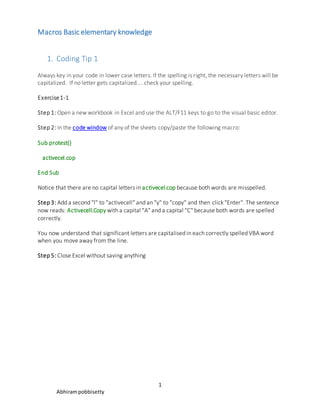
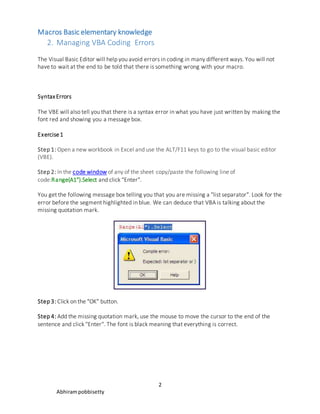
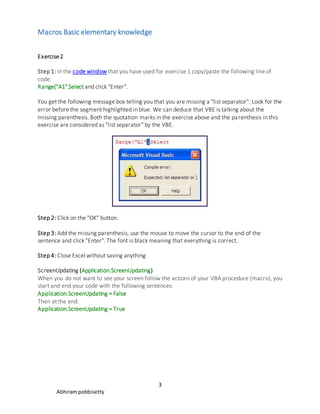
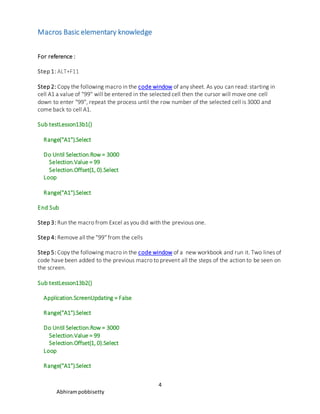
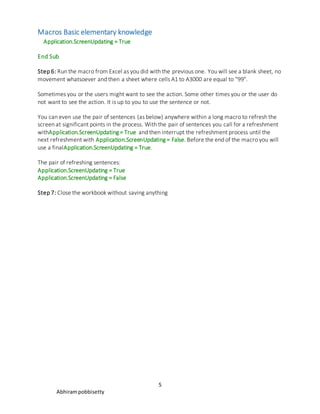
Ad
Recommended
Theatre Booking System Lesson 3
Theatre Booking System Lesson 3mrbelshaw
?
The document discusses inserting random numbers using the RANDBETWEEN formula to test a theatre booking system model. It explains that the RANDBETWEEN formula generates random numbers between the bottom and top numbers specified, in this case 0 and 4, to represent randomly booked seats. It also provides instructions to enable the Analysis ToolPak add-in if the RANDBETWEEN function does not work initially, and how to copy the formula down and across cells to populate the model with random seat bookings for testing.Getting started with Microsoft Excel Macros
Getting started with Microsoft Excel MacrosNick Weisenberger
?
The document provides an extensive overview of Microsoft Excel macros, including their definition, purpose, and methods for creation. It explains the use of macros to automate repetitive tasks, improve efficiency, and expand Excel's capabilities. Additionally, it covers topics such as syntax, variable declaration, and includes examples of macros for various tasks.How to apply a formula and macro in excel......by irfan afzal
How to apply a formula and macro in excel......by irfan afzal1995786
?
This document provides an introduction to key concepts in Excel including:
- Entering formulas using the equals sign to indicate a cell contains a formula. Formulas use function syntax of name, parentheses, and arguments separated by commas.
- Transferring data between sheets by copying or moving selected data using keyboard shortcuts and pasting into another sheet that can be in the same or different workbook.
- Macros which automate repetitive tasks by recording mouse actions to create a series of functions in a programming language that can be run with a single command. The macro recorder allows creating macros by recording actions.Microsoft Office 2003 Creating Macros
Microsoft Office 2003 Creating MacrosS Burks
?
This document provides information and instructions on creating and using macros in Microsoft Word and Excel 2003. It discusses recording macros to automate repetitive tasks, creating macros, running macros, adding macros to toolbars for easy access, and tips for using Word and Excel. Examples are provided for creating a letterhead macro in Word and running macros in both applications.Spreadsheet Errors
Spreadsheet ErrorsEranSchitzer
?
The document discusses 5 common mistakes made when creating spreadsheets and how to avoid them. These include: 1) hardcoding numbers instead of using cell references, 2) inputting values incorrectly, 3) using inconsistent formats for cells of the same type, 4) creating spreadsheets that are too long and complex, and 5) not clearly explaining the calculations in the spreadsheet. The document recommends verifying formulas use cell references, double checking values, standardizing formats, breaking calculations into sub-spreadsheets, and clarifying mathematical operations in cell descriptions.Learn Excel Macro
Learn Excel Macro AbhisheK Kumar Rajoria
?
This document provides an overview of macros and VBA in Excel. It discusses how Excel objects like workbooks, worksheets and cells can be automated using VBA macros. Macros allow repetitive tasks to be standardized and errors to be reduced. The document demonstrates how to record, write, run and debug VBA macros. It also covers topics like loops, variables, userforms and hiding/showing sheets dynamically with macros. Best practices discussed include using message boxes for debugging, avoiding select statements, and proper use of quotes and sheet references.Bookkeping tool user guide
Bookkeping tool user guideNazmul Huda
?
1. This user guide is for a bookkeeping tool that requires Microsoft Excel 2013 or later and enabling of editing and macros.
2. When first opening the tool's files, the user will be prompted to enable macros, which must be done in order for the tool to function properly.
3. The tool's dashboard contains navigation for home, user manual, statements, and ledgers that are accessed through buttons organized into sales, other transactions, and viewing books sections.Question 2B
Question 2BStefanie Wong
?
This document provides step-by-step instructions for writing an SQL query to answer a question involving multiple tables and aggregate functions. It describes each step of decomposing the question, determining necessary tables and fields, writing joins, adding filters with WHERE and HAVING clauses, using aggregate functions like SUM, and formatting results with functions like TO_CHAR. Common errors are also outlined to help with troubleshooting.Using Microsoft Excel2 Calculations
Using Microsoft Excel2 CalculationsJack Frost
?
This document provides instructions for using formulas and functions in Microsoft Excel. It begins with an overview of the basics of formulas, including using cell references and order of operations. Several exercises then demonstrate creating simple formulas, using functions like SUM and AVERAGE, and more advanced functions like IF and VLOOKUP. The key points covered are:
1) Formulas in Excel begin with an equal sign and can refer to other cells to perform calculations on those values.
2) Functions make complex formulas easier by performing common tasks with a standardized name and syntax.
3) Advanced functions like IF and VLOOKUP allow formulas to return different results depending on criteria specified in the formula.Ex13 lesson02
Ex13 lesson02sadejoseph
?
This document provides instructions on editing worksheets in Excel, including:
- Selecting cells and ranges using various techniques before cutting, copying, and pasting data
- Using the Undo and Redo commands to reverse actions
- Clearing cell contents, formats, comments, and hyperlinks
- Automatically filling in cell entries using AutoFill, AutoComplete, and predefined AutoCorrect entriesFormulae
Formulaethangamalar94
?
This document provides a tutorial on how to add mathematical formulae to PowerPoint presentations using the Equation Editor. It contains two lessons - the first covers inserting and editing simple one-line formulae, and the second covers more complex multi-line formulae using advanced symbols and formatting. The goal is to enable users to insert, style, and arrange both simple and complex formulae that integrate properly with PowerPoint slides.Grade 5 Computer
Grade 5 ComputerJoel Linquico
?
This document provides an overview of basic Excel formulas for beginners. It defines formulas and functions, and describes five common ways to insert formulas in Excel, including typing directly in a cell or using the Insert Function option. Seven basic formulas are also outlined: SUM, AVERAGE, COUNT, COUNTA, IF, TRIM, and MAX/MIN. The document recommends additional resources for continuing to develop Excel skills.Grade 6 Computer
Grade 6 Computer Joel Linquico
?
This document provides an overview of basic Excel formulas for beginners. It defines formulas and functions, and explains the most common ways to insert formulas in Excel, including typing directly in a cell, using the Insert Function button, and utilizing recently used formulas. The document then lists and provides examples of seven basic Excel formulas: SUM, AVERAGE, COUNT, COUNTA, IF, TRIM, and MAX/MIN. It encourages readers to move on to more advanced formulas and provides additional resources for continuing Excel education.Mail innovations
Mail innovationsimauld
?
In an effort to formalize tracking of lost, late, or animal-consumed packages, a spreadsheet was created for employees to record delivery issues encountered with Mail Innovations each month and send to the document author, who will then combine the data and send to UPS. Instructions are provided for pasting tracking numbers into Excel cells without truncation by using "Paste Special" and selecting "Unicode Text". Employees are asked to each make their own tracking sheet and send it at month's end for consolidation.Excel
ExcelBrian Lowery
?
This document provides instructions for writing formulas in Excel cells, including how to write a basic formula using cell references, how to add hyperlinks, and how to adjust cell sizes when contents do not fit. Key steps include starting a formula with an equals sign, clicking cells to reference them in the formula, and using formatting options to widen columns, lengthen rows, or wrap text if it is too long.Sequence diagram
Sequence diagram Abhinav Bhatnagar
?
The document discusses sequence diagrams, a type of interaction diagram in UML that illustrates the order of interactions in a system during a use case execution. It outlines various challenges, use cases like ticketing and ATM systems, and components such as lifelines and message arrows. The conclusion emphasizes the importance of modeling interactions to understand the functionality of processes.Lesson9 Working With Basic Functions
Lesson9 Working With Basic Functionsguevarra_2000
?
This document provides a lesson on working with basic functions in Excel. It discusses what functions are and how they can save time by performing calculations using predefined formulas. The lesson covers how to use common functions like SUM and AVG, functions with multiple arguments, and how to access other Excel functions. It provides step-by-step instructions for calculating sums and averages of cell ranges using AutoSum and examples of statistical, financial, and date/time functions available in Excel.Excel 2007 slide enter formulas
Excel 2007 slide enter formulasrezaulslide
?
This document provides a summary of a Microsoft Excel 2007 training course on entering formulas. The course contains 3 lessons that teach users how to add, subtract, multiply and divide in Excel by typing formulas into cells. It also teaches how to use cell references in formulas so that results will automatically update when values change. The third lesson explains how to simplify formulas by using predefined functions to add up values, calculate averages, and find the minimum or maximum value in a range.Assignment1 min function[1] powerpoint
Assignment1 min function[1] powerpoints0kkerstar7
?
The document provides instructions for using the MIN function in Excel. It outlines 4 steps: 1) open Excel and enter data, 2) click Formulas and Insert Function, 3) type MIN and select the data range, 4) click OK to display the minimum value in the selected data. The MIN function returns the lowest number from the given numbers or cell ranges.Ma3696 Lecture 1
Ma3696 Lecture 1Brunel University
?
This document provides an introduction to using Excel and the Visual Basic Editor (VBE) for coding. It discusses important Excel concepts like cell references and naming ranges. It then introduces the VBE environment and how to navigate it. The document demonstrates how to perform tasks in Excel like naming ranges and assigning values using VBA code. It includes two exercises for the reader to practice coding functions in VBE, such as using built-in Excel functions to find minimums, maximums, and calculate portfolio returns.E_Pick in TM1
E_Pick in TM1Sonum International
?
The document discusses how to use the E_Pick function in TM1. It explains that E_Pick allows users to select an element from a subset without overwriting the SUB M N formula, unlike directly inputting a value. Users can double click a cell to make the subset appear and select an element, which will be written back to the cell as a value while keeping the cell as a function.Excel.02
Excel.02MusTufa Nullwala
?
The document discusses various topics in Excel including:
- Formulas must begin with = and negative numbers use - or parentheses
- Earliest date is 1/1/1900 and date and time separators are / and :
- Keyboard shortcuts to format cells, selecting cells, and formatting options
- Creating and editing custom lists for autocomplete
- Using the spell checker and autocorrect features
- Formatting cells and using relative, absolute, and mixed cell references
- Referencing cells on other worksheets and workbooksTop 10 excel tips
Top 10 excel tipsExcel Prodigy Training & Consultancy Private Limited
?
The document provides a list of 10 tips for using Microsoft Excel more efficiently. It includes shortcuts for navigating worksheets, selecting cells and ranges, using formatting shortcuts, autofilling series, freezing panes to view column and row headers while scrolling, wrapping text in cells, using absolute references in formulas, customizing default workbooks by creating templates, using the auto-sum feature to quickly total columns and rows, and controlling cell navigation after entering data. The tips are designed to help users complete tasks more quickly in Excel through the use of keyboard shortcuts and other features.Microsoft Excel 2013 Basics course
Microsoft Excel 2013 Basics courseMuhammad Shakir
?
This document provides an overview of Microsoft Excel 2013. It begins with a brief history of Excel, describing the various versions released since 1983. It then defines key Excel concepts like cells, worksheets, and workbooks. The remainder of the document focuses on new features in Excel 2013, listing 10 major enhancements such as the start screen, Backstage view, Flash Fill, recommended charts, Pivot Tables, and social sharing capabilities. It also includes sections on the Excel 2013 screen layout and frequently asked questions.Advance MS Excel
Advance MS Excelacute23
?
This document outlines the content covered in an Advanced MS Excel Macros course. The course covers topics such as recording and running macros, editing macros with Visual Basic, variables and data types, conditional statements, loops, arrays, procedures and functions, user forms, advanced programming techniques, and debugging. Specific topics include recording macros, assigning macros to menus/toolbars, objects and collections, if/then decision structures, for/do loops, array declaration, running code in design/run mode, and connecting to databases.Lesson9 working with basic functions
Lesson9 working with basic functionsricsanmae
?
Functions are predefined formulas that perform calculations using specific values. Excel has hundreds of functions that can save time by performing calculations automatically. Common functions include SUM to add values, AVERAGE to calculate the mean of values, and COUNT to count the number of cells meeting criteria. Each function has a specific syntax that must be followed, with the function name first followed by arguments in parentheses. Functions make building complex formulas faster and easier.Acct120 Class #14 Microsoft Excel Features
Acct120 Class #14 Microsoft Excel FeaturesAdjem
?
This document provides an introduction to using Microsoft Excel for an accounting course. It explains basic spreadsheet concepts and Excel features such as cells, columns, rows, formatting, entering data, altering cell sizes, inserting/deleting rows and columns, and using cut, copy and paste. Students are instructed to create a proper spreadsheet for accounting purposes based on a provided guide.P1 presentacio?n plan de viabilidad pop&mitasInes Sofia Ortiz
?
El documento presenta los antecedentes y detalles de creaci¨®n de Pop&Mitas, una agencia de eventos de Castell¨®n. Incluye informaci¨®n sobre la misi¨®n, visi¨®n, logotipo, colores corporativos, tipograf¨ªa, datos de la empresa como fecha de constituci¨®n y forma jur¨ªdica, descripci¨®n del servicio, balance inicial, ventas e ingresos obtenidos, estructura organizativa y curr¨ªculums del equipo.Vampire cinema
Vampire cinemanerea-rp
?
The document outlines the evolution of vampires in cinema, highlighting notable films and actors from 1922 to 2012. Key entries include 'Nosferatu' (1922), 'Dracula' with Bela Lugosi (1931), and the 'Twilight' saga (2008-2012). It showcases the diverse portrayal of vampires across different decades and film styles.Advocacy: Anti-bullying
Advocacy: Anti-bullyingMandyZhou
?
The group will plan for an upcoming presentation by discussing different ways to advocate against bullying, such as creating an anti-bullying brochure or using Facebook. They will keep moving forward and never stop in their efforts to present on this important issue.More Related Content
What's hot (19)
Using Microsoft Excel2 Calculations
Using Microsoft Excel2 CalculationsJack Frost
?
This document provides instructions for using formulas and functions in Microsoft Excel. It begins with an overview of the basics of formulas, including using cell references and order of operations. Several exercises then demonstrate creating simple formulas, using functions like SUM and AVERAGE, and more advanced functions like IF and VLOOKUP. The key points covered are:
1) Formulas in Excel begin with an equal sign and can refer to other cells to perform calculations on those values.
2) Functions make complex formulas easier by performing common tasks with a standardized name and syntax.
3) Advanced functions like IF and VLOOKUP allow formulas to return different results depending on criteria specified in the formula.Ex13 lesson02
Ex13 lesson02sadejoseph
?
This document provides instructions on editing worksheets in Excel, including:
- Selecting cells and ranges using various techniques before cutting, copying, and pasting data
- Using the Undo and Redo commands to reverse actions
- Clearing cell contents, formats, comments, and hyperlinks
- Automatically filling in cell entries using AutoFill, AutoComplete, and predefined AutoCorrect entriesFormulae
Formulaethangamalar94
?
This document provides a tutorial on how to add mathematical formulae to PowerPoint presentations using the Equation Editor. It contains two lessons - the first covers inserting and editing simple one-line formulae, and the second covers more complex multi-line formulae using advanced symbols and formatting. The goal is to enable users to insert, style, and arrange both simple and complex formulae that integrate properly with PowerPoint slides.Grade 5 Computer
Grade 5 ComputerJoel Linquico
?
This document provides an overview of basic Excel formulas for beginners. It defines formulas and functions, and describes five common ways to insert formulas in Excel, including typing directly in a cell or using the Insert Function option. Seven basic formulas are also outlined: SUM, AVERAGE, COUNT, COUNTA, IF, TRIM, and MAX/MIN. The document recommends additional resources for continuing to develop Excel skills.Grade 6 Computer
Grade 6 Computer Joel Linquico
?
This document provides an overview of basic Excel formulas for beginners. It defines formulas and functions, and explains the most common ways to insert formulas in Excel, including typing directly in a cell, using the Insert Function button, and utilizing recently used formulas. The document then lists and provides examples of seven basic Excel formulas: SUM, AVERAGE, COUNT, COUNTA, IF, TRIM, and MAX/MIN. It encourages readers to move on to more advanced formulas and provides additional resources for continuing Excel education.Mail innovations
Mail innovationsimauld
?
In an effort to formalize tracking of lost, late, or animal-consumed packages, a spreadsheet was created for employees to record delivery issues encountered with Mail Innovations each month and send to the document author, who will then combine the data and send to UPS. Instructions are provided for pasting tracking numbers into Excel cells without truncation by using "Paste Special" and selecting "Unicode Text". Employees are asked to each make their own tracking sheet and send it at month's end for consolidation.Excel
ExcelBrian Lowery
?
This document provides instructions for writing formulas in Excel cells, including how to write a basic formula using cell references, how to add hyperlinks, and how to adjust cell sizes when contents do not fit. Key steps include starting a formula with an equals sign, clicking cells to reference them in the formula, and using formatting options to widen columns, lengthen rows, or wrap text if it is too long.Sequence diagram
Sequence diagram Abhinav Bhatnagar
?
The document discusses sequence diagrams, a type of interaction diagram in UML that illustrates the order of interactions in a system during a use case execution. It outlines various challenges, use cases like ticketing and ATM systems, and components such as lifelines and message arrows. The conclusion emphasizes the importance of modeling interactions to understand the functionality of processes.Lesson9 Working With Basic Functions
Lesson9 Working With Basic Functionsguevarra_2000
?
This document provides a lesson on working with basic functions in Excel. It discusses what functions are and how they can save time by performing calculations using predefined formulas. The lesson covers how to use common functions like SUM and AVG, functions with multiple arguments, and how to access other Excel functions. It provides step-by-step instructions for calculating sums and averages of cell ranges using AutoSum and examples of statistical, financial, and date/time functions available in Excel.Excel 2007 slide enter formulas
Excel 2007 slide enter formulasrezaulslide
?
This document provides a summary of a Microsoft Excel 2007 training course on entering formulas. The course contains 3 lessons that teach users how to add, subtract, multiply and divide in Excel by typing formulas into cells. It also teaches how to use cell references in formulas so that results will automatically update when values change. The third lesson explains how to simplify formulas by using predefined functions to add up values, calculate averages, and find the minimum or maximum value in a range.Assignment1 min function[1] powerpoint
Assignment1 min function[1] powerpoints0kkerstar7
?
The document provides instructions for using the MIN function in Excel. It outlines 4 steps: 1) open Excel and enter data, 2) click Formulas and Insert Function, 3) type MIN and select the data range, 4) click OK to display the minimum value in the selected data. The MIN function returns the lowest number from the given numbers or cell ranges.Ma3696 Lecture 1
Ma3696 Lecture 1Brunel University
?
This document provides an introduction to using Excel and the Visual Basic Editor (VBE) for coding. It discusses important Excel concepts like cell references and naming ranges. It then introduces the VBE environment and how to navigate it. The document demonstrates how to perform tasks in Excel like naming ranges and assigning values using VBA code. It includes two exercises for the reader to practice coding functions in VBE, such as using built-in Excel functions to find minimums, maximums, and calculate portfolio returns.E_Pick in TM1
E_Pick in TM1Sonum International
?
The document discusses how to use the E_Pick function in TM1. It explains that E_Pick allows users to select an element from a subset without overwriting the SUB M N formula, unlike directly inputting a value. Users can double click a cell to make the subset appear and select an element, which will be written back to the cell as a value while keeping the cell as a function.Excel.02
Excel.02MusTufa Nullwala
?
The document discusses various topics in Excel including:
- Formulas must begin with = and negative numbers use - or parentheses
- Earliest date is 1/1/1900 and date and time separators are / and :
- Keyboard shortcuts to format cells, selecting cells, and formatting options
- Creating and editing custom lists for autocomplete
- Using the spell checker and autocorrect features
- Formatting cells and using relative, absolute, and mixed cell references
- Referencing cells on other worksheets and workbooksTop 10 excel tips
Top 10 excel tipsExcel Prodigy Training & Consultancy Private Limited
?
The document provides a list of 10 tips for using Microsoft Excel more efficiently. It includes shortcuts for navigating worksheets, selecting cells and ranges, using formatting shortcuts, autofilling series, freezing panes to view column and row headers while scrolling, wrapping text in cells, using absolute references in formulas, customizing default workbooks by creating templates, using the auto-sum feature to quickly total columns and rows, and controlling cell navigation after entering data. The tips are designed to help users complete tasks more quickly in Excel through the use of keyboard shortcuts and other features.Microsoft Excel 2013 Basics course
Microsoft Excel 2013 Basics courseMuhammad Shakir
?
This document provides an overview of Microsoft Excel 2013. It begins with a brief history of Excel, describing the various versions released since 1983. It then defines key Excel concepts like cells, worksheets, and workbooks. The remainder of the document focuses on new features in Excel 2013, listing 10 major enhancements such as the start screen, Backstage view, Flash Fill, recommended charts, Pivot Tables, and social sharing capabilities. It also includes sections on the Excel 2013 screen layout and frequently asked questions.Advance MS Excel
Advance MS Excelacute23
?
This document outlines the content covered in an Advanced MS Excel Macros course. The course covers topics such as recording and running macros, editing macros with Visual Basic, variables and data types, conditional statements, loops, arrays, procedures and functions, user forms, advanced programming techniques, and debugging. Specific topics include recording macros, assigning macros to menus/toolbars, objects and collections, if/then decision structures, for/do loops, array declaration, running code in design/run mode, and connecting to databases.Lesson9 working with basic functions
Lesson9 working with basic functionsricsanmae
?
Functions are predefined formulas that perform calculations using specific values. Excel has hundreds of functions that can save time by performing calculations automatically. Common functions include SUM to add values, AVERAGE to calculate the mean of values, and COUNT to count the number of cells meeting criteria. Each function has a specific syntax that must be followed, with the function name first followed by arguments in parentheses. Functions make building complex formulas faster and easier.Acct120 Class #14 Microsoft Excel Features
Acct120 Class #14 Microsoft Excel FeaturesAdjem
?
This document provides an introduction to using Microsoft Excel for an accounting course. It explains basic spreadsheet concepts and Excel features such as cells, columns, rows, formatting, entering data, altering cell sizes, inserting/deleting rows and columns, and using cut, copy and paste. Students are instructed to create a proper spreadsheet for accounting purposes based on a provided guide.Viewers also liked (13)
P1 presentacio?n plan de viabilidad pop&mitasInes Sofia Ortiz
?
El documento presenta los antecedentes y detalles de creaci¨®n de Pop&Mitas, una agencia de eventos de Castell¨®n. Incluye informaci¨®n sobre la misi¨®n, visi¨®n, logotipo, colores corporativos, tipograf¨ªa, datos de la empresa como fecha de constituci¨®n y forma jur¨ªdica, descripci¨®n del servicio, balance inicial, ventas e ingresos obtenidos, estructura organizativa y curr¨ªculums del equipo.Vampire cinema
Vampire cinemanerea-rp
?
The document outlines the evolution of vampires in cinema, highlighting notable films and actors from 1922 to 2012. Key entries include 'Nosferatu' (1922), 'Dracula' with Bela Lugosi (1931), and the 'Twilight' saga (2008-2012). It showcases the diverse portrayal of vampires across different decades and film styles.Advocacy: Anti-bullying
Advocacy: Anti-bullyingMandyZhou
?
The group will plan for an upcoming presentation by discussing different ways to advocate against bullying, such as creating an anti-bullying brochure or using Facebook. They will keep moving forward and never stop in their efforts to present on this important issue.Jessica May - Occupational identity
Jessica May - Occupational identity Jess May
?
Jessica May is an occupational therapist. She enjoys traveling and experiencing different cultures, cooking to live independently and provide for others, and keeping fit through running events and netball. She finds meaning and identity in spending time with family, doing household chores, sailing with her father, and driving to get around independently. She is currently a student to gain the knowledge and skills to become an occupational therapist.„“˜I¹ÜÀí£º¼æš„“˜IÕßÍêÕûÕn³Ì Week 2
„“˜I¹ÜÀí£º¼æš„“˜IÕßÍêÕûÕn³Ì Week 2Johnson Health Tech. Co., Ltd.
?
¸ÃÎĵµÊǶÔÓÚ´´Òµ¹ÜÀíµÄ¿Î³Ì´ó¸Ù£¬Ö÷ҪΧÈƼæÖ°´´ÒµÕߵĹؼü²½ÖèºÍ²ßÂÔ£¬°üÀ¨Êг¡·ÖÎö¡¢×ʽğ¹ÜÀí¡¢Ê±¼ä¹ÜÀíÒÔ¼°ÈçºÎʶ±ğ¸öÈ˼¼ÄܺÍÇ¿Ïî¡£ÎÄÖĞÇ¿µ÷ÁËÀûÓÃ×ÔÉíµÄÈÈÇéºÍÄÜÁ¦£¬Ñ§»áרעÓÚÇ¿ÏÒÔÌá¸ß´´Òµ³É¹¦ÂÊ¡£×îºóÌáµ½ÉÌÒµ¼Æ»®µÄÖØÒªĞÔÒÔ¼°Ïà¹Øѧϰ×ÊÔ´¡£Grading visible learners nagel-slides visible learning institute san diego
Grading visible learners nagel-slides visible learning institute san diegoNags4444
?
This document discusses effective grading practices that promote student learning and development. It recognizes that some traditional grading practices can inhibit students' assessment capabilities. It describes grading practices that provide clear and meaningful feedback to students, such as embedding deliberate practice with teacher feedback into classroom grading. It advocates avoiding early grading and product-level praise, creating a culture that welcomes errors, setting clear success criteria, and promoting mastery-based grading over points/marks. The document provides examples of strategies like training tasks and challenges within tasks. It also discusses overcoming potential roadblocks to implementing new grading approaches through collaboration.1
1Zulaa Angel
?
This document summarizes a study that examines the impact of human resource management (HRM) practices on firm performance. Specifically, it evaluates the links between systems of "High Performance Work Practices" and intermediate employee outcomes like turnover and productivity, as well as short- and long-term measures of corporate financial performance. Prior research has found individual HRM practices like training and incentive compensation are positively related to these outcomes. However, this study improves on past work by taking a strategic perspective and analyzing the performance impacts of an organization's entire system of HRM practices. It also addresses methodological issues like simultaneity that could bias past findings. The results provide evidence on whether complementary, system-wide HRM practices can produce economically significant„“˜I¹ÜÀí£º¼æš„“˜IÕßÍêÕûÕn³Ì week7
„“˜I¹ÜÀí£º¼æš„“˜IÕßÍêÕûÕn³Ì week7Johnson Health Tech. Co., Ltd.
?
±¾¿Î³Ìº¸Ç´´Òµ¹ÜÀíµÄ¶à¸ö¹Ø¼üÁìÓò£¬°üÀ¨Êг¡¶¨Î»¡¢×ʽğ¹ÜÀí¡¢ÒÔ¼°ÈçºÎÓĞЧִĞĞÓªÏú²ßÂÔ¡£Ç¿µ÷Á˲úÎ↑·¢¡¢¶¨¼Û²ßÂÔ¡¢ÒÔ¼°Êг¡ÍƹãµÄÖØÒªĞÔ£¬Í¬Ê±½éÉÜÁ˵ͼۺͲîÒ컯²ßÂÔµÄÓ¦Ó᣿γ̻¹Ì½ÌÖÁËÈçºÎͨ¹ı½¨Á¢¿Í»§ĞÅÈκÍÌá¸ßÆ·ÅÆÖªÃû¶ÈÀ´´Ù½øÒµÎñ·¢Õ¹¡£„“˜I¹ÜÀí£º¼æš„“˜IÕßÍêÕûÕn³Ì Week 4
„“˜I¹ÜÀí£º¼æš„“˜IÕßÍêÕûÕn³Ì Week 4Johnson Health Tech. Co., Ltd.
?
¸ÃÎĵµ×ܽáÁ˶ÔÓÚ¼æÖ°´´ÒµµÄ¿Î³ÌÄÚÈİ£¬°üÀ¨Êг¡·ÖÎö¡¢×ʽğ¹ÜÀíºÍÉÌÒµ¼Æ»®ÊéµÄĞ´×÷Òªµã¡£Ç¿µ÷ÁËÖƶ¨¼Æ»®µÄÖØÒªĞÔ£¬ÒÔ±£³Ö´´ÒµÕßµÄרעºÍĞж¯Á¦£¬²¢½éÉÜÁËʹÓó§°Â°¿°ÕºÍ²¨ÌØÎåÁ¦Ä£ĞͽøĞĞÊг¡·ÖÎöµÄ·½·¨¡£¿Î³Ì»¹Ìáµ½¹Ø¼ü¼¨Ğ§Ö¸±êºÍÔö³¤ºÚ¿Í²ßÂÔ£¬ÒÔÌáÉıÒµÎñµÄ³É¹¦ÂÊ¡£Album arts analysed examples
Album arts analysed examplesmo_usman
?
This document analyzes and summarizes several album covers:
1. It discusses how one cover prominently features the artist's image over the text to emphasize that seeing her is more important than the name. The minimal outfit suggests a more personal album.
2. Another cover uses a family car in a neighborhood to represent the artist's personal background and upbringing.
3. One cover challenges conventions by not including the artist's picture, representing that the artist values music over image.
It then summarizes that while album covers generally include the artist and album name, they differ in fonts, genres, and conveyed values or messages about the artist.Trabajo de animales de ingles
Trabajo de animales de inglesJos¨¦ Antonio Morente Ruiz
?
This document contains short descriptions of different animals. Dolphins live in oceans and feed on smaller fish, measuring about two and a half meters and weighing two hundred and sixty kilos. Flamingos weigh three to four kilograms, measure one hundred forty-five centimeters, are pink, red and white in color, and feed on crustaceans and mollusks. Penguins weigh forty kilograms, are one point two meters in size, live in large groups in Antarctica where they eat meat and fish. The document was created by Noemi Moron Morales.Java file
Java fileDivya Nain
?
The document appears to be an assignment submission for a Java programming class. It includes 18 programs covering various Java concepts like inheritance, interfaces, threads, exceptions, file handling and more. For each program, the code is listed along with sample output when run. The programs are meant to demonstrate the student's understanding of core Java topics.Wishclubteamusa_russia
Wishclubteamusa_russiawishclubteamusa
?
§¥§à§Ü§å§Ş§Ö§ß§ä §ã§à§Õ§Ö§â§Ø§Ú§ä §á§à§Ó§ä§à§â§ñ§ğ§ë§Ú§Ö§ã§ñ §ã§ã§í§İ§Ü§Ú §ß§Ñ §â§Ö§Ô§Ú§ã§ä§â§Ñ§è§Ú§ğ §ß§Ñ §ã§Ñ§Û§ä§Ö www.wishclub.com §Õ§İ§ñ §å§é§Ñ§ã§ä§Ú§ñ §Ó §Ô§â§å§á§á§Ö Wish Club, §Ñ §ä§Ñ§Ü§Ø§Ö §Ü§à§ß§ä§Ñ§Ü§ä§ß§í§Ö §Õ§Ñ§ß§ß§í§Ö §é§Ö§İ§à§Ó§Ö§Ü§Ñ §á§à §Ú§Ş§Ö§ß§Ú §¹§Ñ§â§İ§î§Ù §³§Ú§İ§Ó§Ñ. §°§ã§ß§à§Ó§ß§í§Ö §Ü§à§ß§ä§Ñ§Ü§ä§ß§í§Ö §Õ§Ñ§ß§ß§í§Ö §Ó§Ü§İ§ğ§é§Ñ§ğ§ä email wishclubteamusa@gmail.com §Ú §ß§Ú§Ü§ß§Ö§Û§Ş wishclubteamusa. §²§Ö§Ô§Ú§ã§ä§â§Ñ§è§Ú§ñ §Õ§à§ã§ä§å§á§ß§Ñ §á§à §ß§Ö§ã§Ü§à§İ§î§Ü§Ú§Ş §ã§ã§í§İ§Ü§Ñ§Ş, §à§Õ§ß§Ñ§Ü§à §Ú§ß§æ§à§â§Ş§Ñ§è§Ú§ñ §Ó §Õ§à§Ü§å§Ş§Ö§ß§ä§Ö §Ó §è§Ö§İ§à§Ş §á§à§Ó§ä§à§â§ñ§Ö§ä§ã§ñ.Ad
Similar to Macros (20)
Excel vba
Excel vbaAlmeda Asuncion
?
This document provides an introduction to Visual Basic for Applications (VBA) in Excel. It explains how to add the Developer toolbar to access VBA features in Excel. It then describes the Excel VBA development environment and how to write simple macros to automate tasks like formatting cells. Examples are provided of recording macros to demonstrate how VBA code is generated. The document emphasizes that recorded macros contain more code than is needed and that writing your own VBA code results in more efficient macros.???????????????????
???????????????????banpotza
?
The document describes various looping techniques in Excel VBA macros, including single, double, and triple loops to iterate through cells and worksheets. It also covers For-Next loops, Do-While loops, Do-Until loops, and using the Step keyword to increment the counter variable. Examples are provided to loop through defined ranges, entire columns, and to create patterns and sort numbers using loops.VISUAL
VISUALemi kenye
?
The document discusses various debugging tools available in the Visual Basic Editor that help debug VBA macros and code, including:
1) Breakpoints, which pause code execution at a specific line to inspect variables;
2) Stepping through code line-by-line using keyboard shortcuts like F8;
3) The Immediate window, which allows executing VBA commands and viewing variable values while debugging;
4) The Watch window, which pauses execution when a watched variable or expression value changes.Excel Tutorials - Deleting the Empty Rows
Excel Tutorials - Deleting the Empty Rows Merve Nur Ta?
?
This document provides two methods for deleting empty rows in Excel, applicable to both Windows and Mac versions. The first method uses the 'Go to' dialog to select and delete blank cells, while the second method involves filtering to safely remove only completely empty rows while preserving rows with missing values. Additional resources and keyboard shortcuts for both methods are also included.Basic Functions - Excel 2013 Tutorial
Basic Functions - Excel 2013 TutorialSpreadsheetTrainer
?
This document provides a beginner's lesson on basic Excel functions, including syntax and examples of numerical functions like sum, max, min, average, and count. It introduces tools such as autosum, quick analysis, and the insert function for efficiency in spreadsheets. The document also covers how to edit and delete functions, emphasizing the power and customization of functions in Excel.Excel Basics presentation for every working professionals
Excel Basics presentation for every working professionalsKapilKumarJha
?
The document is a lesson on basic Excel functions, aimed at beginners, covering standard function syntax, numerical functions, and features like Autosum and Quick Analysis. It explains how to calculate sums, averages, and other statistics, as well as how to use the insert function tool for function input. The guide also includes details on editing and deleting functions, with a focus on enhancing spreadsheet capabilities.Excel Formulas Functions
Excel Formulas Functionssimply_coool
?
This document provides an overview of formulas and functions in Excel 2003, including MAX, MIN, AVG, IF, and nested IF functions. It explains terminology like formulas, functions, arguments, cell references, and ranges. Hands-on exercises walk through using the AVERAGE, MAX, MIN, IF, and SUMIF functions to calculate statistics and values based on conditional criteria for datasets in Excel worksheets. The document encourages visiting another site for more educational documents and technological information.A Quick Simple MS Excel Macro
A Quick Simple MS Excel MacroPranav Ghode
?
This document is a tutorial on creating a simple Excel macro to automate repetitive tasks, specifically through a pattern creator that uses a single letter as input. It provides step-by-step instructions on setting up the macro, recording actions, and running the macro to confirm its functionality. The tutorial encourages experimentation with macros and offers links for further information on advanced topics.Vba 2 (students copy)
Vba 2 (students copy)Sherwin Keith Rivera
?
This document provides an introduction to Visual Basic for Applications (VBA) programming basics for Excel. It covers topics such as setting macro security, using the Visual Basic Editor, adding macro comments, using message boxes, debugging macros, and working with objects, properties and methods. The document is presented as a student edition textbook with chapters on various VBA topics. It includes code examples and screenshots to demonstrate core VBA concepts.Excel Formulas Functions 2007
Excel Formulas Functions 2007simply_coool
?
This document provides an overview of Excel formulas and functions including MAX, MIN, AVG, IF, and nested IF functions. It includes examples and step-by-step instructions for using these functions to calculate statistics and conditional values. Hands-on exercises guide the user through entering formulas to find averages, maximums, minimums, assign letter grades, and conditionally sum values. The document also introduces more advanced statistical functions and the Analysis ToolPak add-in.Excel Vba Basic Tutorial 1
Excel Vba Basic Tutorial 1rupeshkanu
?
This document provides instructions and tutorials for a lab on Visual Basic and spreadsheet programming basics. The lab consists of three tutorials that students should complete during the lab session or on their own time. The tutorials cover topics like creating macros, recording macros, modules and procedures, objects and collections in VBA, and the Range and Cells objects. Students are expected to work through examples and tasks in each tutorial. Their understanding of the material will be assessed on an upcoming Excel exam.Autocad excel vba
Autocad excel vbarjg_vijay
?
This document discusses integrating AutoCAD VBA with Microsoft Excel. It describes how to establish basic links between the two programs by opening and closing an Excel session from within AutoCAD VBA. Code examples are provided to launch Excel, close Excel, and quit the AutoCAD VBA program. The code dimensions variables to represent the Excel application, workbook, and worksheet objects. It checks if Excel is already running and either uses the existing instance or launches a new one. Buttons are added to a user form to test the code.Tutorials on Macro
Tutorials on MacroAnurag Deb
?
The document provides a detailed introduction to using Excel VBA, focusing on creating macros and understanding the object hierarchy within Excel. It includes step-by-step instructions for enabling the developer tab, creating command buttons, and utilizing message boxes, as well as explaining key concepts such as properties, methods, and collections. Additionally, it covers the range object, including ways to manipulate and reference cells effectively.Ms excel 2007 tutorial
Ms excel 2007 tutorialjks2010
?
The document outlines a comprehensive course on Microsoft Excel, detailing prerequisites, objectives, and content structure for both beginner and advanced users. It covers a range of topics from basic cell referencing and functions to advanced features such as pivot tables, macros, and data validation. The course is designed to enhance productivity and confidence in using Excel as a powerful tool for data manipulation and analysis.Mfc programming tutorial automation step by-step
Mfc programming tutorial automation step by-stepnamtranvanpt
?
This document provides an overview and introduction to automation programming using C++ and Visual Basic for Applications (VBA). It discusses how automation allows C++ programs to communicate with VBA programs and other scripting languages using the IDispatch interface. It also introduces the concepts of automation clients, automation components, properties, methods and collections. Finally, it discusses some choices in writing automation components as either in-process or out-of-process components.Forgot Password to Unprotect Excel Sheet in Two Cases
Forgot Password to Unprotect Excel Sheet in Two CasesAadewea
?
The document explains two methods to unprotect an Excel sheet when the password is forgotten. The first method involves using VBA code to automate the unprotection, while the second method utilizes third-party software, specifically Isunshare Workbook Unprotect Genius, to remove the password. Detailed steps for both methods are provided to assist users in regaining access to their Excel sheets.Microsoft excel part 1
Microsoft excel part 1Hoboken Public Library
?
This document provides an overview of a two-part Microsoft Excel class, outlining the topics that will be covered. These include the Excel interface, inputting data, formatting cells, using autofill, typing formulas manually, functions, freezing panes, page layout, copying/pasting, saving, and printing. It then provides instructions for a sample class exercise to create a personal finances spreadsheet, demonstrating how to input text and numbers, adjust rows and columns, merge and center cells, autofill months, manually enter formulas, use functions like SUM, format cells and numbers, and more. The document aims to teach basic and commonly used Excel features.Excel VBA.pptx
Excel VBA.pptxGiyaShefin
?
VBA (Visual Basic for Applications) is a programming language for developing macros and custom functions in Microsoft Office applications like Excel. The document discusses how to enable the developer tab, insert a command button, write VBA code to add functionality like message boxes and input boxes. It also covers various VBA concepts like variables, constants, operators, conditional statements, loops, functions, and sub procedures. Examples are provided to demonstrate how to use these concepts to manipulate data and add interactivity using buttons in Excel.Vbabook ed2
Vbabook ed2NilsonVallecillo
?
The document, titled 'Excel VBA Made Easy' by Dr. Liew Voon Kiong, is an independent guide to programming with Excel VBA and includes disclaimers regarding its non-affiliation with Microsoft. It provides foundational knowledge on using VBA within Excel, covering topics such as variables, control structures, object handling, and practical examples of VBA code. Additionally, the author acknowledges contributions from family and website visitors, highlighting his extensive experience and resources for learners interested in enhancing their Excel capabilities.Ad
Macros
- 1. Macros Basic elementary knowledge 1 Abhirampobbisetty 1. Coding Tip 1 Always key in your code in lower case letters. If the spelling is right, the necessary letters will be capitalized. If no letter gets capitalized.... check your spelling. Exercise1-1 Step 1: Open a new workbook in Excel and use the ALT/F11 keys to go to the visual basic editor. Step 2: In the code window of any of the sheets copy/paste the following macro: Sub protest() activecel.cop End Sub Notice that there are no capital letters in activecel.cop because both words are misspelled. Step 3: Add a second "l" to "activecell" and an "y" to "copy" and then click "Enter". The sentence now reads: Activecell.Copy with a capital "A" and a capital "C" because both words are spelled correctly. You now understand that significant letters are capitalised in each correctly spelled VBA word when you move away from the line. Step 5: Close Excel without saving anything
- 2. Macros Basic elementary knowledge 2 Abhirampobbisetty 2. Managing VBA Coding Errors The Visual Basic Editor will help you avoid errors in coding in many different ways. You will not have to wait at the end to be told that there is something wrong with your macro. SyntaxErrors The VBE will also tell you that there is a syntax error in what you have just written by making the font red and showing you a message box. Exercise1 Step 1: Open a new workbook in Excel and use the ALT/F11 keys to go to the visual basic editor (VBE). Step 2: In the code window of any of the sheet copy/paste the following line of code:Range(A1").Select and click "Enter". You get the following message box telling you that you are missing a "list separator". Look for the error before the segment highlighted in blue. We can deduce that VBA is talking about the missing quotation mark. Step 3: Click on the "OK" button. Step 4: Add the missing quotation mark, use the mouse to move the cursor to the end of the sentence and click "Enter". The font is black meaning that everything is correct.
- 3. Macros Basic elementary knowledge 3 Abhirampobbisetty Exercise2 Step 1: In the code window that you have used for exercise 1 copy/paste the following line of code: Range("A1".Select and click "Enter". You get the following message box telling you that you are missing a "list separator". Look for the error before the segment highlighted in blue. We can deduce that VBE is talking about the missing parenthesis. Both the quotation marks in the exercise above and the parenthesis in this exercise are considered as "list separator" by the VBE. Step 2: Click on the "OK" button. Step 3: Add the missing parenthesis, use the mouse to move the cursor to the end of the sentence and click "Enter". The font is black meaning that everything is correct. Step 4: Close Excel without saving anything ScreenUpdating (Application.ScreenUpdating) When you do not want to see your screen follow the actions of your VBA procedure (macro), you start and end your code with the following sentences: Application.ScreenUpdating = False Then at the end: Application.ScreenUpdating = True
- 4. Macros Basic elementary knowledge 4 Abhirampobbisetty For reference : Step 1: ALT+F11 Step 2: Copy the following macro in the code window of any sheet. As you can read: starting in cell A1 a value of "99" will be entered in the selected cell then the cursor will move one cell down to enter "99", repeat the process until the row number of the selected cell is 3000 and come back to cell A1. Sub testLesson13b1() Range("A1").Select Do Until Selection.Row = 3000 Selection.Value = 99 Selection.Offset(1, 0).Select Loop Range("A1").Select End Sub Step 3: Run the macro from Excel as you did with the previous one. Step 4: Remove all the "99" from the cells Step 5: Copy the following macro in the code window of a new workbook and run it. Two lines of code have been added to the previous macro to prevent all the steps of the action to be seen on the screen. Sub testLesson13b2() Application.ScreenUpdating = False Range("A1").Select Do Until Selection.Row = 3000 Selection.Value = 99 Selection.Offset(1, 0).Select Loop Range("A1").Select
- 5. Macros Basic elementary knowledge 5 Abhirampobbisetty Application.ScreenUpdating = True End Sub Step 6: Run the macro from Excel as you did with the previous one. You will see a blank sheet, no movement whatsoever and then a sheet where cells A1 to A3000 are equal to "99". Sometimes you or the users might want to see the action. Some other times you or the user do not want to see the action. It is up to you to use the sentence or not. You can even use the pair of sentences (as below) anywhere within a long macro to refresh the screen at significant points in the process. With the pair of sentences you call for a refreshment withApplication.ScreenUpdating = True and then interrupt the refreshment process until the next refreshment with Application.ScreenUpdating = False. Before the end of the macro you will use a finalApplication.ScreenUpdating = True. The pair of refreshing sentences: Application.ScreenUpdating = True Application.ScreenUpdating = False Step 7: Close the workbook without saving anything
