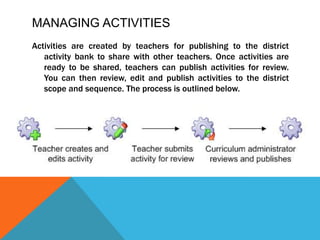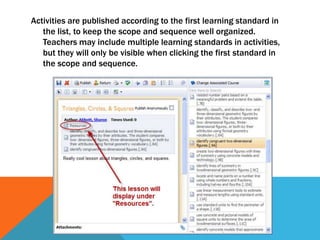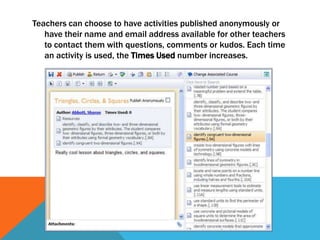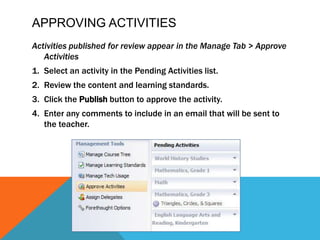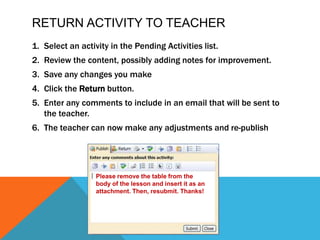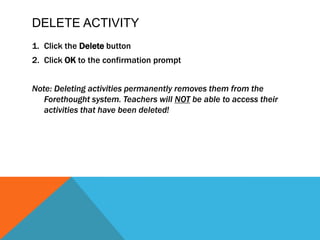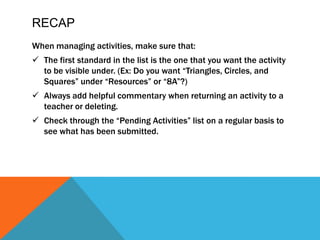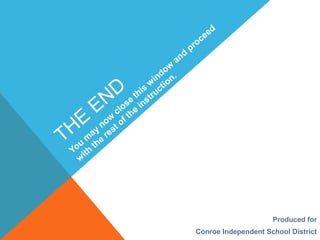Managing activities
- 2. Managing ActivitiesActivities are created by teachers for publishingĚýto the district activity bank to share with other teachers. Once activities are ready to be shared, teachers can publish activities for review. You can then review, edit and publish activities to the district scope and sequence. The process is outlined below.
- 3. Activities are published according to the first learning standard in the list, to keep the scope and sequence well organized. Teachers may include multiple learning standards in activities, but they will only be visible when clicking the first standard in the scope and sequence.
- 4. Teachers can choose to have activities published anonymously or have their name and email address available for other teachers to contact them with questions, comments or kudos. Each time an activity is used, theĚýTimes UsedĚýnumber increases.
- 5. Approving ActivitiesActivities published for review appear in the Manage Tab >ĚýApprove ActivitiesSelect an activity in the Pending Activities list.Review the content and learning standards.Click theĚýPublishĚýbutton to approve the activity.Enter any comments to include in an email that will be sent to the teacher.
- 6. Return activity to teacherSelect an activity in the Pending Activities list.Review the content, possibly adding notes for improvement.Save any changes you makeClick theĚýReturnĚýbutton.Enter any comments to include in an email that will be sent to the teacher.The teacher can now make any adjustments and re-publishPlease remove the table from the body of the lesson and insert it as an attachment. Then, resubmit. Thanks!
- 7. Delete ActivityClick theĚýDeleteĚýbuttonClickĚýOKĚýto the confirmation promptNote: Deleting activities permanently removes them from the Forethought system. Teachers will NOTbe able to access their activities that have been deleted!
- 8. RECAPWhen managing activities, make sure that:The first standard in the list is the one that you want the activity to be visible under. (Ex: Do you want “Triangles, Circles, and Squares” under “Resources” or “8A”?)
- 9. Always add helpful commentary when returning an activity to a teacher or deleting.
- 10. Check through the “Pending Activities” list on a regular basis to see what has been submitted.The ENDProduced for Conroe Independent School DistrictYou may now close this window and proceed with the rest of the instruction.
Editor's Notes
- #2: In this section, we are going to discuss managing activities in Forethought.Ěý"Activities" is the official Forethought vocabulary term for any resource in the curriculum structure. It could be a lesson plan, vocabulary list, activity plan, or perhaps a reference to textbook materials.ĚýAs a teacher, these appear as small gear icons after clicking on learning standards and other statements in the curriculum pane of the lesson planner.Ěý
- #3: As you can see here, these gear icons are the notation for activities.ĚýĚýĚýAs teachers create their lesson plans, they can publish them as activities to the district bank in order to share with other teachers.ĚýĚýĚýAs a curriculum administrator, you now have the ability to review these electronic documents and decide whether or not to publish them for availability. The process is outlined below.ĚýA teacher creates and edits an activity in his or her planner.They submit it for review.Curriculum administrator logs in and sees a list of activities waiting for approval.Reviews and publishes or returns to teacher.ĚýIf approved, all teachers with lesson planners will be able to access the plans and use them. If there are key elements missing or formatting errors, you can also send it back to the teacher for corrections and have them resubmit it for further review.ĚýThe following slides will explain this process.Ěý
- #4: As you can see in the following screenshot, activities are published according to the first learning standard in the list. This is to keep the scope and sequence well organized.ĚýĚýĚýAlthough teachers may include multiple learning standards in activities, the document itself will only be visible when clicking the first standard in the list.ĚýĚýĚýIn this example, the activity "Triangles, Circles, and Squares" is a Resource that teaches standards .8A and .9A. However, if a teacher looks under 8A and 9A they will not find the activity... they MUST look under the namespace "Resources" because it is the first standard listed on the document.ĚýWhen you are reviewing activities, note that you have the ability to edit the order of the learning standards to make the activity visible under a different namespace, or add/remove learning standards as appropriate. This is very helpful to novice teachers who might not be as proficient in identifying the learning standards being taught in a lesson.ĚýĚýĚý
- #5: Teachers can choose to have activities published anonymously or have their name and email address available for other teachers to contact them with questions, comments or kudos. In our district, the default setting is to publish anonymously. However, the curriculum administrators can always see who created the document.ĚýAnother interesting feature next to the author name is the "Times Used" notation. Each time an activity is used in a lesson plan, this "Times Used" number increases.Ěý
- #6: The following slide outlines how to Approve activities if it meets sufficient requirements.ĚýClick the "Manage" tab on the left side of the screen.Click "Approve Activities".A list of activities pending approval will appear in a column, divided by course.Select an activity.Review the content and learning standards.Click the Publish button to approve.Enter any comments to include in an email that will be sent to the teacher. Note: Even if you do not include comments, the teacher WILL receive an email saying that his or her activity has been approved.ĚýThe following is a video of the approval process.ĚýĚýĚý
- #7: If an activity does not meet sufficient requirements, you have the option to edit it yourself and publish or return it to the teacher to edit.ĚýMost likely, returning it to the teacher for correction will be the standard as they were the ones who knew the intent for the plans.ĚýTo return an activity to a teacher:1. 2.3. ...ĚýAgain, adding notes for improvement is very important. As with approving activities, whether or not you add comments, the teacher WILL receive an email saying the activity has been returned and without comments, they will not know why.ĚýIn my example, I have explained to the teacher that tables need to be removed from the body of the lesson and added as an attachment. This is a clear, concise statement about why the document was returned and what needs to be done.Ěý
- #8: Most activities will either be approved and published or returned to the teacher. Sometimes, duplicates are submitted or other sitautions arise where the activity needs to be deleted altogether.ĚýIn order to do so, select the activity.Click the Red "X" to delete.Click "OK" on the confirmation prompt.ĚýNote:...Ěý
- #10: This is the end of our mini-lesson on managing activities.You may now close this window and proceed with the rest of the instruction.Ěý