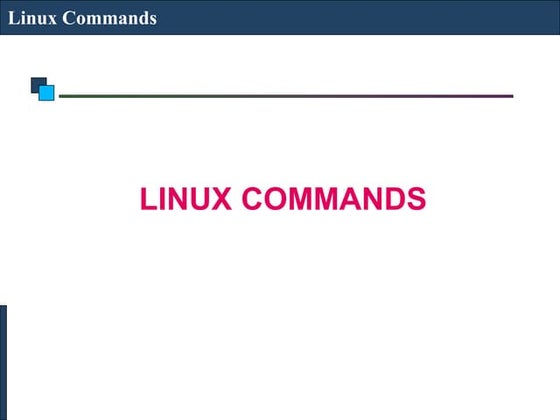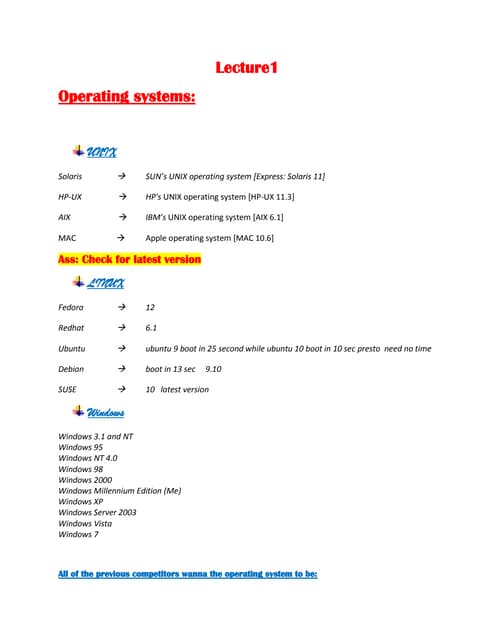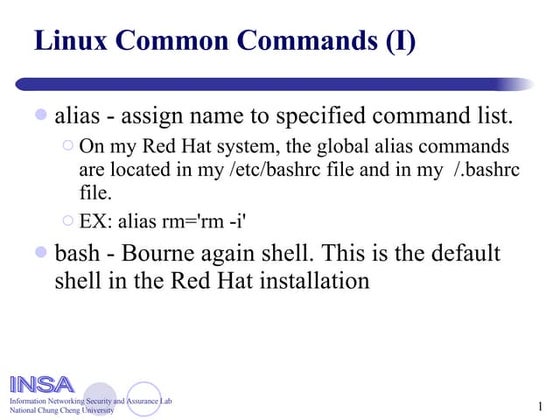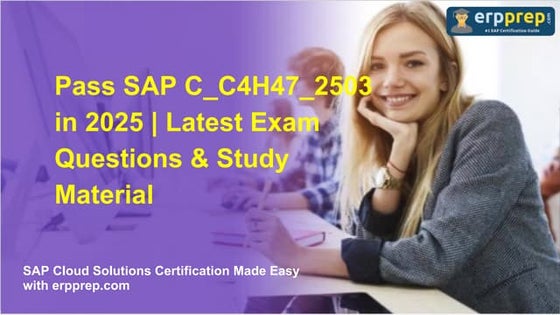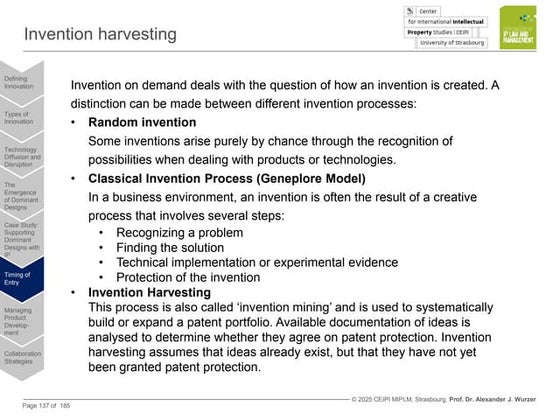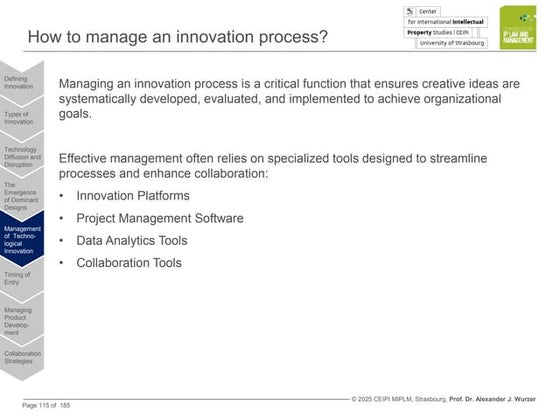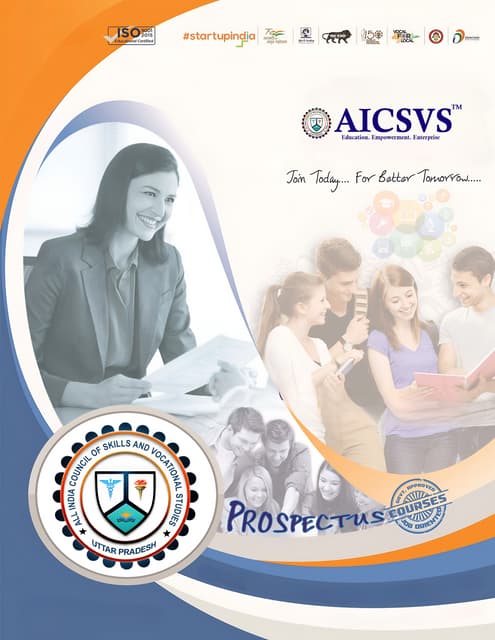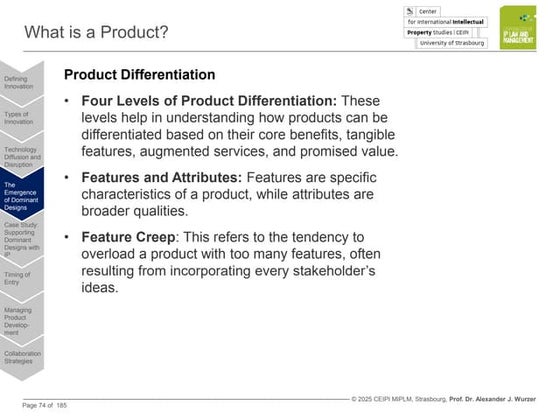OS-Module 2 Linux Programming Important topics
- 2. Linux Shell Programming UNIT 2- Syllabus
- 3. teachics.org Introduction Ō¢Ā Shell is an environment in which we can run our commands, programs, and shell scripts. Ō¢Ā It gathers input from you and executes programs based on that input. When a program finishes executing, it displays that program's output. Ō¢Ā - kernal = core of a computerŌĆÖs operating system Ō¢Ā - terminal = text input/output environment Ō¢Ā - shell = command line interpreter Ō¢Ā - shell scripts = commands written in a file
- 4. teachics.org Shells Available in Unix - C shell (csh) - TC shell (tcsh) - Bourne shell (sh) - Korn shell (ksh) - Bourne Again Shell (bash) Bourne Again Shell (bash) Bash is the default shell in most Linux distributions.Bash offers functional improvements over sh for both programming and interactive use.
- 5. teachics.org Special Characters Comments-Lines beginning with a # (with the exception of #!) will not be executed. # This line is a comment. ; Command separator. Permits putting two or more commands on the same line. echo hello ; echo world ;; Terminator in a case option case "$variable" in abc) echo "$variable = abc" ;; xyz) echo "$variable = xyz" ;; esac ` command substitution. The `command` construct makes available the output of command for assignment to a variable
- 6. teachics.org Special Characters $ Variable substitution (contents of a variable) $(variable) ŌĆ£ ŌĆ£ Weak quotes echo ŌĆ£hello worldŌĆØ ŌĆś ŌĆś Strong quotes echo ŌĆśhello ŌĆśworldŌĆÖ ŌĆÖ Single character quote
- 7. teachics.org Getting help The help command provides information on built-in commands. simply entering ŌĆśhelpŌĆÖ at the terminal prompt will show a complete list of the built-in commands available. enter ŌĆśhelpŌĆÖ followed by the command you wish to learn more about. help pwd With the ŌĆś-dŌĆÖ option, the help command will only return a short description of the specified command. help -d pwd With the -s option, help will return a short usage synopsis for the specified command. help -s pwd The -m option formats the help command output as a pseudo-manpage. help -m pwd
- 8. teachics.org man pages The man command shows detailed manuals for each command. These are referred to as ŌĆ£man pages.ŌĆØ It provides a detailed view of the command which includes NAME, SYNOPSIS, DESCRIPTION, OPTIONS, EXIT STATUS, RETURN VALUES, ERRORS, FILES, VERSIONS, EXAMPLES, AUTHORS ..etc man pwd
- 9. teachics.org Linux file system structure
- 10. teachics.org Linux home page structure
- 11. teachics.org Commands for navigating the Linux file system Ōśģ pwd - prints the complete path of the current working directory. pwd -L : Prints the symbolic path. pwd -P : Prints the actual path. Ōśģ cd - change the current working directory. cd [directory] Ōśģ ls - list of the names of all files in the current working directory / specified directory. ls ls /etc Ōśģ file - displays the type of a file. file [option] [filename] file -b filename : used to display just file type in brief mode. file directoryname/* : used to display all files filetypes in particular directory.
- 12. teachics.org Commands for navigating the Linux file system Ōśģ cat ŌĆō read and concatenate data from the file and gives their content as output. cat filename read single filename cat file1 file2 show contents of file1 and file2 cat -n file show contents of fille with preceding line number cat -s file suppress repeated empty lines in output Ōśģ cp - copy fiiles or directories from source to destination cp Src_file Dest_file copy the contents of src_file to the dest_file cp Src_file1 Src_file2 Src_file3 Dest_directory copies each source file to the destination directory cp -R Src_directory Dest_directory copies all files of the source directory to the destination directory, creating any files or directories needed Ōśģ mv - move fiiles or directories from source to destination mv Src_file Dest_file move the file src_file to the dest_file mv -i Src_file Dest_directory ask the user for confirmation before moving a file that would overwrite an existing file, mv -f Src_directory Dest_directory overwrite the destination file forcefully and delete the source file.
- 13. teachics.org Commands for navigating the Linux file system Ōśģ mkdir - create multiple directories at once as well as set the permissions for the directories mkdir foldername mkdir -m 777 foldername used to set the file modes Ōśģ rmdir - remove empty directories from the filesystem rmdir -p directory remove directory if it is empty rmdir -p directory remove all child and parent empty directories rmdir directorylist remove all directories Ōśģ whereis - locates source/binary and manuals sections for specified files. whereis perl List the directories where the perl source files, documentation, and binaries are stored. whereis -b perl List only perl binaries are stored. whereis -s perl List only perl sources are stored. whereis -m perl List only perl manuals are stored.
- 14. teachics.org Piping and Redirection Every program we run on the command line automatically has three data streams connected to it. STDIN (0) - Standard input (data fed into the program) STDOUT (1) - Standard output (data printed by the program, defaults to the terminal) STDERR (2) - Standard error (for error messages, also defaults to the terminal) Piping and redirection is the means by which we may connect these streams between programs and files to direct data in interesting and useful ways.
- 15. teachics.org Piping Pipes allow you to funnel the output from one command into another where it will be used as the input. Pipes are unidirectional The | operator feeds the output from the program on the left to the program on the right. This will sort the given file and print the unique values only. sort record.txt | uniq
- 16. teachics.org Redirection By default, stdout and stderr are printed to your terminal. But we can redirect that output to a file using the > operator: echo hello > new-file echo didnŌĆÖt print anything to the terminal because we redirected its output to a file named new-file. it replaces new-fileŌĆÖs contents with the new contents. If you want to append to the file, you can use the >> operator echo hello again >> new-file
- 17. teachics.org Informal Commands Ōśģ ps - to see which processes you're currently running on your Linux system. Using the -f option for ps you can gain additional useful information on each process in the listing. Ōśģ w - command-line utility that displays information about currently logged in users and what each user is doing. It also gives information about how long the system has been running, the current time, and the system load average. Ōśģ id - used to find out user and group names and numeric IDŌĆÖs (UID or group ID) of the current user or any other user in the server. Ōśģ free - displays the total amount of free space available along with the amount of memory used and swap memory in the system, and also the buffers used by the kernel. Ōśģ clear - used to remove all previous commands and output fromterminal windows
- 18. teachics.org Informal Commands Ōśģ echo - display a line of text/string on standard output or a file. echo [option(s)] [string(s)] eg:- echo Hello World echo The value of variable x = $x echo -e "Hello nWorld" Ōśģ more - used to view the text files in the command prompt, displaying one screen at a time in case the file is large. The more command also allows the user do scroll up and down through the page. more [-options] [-num] [+/pattern] [+linenum] [file_name] [-options]: any option that you want to use in order to change the way the file is displayed. (-d, -l, -f, -p, -c, -s, -u) [-num]: type the number of lines that you want to display per screen. [+/pattern]: replace the pattern with any string that you want to find in the text file. [+linenum]: use the line number from where you want to start displaying the text content. [file_name]: name of the file containing the text that you want to display on the screen.
- 19. teachics.org File Permissions Ownership of Linux files Every file and directory on your Unix/Linux system is assigned 3 types of owner, User : owner of the file. By default, the person who created a file becomes its owner. Group : group can contain multiple users. All users belonging to a group will have the same access permissions to the file. Other : This person has neither created the file, nor he belongs to a usergroup who could own the file. Practically, it means everybody else. Permissions Every file and directory in your UNIX/Linux system has following 3 permissions. Read : authority to open and read a file. Write: authority to modify the contents of a file. Execute : In Unix/Linux, you cannot run a program unless the execute permission is set.
- 20. teachics.org File Permissions using chmod command, we can set permissions (read, write, execute) on a file/directory for the owner, group and the world. chmod permission file There are 2 ways to use the command Ōśģ Absolute mode Ōśģ Symbolic mode
- 21. teachics.org File Permissions Absolute Mode file permissions are not represented as characters but a three-digit octal number. chmod 764 filename ŌĆś764' absolute code says the following: - Owner can read, write and execute - Usergroup can read and write - World can only read This is shown as chmod -rwxrw-r- filename Number Permission Type Symbol 0 No permission --- 1 Execute --x 2 Write -w- 3 Write + Execute -wx 4 Read r-- 5 Read+Execute r-x 6 Read+Write rw- 7 Read+Write+Execute rwx
- 22. teachics.org File Permissions Symbolic Mode n the symbolic mode, you can modify permissions of a specific owner. It makes use of mathematical symbols to modify the file permissions.. chmod o=rwx filename setting others read+write+execute permissions chmod g+x filename adding execute permission to group chmod u-r filename removing read permission of user User Description u user g group o other Operator Description + No permission - Execute = Write
- 23. teachics.org Comments Lines beginning with a # (with the exception of #!) are comments and will not be executed. # This line is a comment Comments may also occur following the end of a command. echo ŌĆ£a comment will followŌĆØ # this is a comment Comments may also follow whitespace at the beginning of a line. # This is also a comment a quoted or an escaped # in an echo statement does not begin a comment. echo ŌĆ£hello #This is not a commentŌĆØ
- 24. teachics.org Variables A variable is a name assigned to a location or set of locations in computer memory holding an item of data. If variable1 is the name of a variable, then $variable1 is a reference to its value. The only times a variable appears without the $ prefix is when declared or assigned. variable1=23 echo $variable1 Essentially, Bash variables are character strings, but, depending on context, Bash permits arithmetic operations and comparisons on variables. The determining factor is whether the value of a variable contains only digits.
- 25. teachics.org Operators Assignment Operator = is the all-purpose assignment operator, which works for both arithmetic and string assignments. var=27 category=minerals # No spaces allowed after the "=" Logical Operators ! NOT && AND || OR
- 26. teachics.org Operators Arithmetic Operators + plus - minus * multiplication / division ** exponentiation % mod (returns the remainder of an integer division operation) += plus-equal (increment variable by a constant) [38] -= minus-equal (decrement variable by a constant) *= times-equal (multiply variable by a constant) /= slash-equal (divide variable by a constant) %= mod-equal (remainder of dividing variable by a constant)
- 27. teachics.org Operators Relational Operators -eq equal to -nt not equal to -gt greater than -lt lessthan -ge greater than or equal to -le less than or equal to < is less than (within double parentheses) (("$a" < "$b")) <= is less than or equal to (within double parentheses) (("$a" <= "$b")) > is greater than (within double parentheses) (("$a" > "$b")) >= is greater than or equal to (within double parentheses) (("$a" >= "$b"))
- 28. teachics.org Quoting When referencing a variable, it is generally advisable to enclose its name in double quotes. This prevents reinterpretation of all special characters within the quoted string except $, ` (backquote), and (escape). Use double quotes to prevent word splitting.An argument enclosed in double quotes presents itself as a single word, even if it contains whitespace separators. Within single quotes, every special character except ' gets interpreted. Consider single quotes ("full quoting") to be a stricter method of quoting than double quotes ("partial quoting"). The escape () preceding a character tells the shell to interpret that character literally.
- 29. teachics.org read Reads the value of a variable from stdin, that is, interactively fetches input from the keyboard. echo "Enter the value of variable 'var1': " read var1 echo prints (to stdout) an expression or variable echo Hello echo $a An echo requires the -e option to print escaped characters. Normally, each echo command prints a terminal newline, but the -n option suppresses this.
- 30. teachics.org Conditional Commands if can test any command.Reads the value of a variable from stdin, that is, interactively fetches input from the keyboard. if [ condition ] then command1 else command2 fi elif is a contraction for else if. The effect is to nest an inner if/then construct within an outer one. if [ condition1 ] then command1 elif [ condition2 ] then command4 else default-command fi
- 31. teachics.org Conditional Commands The case construct is the shell scripting analog to switch in C/C++. It permits branching to one of a number of code blocks, depending on condition tests. case "$variable" in "$condition1" ) command... ;; "$condition2" ) command... ;;
- 32. teachics.org iterative commands A loop is a block of code that iterates [52] a list of commands as long as the loop control condition is true. for arg in [list] do command(s)... done This construct tests for a condition at the top of a loop, and keeps looping as long as that condition is true (returns a 0 exit status).. while [ condition ] do command(s)... done
- 33. teachics.org break and continue break command terminates the loop (breaks out of it) for innerloop in 1 2 3 4 5 do if [ "$innerloop" -eq 3 ] then break # Try break 2 to see what happens. fi done continue causes a jump to the next iteration of the loop, skipping all the remaining commands in that particular loop cycle. for inner in 1 2 3 4 5 6 7 8 9 10 # inner loop do if [[ "$inner" -eq 7 && "$outer" = "III" ]] then continue 2 # Continue at loop on 2nd level, that is "outer loop". fi done
- 34. teachics.org expr All-purpose expression evaluator: Concatenates and evaluates the arguments according to the operation given (arguments must be separated by spaces). a=`expr 5 + 3` -
- 35. teachics.org bc Bash can't handle floating point calculations, and it lacks operators for certain important mathematical functions. echo "scale=2; 2/3" | bc .66
- 36. teachics.org grep searches a file for a particular pattern of characters and displays all lines that contain that pattern. case insensitive search grep -i ŌĆ£WordŌĆØ file.txt display count of matches grep -c ŌĆ£WordŌĆØ file.txt checking whole word only grep -w ŌĆ£WordŌĆØ file.txt
- 37. teachics.org arrays Bash arrays can hold multiple values at the same time. arrayname[index]=value
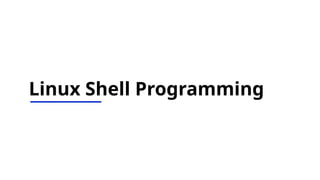
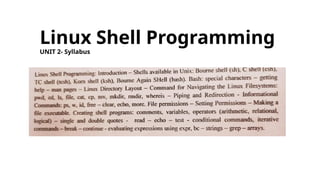

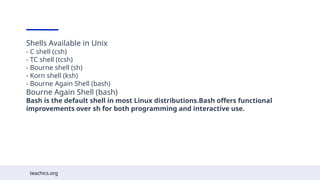
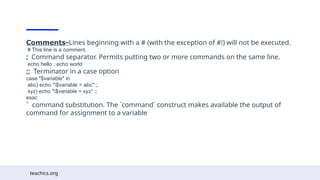
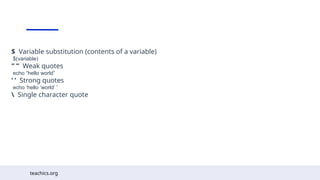
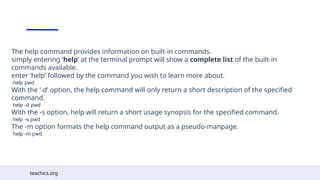
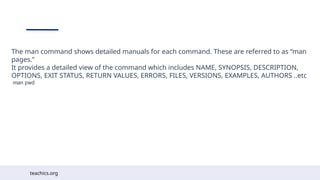
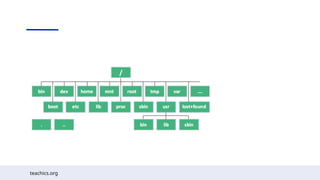
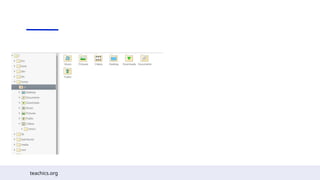
![teachics.org
Commands for navigating the Linux file system
Ōśģ pwd - prints the complete path of the current working directory.
pwd -L : Prints the symbolic path.
pwd -P : Prints the actual path.
Ōśģ cd - change the current working directory.
cd [directory]
Ōśģ ls - list of the names of all files in the current working directory / specified directory.
ls
ls /etc
Ōśģ file - displays the type of a file.
file [option] [filename]
file -b filename : used to display just file type in brief mode.
file directoryname/* : used to display all files filetypes in particular directory.](https://image.slidesharecdn.com/os-module2-250209151838-6a96a183/85/OS-Module-2-Linux-Programming-Important-topics-11-320.jpg)
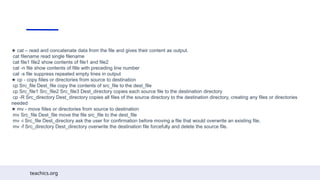
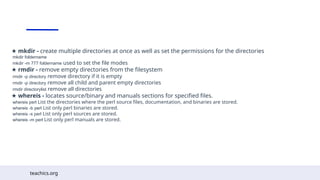
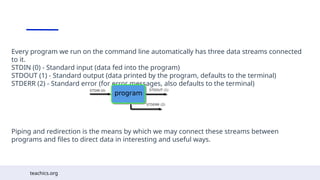
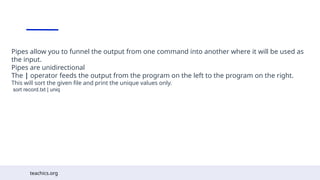
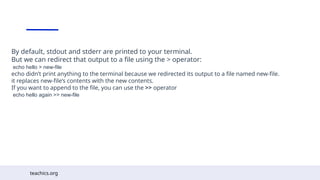
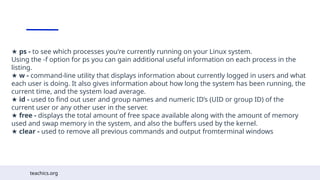
![teachics.org
Informal Commands
Ōśģ echo - display a line of text/string on standard output or a file.
echo [option(s)] [string(s)]
eg:-
echo Hello World
echo The value of variable x = $x
echo -e "Hello nWorld"
Ōśģ more - used to view the text files in the command prompt, displaying one screen at a time in case the file is large. The
more command also allows the user do scroll up and down through the page.
more [-options] [-num] [+/pattern] [+linenum] [file_name]
[-options]: any option that you want to use in order to change the way the file is displayed. (-d, -l, -f, -p, -c, -s, -u)
[-num]: type the number of lines that you want to display per screen.
[+/pattern]: replace the pattern with any string that you want to find in the text file.
[+linenum]: use the line number from where you want to start displaying the text content.
[file_name]: name of the file containing the text that you want to display on the screen.](https://image.slidesharecdn.com/os-module2-250209151838-6a96a183/85/OS-Module-2-Linux-Programming-Important-topics-18-320.jpg)
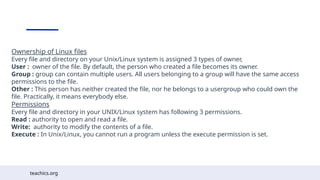
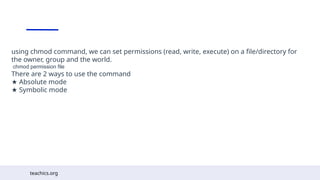
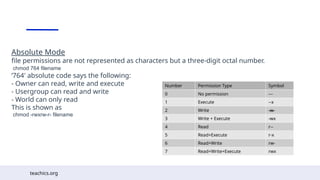
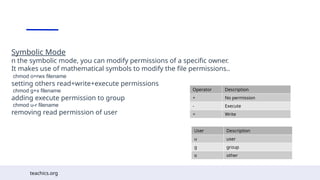
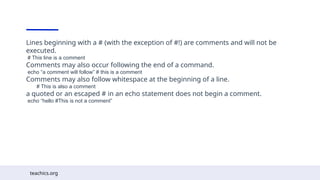
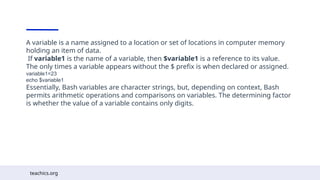
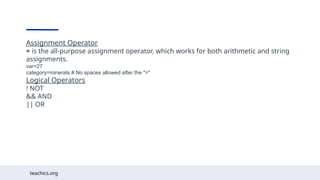
![teachics.org
Operators
Arithmetic Operators
+ plus
- minus
* multiplication
/ division
** exponentiation
% mod (returns the remainder of an integer division operation)
+= plus-equal (increment variable by a constant) [38]
-= minus-equal (decrement variable by a constant)
*= times-equal (multiply variable by a constant)
/= slash-equal (divide variable by a constant)
%= mod-equal (remainder of dividing variable by a constant)](https://image.slidesharecdn.com/os-module2-250209151838-6a96a183/85/OS-Module-2-Linux-Programming-Important-topics-26-320.jpg)

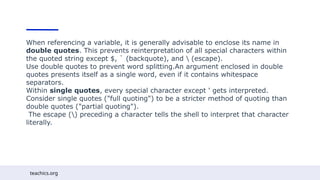
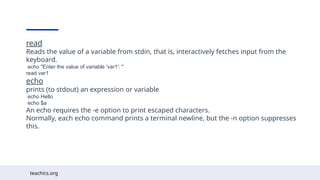
![teachics.org
Conditional Commands
if can test any command.Reads the value of a variable from stdin, that is, interactively fetches input from the keyboard.
if [ condition ]
then
command1
else
command2
fi
elif is a contraction for else if. The effect is to nest an inner if/then construct within an outer one.
if [ condition1 ]
then
command1
elif [ condition2 ]
then
command4
else
default-command
fi](https://image.slidesharecdn.com/os-module2-250209151838-6a96a183/85/OS-Module-2-Linux-Programming-Important-topics-30-320.jpg)
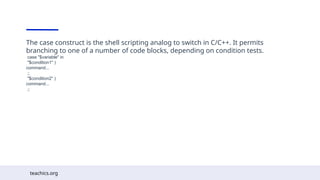
![teachics.org
iterative commands
A loop is a block of code that iterates [52] a list of commands as long as the loop
control condition is true.
for arg in [list]
do
command(s)...
done
This construct tests for a condition at the top of a loop, and keeps looping as long as
that condition is true (returns a 0 exit status)..
while [ condition ]
do
command(s)...
done](https://image.slidesharecdn.com/os-module2-250209151838-6a96a183/85/OS-Module-2-Linux-Programming-Important-topics-32-320.jpg)
![teachics.org
break and continue
break command terminates the loop (breaks out of it)
for innerloop in 1 2 3 4 5
do
if [ "$innerloop" -eq 3 ]
then
break # Try break 2 to see what happens.
fi
done
continue causes a jump to the next iteration of the loop, skipping all the remaining
commands in that particular loop cycle.
for inner in 1 2 3 4 5 6 7 8 9 10 # inner loop
do
if [[ "$inner" -eq 7 && "$outer" = "III" ]]
then
continue 2 # Continue at loop on 2nd level, that is "outer loop".
fi
done](https://image.slidesharecdn.com/os-module2-250209151838-6a96a183/85/OS-Module-2-Linux-Programming-Important-topics-33-320.jpg)
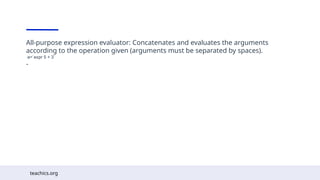
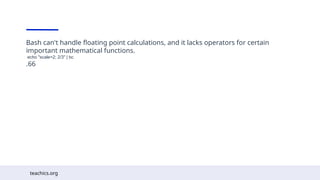
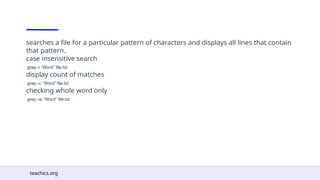
![teachics.org
arrays
Bash arrays can hold multiple values at the same time.
arrayname[index]=value](https://image.slidesharecdn.com/os-module2-250209151838-6a96a183/85/OS-Module-2-Linux-Programming-Important-topics-37-320.jpg)