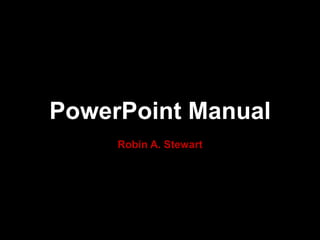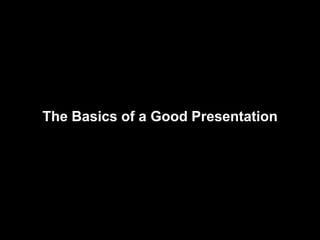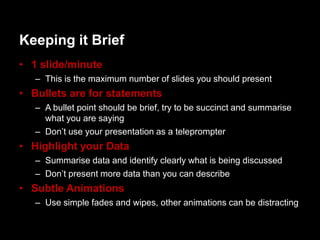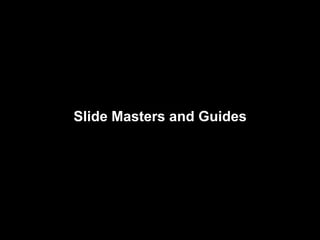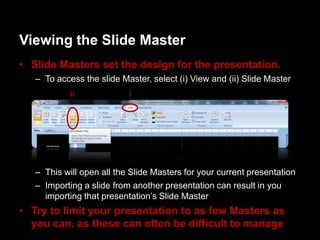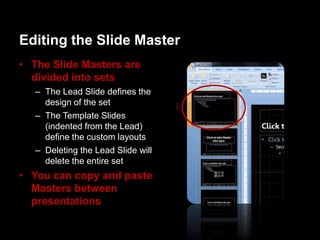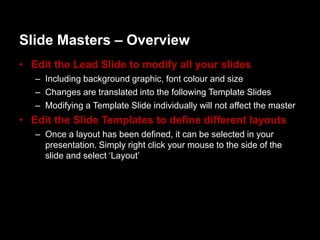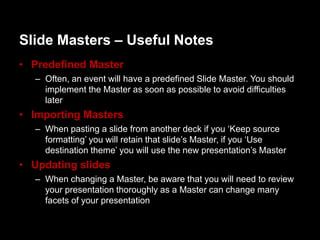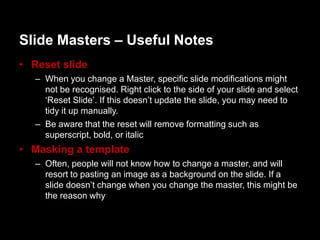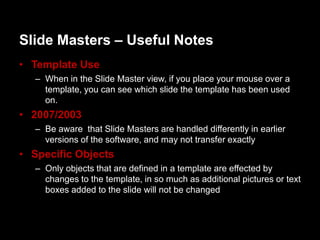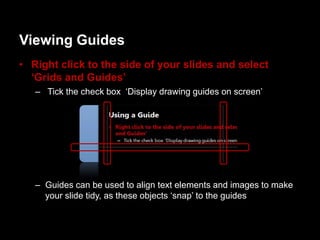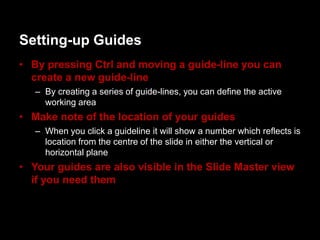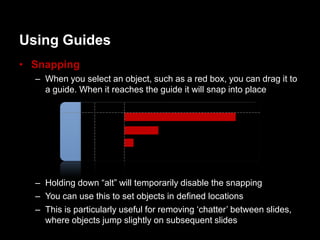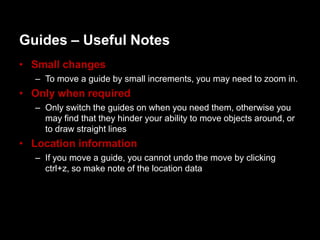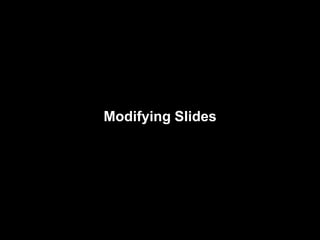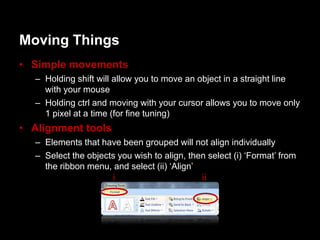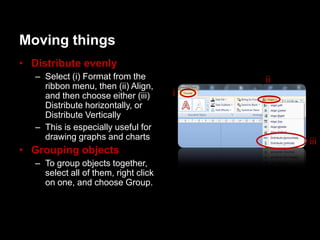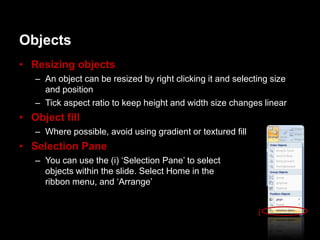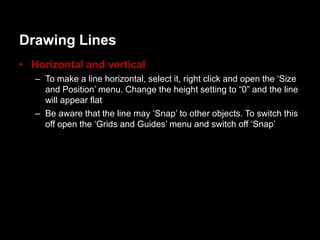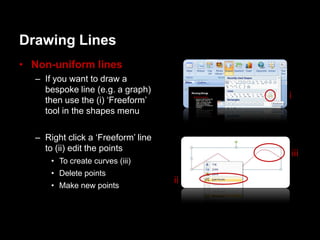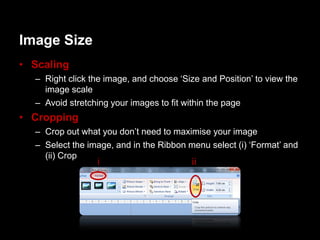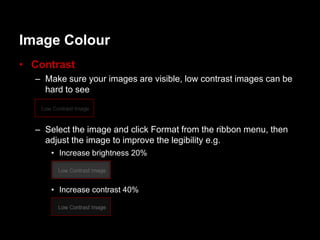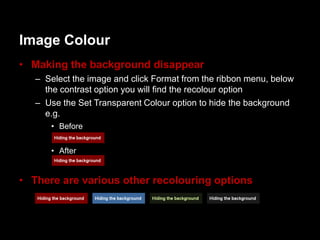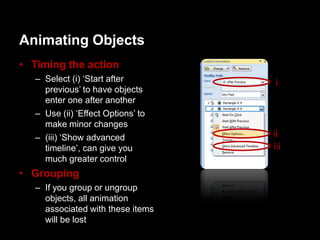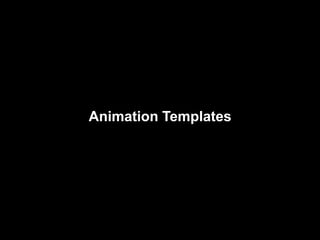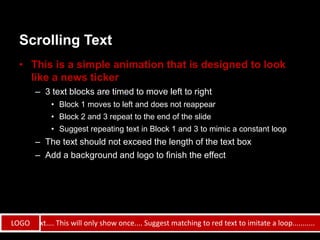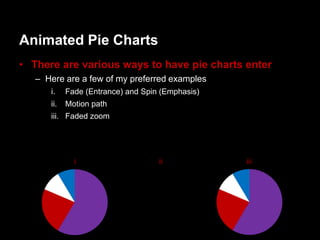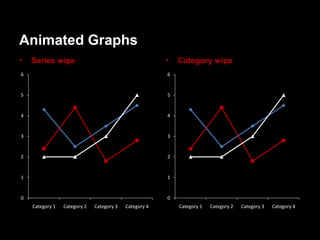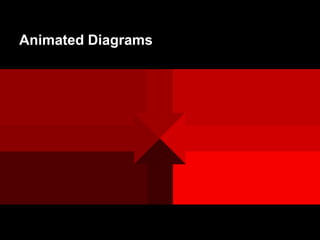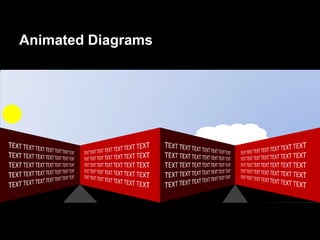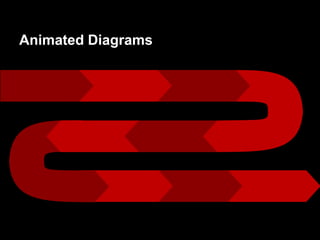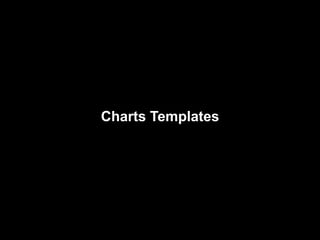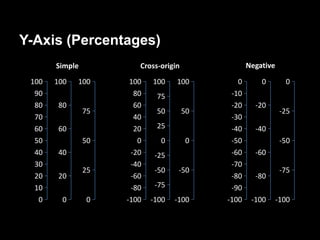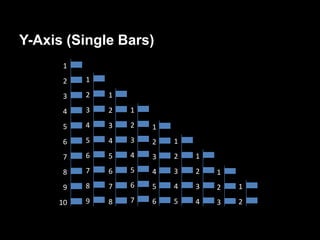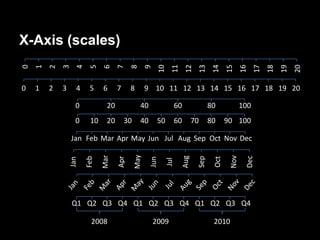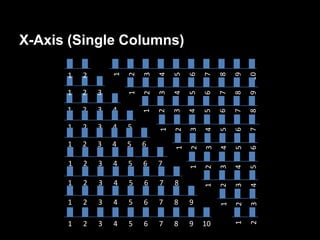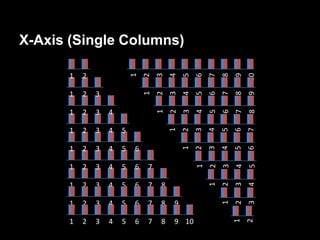Power point guide
- 1. PowerPoint Manual Robin A. Stewart
- 2. The Basics of a Good Presentation
- 3. Keeping it Brief ŌĆó 1 slide/minute ŌĆō This is the maximum number of slides you should present ŌĆó Bullets are for statements ŌĆō A bullet point should be brief, try to be succinct and summarise what you are saying ŌĆō DonŌƤt use your presentation as a teleprompter ŌĆó Highlight your Data ŌĆō Summarise data and identify clearly what is being discussed ŌĆō DonŌƤt present more data than you can describe ŌĆó Subtle Animations ŌĆō Use simple fades and wipes, other animations can be distracting
- 4. ║▌║▌▀Ż Masters and Guides
- 5. Viewing the ║▌║▌▀Ż Master ŌĆó ║▌║▌▀Ż Masters set the design for the presentation. ŌĆō To access the slide Master, select (i) View and (ii) ║▌║▌▀Ż Master ii i ŌĆō This will open all the ║▌║▌▀Ż Masters for your current presentation ŌĆō Importing a slide from another presentation can result in you importing that presentationŌƤs ║▌║▌▀Ż Master ŌĆó Try to limit your presentation to as few Masters as you can, as these can often be difficult to manage
- 6. Editing the ║▌║▌▀Ż Master ŌĆó The ║▌║▌▀Ż Masters are divided into sets ŌĆō The Lead ║▌║▌▀Ż defines the design of the set i ŌĆō The Template ║▌║▌▀Żs (indented from the Lead) define the custom layouts ŌĆō Deleting the Lead ║▌║▌▀Ż will delete the entire set ŌĆó You can copy and paste Masters between presentations
- 7. ║▌║▌▀Ż Masters ŌĆō Overview ŌĆó Edit the Lead ║▌║▌▀Ż to modify all your slides ŌĆō Including background graphic, font colour and size ŌĆō Changes are translated into the following Template ║▌║▌▀Żs ŌĆō Modifying a Template ║▌║▌▀Ż individually will not affect the master ŌĆó Edit the ║▌║▌▀Ż Templates to define different layouts ŌĆō Once a layout has been defined, it can be selected in your presentation. Simply right click your mouse to the side of the slide and select ŌĆ×LayoutŌƤ
- 8. ║▌║▌▀Ż Masters ŌĆō Useful Notes ŌĆó Predefined Master ŌĆō Often, an event will have a predefined ║▌║▌▀Ż Master. You should implement the Master as soon as possible to avoid difficulties later ŌĆó Importing Masters ŌĆō When pasting a slide from another deck if you ŌĆ×Keep source formattingŌƤ you will retain that slideŌƤs Master, if you ŌĆ×Use destination themeŌƤ you will use the new presentationŌƤs Master ŌĆó Updating slides ŌĆō When changing a Master, be aware that you will need to review your presentation thoroughly as a Master can change many facets of your presentation
- 9. ║▌║▌▀Ż Masters ŌĆō Useful Notes ŌĆó Reset slide ŌĆō When you change a Master, specific slide modifications might not be recognised. Right click to the side of your slide and select ŌĆ×Reset ║▌║▌▀ŻŌƤ. If this doesnŌƤt update the slide, you may need to tidy it up manually. ŌĆō Be aware that the reset will remove formatting such as superscript, bold, or italic ŌĆó Masking a template ŌĆō Often, people will not know how to change a master, and will resort to pasting an image as a background on the slide. If a slide doesnŌƤt change when you change the master, this might be the reason why
- 10. ║▌║▌▀Ż Masters ŌĆō Useful Notes ŌĆó Template Use ŌĆō When in the ║▌║▌▀Ż Master view, if you place your mouse over a template, you can see which slide the template has been used on. ŌĆó 2007/2003 ŌĆō Be aware that ║▌║▌▀Ż Masters are handled differently in earlier versions of the software, and may not transfer exactly ŌĆó Specific Objects ŌĆō Only objects that are defined in a template are effected by changes to the template, in so much as additional pictures or text boxes added to the slide will not be changed
- 11. Viewing Guides ŌĆó Right click to the side of your slides and select ŌĆśGrids and GuidesŌĆÖ ŌĆō Tick the check box ŌĆ×Display drawing guides on screenŌƤ ŌĆō Guides can be used to align text elements and images to make your slide tidy, as these objects ŌĆ×snapŌƤ to the guides
- 12. Setting-up Guides ŌĆó By pressing Ctrl and moving a guide-line you can create a new guide-line ŌĆō By creating a series of guide-lines, you can define the active working area ŌĆó Make note of the location of your guides ŌĆō When you click a guideline it will show a number which reflects is location from the centre of the slide in either the vertical or horizontal plane ŌĆó Your guides are also visible in the ║▌║▌▀Ż Master view if you need them
- 13. Using Guides ŌĆó Snapping ŌĆō When you select an object, such as a red box, you can drag it to a guide. When it reaches the guide it will snap into place ŌĆō Holding down ŌĆ£altŌĆØ will temporarily disable the snapping ŌĆō You can use this to set objects in defined locations ŌĆō This is particularly useful for removing ŌĆ×chatterŌƤ between slides, where objects jump slightly on subsequent slides
- 14. Guides ŌĆō Useful Notes ŌĆó Small changes ŌĆō To move a guide by small increments, you may need to zoom in. ŌĆó Only when required ŌĆō Only switch the guides on when you need them, otherwise you may find that they hinder your ability to move objects around, or to draw straight lines ŌĆó Location information ŌĆō If you move a guide, you cannot undo the move by clicking ctrl+z, so make note of the location data
- 16. Moving Things ŌĆó Simple movements ŌĆō Holding shift will allow you to move an object in a straight line with your mouse ŌĆō Holding ctrl and moving with your cursor allows you to move only 1 pixel at a time (for fine tuning) ŌĆó Alignment tools ŌĆō Elements that have been grouped will not align individually ŌĆō Select the objects you wish to align, then select (i) ŌĆ×FormatŌƤ from the ribbon menu, and select (ii) ŌĆ×AlignŌƤ i ii
- 17. Moving things ŌĆó Distribute evenly ŌĆō Select (i) Format from the ii ribbon menu, then (ii) Align, and then choose either (iii) i Distribute horizontally, or Distribute Vertically ŌĆō This is especially useful for drawing graphs and charts iii ŌĆó Grouping objects ŌĆō To group objects together, select all of them, right click on one, and choose Group.
- 18. Objects ŌĆó Resizing objects ŌĆō An object can be resized by right clicking it and selecting size and position ŌĆō Tick aspect ratio to keep height and width size changes linear ŌĆó Object fill ŌĆō Where possible, avoid using gradient or textured fill ŌĆó Selection Pane ŌĆō You can use the (i) ŌĆ×Selection PaneŌƤ to select objects within the slide. Select Home in the ribbon menu, and ŌĆ×ArrangeŌƤ i
- 19. Drawing Lines ŌĆó Horizontal and vertical ŌĆō To make a line horizontal, select it, right click and open the ŌĆ×Size and PositionŌƤ menu. Change the height setting to ŌĆ£0ŌĆØ and the line will appear flat ŌĆō Be aware that the line may ŌĆ×SnapŌƤ to other objects. To switch this off open the ŌĆ×Grids and GuidesŌƤ menu and switch off ŌĆ×SnapŌƤ
- 20. Drawing Lines ŌĆó Non-uniform lines ŌĆō If you want to draw a bespoke line (e.g. a graph) then use the (i) ŌĆ×FreeformŌƤ i tool in the shapes menu ŌĆō Right click a ŌĆ×FreeformŌƤ line to (ii) edit the points iii ŌĆó To create curves (iii) ŌĆó Delete points ŌĆó Make new points ii
- 21. Drawing Tables ŌĆó Use preset tables ŌĆō Where possible, use the Column 1 Column 2 preset table from the ŌĆ×InsertŌƤ menu in the ribbon Change the colour ŌĆō Never use tabs to move of a cell in the text into lines, as this is ŌĆśDesignŌĆÖ section of very difficult to modify the Ribbon Menu e.g. You can merge cells in the ŌĆśLayoutŌĆÖ section Column 1 Column2 Column 3 of the ribbon menu Text 1 Text 2 Text 3 Left align columns 123 unless the only contain numbers e.g.
- 22. Image Size ŌĆó Scaling ŌĆō Right click the image, and choose ŌĆ×Size and PositionŌƤ to view the image scale ŌĆō Avoid stretching your images to fit within the page ŌĆó Cropping ŌĆō Crop out what you donŌƤt need to maximise your image ŌĆō Select the image, and in the Ribbon menu select (i) ŌĆ×FormatŌƤ and (ii) Crop i ii
- 23. Image Colour ŌĆó Contrast ŌĆō Make sure your images are visible, low contrast images can be hard to see ŌĆō Select the image and click Format from the ribbon menu, then adjust the image to improve the legibility e.g. ŌĆó Increase brightness 20% ŌĆó Increase contrast 40%
- 24. Image Colour ŌĆó Making the background disappear ŌĆō Select the image and click Format from the ribbon menu, below the contrast option you will find the recolour option ŌĆō Use the Set Transparent Colour option to hide the background e.g. ŌĆó Before ŌĆó After ŌĆó There are various other recolouring options
- 25. Image quality ŌĆó Resolution Matters ŌĆō Avoid using low resolution images where possible ŌĆō To find a higher resolution version of your image try using TinEye: http://www.tineye.com/ ŌĆō Be aware, very high resolution images will slow down your computer. If your presentation is running too slowly select the image, click (i) ŌĆ×FormatŌƤ in the ribbon menu, and (ii) ŌĆ×Compress PicturesŌƤ. ii i ŌĆō Choose ŌĆ×OptionsŌƤ to fine tune the compression
- 26. Video ŌĆō Useful Notes ŌĆó Check with the AV team ŌĆō Videos are notoriously problematic, ensure that the AV team is aware that they are being used ŌĆó Keep it all together ŌĆō If you are planning to use video, create a new folder and save your presentation and videos to this ŌĆō Keep it on your desktop, long folder paths do not work and can cause serious problems ŌĆō When sharing your presentation, copy the entire folder including the videos ŌĆó Label the video location ŌĆō Insert a text box behind the video with the video name, so that if it drops off, it can easily be found and re-attached
- 27. Animations ŌĆō Overview ŌĆó Keep animations simple ŌĆō Simple animations are better: ŌĆó Fades ŌĆó ..............Wipes................. ŌĆó Only when required ŌĆō Only use animations when you want to make a point ŌĆō Such as hiding something that you donŌƤt want to give away ŌĆó Keep them quick ŌĆō When up on stage, you donŌƤt want to be waiting very long for something to appear. Keep your animations ŌĆ×FastŌƤ or ŌĆ×Very FastŌƤ
- 28. Animating Objects ŌĆó Timing the action ŌĆō Select (i) ŌĆ×Start after i previousŌƤ to have objects enter one after another ŌĆō Use (ii) ŌĆ×Effect OptionsŌƤ to make minor changes ŌĆō (iii) ŌĆ×Show advanced ii timelineŌƤ, can give you iii much greater control ŌĆó Grouping ŌĆō If you group or ungroup objects, all animation associated with these items will be lost
- 30. Scrolling Text ŌĆó This is a simple animation that is designed to look like a news ticker ŌĆō 3 text blocks are timed to move left to right ŌĆó Block 1 moves to left and does not reappear ŌĆó Block 2 and 3 repeat to the end of the slide ŌĆó Suggest repeating text in Block 1 and 3 to mimic a constant loop ŌĆō The text should not exceed the length of the text box ŌĆō Add a background and logo to finish the effect Launch text.... This will only show once.... Suggest matching to red text to imitate a loop........... LOGO
- 31. Animated Pie Charts ŌĆó There are various ways to have pie charts enter ŌĆō Here are a few of my preferred examples i. Fade (Entrance) and Spin (Emphasis) ii. Motion path iii. Faded zoom i ii iii
- 32. Animated Graphs ŌĆó Series wipe ŌĆó Category wipe 6 6 5 5 4 4 3 3 2 2 1 1 0 0 Category 1 Category 2 Category 3 Category 4 Category 1 Category 2 Category 3 Category 4
- 36. Charts Templates
- 37. Y-Axis (Percentages) Simple Cross-origin Negative 100 100 100 100 100 100 0 0 0 90 80 75 -10 80 80 60 -20 -20 75 50 50 -25 70 40 -30 60 60 20 25 -40 -40 50 50 0 0 0 -50 -50 40 40 -20 -25 -60 -60 30 -40 -70 25 -50 -50 -75 20 20 -60 -80 -80 10 -80 -75 -90 0 0 0 -100 -100 -100 -100 -100 -100
- 38. Y-Axis (Single Bars) 1 2 1 3 2 1 4 3 2 1 5 4 3 2 1 6 5 4 3 2 1 7 6 5 4 3 2 1 8 7 6 5 4 3 2 1 9 8 7 6 5 4 3 2 1 10 9 8 7 6 5 4 3 2
- 39. X-Axis (scales) 5 0 1 2 3 4 6 7 8 9 10 11 12 13 14 15 16 17 18 19 20 0 1 2 3 4 5 6 7 8 9 10 11 12 13 14 15 16 17 18 19 20 0 20 40 60 80 100 0 10 20 30 40 50 60 70 80 90 100 Jan Feb Mar Apr May Jun Jul Aug Sep Oct Nov Dec May Mar Nov Aug Dec Sep Feb Apr Oct Jun Jan Jul Q1 Q2 Q3 Q4 Q1 Q2 Q3 Q4 Q1 Q2 Q3 Q4 2008 2009 2010
- 40. X-Axis (Single Columns) 1 2 1 2 3 4 5 6 7 8 9 10 1 2 3 1 2 3 4 5 6 7 8 9 1 2 3 4 3 6 1 2 4 5 7 8 1 2 3 4 5 1 2 3 4 5 6 7 1 2 3 4 5 6 6 1 2 3 4 5 1 2 3 4 5 6 7 2 1 3 4 5 1 2 3 4 5 6 7 8 1 2 3 4 1 2 3 4 5 6 7 8 9 1 2 3 1 2 3 4 5 6 7 8 9 10 1 2
- 41. X-Axis (Single Columns) 1 2 1 8 2 3 4 5 6 7 9 10 1 2 3 1 2 3 4 5 6 7 8 9 1 2 3 4 1 2 3 4 5 6 7 8 1 2 3 4 5 1 2 3 4 5 6 7 1 2 3 4 5 6 1 2 3 4 5 6 1 2 3 4 5 6 7 1 2 3 4 5 1 2 3 4 5 6 7 8 1 2 3 4 1 2 3 4 5 6 7 8 9 1 2 3 1 2 3 4 5 6 7 8 9 10 1 2