SalesLoft Twitter Smart Panel
2 likes2,532 views
This document discusses Twitter's Smart Panel feature for SalesLoft companies, which allows sales teams to access a company's Twitter feed directly in their SalesLoft company dashboard. It provides real-time social insights to help salespeople better understand, connect with, and engage target accounts and customers. The document instructs users to authenticate their Twitter account within their SalesLoft profile settings in order to connect the Twitter Smart Panel to company profiles in SalesLoft.
1 of 7
Download to read offline







Recommended
Customizing Disposition and Sentiment



Customizing Disposition and SentimentSalesLoftTraining
╠²
Disposition and sentiment are powerful ways to collect the important results of your sales calling process. SalesLoft allows you to customize dispositions and sentiments and make them required before logging a call.Connect for Salesforce 



Connect for Salesforce SalesLoftTraining
╠²
This document provides instructions for using Connect for Salesforce, which integrates SalesLoft's functionality within Salesforce. It describes how users can run cadences, send one-off emails, and use an integrated dialer directly from Salesforce. It also explains how to configure the connection, view cadences and prospect profiles, send emails and place calls, and get more information on SalesLoft features.Using SalesLoft Snippets



Using SalesLoft SnippetsSalesLoftTraining
╠²
Whether you're an SDR, Account Executive or Customer Success Manager, SalesLoft Snippets allow you to easily insert dynamic, small pieces of content to personalize your emails at scale. Learn how to use snippets with this SalesLoft U Lesson.SalesLoft U: Slack Integration for SalesLoft



SalesLoft U: Slack Integration for SalesLoftSalesLoftTraining
╠²
This SalesLoft U lesson will show you how to integrate Slack with SalesLoft, combining the power of modern sales engagement and team communication.SalesLoft's Calls Tab



SalesLoft's Calls TabSalesLoftTraining
╠²
SalesLoft's Calls tab lets you easily see all of your sales engagement calls in one place. Use the robust filtering and sorting options to view just the calls you want to focus on, and access their recordings with a simple click.Connect for SalesForce 



Connect for SalesForce Ginger Tranter
╠²
Connect for Salesforce integrates Salesloft's functionality into Salesforce, allowing users to run targeted cadences, send one-off emails, and use an integrated dialer directly from within Salesforce. The document provides instructions on installing the Chrome extension, configuring the connection within Salesloft, accessing cadences and other features from the Salesloft icon in Salesforce, and sending emails, placing calls, and viewing profiles of leads and contacts.Profit Sharing Marketing(2)



Profit Sharing Marketing(2)mel03
╠²
One of the challenges that plaque many people in mlm opportunity is poor retention rate. When the fall-out rate is greater then your recruitment rate, your mlm business is doomed. So what's the solution?Azure API Management



Azure API ManagementBizTalk360
╠²
This presentation talks about the rise of APIs, API Management, and a live demo on the API managementNew Social Media Features That You Should Know



New Social Media Features That You Should KnowOutsource-Philippines
╠²
Step up your social media game by keeping your apps updated! Now, check out what's new on Facebook, Twitter, and LinkedIn.Prominent Destination for a Customized Thesis Help.pdf



Prominent Destination for a Customized Thesis Help.pdfMy Gen Tec
╠²
Apart from being one of the most developed nations in the world, UK is largely vouched for being a prominent destination for higher studies. With the primary aim to help students attain renowned academic assistance, the professors endeavor their best effort towards delivering reliable assistance. From acquiring timely online thesis help to customized thesis, the team of writers are everything that you have been looking fTwitter Campaigns



Twitter CampaignsWebsiteAlive
╠²
This document provides instructions on how to launch a Twitter campaign using WebsiteAlive. It outlines the basic setup steps, including creating a department and website specifically for the Twitter campaign. It then explains how to get the chat link shortcode and include it in tweets to drive followers to start live chats. The goal is to funnel Twitter users to click the link and chat in order to book services or products.Integration: Hootsuite



Integration: HootsuiteWebsiteAlive
╠²
This document will highlight the steps you need to get started with AliveSocial, so you can start
sending links to chat to any of your social networks. AliveSocial only works with
Hootsuite (www.hootsuite.com), the worldŌĆÖs #1 social media management platform.
This assumes you already have a Hootsuite account set up. If you do not have a Hootsuite
account, itŌĆÖs free to sign up at www.hootsuite.com.Social Media Marketing



Social Media Marketingstephen Idonije
╠²
Leverage on Social Media Channels to Build you Brand, Gain More Customers and Make more Sales.
As social media has become a most have element of the overall marketing strategy of many Companies.
More than 90% of Marketers Use Social Media for their Campaigns, But the BIG question Remains: "How do they Use It?"
Moreover Marketing Departments are using social media to build online communities and turn customers into brand ambassadors. Which is particularly important for small businesses.
Digital marketing



Digital marketingstephen Idonije
╠²
Leverage on Social media to Boost you brand, Gain more Customers and Make Huge Sales.
Because unlike traditional marketing methods, Social media allows marketing Departments to engage in a two way dialogue with their customer.
Making Social media a must have tool of the overall marketing strategy of many companies.Salesforce nonprofit integration with donorbox donation form



Salesforce nonprofit integration with donorbox donation formDonorbox
╠²
Donorbox has partnered with Salesforce, the worldŌĆÖs #1 CRM platform, to integrate with their Nonprofit Success Pack (NPSP 3).
As its name suggests, NPSP is built specifically for nonprofits. It allows you to easily analyze your donor data (names, addresses, relationships, donation frequency, etc.) and maintain positive relations with your supporters. More than 27,000 nonprofits and educational institutes are using Salesforce NPSP.
iQuoteXpress - Salesforce Integration



iQuoteXpress - Salesforce IntegrationiQuoteXpress
╠²
iQuoteXpress integrates seamlessly with Salesforce CRM and allows users to create quotes and proposals within the Salesforce platform. It syncs contact and account information between Salesforce and iQuoteXpress. Users can access iQuoteXpress through a dedicated tab within Salesforce without having to log in separately. Quotes created in iQuoteXpress automatically update related opportunity records in Salesforce.20 Great way`s to tweet For Companies & Small Businesses



20 Great way`s to tweet For Companies & Small BusinessesReality Cash Marketing
╠²
The document provides 20 ways for companies and organizations to effectively use Twitter. These include responding to questions, thanking stakeholders, highlighting special aspects, sharing facts and accomplishments, welcoming new followers, recruiting candidates, being helpful, asking questions, sharing announcements, and promoting content 10% of the time. Companies are advised to measure their Twitter results and engage in regular interactions to build trust and a following over time.Send to Salesforce



Send to SalesforceGovTechNavigator
╠²
This document provides instructions for integrating the sales intelligence tool Navigator with the customer relationship management system Salesforce. It describes configuring both Navigator and Salesforce so that Navigator bids and RFPs can be exported to Salesforce as new leads. The configuration involves enabling a web-to-lead form in Salesforce and providing Navigator the identifier for the Salesforce instance. Once integrated, each new bid in Navigator will create a lead in Salesforce that can then be qualified, converted to an opportunity, or logged.twitter-whitepaper-mpisocial



twitter-whitepaper-mpisocialKatrina Parr
╠²
This document provides an introduction to using Twitter for personal and business purposes. It discusses what Twitter is, how businesses can benefit from brand awareness, lead generation and reputation building. It also covers Twitter terminology, strategies for growing followers and engagement, and optimizing accounts. The document concludes by offering tips for creating a Twitter profile and personalizing it for business.Twitter management



Twitter managementNeha Chowdhury
╠²
Twitter can be leveraged for business in several ways: it allows businesses to discover industry conversations, grow brand awareness through regular communication, provide timely customer service as people discuss products on Twitter, and connect with potential customers, advocates, and influencers. Defining your brand message through tweets helps attract and engage customers. Twitter also allows quick release of information like new products or deals through its short message format. Tweeting sales information can increase sales by driving people to a business's website.Twitter for Business



Twitter for BusinessLively Librarian
╠²
This document discusses how businesses can use Twitter for marketing and customer engagement. It provides an overview of Twitter features like hashtags and mentions. It recommends designating staff to create and monitor business Twitter accounts. Additionally, it suggests engaging customers by responding to comments, sharing content and running promotions to build a following. The document also lists local businesses that are using Twitter successfully and gives tips for getting started and integrating Twitter into a company's communications.Social Sins 5



Social Sins 5Lucie O─Źen├Ī┼Īkov├Ī
╠²
This document discusses the history and pillars of social commerce (s-commerce). It begins with a timeline showing the evolution of s-commerce from 2005 to 2017. The four pillars of s-commerce are then described: visibility and proximity, contextualization, recommendation, and customer care. Examples are given of popular social media platforms used for s-commerce like Pinterest, Instagram, and others. Failures of early attempts at s-commerce features like Twitter's button are examined. Insights are also provided from a social commerce insider on effective strategies like inbound marketing, coupon codes, deals, and moving customers to a website to purchase.Social media-plan-final



Social media-plan-finalClark Pest
╠²
The document provides guidance on setting up a social media presence, including blogs, Facebook, Twitter, hashtags, and social listening. It discusses how to set up blogs, Facebook pages, and Twitter accounts. It provides tips on engaging content to post on different platforms like sharing blog posts and videos. The document also stresses the importance of social media for businesses and provides metrics to measure growth.Topic 12-5 Twitter Page and Posting Tips.ppt



Topic 12-5 Twitter Page and Posting Tips.pptJaySears2
╠²
1. The document provides tips for optimizing a Twitter page and posts, including adding a profile picture, header image, bio, custom URL, and calls to action. It recommends getting verified and claiming a Twitter handle.
2. Tips are provided for creating tweet threads with multiple connected tweets, using images and hashtags effectively in posts, and pinning and embedding popular posts.
3. The document outlines how to use Twitter search, lists, cards, and events ads to find influencers and engage with relevant conversations on Twitter.5 Crucial Twitter Metrics You Should Track to Grow Your Business



5 Crucial Twitter Metrics You Should Track to Grow Your BusinessSamskriti Business Solutions
╠²
Samskriti Solutions, a premium Twitter marketing company in Hyderabad, recommends five crucial Twitter metrics to track in order to grow your business.
Know more at: https://www.samskritisolutions.com/blog/5-crucial-twitter-metrics-you-should-track-to-grow-your-business/Social Media Proposal



Social Media ProposalThe Online Consultancy
╠²
This document discusses how social media is a powerful tool for businesses to build brand awareness, increase sales indirectly, and provide customer support in real time. It recommends using social media platforms like Twitter, Facebook, LinkedIn, and YouTube to share promotions, events, news, outages, releases, and support information. Managing multiple social media accounts can be done through Hootsuite, a free tool that allows posting messages simultaneously across networks. Encouraging customers to use social media can help businesses by having more advocates for their brand and content.PrestaShop Twitter Feeds Widget for selected Categories and Languages 



PrestaShop Twitter Feeds Widget for selected Categories and Languages Zohaib Khan
╠²
BUY USEFUL PRESTASHOP ADDONS FOR ONLINE STORES FROM MARKETPLACE.
https://addons.prestashop.com/en/2_community-developer?contributor=301729Chapter 2: Set Up & Procedures for Your Content



Chapter 2: Set Up & Procedures for Your ContentTAG Marketing
╠²
Let's get your content rocking across all your social media, as it applies to the small business content marketer. Cadence strategy



Cadence strategySalesLoftTraining
╠²
This session is dedicated to discussing the core Dos and Don'ts of cadences as well as breaking down different cadences and how they differentiate from each other. From sales to account management examples, you will definitely walk away with ideas to integrate your client's lifecycle even further.
In this webinar you will learn the following:
- How to make the most of cadence strategies
- How to optimize the different cadence types
- Why it's important to think outside the box with cadence structure Increasing sales efficiency with SalesLoft Automation Rules



Increasing sales efficiency with SalesLoft Automation RulesSalesLoftTraining
╠²
Personalized sales engagement paired with automation rules, allows your reps to focus their energy on prospective customers and selling rather than menial, manual tasks.
n order to successfully create and utilize Automation Rules, we must first identify repetitive tasks that threaten to dominate your work day and then automate! WeŌĆÖll outline the Dos and DonŌĆÖts of Automation Rules and share a few key examples.
In this webinar you will learn the following:
-How to make the most of your automation rule strategy
-How to optimize the foundation of automation rules
-Why it's important to gather feedback from your team before over automatingMore Related Content
Similar to SalesLoft Twitter Smart Panel (20)
New Social Media Features That You Should Know



New Social Media Features That You Should KnowOutsource-Philippines
╠²
Step up your social media game by keeping your apps updated! Now, check out what's new on Facebook, Twitter, and LinkedIn.Prominent Destination for a Customized Thesis Help.pdf



Prominent Destination for a Customized Thesis Help.pdfMy Gen Tec
╠²
Apart from being one of the most developed nations in the world, UK is largely vouched for being a prominent destination for higher studies. With the primary aim to help students attain renowned academic assistance, the professors endeavor their best effort towards delivering reliable assistance. From acquiring timely online thesis help to customized thesis, the team of writers are everything that you have been looking fTwitter Campaigns



Twitter CampaignsWebsiteAlive
╠²
This document provides instructions on how to launch a Twitter campaign using WebsiteAlive. It outlines the basic setup steps, including creating a department and website specifically for the Twitter campaign. It then explains how to get the chat link shortcode and include it in tweets to drive followers to start live chats. The goal is to funnel Twitter users to click the link and chat in order to book services or products.Integration: Hootsuite



Integration: HootsuiteWebsiteAlive
╠²
This document will highlight the steps you need to get started with AliveSocial, so you can start
sending links to chat to any of your social networks. AliveSocial only works with
Hootsuite (www.hootsuite.com), the worldŌĆÖs #1 social media management platform.
This assumes you already have a Hootsuite account set up. If you do not have a Hootsuite
account, itŌĆÖs free to sign up at www.hootsuite.com.Social Media Marketing



Social Media Marketingstephen Idonije
╠²
Leverage on Social Media Channels to Build you Brand, Gain More Customers and Make more Sales.
As social media has become a most have element of the overall marketing strategy of many Companies.
More than 90% of Marketers Use Social Media for their Campaigns, But the BIG question Remains: "How do they Use It?"
Moreover Marketing Departments are using social media to build online communities and turn customers into brand ambassadors. Which is particularly important for small businesses.
Digital marketing



Digital marketingstephen Idonije
╠²
Leverage on Social media to Boost you brand, Gain more Customers and Make Huge Sales.
Because unlike traditional marketing methods, Social media allows marketing Departments to engage in a two way dialogue with their customer.
Making Social media a must have tool of the overall marketing strategy of many companies.Salesforce nonprofit integration with donorbox donation form



Salesforce nonprofit integration with donorbox donation formDonorbox
╠²
Donorbox has partnered with Salesforce, the worldŌĆÖs #1 CRM platform, to integrate with their Nonprofit Success Pack (NPSP 3).
As its name suggests, NPSP is built specifically for nonprofits. It allows you to easily analyze your donor data (names, addresses, relationships, donation frequency, etc.) and maintain positive relations with your supporters. More than 27,000 nonprofits and educational institutes are using Salesforce NPSP.
iQuoteXpress - Salesforce Integration



iQuoteXpress - Salesforce IntegrationiQuoteXpress
╠²
iQuoteXpress integrates seamlessly with Salesforce CRM and allows users to create quotes and proposals within the Salesforce platform. It syncs contact and account information between Salesforce and iQuoteXpress. Users can access iQuoteXpress through a dedicated tab within Salesforce without having to log in separately. Quotes created in iQuoteXpress automatically update related opportunity records in Salesforce.20 Great way`s to tweet For Companies & Small Businesses



20 Great way`s to tweet For Companies & Small BusinessesReality Cash Marketing
╠²
The document provides 20 ways for companies and organizations to effectively use Twitter. These include responding to questions, thanking stakeholders, highlighting special aspects, sharing facts and accomplishments, welcoming new followers, recruiting candidates, being helpful, asking questions, sharing announcements, and promoting content 10% of the time. Companies are advised to measure their Twitter results and engage in regular interactions to build trust and a following over time.Send to Salesforce



Send to SalesforceGovTechNavigator
╠²
This document provides instructions for integrating the sales intelligence tool Navigator with the customer relationship management system Salesforce. It describes configuring both Navigator and Salesforce so that Navigator bids and RFPs can be exported to Salesforce as new leads. The configuration involves enabling a web-to-lead form in Salesforce and providing Navigator the identifier for the Salesforce instance. Once integrated, each new bid in Navigator will create a lead in Salesforce that can then be qualified, converted to an opportunity, or logged.twitter-whitepaper-mpisocial



twitter-whitepaper-mpisocialKatrina Parr
╠²
This document provides an introduction to using Twitter for personal and business purposes. It discusses what Twitter is, how businesses can benefit from brand awareness, lead generation and reputation building. It also covers Twitter terminology, strategies for growing followers and engagement, and optimizing accounts. The document concludes by offering tips for creating a Twitter profile and personalizing it for business.Twitter management



Twitter managementNeha Chowdhury
╠²
Twitter can be leveraged for business in several ways: it allows businesses to discover industry conversations, grow brand awareness through regular communication, provide timely customer service as people discuss products on Twitter, and connect with potential customers, advocates, and influencers. Defining your brand message through tweets helps attract and engage customers. Twitter also allows quick release of information like new products or deals through its short message format. Tweeting sales information can increase sales by driving people to a business's website.Twitter for Business



Twitter for BusinessLively Librarian
╠²
This document discusses how businesses can use Twitter for marketing and customer engagement. It provides an overview of Twitter features like hashtags and mentions. It recommends designating staff to create and monitor business Twitter accounts. Additionally, it suggests engaging customers by responding to comments, sharing content and running promotions to build a following. The document also lists local businesses that are using Twitter successfully and gives tips for getting started and integrating Twitter into a company's communications.Social Sins 5



Social Sins 5Lucie O─Źen├Ī┼Īkov├Ī
╠²
This document discusses the history and pillars of social commerce (s-commerce). It begins with a timeline showing the evolution of s-commerce from 2005 to 2017. The four pillars of s-commerce are then described: visibility and proximity, contextualization, recommendation, and customer care. Examples are given of popular social media platforms used for s-commerce like Pinterest, Instagram, and others. Failures of early attempts at s-commerce features like Twitter's button are examined. Insights are also provided from a social commerce insider on effective strategies like inbound marketing, coupon codes, deals, and moving customers to a website to purchase.Social media-plan-final



Social media-plan-finalClark Pest
╠²
The document provides guidance on setting up a social media presence, including blogs, Facebook, Twitter, hashtags, and social listening. It discusses how to set up blogs, Facebook pages, and Twitter accounts. It provides tips on engaging content to post on different platforms like sharing blog posts and videos. The document also stresses the importance of social media for businesses and provides metrics to measure growth.Topic 12-5 Twitter Page and Posting Tips.ppt



Topic 12-5 Twitter Page and Posting Tips.pptJaySears2
╠²
1. The document provides tips for optimizing a Twitter page and posts, including adding a profile picture, header image, bio, custom URL, and calls to action. It recommends getting verified and claiming a Twitter handle.
2. Tips are provided for creating tweet threads with multiple connected tweets, using images and hashtags effectively in posts, and pinning and embedding popular posts.
3. The document outlines how to use Twitter search, lists, cards, and events ads to find influencers and engage with relevant conversations on Twitter.5 Crucial Twitter Metrics You Should Track to Grow Your Business



5 Crucial Twitter Metrics You Should Track to Grow Your BusinessSamskriti Business Solutions
╠²
Samskriti Solutions, a premium Twitter marketing company in Hyderabad, recommends five crucial Twitter metrics to track in order to grow your business.
Know more at: https://www.samskritisolutions.com/blog/5-crucial-twitter-metrics-you-should-track-to-grow-your-business/Social Media Proposal



Social Media ProposalThe Online Consultancy
╠²
This document discusses how social media is a powerful tool for businesses to build brand awareness, increase sales indirectly, and provide customer support in real time. It recommends using social media platforms like Twitter, Facebook, LinkedIn, and YouTube to share promotions, events, news, outages, releases, and support information. Managing multiple social media accounts can be done through Hootsuite, a free tool that allows posting messages simultaneously across networks. Encouraging customers to use social media can help businesses by having more advocates for their brand and content.PrestaShop Twitter Feeds Widget for selected Categories and Languages 



PrestaShop Twitter Feeds Widget for selected Categories and Languages Zohaib Khan
╠²
BUY USEFUL PRESTASHOP ADDONS FOR ONLINE STORES FROM MARKETPLACE.
https://addons.prestashop.com/en/2_community-developer?contributor=301729Chapter 2: Set Up & Procedures for Your Content



Chapter 2: Set Up & Procedures for Your ContentTAG Marketing
╠²
Let's get your content rocking across all your social media, as it applies to the small business content marketer. More from SalesLoftTraining (10)
Cadence strategy



Cadence strategySalesLoftTraining
╠²
This session is dedicated to discussing the core Dos and Don'ts of cadences as well as breaking down different cadences and how they differentiate from each other. From sales to account management examples, you will definitely walk away with ideas to integrate your client's lifecycle even further.
In this webinar you will learn the following:
- How to make the most of cadence strategies
- How to optimize the different cadence types
- Why it's important to think outside the box with cadence structure Increasing sales efficiency with SalesLoft Automation Rules



Increasing sales efficiency with SalesLoft Automation RulesSalesLoftTraining
╠²
Personalized sales engagement paired with automation rules, allows your reps to focus their energy on prospective customers and selling rather than menial, manual tasks.
n order to successfully create and utilize Automation Rules, we must first identify repetitive tasks that threaten to dominate your work day and then automate! WeŌĆÖll outline the Dos and DonŌĆÖts of Automation Rules and share a few key examples.
In this webinar you will learn the following:
-How to make the most of your automation rule strategy
-How to optimize the foundation of automation rules
-Why it's important to gather feedback from your team before over automatingSalesLoft Advanced Reporting - Engagement Metrics



SalesLoft Advanced Reporting - Engagement MetricsSalesLoftTraining
╠²
Understanding what your reps are doing and, more importantly, are not doing on a daily basis is crucial for every organization. The same holds true for understanding how your prospects and customers are engaging at each and every touchpoint in the buyer's journey. SalesLoft Advanced Reporting - User Activity Metrics



SalesLoft Advanced Reporting - User Activity MetricsSalesLoftTraining
╠²
This training will enable you to build more useful reports and dashboards in Salesforce combining your SalesLoft and Salesforce data to deliver the data you need right now!The Buyer Journey - Closing the Gaps Using SalesLoft Cadences



The Buyer Journey - Closing the Gaps Using SalesLoft CadencesSalesLoftTraining
╠²
In today's world, buyers expect an exceptional customer experience from their vendors. In this webinar, SalesLoft Certified Partner, InStereo, will show us how to better understand our buyers' journeys and create a better buying experience using SalesLoft Cadences. In this training you will:
In this training you will:
* Gain insight on how to focus sales efforts on the right prospects
* Learn importance of understanding your buyers experience with your brand
* Discuss how to use Cadences to deliver a better buying experience for your customersOpportunity Generation Reporting 



Opportunity Generation Reporting SalesLoftTraining
╠²
This webinar will help you build reports to better understand which SalesLoft Cadences, Email Templates and Channels are the most effective at driving business results. SalesLoft Team Cadences 



SalesLoft Team Cadences SalesLoftTraining
╠²
This document discusses Team Cadences in SalesLoft, which allow admins to control and distribute communication processes to all users. Key points covered include:
- Creating a Team Cadence is similar to a personal cadence but requires selecting the cadence as a team cadence.
- Personal cadences can be converted to team cadences by copying the cadence and changing the share setting to team cadence in settings.
- People can be assigned to team cadences and steps can be assigned to other team members.
- Permissions for team cadences include viewing, running, and managing cadences and determining ownership.SalesLoft Dialer 



SalesLoft Dialer SalesLoftTraining
╠²
SalesLoft Dialer is a modern communication system to connect, qualify and convert target accounts into customer accounts.Automation Rules - Starter Kit



Automation Rules - Starter KitSalesLoftTraining
╠²
SalesLoft's automation rules allow you to automate manual, repeatable steps in your sales process so your reps can spend more time focusing on selling. Get started implementing automation rules with this SalesLoft U Starter Kit!Automation Rule - Automating by Success



Automation Rule - Automating by SuccessSalesLoftTraining
╠²
This document provides instructions for creating an automation rule in SalesLoft that is triggered when a "Success" is recorded for a prospect. The automation rule can remove prospects from cadences, remove all people from a company from cadences, and update prospect fields. The steps include selecting "Automation Rules" from the team settings, creating a new rule, selecting triggers and actions like removing prospects from cadences and updating fields, and saving the rule.Recently uploaded (20)
TrustArc Webinar: State of State Privacy Laws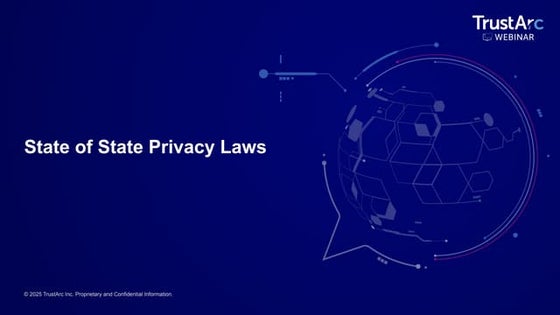
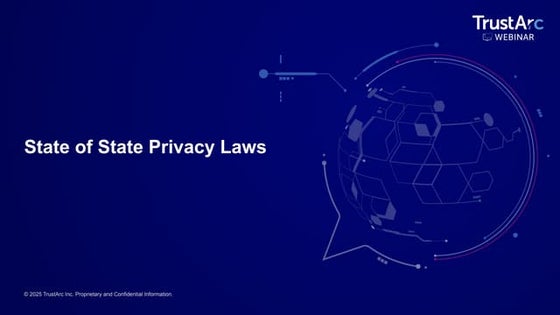
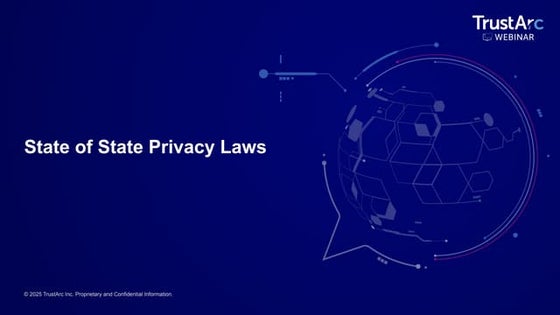
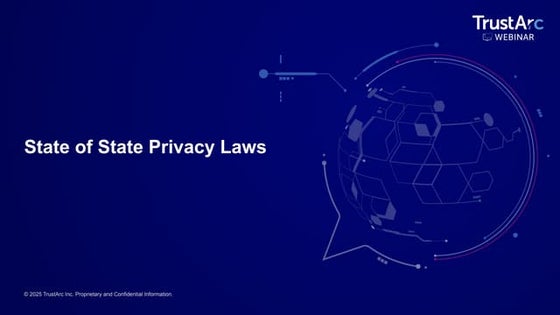
TrustArc Webinar: State of State Privacy LawsTrustArc
╠²
The U.S. data privacy landscape is rapidly proliferating, with 20 states enacting comprehensive privacy laws as of November 2024. These laws cover consumer rights, data collection and use including for sensitive data, data security, transparency, and various enforcement mechanisms and penalties for non-compliance.
Navigating this patchwork of state-level laws is crucial for businesses to ensure compliance and requires a combination of strategic planning, operational adjustments, and technology to be proactive.
Join leading experts from TrustArc, the Future of Privacy Forum, and Venable for an insightful webinar exploring the evolution of state data privacy laws and practical strategies to maintain compliance in 2025.
This webinar will review:
- A comprehensive overview of each stateŌĆÖs privacy regulations and the latest updates
- Practical considerations to help your business achieve regulatory compliance across multiple states
- Actionable insights to future-proof your business for 2025Leadership u automatizaciji: RPA pri─Źe iz prakse!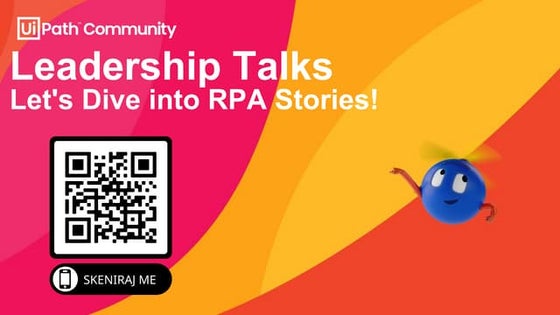
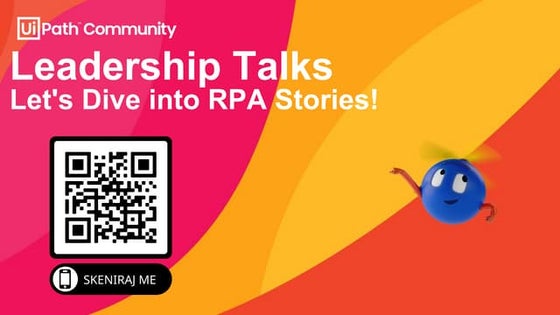
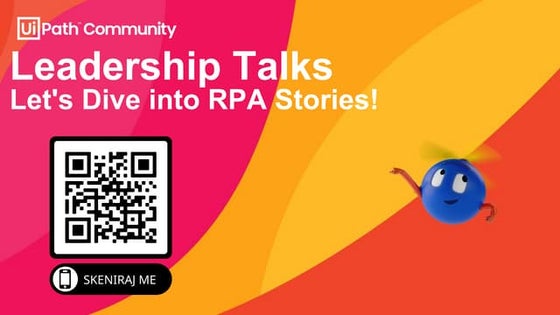
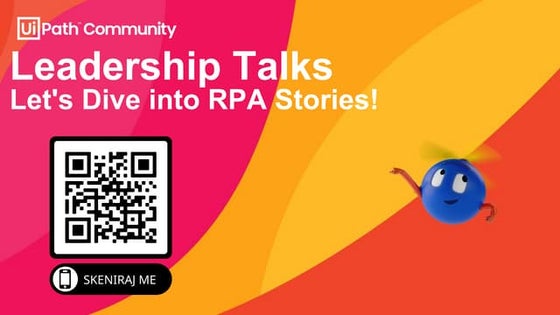
Leadership u automatizaciji: RPA pri─Źe iz prakse!UiPathCommunity
╠²
Dobrodo┼Īli na "AI Powered Automation Leadership Talks", online doga─æaj koji okuplja senior lidere i menad┼Šere iz razli─Źitih industrija kako bi podelili svoja iskustva, izazove i strategije u oblasti RPA (Robotic Process Automation). Ovaj doga─æaj pru┼Ša priliku da zavirite u na─Źin razmi┼Īljanja ljudi koji donose klju─Źne odluke u automatizaciji i liderstvu.
¤ōĢ Kroz panel diskusiju sa tri izuzetna stru─Źnjaka, istra┼Ši─ćemo:
Kako uspe┼Īno zapo─Źeti i skalirati RPA projekte u organizacijama.
Koji su najve─ći izazovi u implementaciji RPA-a i kako ih prevazi─ći.
Na koje na─Źine automatizacija menja radne procese i poma┼Še timovima da ostvare vi┼Īe.
Bez obzira na va┼Īe iskustvo sa UiPath-om ili RPA uop┼Īte, ovaj doga─æaj je osmi┼Īljen kako bi bio koristan svima ŌĆō od menad┼Šera do tehni─Źkih lidera, i svima koji ┼Šele da unaprede svoje razumevanje automatizacije.
Pridru┼Šite nam se i iskoristite ovu jedinstvenu priliku da nau─Źite od onih koji vode automatizaciju u svojim organizacijama. Pripremite svoja pitanja i inspiraciju za slede─će korake u va┼Īoj RPA strategiji!William Maclyn Murphy McRae - A Seasoned Professional Renowned



William Maclyn Murphy McRae - A Seasoned Professional RenownedWilliam Maclyn Murphy McRae
╠²
William Maclyn Murphy McRae, a logistics expert with 9+ years of experience, is known for optimizing supply chain operations and consistently exceeding industry standards. His strategic approach, combined with hands-on execution, has streamlined distribution processes, reduced lead times, and consistently delivered exceptional results.Caching for Performance Masterclass: The In-Memory Datastore



Caching for Performance Masterclass: The In-Memory DatastoreScyllaDB
╠²
Understanding where in-memory data stores help most and where teams get into trouble.
- Where in the stack to cache
- Memcached as a tool
- Modern cache primitivesGetting Started with AWS - Enterprise Landing Zone for Terraform Learning & D...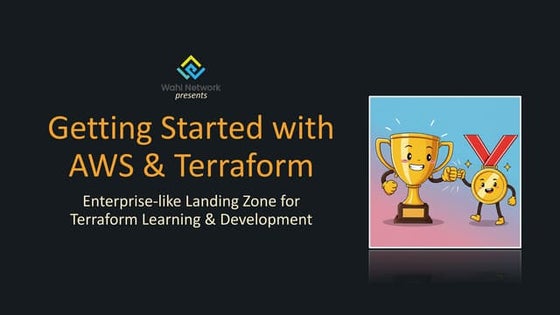
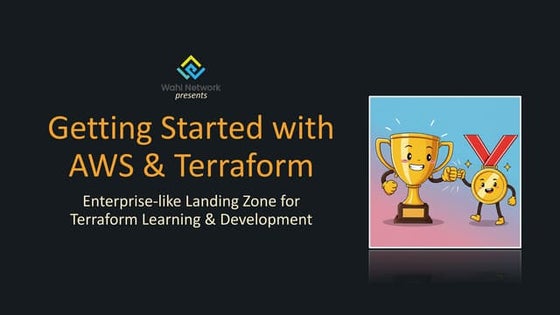
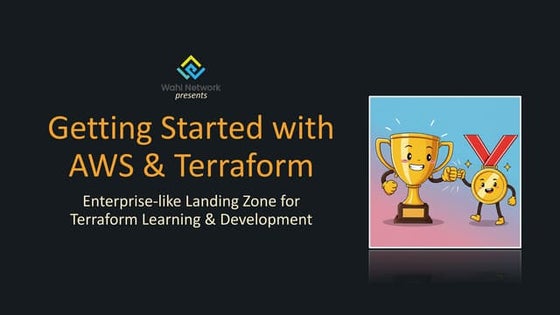
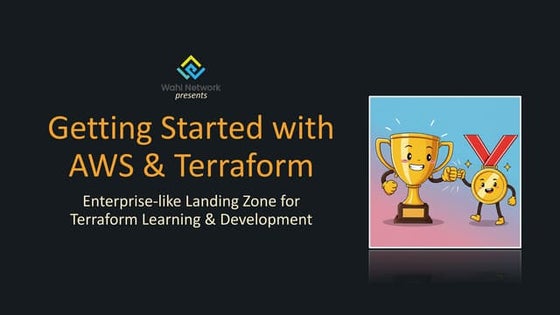
Getting Started with AWS - Enterprise Landing Zone for Terraform Learning & D...Chris Wahl
╠²
Recording: https://youtu.be/PASG0NTKUQA?si=1Ih7O9z0Lk0IzX9n
Welcome innovators! In this comprehensive tutorial, you will learn how to get started with AWS Cloud and Terraform to build an enterprise-like landing zone for a secure, low-cost environment to develop with Terraform. We'll guide you through setting up AWS Control Tower, Identity and Access Management, and creating a sandbox account, ensuring you have a safe and controlled area for learning and development. You'll also learn about budget management, single sign-on setup, and using AWS organizations for policy management. Plus, dive deep into Terraform basics, including setting up state management, migrating local state to remote state, and making resource modifications using your new infrastructure as code skills. Perfect for beginners looking to master AWS and Terraform essentials!Teaching Prompting and Prompt Sharing to End Users.pptx



Teaching Prompting and Prompt Sharing to End Users.pptxMichael Blumenthal (Microsoft MVP)
╠²
How to teach M365 Copilot and M365 Copilot Chat prompting to your colleagues. Presented at the Advanced Learning Institute's "Internal Communications Strategies with M365" event on February 27, 2025. Intended audience: Internal Communicators, User Adoption Specialists, IT.Bedrock Data Automation (Preview): Simplifying Unstructured Data Processing



Bedrock Data Automation (Preview): Simplifying Unstructured Data ProcessingZilliz
╠²
Bedrock Data Automation (BDA) is a cloud-based service that simplifies the process of extracting valuable insights from unstructured contentŌĆösuch as documents, images, video, and audio. Come learn how BDA leverages generative AI to automate the transformation of multi-modal data into structured formats, enabling developers to build applications and automate complex workflows with greater speed and accuracy.UiPath Automation Developer Associate Training Series 2025 - Session 1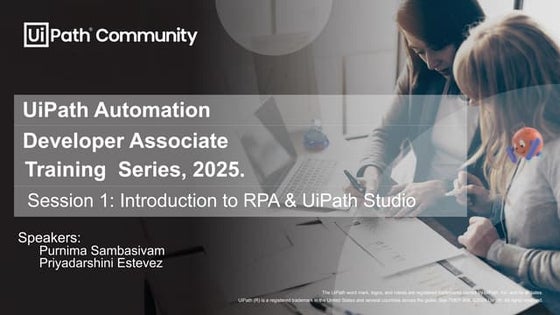
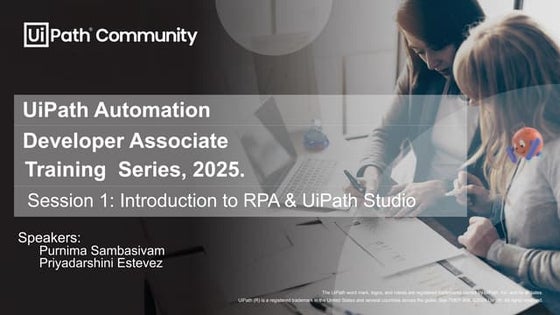
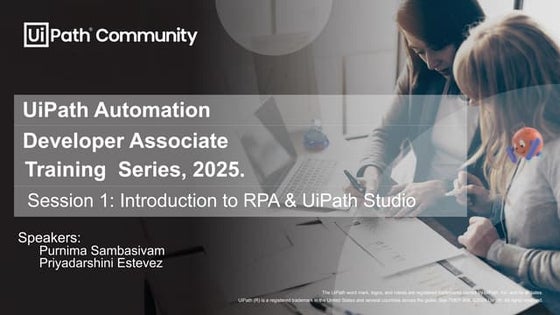
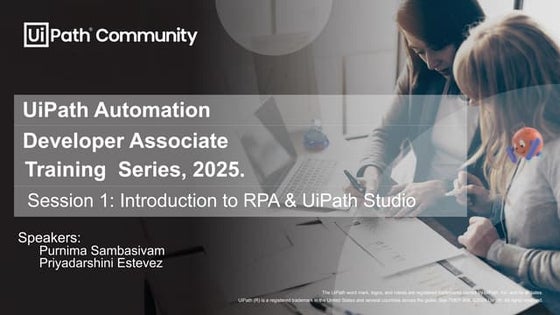
UiPath Automation Developer Associate Training Series 2025 - Session 1DianaGray10
╠²
Welcome to UiPath Automation Developer Associate Training Series 2025 - Session 1.
In this session, we will cover the following topics:
Introduction to RPA & UiPath Studio
Overview of RPA and its applications
Introduction to UiPath Studio
Variables & Data Types
Control Flows
You are requested to finish the following self-paced training for this session:
Variables, Constants and Arguments in Studio 2 modules - 1h 30m - https://academy.uipath.com/courses/variables-constants-and-arguments-in-studio
Control Flow in Studio 2 modules - 2h 15m - https:/academy.uipath.com/courses/control-flow-in-studio
Ōüē’ĖÅ For any questions you may have, please use the dedicated Forum thread. You can tag the hosts and mentors directly and they will reply as soon as possible. Understanding & Utilizing SharePoint Advanced Management



Understanding & Utilizing SharePoint Advanced ManagementDrew Madelung
╠²
Drew Madelung is a Cloud Solutions Architect and a Microsoft MVP for Office Apps and Services. He helps organizations realize what is possible with Microsoft 365 & Azure, onboard them in a secure and compliant way, and drive sustained adoption for those solutions. He is experienced in a range of technologies but specializes in the collaboration and teamwork workspaces such as Microsoft Teams, SharePoint, and OneDrive. He has helped deploy Microsoft 365 to multiple global companies while rolling out modern information protection and information governance technologies. He has been doing Microsoft consulting for 10+ years with a strength in security & compliance solutions.THE BIG TEN BIOPHARMACEUTICAL MNCs: GLOBAL CAPABILITY CENTERS IN INDIA



THE BIG TEN BIOPHARMACEUTICAL MNCs: GLOBAL CAPABILITY CENTERS IN INDIASrivaanchi Nathan
╠²
This business intelligence report, "The Big Ten Biopharmaceutical MNCs: Global Capability Centers in India", provides an in-depth analysis of the operations and contributions of the Global Capability Centers (GCCs) of ten leading biopharmaceutical multinational corporations in India. The report covers AstraZeneca, Bayer, Bristol Myers Squibb, GlaxoSmithKline (GSK), Novartis, Sanofi, Roche, Pfizer, Novo Nordisk, and Eli Lilly. In this report each company's GCC is profiled with details on location, workforce size, investment, and the strategic roles these centers play in global business operations, research and development, and information technology and digital innovation.2025-02-27 Tech & Play_ Fun, UX, and Community.pdf



2025-02-27 Tech & Play_ Fun, UX, and Community.pdfkatalinjordans1
╠²
2025-02-27 Tech & Play_ Fun, UX, and Community.pdfBuild with AI on Google Cloud Session #3



Build with AI on Google Cloud Session #3Margaret Maynard-Reid
╠²
This is session #3 of the 5-session online study series with Google Cloud, where we take you onto the journey learning generative AI. YouŌĆÖll explore the dynamic landscape of Generative AI, gaining both theoretical insights and practical know-how of Google Cloud GenAI tools such as Gemini, Vertex AI, AI agents and Imagen 3. 16 KALALU¤Ģē’ĖŤÅ椬ō¤¬ł¤Å╣¤ææ¤ææ¤ææ¤ææ¤ææ¤ż┤¤”ü¤Æ┐Ō£ł’ĖŤøĖ¤ÜƤ¬®¤źÅ¤Źź APARAMAHASAHASRA SIMHAMAHANKALKIADIPARASAKTIBH...



16 KALALU¤Ģē’ĖŤÅ椬ō¤¬ł¤Å╣¤ææ¤ææ¤ææ¤ææ¤ææ¤ż┤¤”ü¤Æ┐Ō£ł’ĖŤøĖ¤ÜƤ¬®¤źÅ¤Źź APARAMAHASAHASRA SIMHAMAHANKALKIADIPARASAKTIBH...IT Industry
╠²
¤Ģē’ĖŤĢ║¤īĤīī¤”Ė¤ææ¤ææ¤ææ¤ææ¤ææ¤ż┤¤ÆؤÄē¤ÅåŌ£ł’ĖŤøĖ¤ÜƤ¬®¤źÅ¤Æ┐¤Źź¤Å╣¤¬ł¤¬ō¤Åć BHAGWAN SRI RAMA SIMHA OMKARAM SRI SRI KING VISNU KALKI SRI KRISNA PARAMATMA SRI SRI KING VISNU SARAT KRISNA PARAMATMA SRI SRI KING ADISIMHA APARAMAHASAHASRA SAHASRASAMASTA SAHASRA SAMASTA APARAMAHASAHASRA BHARGAVA SIMHA TRINETRA APARAMAHASAHASRA SIMHAMAHANKALI ADIPARASAKTI KVADIPARASAKTI ANEKASAHASRA MAHA INFINITY SIMHA SAHASRA AVATARAMULU SRI SRI KING VISNU SUPREME GODS HEADS KING VISNU SUPREME ALFAONKA SAHASRA SAMASTA APARAMAHASAHASRA BHARGAVA SIMHA TRINETRA APARAMAHASAHASRA SIMHAMAHANKALI ADIPARASAKTI KVADIPARASAKTI VAARE SRI SRI KING VISNU KAVERI VEERA BHARAT BHUSHAN MR.KALKIKINGSUPREMEGODSHEADS MEGA KALKI ROBO ALIENS KING SUPREME GODS HEADS KING ALFA SUPREMO 16 KALALU !! ¤¬ō¤Å椬ł¤Å╣¤Źź¤Æ┐¤źÅ¤¬®¤ÜƤøĖŌ£ł’ĖŤÅå¤Äē¤Æؤż┤¤ææ¤ææ¤ææ¤ææ¤æ椔Ė¤Ģ║¤īī¤īĤĢē’ĖÅNSFW AI Chatbot Development Costs: What You Need to Know



NSFW AI Chatbot Development Costs: What You Need to KnowSoulmaite
╠²
Are you considering building an NSFW AI chatbot ?Understanding the costs involved is crucial before starting your project. This PDF explores the key cost factors, including AI model customization, API integration, content filtering systems, and ongoing maintenance expenses. Learn how different pricing models impact the development budget and discover cost-saving strategies without compromising quality.UiPath Automation Developer Associate Training Series 2025 - Session 1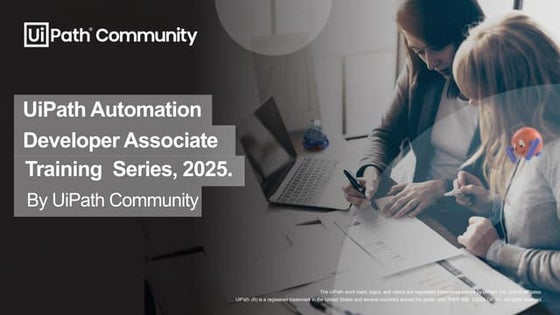
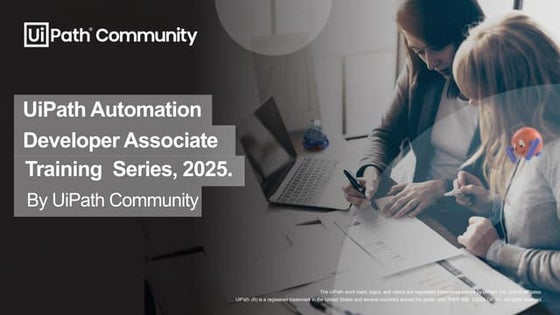
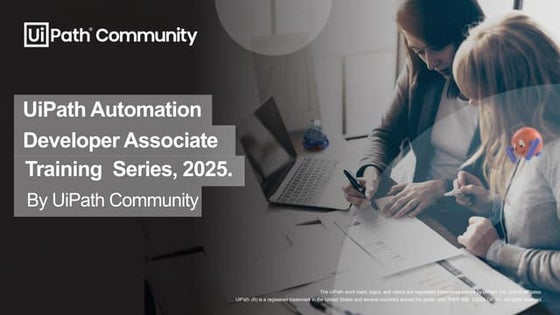
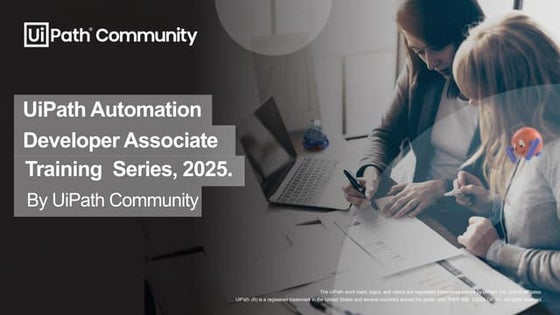
UiPath Automation Developer Associate Training Series 2025 - Session 1DianaGray10
╠²
Welcome to UiPath Automation Developer Associate Training Series 2025 - Session 1.
In this session, we will cover the following topics:
Introduction to RPA & UiPath Studio
Overview of RPA and its applications
Introduction to UiPath Studio
Variables & Data Types
Control Flows
You are requested to finish the following self-paced training for this session:
Variables, Constants and Arguments in Studio 2 modules - 1h 30m - https://academy.uipath.com/courses/variables-constants-and-arguments-in-studio
Control Flow in Studio 2 modules - 2h 15m - https:/academy.uipath.com/courses/control-flow-in-studio
Ōüē’ĖÅ For any questions you may have, please use the dedicated Forum thread. You can tag the hosts and mentors directly and they will reply as soon as possible. The Constructor's Digital Transformation Playbook: Reducing Risk With Technology



The Constructor's Digital Transformation Playbook: Reducing Risk With TechnologyAggregage
╠²
https://www.professionalconstructorcentral.com/frs/27678427/the-constructor-s-digital-transformation-playbook--reducing-risk-with-technology
Reduce risk and boost efficiency with digital transformation in construction. Join us to explore how AI, automation, and data-driven insights can improve project safety and streamline operations.Revolutionizing Field Service: How LLMs Are Powering Smarter Knowledge Access...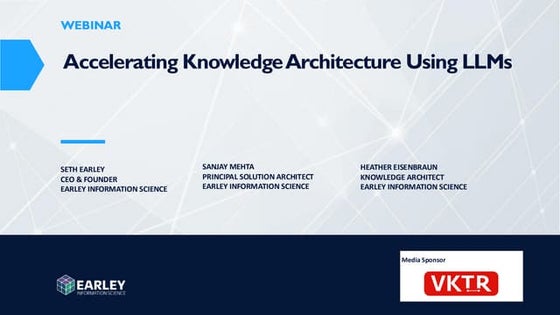
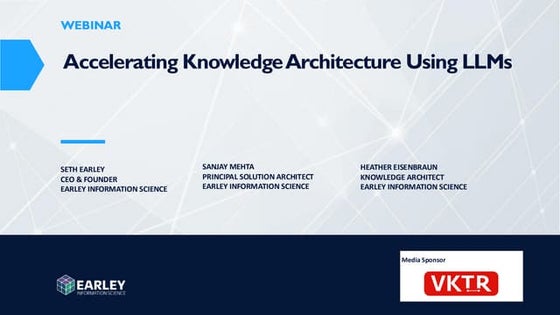
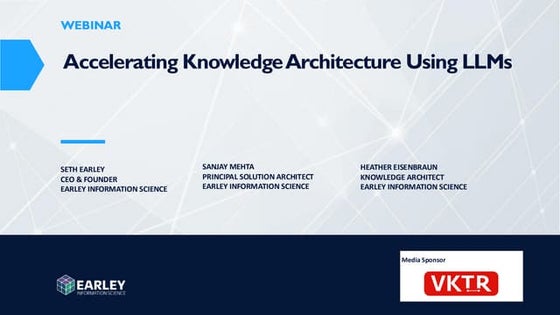
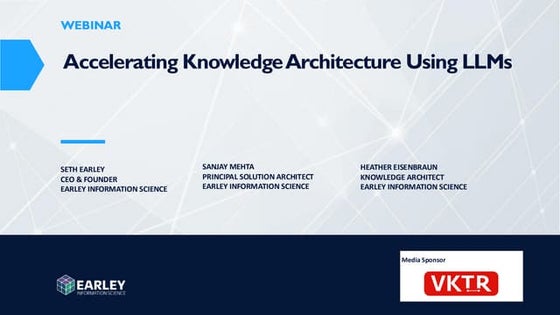
Revolutionizing Field Service: How LLMs Are Powering Smarter Knowledge Access...Earley Information Science
╠²
Revolutionizing Field Service with LLM-Powered Knowledge Management
Field service technicians need instant access to accurate repair information, but outdated knowledge systems often create frustrating delays. Large Language Models (LLMs) are changing the gameŌĆöenhancing knowledge retrieval, streamlining troubleshooting, and reducing technician dependency on senior staff.
In this webinar, Seth Earley and industry experts Sanjay Mehta, and Heather Eisenbraun explore how LLMs and Retrieval-Augmented Generation (RAG) are transforming field service operations. Discover how AI-powered knowledge management is improving efficiency, reducing downtime, and elevating service quality.
LLMs for Instant Knowledge Retrieval ŌĆō How AI-driven search dramatically cuts troubleshooting time.
Structured Data & AI ŌĆō Why high-quality, organized knowledge is essential for LLM success.
Real-World Implementation ŌĆō Lessons from deploying LLM-powered knowledge tools in field service.
Business Impact ŌĆō How AI reduces service delays, optimizes workflows, and enhances technician productivity.
Empower your field service teams with AI-driven knowledge access. Watch the webinar to see how LLMs are revolutionizing service efficiency.Agentic AI: The 2025 Next-Gen Automation Guide



Agentic AI: The 2025 Next-Gen Automation GuideThoughtminds
╠²
Introduction to Agentic AI: Explains how it differs from traditional automation and its ability to make independent decisions.
Comparison with Generative AI: A structured comparison between Generative AI (content creation) and Agentic AI (autonomous action-taking).
Technical Breakdown: Covers core components such as LLMs, reinforcement learning, and cloud infrastructure that power Agentic AI.
Real-World Use Cases (2025 & Beyond): Examines how Agentic AI is transforming industries like insurance, healthcare, retail, finance, and cybersecurity.
Business Impact & ROI: Discusses case studies from Unilever, FedEx, and more, showcasing cost savings and operational efficiency improvements.
Challenges & Risks: Highlights bias, security threats, regulatory compliance, and workforce reskilling as critical challenges in AI adoption.
5-Step Implementation Strategy: A practical roadmap to help organizations integrate Agentic AI seamlessly.
Future Predictions (2025-2030): Forecasts on AI-driven workforce evolution, industry disruptions, and the rise of Quantum AI.Benchmark Testing Demystified: Your Roadmap to Peak Performance



Benchmark Testing Demystified: Your Roadmap to Peak PerformanceShubham Joshi
╠²
Benchmark testing is the cornerstone of understanding your systemŌĆÖs performance, and this guide breaks it down step-by-step. Learn how to design tests that simulate real-world conditions, measure key performance metrics, and interpret results effectively. This comprehensive roadmap covers everything from selecting the right tools to creating repeatable tests that help identify bottlenecks and optimize resource usage. Whether you're dealing with web applications, mobile apps, or enterprise software, this guide offers practical tips and real-life examples to ensure your system runs at peak efficiency.16 KALALU¤Ģē’ĖŤÅ椬ō¤¬ł¤Å╣¤ææ¤ææ¤ææ¤ææ¤ææ¤ż┤¤”ü¤Æ┐Ō£ł’ĖŤøĖ¤ÜƤ¬®¤źÅ¤Źź APARAMAHASAHASRA SIMHAMAHANKALKIADIPARASAKTIBH...



16 KALALU¤Ģē’ĖŤÅ椬ō¤¬ł¤Å╣¤ææ¤ææ¤ææ¤ææ¤ææ¤ż┤¤”ü¤Æ┐Ō£ł’ĖŤøĖ¤ÜƤ¬®¤źÅ¤Źź APARAMAHASAHASRA SIMHAMAHANKALKIADIPARASAKTIBH...IT Industry
╠²
Revolutionizing Field Service: How LLMs Are Powering Smarter Knowledge Access...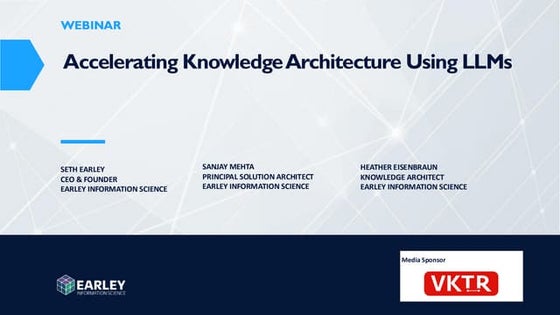
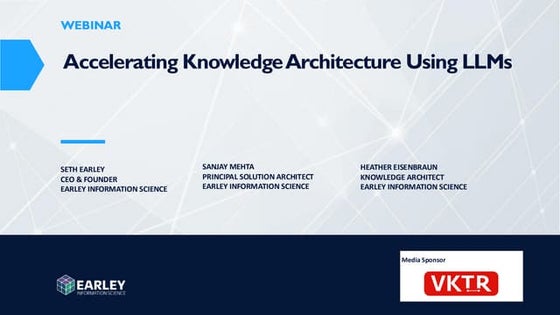
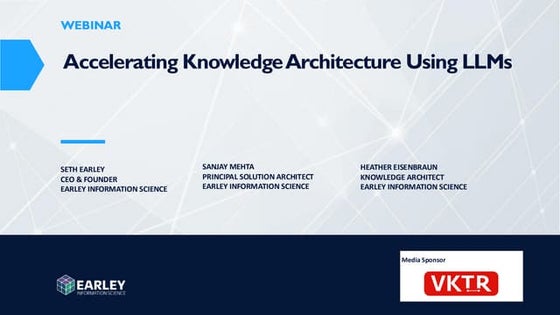
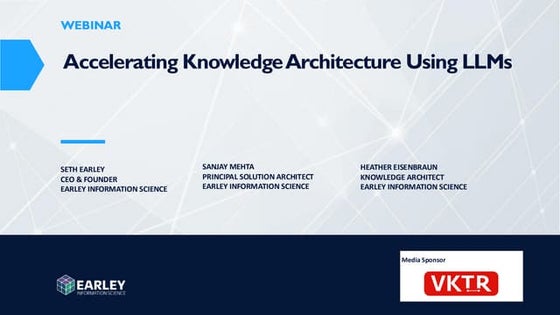
Revolutionizing Field Service: How LLMs Are Powering Smarter Knowledge Access...Earley Information Science
╠²
SalesLoft Twitter Smart Panel
- 1. Twitter Smart Panel Social insights for SalesLoft Companies
- 2. In this SalesLoft U Lesson, youŌĆÖll learn how to authenticate your Twitter account to access TwitterŌĆÖs Smart Panel for SalesLoft Companies.
- 3. Replace with an appropriate screenshot! Smart Panels surface critical sales intelligence so that your sales team can better understand, connect and engage with their target accounts and customers. SalesLoftŌĆÖs Twitter Smart Panel embeds a companyŌĆÖs Twitter feed directly into their SalesLoft company dashboard to provide in-the-moment insights.
- 4. To get started, click your name in the right hand corner, then select ŌĆ£Settings.ŌĆØ
- 5. From the ŌĆ£ProfileŌĆØ tab, click ŌĆ£Connect TwitterŌĆØ to authenticate your Twitter account.
- 6. ace with an appropriate screenshot! Once connected, the Twitter Smart Panel will populate on each companyŌĆÖs dashboard. Access this real-time sales intelligence to hyper-personalize your sales engagement. Tip: Not seeing a Twitter feed for a particular company? Add the TwitterŌĆÖs company handle by editing the companyŌĆÖs information.
- 7. Learn more about how to make the most of SalesLoft at learn.salesloft.com
