Using macros.pptx
Download as PPTX, PDF0 likes81 views
How to use Babbage and Terry's Macro in Qualitative research - a short explanation. Babbage, D. R., & Terry, G. (2023, April 19). Thematic analysis coding management macro. https://doi.org/10.17605/OSF.IO/ZA7B6
1 of 8
Download to read offline
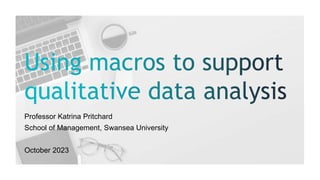
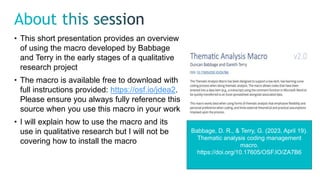
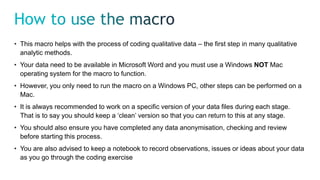
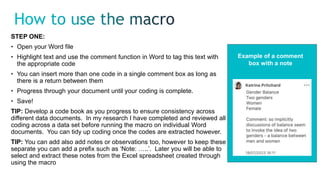

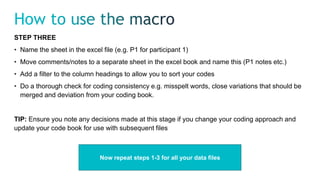
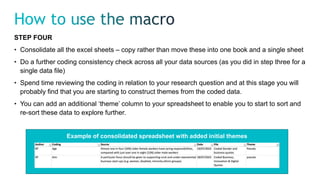

Recommended
Test strategy utilising mc useful tools



Test strategy utilising mc useful toolsMark Chappell
Ã˝
1) The document outlines a high level test strategy that involves layering the project under test and identifying components in each layer. It describes identifying test basis documentation, creating a dependency matrix, and formulating an overall test "big picture".
2) Test packs will be designed based on project layers, and key documentation will be stored in a repository to facilitate test coverage analysis. A dependency matrix and big picture diagram will guide regression test selection.
3) Tools like DocIndex, InternetMiner and VisioDecompositer are used to extract and store information from documents, web pages and diagrams to generate the test basis repository, and inform the dependency matrix and big picture diagram.Imrad structure



Imrad structureBrian Malone
Ã˝
This document provides guidance on using the IMRAD structure for a recommendation report. It explains that IMRAD is a widely used structure that organizes a technical report into Introduction, Methods, Results, and Discussion sections. It then provides details on what content should be included in each section, such as the purpose and goals in the Introduction, the testing methods and criteria in the Methods section, the findings and visual representations of data in the Results section, and an overall conclusion and recommendations in the Discussion section. Additional sections like the Title Page, Table of Contents, Bibliography, and Appendix are also described.English workshop computer integration in the classroom



English workshop computer integration in the classroomEfraín Suárez-Arce, M.Ed
Ã˝
This document provides information about a 24-hour English workshop on computer integration in the classroom for the Commonwealth of Puerto Rico Department of Education. The workshop covers basic computer skills for integrating Microsoft Office Suite applications, such as Word, PowerPoint, and Excel, into the classroom to make the teaching and learning process more dynamic and effective. Appendices provide examples and instructions for creating various classroom materials using Microsoft Office, such as electronic dictionaries, lesson plan templates, story maps, rubrics, brochures, presentations, timelines, and graphic organizers.ATLAS.ti Training - Covering the Basics (Mac edition)



ATLAS.ti Training - Covering the Basics (Mac edition)Arun Verma
Ã˝
Covering the basics for ATLAS.ti users Mac edition (With some Windows version information as well). For information on introductory workshops, support or advice on ATLAS.ti, please get in touch.
(User must get permission from author to re-use any part of this presentation. Any use of presentation must be referenced clearly to the author with relevant hyperlinks and contact information to author)ATLAS.ti training presentation: Covering the basics 



ATLAS.ti training presentation: Covering the basics Arun Verma
Ã˝
This is a short introduction to using ATLAS.ti on Mac. This presentation provides you with all the basics to get you started with your qualitative data analysis.Research.pptx english topics learning material



Research.pptx english topics learning materialroseanneellorin
Ã˝
Research.pptx english topics learning materialCis336 week 4 i lab 4



Cis336 week 4 i lab 4CIS339
Ã˝
This document provides instructions for Lab 4 of a database course. The lab introduces the SQL SELECT statement and how to retrieve data from database tables. Students are instructed to download SQL scripts to populate tables and then write 13 SELECT queries to retrieve and filter data according to the steps. The queries must be written in a script file and the output captured. Students are given guidance on best practices for writing the script file and tips for working with the database tables and columns.Cis336 week 4 i lab 4



Cis336 week 4 i lab 4jskdhklsduopuo0980
Ã˝
This document provides instructions for Lab 4 of a database course. The lab introduces the SQL SELECT statement and how to retrieve data from database tables. Students are instructed to download SQL scripts to populate tables and then write 13 SELECT queries to retrieve and filter data according to the steps. The queries must be written in a script file and the output captured. Students are given guidance on formatting their queries, testing them, and submitting their work.Cis336 week 4 i lab 4



Cis336 week 4 i lab 4jackiechaner
Ã˝
This document provides instructions for Lab 4 of a database course. The lab introduces the SQL SELECT statement and how to retrieve data from database tables. Students are instructed to download SQL scripts to populate tables and then write 13 SELECT queries to retrieve and filter data according to the steps. The queries must be written in a script file and the output captured. Students are given guidance on formatting their queries, testing them, and submitting their work.Cis336 week 4 i lab 4



Cis336 week 4 i lab 47Fase1
Ã˝
This document provides instructions for Lab 4 of a database course. The lab introduces the SQL SELECT statement and how to retrieve data from database tables. Students are instructed to download SQL scripts to populate tables and then write 13 SELECT queries to retrieve and filter data according to the steps. The queries must be written in a script file and the output captured. Students are given guidance on formatting their queries, testing them, and submitting their work.Workshop 3 March 28



Workshop 3 March 28Marisabel Neuman
Ã˝
This document outlines the objectives and activities for a workshop on using Microsoft Excel. The workshop will introduce students to the basic functions of a spreadsheet processor like Excel. Students will learn to generate, save, and print simple spreadsheets using formulas and functions. They will also learn the basic editing and formatting tools in Excel to enhance worksheets and include headers and footers when printing. Templates will be used to create documents like calendars and planners. The workshop aims to help students identify and describe spreadsheet functions in English and participate in class discussions.Tribe study mate presentation



Tribe study mate presentationMarsha Jurewicz
Ã˝
The document provides information about StudyMate, an authoring tool that allows users to easily create learning activities and games. It can be used to make flashcards, quizzes, matching exercises and more. StudyMate files can be accessed on most devices through a web browser and can be integrated with learning management systems. The document outlines how to use StudyMate's various features to open, edit, preview and publish learning activities.Querix 4 gl app analyzer 2016 journey to the center of your 4gl application



Querix 4 gl app analyzer 2016 journey to the center of your 4gl applicationBeGooden-IT Consulting
Ã˝
This document discusses documenting large legacy 4GL applications. It introduces the 4GL App Analyzer tool, which can automatically generate documentation like functional flow charts, comments in source code, and more from 4GL source code. The tool outputs documentation in HTML and other formats. Using tags in source code comments allows more detailed documentation of modules, functions, variables, forms and other elements. The documentation provides a centralized resource for understanding an application and planning its future.Barb Unit 4 slidedoc 2 313 spring 2020 online



Barb Unit 4 slidedoc 2 313 spring 2020 onlinecoop3674
Ã˝
This document provides guidance on creating and using a research dossier and grounded theory methodology. It discusses including research data, sources, and analysis notes in either a digital workspace like Evernote or OneNote, or in a document file. Students are instructed to gather at least nine sources that include announcements from the studied organization, media coverage, and public reactions. Analysis notes should use a chosen scholarly framework to organize excerpts. Reader comments are then coded using grounded theory by identifying patterns and categorizing them to quantify the prominent themes in the data.Illustrated Code (ASE 2021)



Illustrated Code (ASE 2021)CISPA Helmholtz Center for Information Security
Ã˝
Illustrated Code: Building Software in a Literate Way
Andreas Zeller, CISPA Helmholtz Center for Information Security
Notebooks – rich, interactive documents that join together code, documentation, and outputs – are all the rage with data scientists. But can they be used for actual software development? In this talk, I share experiences from authoring two interactive textbooks – fuzzingbook.org and debuggingbook.org – and show how notebooks not only serve for exploring and explaining code and data, but also how they can be used as software modules, integrating self-checking documentation, tests, and tutorials all in one place. The resulting software focuses on the essential, is well-documented, highly maintainable, easily extensible, and has a much higher shelf life than the "duct tape and wire” prototypes frequently found in research and beyond.RefWorks-Excel-RefWorks - deleting duplicates made easy?



RefWorks-Excel-RefWorks - deleting duplicates made easy?judithgulpers
Ã˝
Presentation for the RefWorks Day (NL) - a case about how Excel was used to delete duplicates from a RefWorks account.EndNote Basic Lecture



EndNote Basic LectureAli Al Mousawi
Ã˝
This document provides information about using EndNote, a bibliographic management software. It discusses the following key points:
1. EndNote allows users to organize references and citations and integrate them into documents. It can import references from databases, search for references online, and add references manually.
2. The document outlines the basic functions of EndNote, including creating an EndNote library, adding references, organizing references, and exporting citations.
3. Instructions are provided on collecting references through importing from databases, searching databases directly within EndNote, and manual entry of references. The document demonstrates how to import references from PubMed into an EndNote library.Cis 111 Education Specialist-snaptutorial.com



Cis 111 Education Specialist-snaptutorial.comrobertlesew50
Ã˝
For more classes visit
www.snaptutorial.com
This Tutorial contains 6 Set of Midterm Exam (Approximately – 240 MCQ)
Set 1
• Question 1____ provide(s) a description of the data characteristics and the set of relationships that link the data found within the database.
A day in the life of an office 365 power user



A day in the life of an office 365 power userSerge Tremblay
Ã˝
Albert is an Office 365 Power User who helps others learn about and use Office 365 tools. On a typical day, Albert will check his agenda which includes attending a monthly meeting and preparing for an upcoming Microsoft Teams workshop. As a Power User, Albert is eager to learn new technology, likes teaching others, and enjoys answering questions from others. Albert covers tools like SharePoint, Microsoft Teams, Microsoft Forms, Power Apps, and Flow. He provides tips on customizing SharePoint lists and forms, setting up private channels and libraries in Teams, using OneNote with Teams, and automating tasks with Flow. The event concludes with prizes being awarded.Workshop 3 august 11



Workshop 3 august 11Marisabel Neuman
Ã˝
- We will attend every workshop and be helpful, kind, and respectful towards our classmates. We will keep activities on time and use phones appropriately for class. We will excuse ourselves if unable to follow.
- A survey will be conducted among classmates and the data will be used later in the class. The facilitator will provide tools.
- The workshop objectives are to identify spreadsheet functions, generate and print spreadsheets with formulas and functions, use editing tools to format worksheets, and use templates to create documents like calendars. Language objectives are to read technical texts, participate in discussions, and learn vocabulary.Workshop 3 november 9 2018



Workshop 3 november 9 2018Marisabel Neuman
Ã˝
This document outlines the objectives and agenda for a workshop on using Microsoft Excel. The workshop will cover the basic functions of Excel including generating, saving, and printing simple spreadsheets with formulas and functions. Participants will learn to use editing tools to format cells and include headers and footers. Templates will be demonstrated for creating documents like calendars and planners. Vocabulary related to Excel will be discussed and added to participant glossaries. Videos created in a previous workshop will be reviewed and used in an upcoming PowerPoint workshop. Participants are directed to specific online resources and tutorials for using Excel and Word citation and table of contents tools.Kelis king - introduction to software design



Kelis king - introduction to software designKelisKing
Ã˝
Kelis King work with networks, databases, and operating systems by using multiple programming languages.1.pdf



1.pdfssuser50a5ec
Ã˝
This work aims to provide a practical guide to assist students of Computer Science
courses and related fields to conduct a systematic literature review. The steps proposed
in this paper to conduct a systematic review were extracted from a technical report
published by the researcher B√°rbara Kitchenham [1] and arranged in a more objective
formatSas - Introduction to working under change management



Sas - Introduction to working under change managementVibrant Technologies & Computers
Ã˝
This presentation is about -
Working Under Change Management,
What is change management? ,
repository types using change management
For more details Visit :-
http://vibranttechnologies.co.in/sas-classes-in-mumbai.html
Reengineering PDF-Based Documents Targeting Complex Software Specifications



Reengineering PDF-Based Documents Targeting Complex Software SpecificationsMoutasm Tamimi
Ã˝
This document summarizes a research paper about reengineering PDF documents containing complex software specifications into multilayer hypertext interfaces. The paper proposes extracting the logical structure and text from PDFs, transforming them into XML, and generating multiple interconnected HTML pages. It describes techniques for extracting figures, tables, lists and concepts to produce navigable outputs that improve on original PDFs and HTML conversions. The framework is evaluated on its usability and architecture with the goal of future work expanding its capabilities to other document formats.Apex code (Salesforce)



Apex code (Salesforce)Mohammed Safwat Abu Kwaik
Ã˝
Chapter 1 : Orientation
Chapter 2: Apex Language Fundamentals
Chapter 3: Apex in Context
Code exists inside the sildes
https://app.box.com/s/t07nw27bn0arho3a0ycxVba Class Level 3



Vba Class Level 3Ben Miu CIM® FCSI A+
Ã˝
This document provides an overview of VBA skills at level 3, including working with variables, loops, arrays, conditional statements, range and dictionary objects, subroutines, functions, and userforms. It also discusses using ADO to connect VBA to backend databases, reading and writing CSV files without Excel using FreeFile, and introducing classes in VBA for object-oriented programming. The document concludes with examples of how VBA has been used to automate risk analysis and reporting processes by cutting out manual labor and streamlining multiple people's work into single-click solutions.Breaking Binaries Research Session on Coding and Analysis



Breaking Binaries Research Session on Coding and AnalysisKatrina Pritchard
Ã˝
This is the slide set for the Breaking Binaries Research Summer Session on Qualitative Coding and analysis delivered by Professor Katrina Pritchard and Dr Helen WilliamsBBR 2024 Summer Sessions Interview Training



BBR 2024 Summer Sessions Interview TrainingKatrina Pritchard
Ã˝
Qualitative research interview training by Professor Katrina Pritchard and Dr Helen WilliamsMore Related Content
Similar to Using macros.pptx (20)
Cis336 week 4 i lab 4



Cis336 week 4 i lab 4jackiechaner
Ã˝
This document provides instructions for Lab 4 of a database course. The lab introduces the SQL SELECT statement and how to retrieve data from database tables. Students are instructed to download SQL scripts to populate tables and then write 13 SELECT queries to retrieve and filter data according to the steps. The queries must be written in a script file and the output captured. Students are given guidance on formatting their queries, testing them, and submitting their work.Cis336 week 4 i lab 4



Cis336 week 4 i lab 47Fase1
Ã˝
This document provides instructions for Lab 4 of a database course. The lab introduces the SQL SELECT statement and how to retrieve data from database tables. Students are instructed to download SQL scripts to populate tables and then write 13 SELECT queries to retrieve and filter data according to the steps. The queries must be written in a script file and the output captured. Students are given guidance on formatting their queries, testing them, and submitting their work.Workshop 3 March 28



Workshop 3 March 28Marisabel Neuman
Ã˝
This document outlines the objectives and activities for a workshop on using Microsoft Excel. The workshop will introduce students to the basic functions of a spreadsheet processor like Excel. Students will learn to generate, save, and print simple spreadsheets using formulas and functions. They will also learn the basic editing and formatting tools in Excel to enhance worksheets and include headers and footers when printing. Templates will be used to create documents like calendars and planners. The workshop aims to help students identify and describe spreadsheet functions in English and participate in class discussions.Tribe study mate presentation



Tribe study mate presentationMarsha Jurewicz
Ã˝
The document provides information about StudyMate, an authoring tool that allows users to easily create learning activities and games. It can be used to make flashcards, quizzes, matching exercises and more. StudyMate files can be accessed on most devices through a web browser and can be integrated with learning management systems. The document outlines how to use StudyMate's various features to open, edit, preview and publish learning activities.Querix 4 gl app analyzer 2016 journey to the center of your 4gl application



Querix 4 gl app analyzer 2016 journey to the center of your 4gl applicationBeGooden-IT Consulting
Ã˝
This document discusses documenting large legacy 4GL applications. It introduces the 4GL App Analyzer tool, which can automatically generate documentation like functional flow charts, comments in source code, and more from 4GL source code. The tool outputs documentation in HTML and other formats. Using tags in source code comments allows more detailed documentation of modules, functions, variables, forms and other elements. The documentation provides a centralized resource for understanding an application and planning its future.Barb Unit 4 slidedoc 2 313 spring 2020 online



Barb Unit 4 slidedoc 2 313 spring 2020 onlinecoop3674
Ã˝
This document provides guidance on creating and using a research dossier and grounded theory methodology. It discusses including research data, sources, and analysis notes in either a digital workspace like Evernote or OneNote, or in a document file. Students are instructed to gather at least nine sources that include announcements from the studied organization, media coverage, and public reactions. Analysis notes should use a chosen scholarly framework to organize excerpts. Reader comments are then coded using grounded theory by identifying patterns and categorizing them to quantify the prominent themes in the data.Illustrated Code (ASE 2021)



Illustrated Code (ASE 2021)CISPA Helmholtz Center for Information Security
Ã˝
Illustrated Code: Building Software in a Literate Way
Andreas Zeller, CISPA Helmholtz Center for Information Security
Notebooks – rich, interactive documents that join together code, documentation, and outputs – are all the rage with data scientists. But can they be used for actual software development? In this talk, I share experiences from authoring two interactive textbooks – fuzzingbook.org and debuggingbook.org – and show how notebooks not only serve for exploring and explaining code and data, but also how they can be used as software modules, integrating self-checking documentation, tests, and tutorials all in one place. The resulting software focuses on the essential, is well-documented, highly maintainable, easily extensible, and has a much higher shelf life than the "duct tape and wire” prototypes frequently found in research and beyond.RefWorks-Excel-RefWorks - deleting duplicates made easy?



RefWorks-Excel-RefWorks - deleting duplicates made easy?judithgulpers
Ã˝
Presentation for the RefWorks Day (NL) - a case about how Excel was used to delete duplicates from a RefWorks account.EndNote Basic Lecture



EndNote Basic LectureAli Al Mousawi
Ã˝
This document provides information about using EndNote, a bibliographic management software. It discusses the following key points:
1. EndNote allows users to organize references and citations and integrate them into documents. It can import references from databases, search for references online, and add references manually.
2. The document outlines the basic functions of EndNote, including creating an EndNote library, adding references, organizing references, and exporting citations.
3. Instructions are provided on collecting references through importing from databases, searching databases directly within EndNote, and manual entry of references. The document demonstrates how to import references from PubMed into an EndNote library.Cis 111 Education Specialist-snaptutorial.com



Cis 111 Education Specialist-snaptutorial.comrobertlesew50
Ã˝
For more classes visit
www.snaptutorial.com
This Tutorial contains 6 Set of Midterm Exam (Approximately – 240 MCQ)
Set 1
• Question 1____ provide(s) a description of the data characteristics and the set of relationships that link the data found within the database.
A day in the life of an office 365 power user



A day in the life of an office 365 power userSerge Tremblay
Ã˝
Albert is an Office 365 Power User who helps others learn about and use Office 365 tools. On a typical day, Albert will check his agenda which includes attending a monthly meeting and preparing for an upcoming Microsoft Teams workshop. As a Power User, Albert is eager to learn new technology, likes teaching others, and enjoys answering questions from others. Albert covers tools like SharePoint, Microsoft Teams, Microsoft Forms, Power Apps, and Flow. He provides tips on customizing SharePoint lists and forms, setting up private channels and libraries in Teams, using OneNote with Teams, and automating tasks with Flow. The event concludes with prizes being awarded.Workshop 3 august 11



Workshop 3 august 11Marisabel Neuman
Ã˝
- We will attend every workshop and be helpful, kind, and respectful towards our classmates. We will keep activities on time and use phones appropriately for class. We will excuse ourselves if unable to follow.
- A survey will be conducted among classmates and the data will be used later in the class. The facilitator will provide tools.
- The workshop objectives are to identify spreadsheet functions, generate and print spreadsheets with formulas and functions, use editing tools to format worksheets, and use templates to create documents like calendars. Language objectives are to read technical texts, participate in discussions, and learn vocabulary.Workshop 3 november 9 2018



Workshop 3 november 9 2018Marisabel Neuman
Ã˝
This document outlines the objectives and agenda for a workshop on using Microsoft Excel. The workshop will cover the basic functions of Excel including generating, saving, and printing simple spreadsheets with formulas and functions. Participants will learn to use editing tools to format cells and include headers and footers. Templates will be demonstrated for creating documents like calendars and planners. Vocabulary related to Excel will be discussed and added to participant glossaries. Videos created in a previous workshop will be reviewed and used in an upcoming PowerPoint workshop. Participants are directed to specific online resources and tutorials for using Excel and Word citation and table of contents tools.Kelis king - introduction to software design



Kelis king - introduction to software designKelisKing
Ã˝
Kelis King work with networks, databases, and operating systems by using multiple programming languages.1.pdf



1.pdfssuser50a5ec
Ã˝
This work aims to provide a practical guide to assist students of Computer Science
courses and related fields to conduct a systematic literature review. The steps proposed
in this paper to conduct a systematic review were extracted from a technical report
published by the researcher B√°rbara Kitchenham [1] and arranged in a more objective
formatSas - Introduction to working under change management



Sas - Introduction to working under change managementVibrant Technologies & Computers
Ã˝
This presentation is about -
Working Under Change Management,
What is change management? ,
repository types using change management
For more details Visit :-
http://vibranttechnologies.co.in/sas-classes-in-mumbai.html
Reengineering PDF-Based Documents Targeting Complex Software Specifications



Reengineering PDF-Based Documents Targeting Complex Software SpecificationsMoutasm Tamimi
Ã˝
This document summarizes a research paper about reengineering PDF documents containing complex software specifications into multilayer hypertext interfaces. The paper proposes extracting the logical structure and text from PDFs, transforming them into XML, and generating multiple interconnected HTML pages. It describes techniques for extracting figures, tables, lists and concepts to produce navigable outputs that improve on original PDFs and HTML conversions. The framework is evaluated on its usability and architecture with the goal of future work expanding its capabilities to other document formats.Apex code (Salesforce)



Apex code (Salesforce)Mohammed Safwat Abu Kwaik
Ã˝
Chapter 1 : Orientation
Chapter 2: Apex Language Fundamentals
Chapter 3: Apex in Context
Code exists inside the sildes
https://app.box.com/s/t07nw27bn0arho3a0ycxVba Class Level 3



Vba Class Level 3Ben Miu CIM® FCSI A+
Ã˝
This document provides an overview of VBA skills at level 3, including working with variables, loops, arrays, conditional statements, range and dictionary objects, subroutines, functions, and userforms. It also discusses using ADO to connect VBA to backend databases, reading and writing CSV files without Excel using FreeFile, and introducing classes in VBA for object-oriented programming. The document concludes with examples of how VBA has been used to automate risk analysis and reporting processes by cutting out manual labor and streamlining multiple people's work into single-click solutions.More from Katrina Pritchard (20)
Breaking Binaries Research Session on Coding and Analysis



Breaking Binaries Research Session on Coding and AnalysisKatrina Pritchard
Ã˝
This is the slide set for the Breaking Binaries Research Summer Session on Qualitative Coding and analysis delivered by Professor Katrina Pritchard and Dr Helen WilliamsBBR 2024 Summer Sessions Interview Training



BBR 2024 Summer Sessions Interview TrainingKatrina Pritchard
Ã˝
Qualitative research interview training by Professor Katrina Pritchard and Dr Helen WilliamsBBR Narrative Methods Summer Session 2024



BBR Narrative Methods Summer Session 2024Katrina Pritchard
Ã˝
These are the main slides from the BBR Summer Session 2024 on Narrative MethodsBBR Twilight Highlights Coding and Analysis 24MAY23.pptx



BBR Twilight Highlights Coding and Analysis 24MAY23.pptxKatrina Pritchard
Ã˝
Bitesize highlights from the Breaking Binaries Research 'Twilight Zone' Qualitative Research Training Sessions #qualitativeresearch #researchtips #qualitativeanalysis #phdlifeBBR Twilight Higlights- Interview Training 15JUN23.pptx



BBR Twilight Higlights- Interview Training 15JUN23.pptxKatrina Pritchard
Ã˝
Bitesize highlights from the Breaking Binaries Research 'Twilight Zone' Qualitative Research Training Sessions #qualitativeresearch #researchtips #qualitativeanalysis #phdlifeQualitative Thesis Walkthrough



Qualitative Thesis WalkthroughKatrina Pritchard
Ã˝
This document provides an overview of a qualitative thesis walkthrough session presented by Professor Katrina Pritchard and Dr. Helen Williams. The session covers key aspects of a qualitative thesis such as literature reviews, theoretical frameworks, methodology and methods, empirical findings, and discussion/conclusion. It also includes overviews of Pritchard and Williams' theses and tips for writing a qualitative thesis. The goal is to help participants thinking about structuring and writing their own qualitative theses.BBR Twilight Zone Session 1 Introduction to Ontology and Epistemology



BBR Twilight Zone Session 1 Introduction to Ontology and EpistemologyKatrina Pritchard
Ã˝
This is the first session from the 'Twilight Zone' delivered by Dr Helen Williams and Prof. Katrina Pritchard as part of the Breaking Binaries Research Programme.
You can read more about these sessions on our blog: https://breakingbinariesresearch.wordpress.com/Age and Ageing in the Workplace



Age and Ageing in the WorkplaceKatrina Pritchard
Ã˝
This document discusses ageing in the workplace. It begins with introductions from Professor Katrina Pritchard of Swansea University and Dr. Cara Reed of Cardiff University. The document then covers various ways of understanding age, including chronological, biological, functional, and subjective definitions. It also discusses generational categories and how attitudes towards age can influence stereotypes, prejudice, and discrimination. Finally, it explores hot topics regarding ageing such as retirement trends and the experience of older women workers.Introduction to Advance Qualitative Methods



Introduction to Advance Qualitative MethodsKatrina Pritchard
Ã˝
Please see our blog for more information on this presentation. Not for reuse.
https://breakingbinariesresearch.wordpress.com/ISBE Doctoral Day for slideshare.pptx



ISBE Doctoral Day for slideshare.pptxKatrina Pritchard
Ã˝
This document outlines three sub-projects that analyze gendered constructions of entrepreneurship across online spaces: 1) Mapping visual representations of entrepreneurial masculinities and femininities, 2) Unpacking representations of entrepreneurial advice online, and 3) Analyzing the journey of a popular female entrepreneurial image. The researchers trace images and texts across platforms to understand how entrepreneurship is gendered. They discuss challenges of reflexively analyzing online images and platforms, tracing as an ongoing process, and using a montage approach. The second sub-project analyzes entrepreneurial advice through a framework of critical public pedagogy and examines how advice shapes subjects according to capitalist norms in a gendered way. Preliminary findings suggest advice constructs entrepreneurshipResearch methods for digital work and organization



Research methods for digital work and organizationKatrina Pritchard
Ã˝
Panel Presentation by Prof Gillian Symon, Prof Christine Hine and myself for #WORK2021. Based on our new book with #OUPQualitative research with online text and images



Qualitative research with online text and imagesKatrina Pritchard
Ã˝
This document discusses qualitative research methods for analyzing online text and images. It describes the author's journey across different methodological approaches in human resource management, identity and diversity, and entrepreneurship research. These have included digital methods like tracking online data and trawling websites, as well as visual analysis techniques. Challenges of online research are noted around data volume, authenticity, and publishing multimodal findings. Future developments may involve more socially distanced research and combining digital and traditional methods as data becomes more complex, ephemeral and multimodal.New directions for qualitative research



New directions for qualitative researchKatrina Pritchard
Ã˝
This document discusses the need for new directions in qualitative research methods. It argues that traditional qualitative research has become formulaic and fails to address important issues like reification of data and lack of consideration of concepts like temporality and materiality. The document then explores potential new directions, including personal reflection on one's research, developing method guides, and using creative and digital methods. It provides an example research project that maps across digital spaces and combines visual and semiotic analysis. Finally, it stresses that doctoral researchers should challenge assumptions, experiment with different knowledge generation techniques, and focus on methodology.Web Based Images



Web Based ImagesKatrina Pritchard
Ã˝
This document provides an overview of a research project analyzing web-based images of entrepreneurs. It discusses using a Combined Visual Analysis methodology to examine images from Google Image searches and stock image libraries. The analysis involves categorizing images, analyzing composition, semiotics, gaze and gesture. Preliminary conclusions found themes of masculinity reinforced in male images but adopted in female images, with stock images predominating. Challenges discussed include volume of data, platformization, and ethics. Key advice is to explore visual representations, notice stock image use, discuss ethics, and contribute seriously while having fun.Young workers and generational stereotypes



Young workers and generational stereotypesKatrina Pritchard
Ã˝
This document discusses generational stereotypes about young and older workers. It notes that while "young" and "old" are constructed categories in the labor market used to exclude workers, both groups face similar means and measures of exclusion based on chronological age. The document also examines how generations are defined but debates the evidence for lasting differences between birth cohorts. It concludes by calling for future research to better understand stereotypes, intersectional experiences, age as a competition, and the impact of COVID-19 across age groups.What happens when research goes online



What happens when research goes onlineKatrina Pritchard
Ã˝
This document provides an introduction to a keynote presentation about reimagining research in a digital age. It discusses how conducting research essentially involves extracting and abstracting meaning from data. When research moves online, issues like authenticity, hybridity, multimodality, temporality and sociomateriality must be critically engaged with. There are also practical challenges to consider regarding research ethics, skills, resources, and managing mixed methods. The document provides resources for conducting qualitative research on various digital platforms and methods.Qualitative research on the internet: highlights



Qualitative research on the internet: highlightsKatrina Pritchard
Ã˝
Highlights from research methods presentation at University of Liverpool November 2016. Not for reuse or circulation with permission of the author.K pritchard for oxford brookes 23 apr15



K pritchard for oxford brookes 23 apr15Katrina Pritchard
Ã˝
This document provides an overview of a research seminar on age and work. It discusses several topics:
1) Generations are socially constructed cohorts that shape values and attitudes. Debates often conflate generations with age groups and present differences as natural rather than constructed.
2) Discussions of the "missing million" unemployed youth and the "missing million" unemployed older workers position different age groups in competition over limited jobs and resources.
3) Visual analyses of online news and stock photos reveal gendered discourses of ageing, with older men typically depicted in command roles and younger women as the focus of attention.
The seminar explores how notions of age and age identities are constructed onlineBam event research on line



Bam event research on lineKatrina Pritchard
Ã˝
Part of the British Academy of Management Research Methods SIG 'Sharing our Struggles' series.
The increased use of the Internet, social media and other virtual sites for discussing and accomplishing work and organization raises both new possibilities and new challenges for conducting organizational research. We have the opportunity to view work in a different way, to access the previously inaccessible and to gain insight into virtual organization through the utilisation of on-line research methods but we still know very little about how we might effectively and usefully do this. In this workshop speakers will discuss their own specific experiences of on-line research, revealing both their successes and the issues that arise.
See flyer for cost and booking detailsBPS Presentation



BPS PresentationKatrina Pritchard
Ã˝
Do you see what I see? Going beyond chronology by exploring images of age at work. Katrina Pritchard and Rebecca Whiting Paper presented at BPS conference, January 2013Recently uploaded (20)
ASP.NET Interview Questions PDF By ScholarHat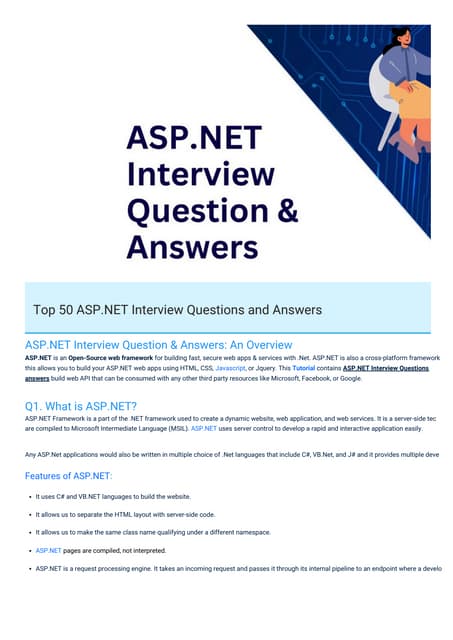
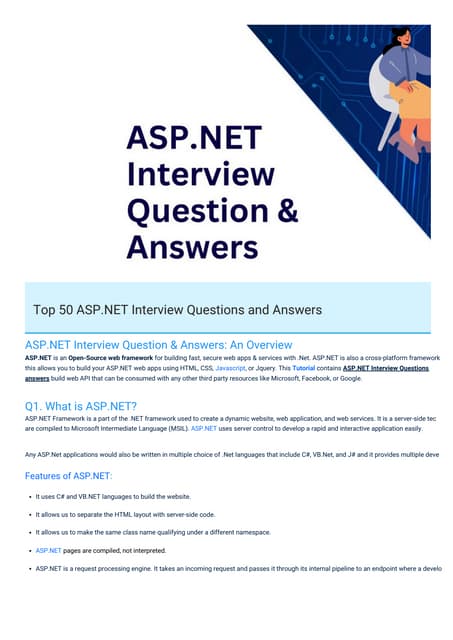
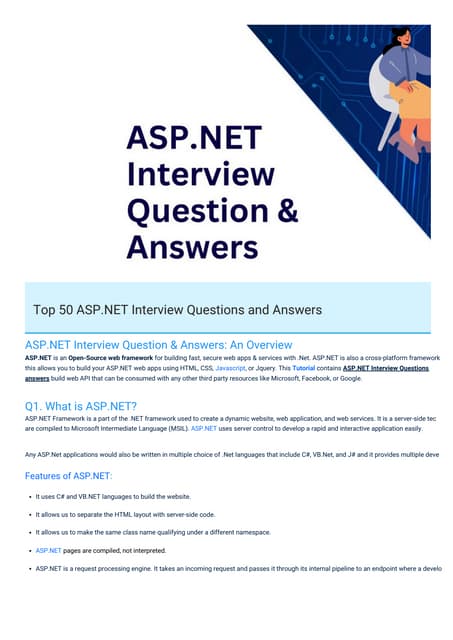
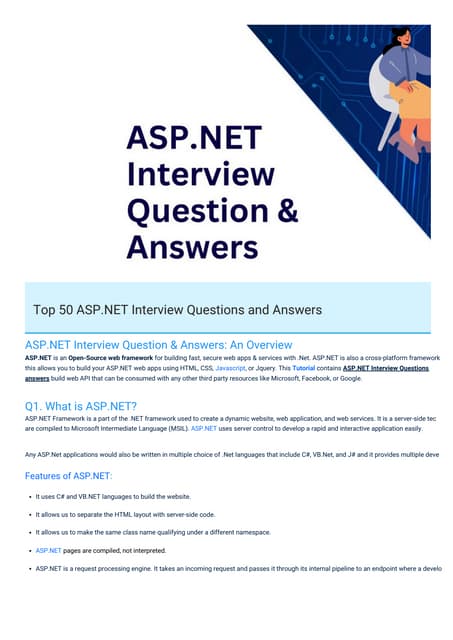
ASP.NET Interview Questions PDF By ScholarHatScholarhat
Ã˝
ASP.NET Interview Questions PDF By ScholarHatOral exam Kenneth Bech - What is the meaning of strategic fit?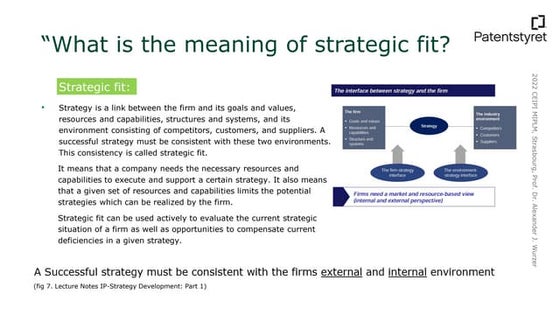
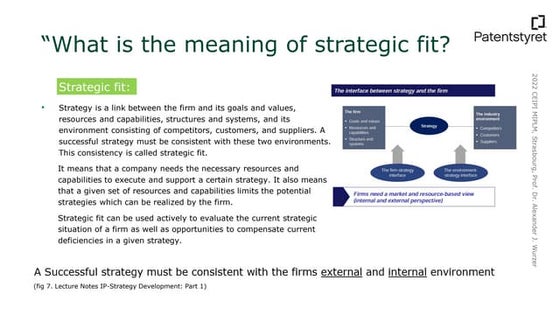
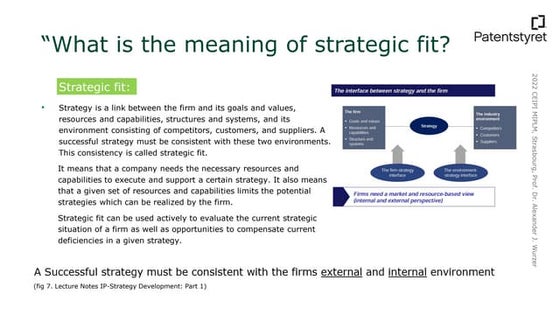
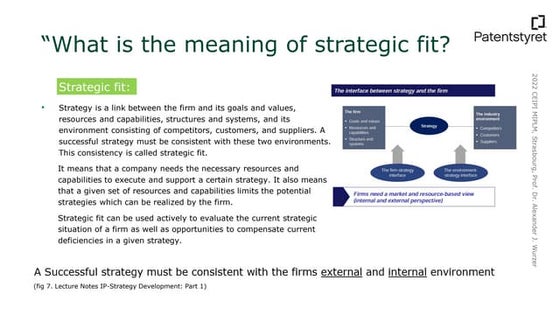
Oral exam Kenneth Bech - What is the meaning of strategic fit?MIPLM
Ã˝
Presentation of the CEIPI DU IPBA oral exam of Kenneth Bech - What is the meaning of strategic fit? Azure Data Engineer Interview Questions By ScholarHat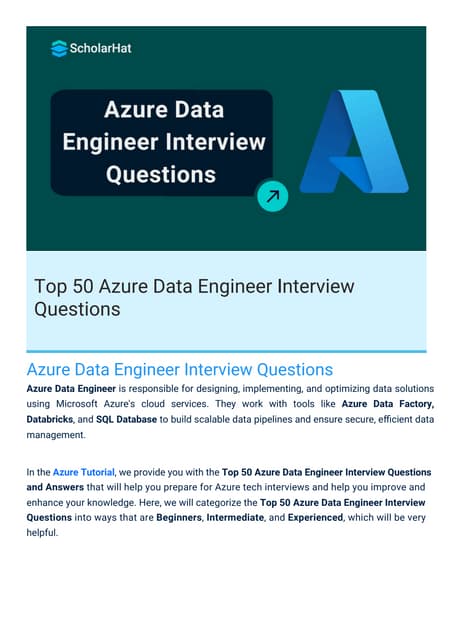
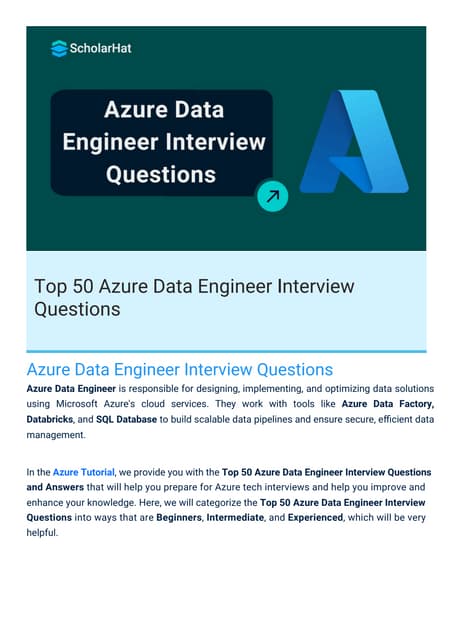
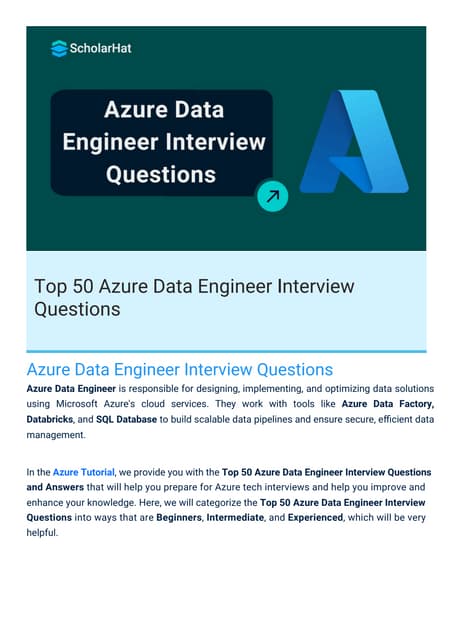
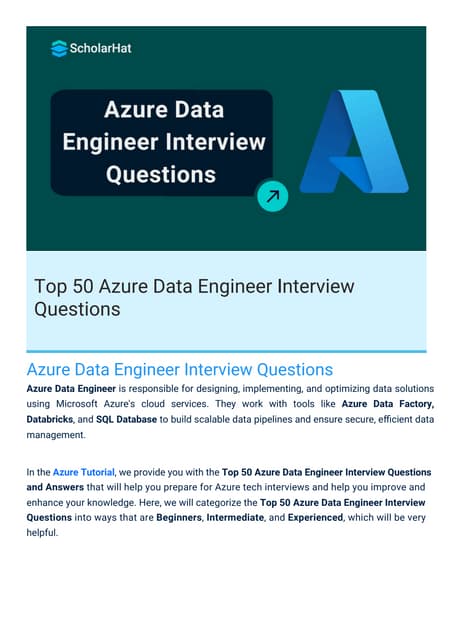
Azure Data Engineer Interview Questions By ScholarHatScholarhat
Ã˝
Azure Data Engineer Interview Questions By ScholarHatFunctional Muscle Testing of Facial Muscles.pdf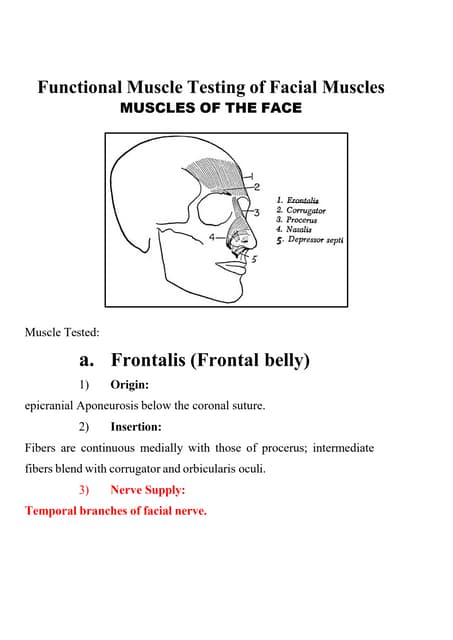
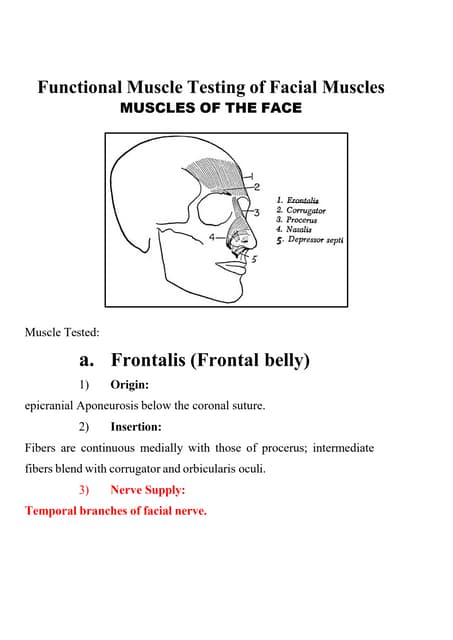
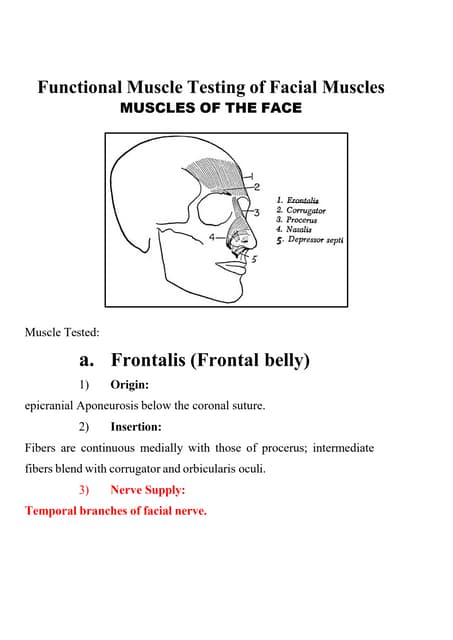
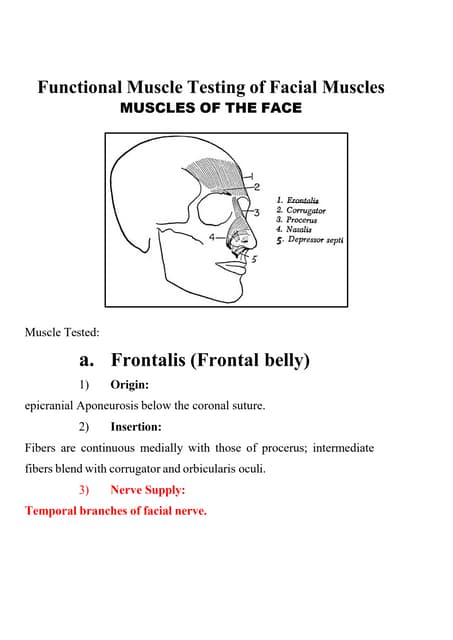
Functional Muscle Testing of Facial Muscles.pdfSamarHosni3
Ã˝
Functional Muscle Testing of Facial Muscles.pdfHow to Configure Recurring Revenue in Odoo 17 CRM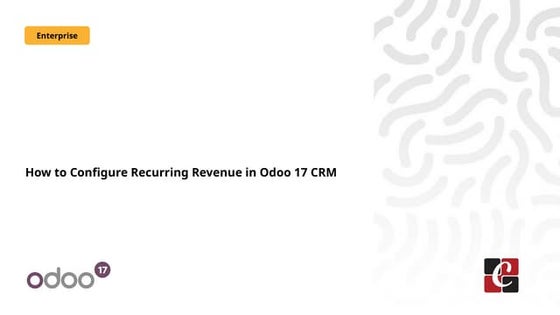
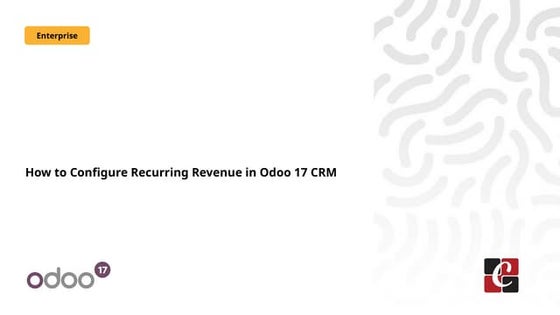
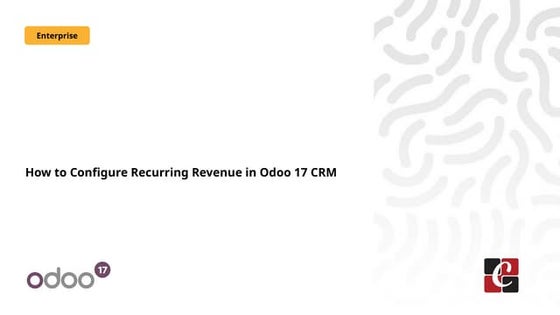
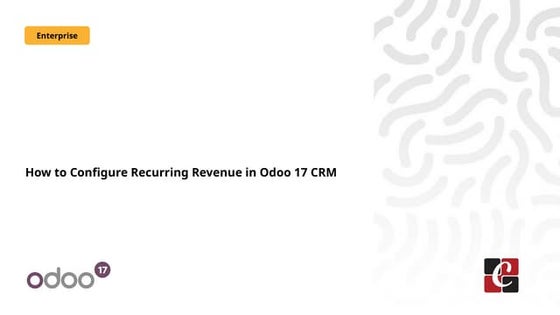
How to Configure Recurring Revenue in Odoo 17 CRMCeline George
Ã˝
This slide will represent how to configure Recurring revenue. Recurring revenue are the income generated at a particular interval. Typically, the interval can be monthly, yearly, or we can customize the intervals for a product or service based on its subscription or contract. Meeting the needs of modern students?, Selina McCoy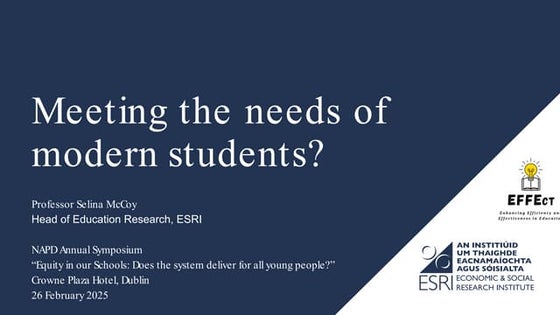
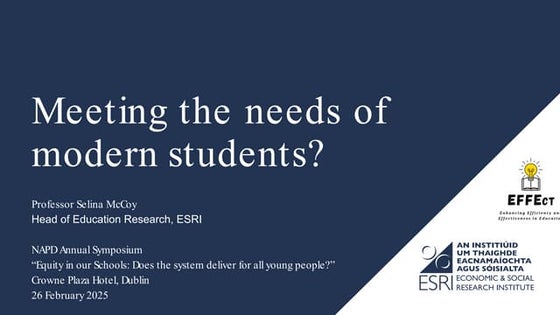
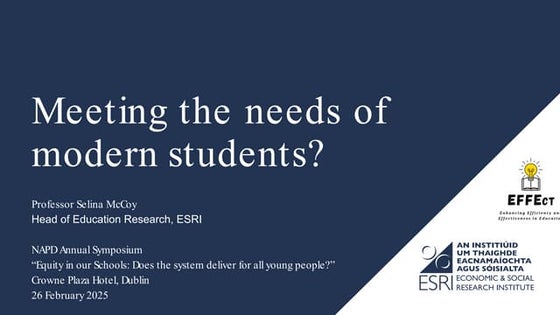
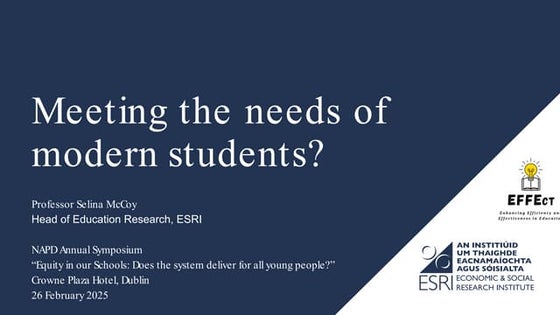
Meeting the needs of modern students?, Selina McCoyEconomic and Social Research Institute
Ã˝
NAPD Annual Symposium
“Equity in our Schools: Does the system deliver for all young people?”NUTRITIONAL ASSESSMENT AND EDUCATION - 5TH SEM.pdf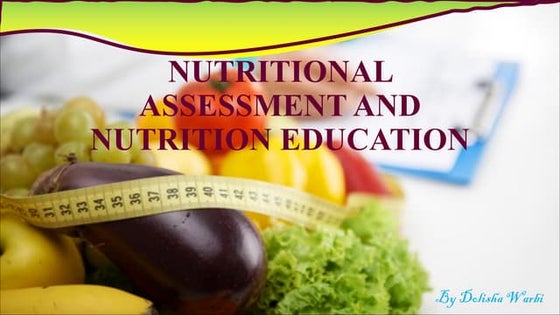
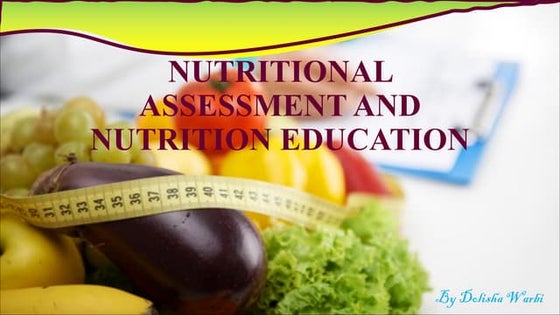
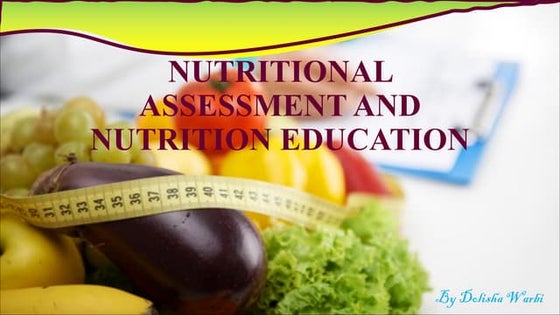
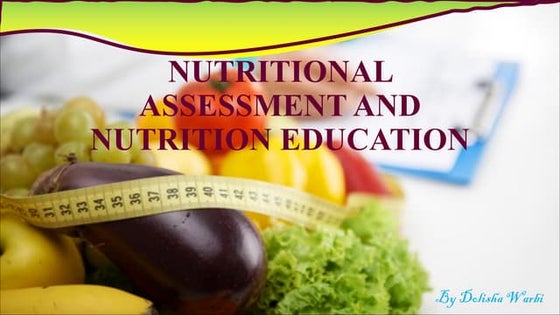
NUTRITIONAL ASSESSMENT AND EDUCATION - 5TH SEM.pdfDolisha Warbi
Ã˝
NUTRITIONAL ASSESSMENT AND EDUCATION, Introduction, definition, types - macronutrient and micronutrient, food pyramid, meal planning, nutritional assessment of individual, family and community by using appropriate method, nutrition education, nutritional rehabilitation, nutritional deficiency disorder, law/policies regarding nutrition in India, food hygiene, food fortification, food handling and storage, food preservation, food preparation, food purchase, food consumption, food borne diseases, food poisoningFull-Stack .NET Developer Interview Questions PDF By ScholarHat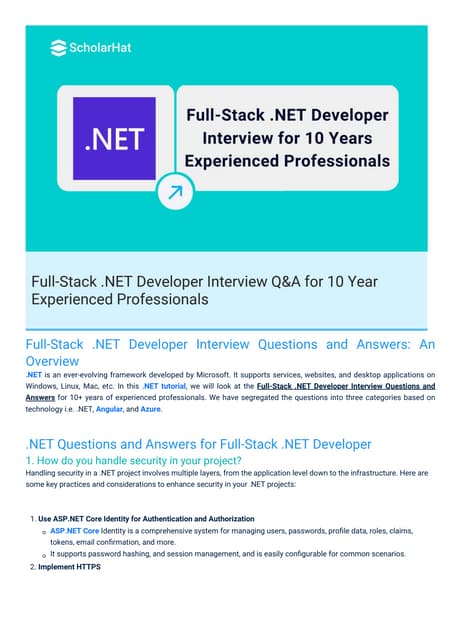
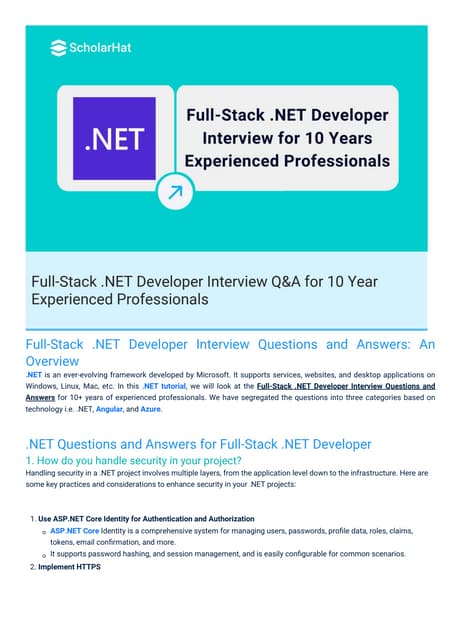
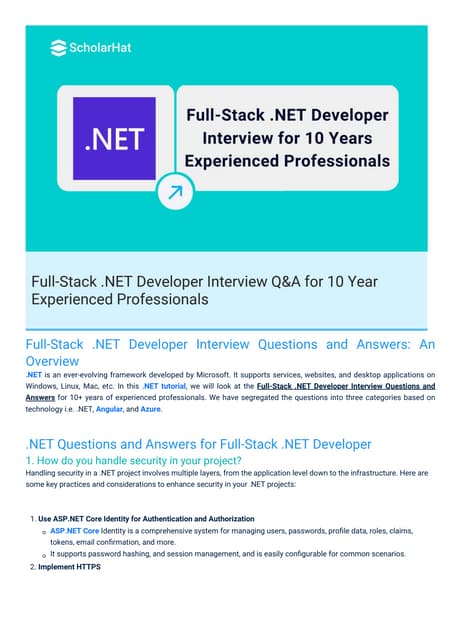
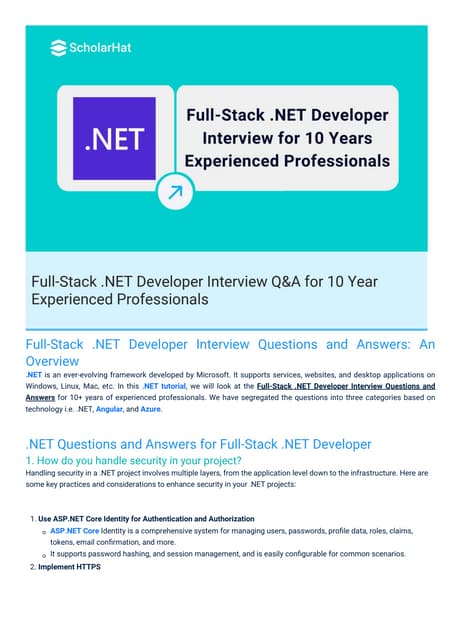
Full-Stack .NET Developer Interview Questions PDF By ScholarHatScholarhat
Ã˝
Full-Stack .NET Developer Interview Questions PDF By ScholarHatDot NET Core Interview Questions PDF By ScholarHat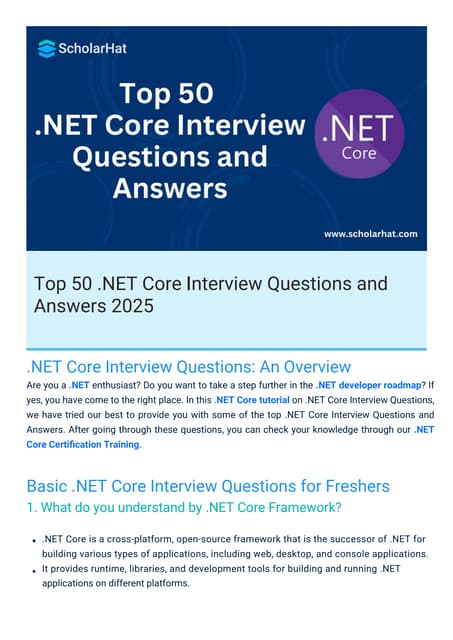
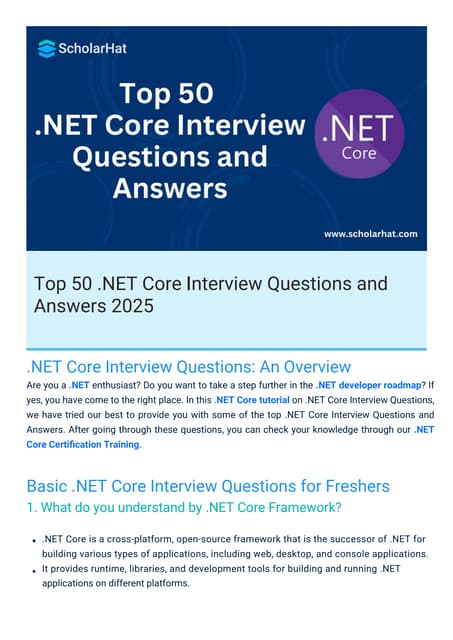
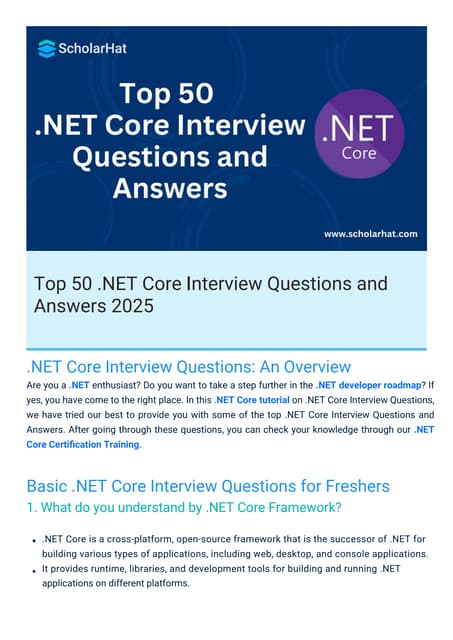
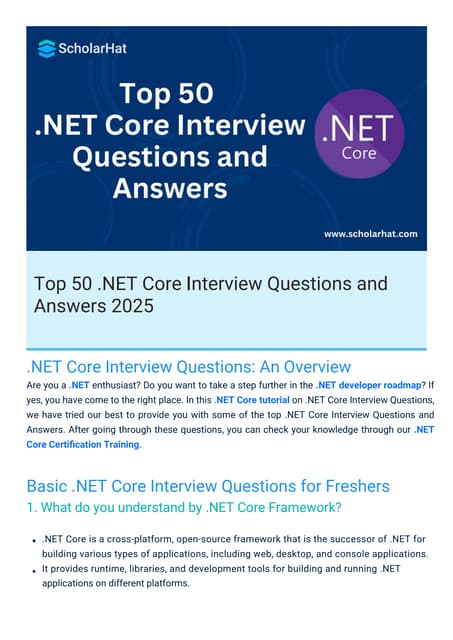
Dot NET Core Interview Questions PDF By ScholarHatScholarhat
Ã˝
Dot NET Core Interview Questions PDF By ScholarHatRRB ALP CBT 2 Mechanic Motor Vehicle Question Paper (MMV Exam MCQ)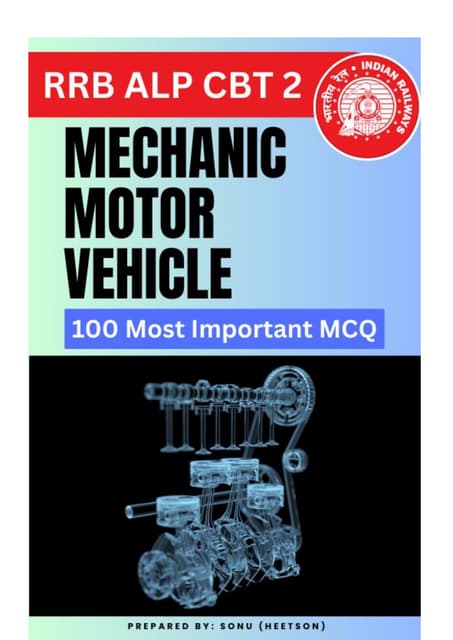
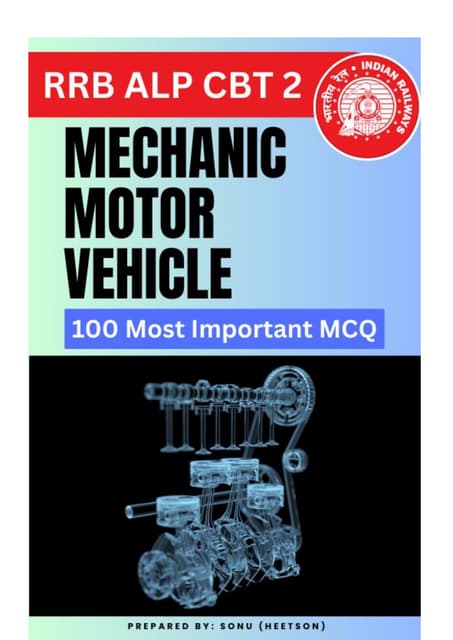
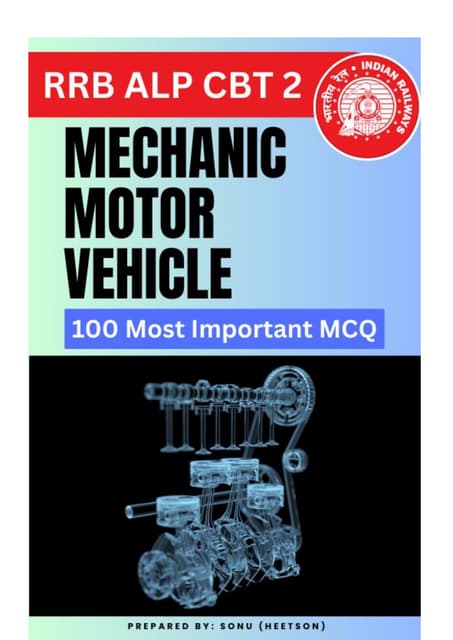
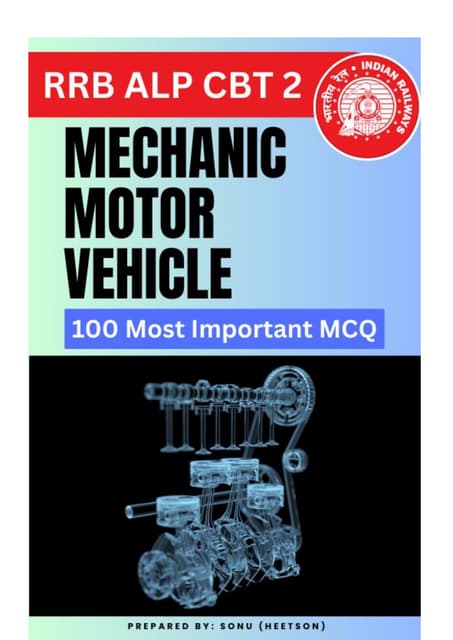
RRB ALP CBT 2 Mechanic Motor Vehicle Question Paper (MMV Exam MCQ)SONU HEETSON
Ã˝
RRB ALP CBT 2 Mechanic Motor Vehicle Question Paper. MMV MCQ PDF Free Download for Railway Assistant Loco Pilot Exam.Interim Guidelines for PMES-DM-17-2025-PPT.pptx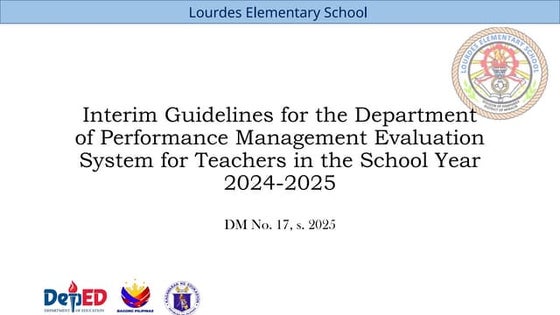
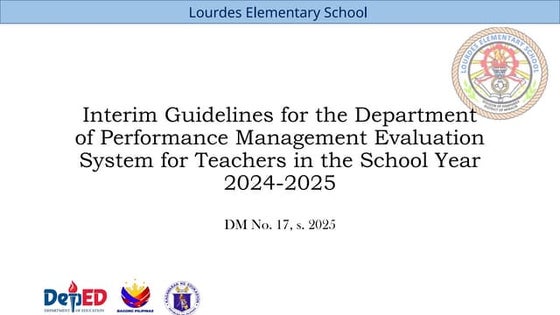
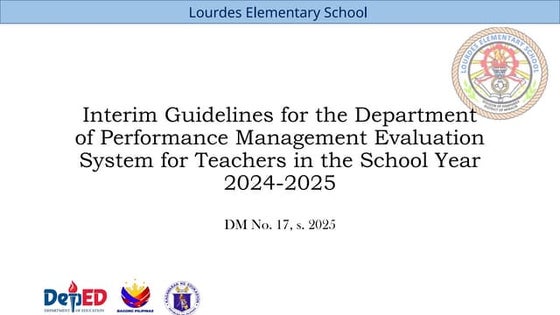
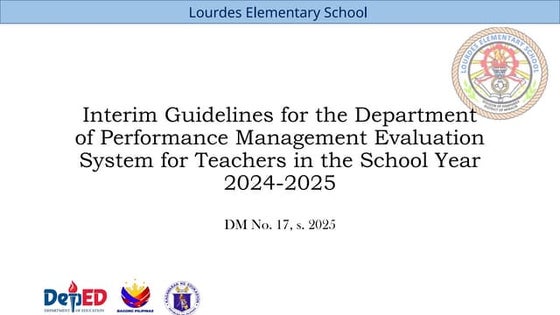
Interim Guidelines for PMES-DM-17-2025-PPT.pptxsirjeromemanansala
Ã˝
This is the latest issuance on PMES as replacement of RPMS. Kindly message me to gain full access of the presentation. Helping Autistic Girls Shine Webinar ∫›∫›fl£s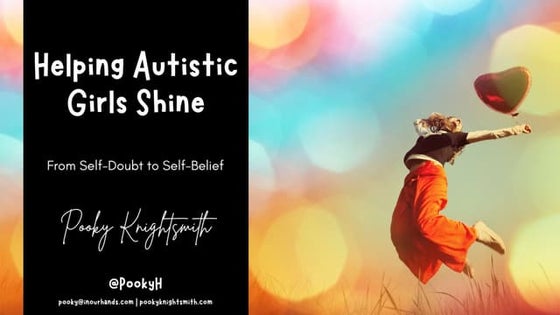
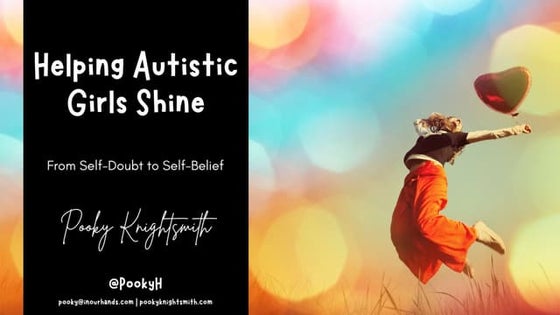
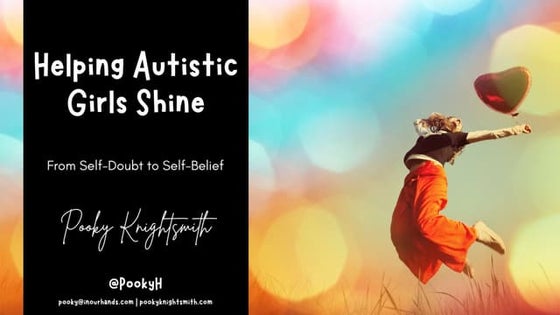
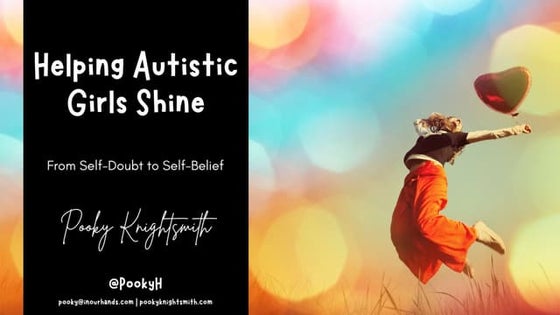
Helping Autistic Girls Shine Webinar ∫›∫›fl£sPooky Knightsmith
Ã˝
For more information about my speaking and training work, visit: https://www.pookyknightsmith.com/speaking/How to create security group category in Odoo 17



How to create security group category in Odoo 17Celine George
Ã˝
This slide will represent the creation of security group category in odoo 17. Security groups are essential for managing user access and permissions across different modules. Creating a security group category helps to organize related user groups and streamline permission settings within a specific module or functionality.Hannah Borhan and Pietro Gagliardi OECD present 'From classroom to community ...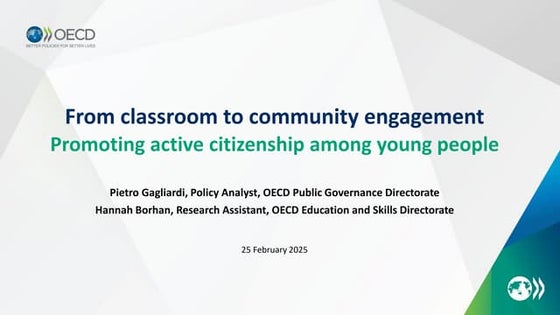
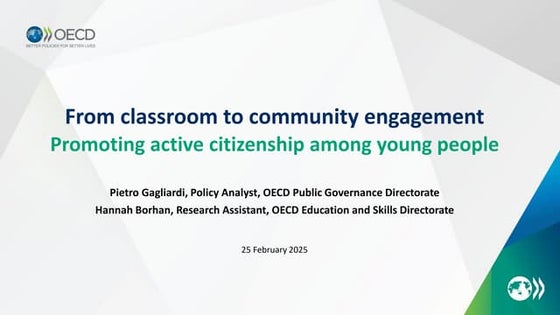
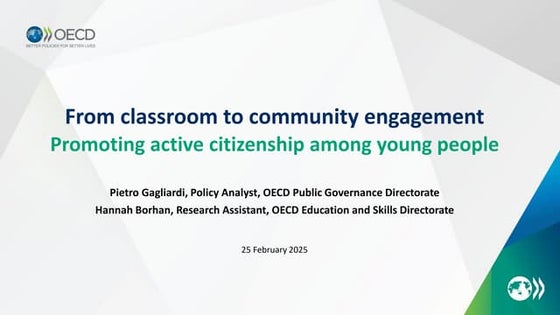
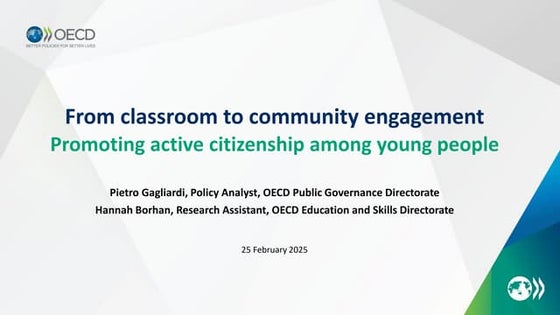
Hannah Borhan and Pietro Gagliardi OECD present 'From classroom to community ...EduSkills OECD
Ã˝
Hannah Borhan, Research Assistant, OECD Education and Skills Directorate and Pietro Gagliardi, Policy Analyst, OECD Public Governance Directorate present at the OECD webinar 'From classroom to community engagement: Promoting active citizenship among young people" on 25 February 2025. You can find the recording of the webinar on the website https://oecdedutoday.com/webinars/
Effective Product Variant Management in Odoo 18



Effective Product Variant Management in Odoo 18Celine George
Ã˝
In this slide we’ll discuss on the effective product variant management in Odoo 18. Odoo concentrates on managing product variations and offers a distinct area for doing so. Product variants provide unique characteristics like size and color to single products, which can be managed at the product template level for all attributes and variants or at the variant level for individual variants.Using macros.pptx
- 1. Professor Katrina Pritchard School of Management, Swansea University October 2023
- 2. • This short presentation provides an overview of using the macro developed by Babbage and Terry in the early stages of a qualitative research project • The macro is available free to download with full instructions provided: https://osf.io/jdea2. Please ensure you always fully reference this source when you use this macro in your work • I will explain how to use the macro and its use in qualitative research but I will not be covering how to install the macro Babbage, D. R., & Terry, G. (2023, April 19). Thematic analysis coding management macro. https://doi.org/10.17605/OSF.IO/ZA7B6
- 3. • This macro helps with the process of coding qualitative data – the first step in many qualitative analytic methods. • Your data need to be available in Microsoft Word and you must use a Windows NOT Mac operating system for the macro to function. • However, you only need to run the macro on a Windows PC, other steps can be performed on a Mac. • It is always recommended to work on a specific version of your data files during each stage. That is to say you should keep a ‘clean’ version so that you can return to this at any stage. • You should also ensure you have completed any data anonymisation, checking and review before starting this process. • You are also advised to keep a notebook to record observations, issues or ideas about your data as you go through the coding exercise
- 4. STEP ONE: • Open your Word file • Highlight text and use the comment function in Word to tag this text with the appropriate code • You can insert more than one code in a single comment box as long as there is a return between them • Progress through your document until your coding is complete. • Save! TIP: Develop a code book as you progress to ensure consistency across different data documents. In my research I have completed and reviewed all coding across a data set before running the macro on individual Word documents. You can tidy up coding once the codes are extracted however. TIP: You can add also add notes or observations too, however to keep these separate you can add a prefix such as ‘Note: …..’. Later you will be able to select and extract these notes from the Excel spreadsheet created through using the macro Example of a comment box with a note
- 5. STEP TWO: • Once you have completed the coding in your Word document, run the macro. • Depending on the set up, you may need to reselect the file name you wish to run • You will be asked if you wish to create a new excel spreadsheet or add the extraction to a previous spreadsheet. • Once you make a selection, your extracted codes will be presented in an open excel file • Save the excel file and word document! TIP: I always create a new spreadsheet as it is very easy to combine these at a later date TIP: Have a very clear file name convention and keep a version control log Example of the excel generated
- 6. STEP THREE • Name the sheet in the excel file (e.g. P1 for participant 1) • Move comments/notes to a separate sheet in the excel book and name this (P1 notes etc.) • Add a filter to the column headings to allow you to sort your codes • Do a thorough check for coding consistency e.g. misspelt words, close variations that should be merged and deviation from your coding book. TIP: Ensure you note any decisions made at this stage if you change your coding approach and update your code book for use with subsequent files Now repeat steps 1-3 for all your data files
- 7. STEP FOUR • Consolidate all the excel sheets – copy rather than move these into one book and a single sheet • Do a further coding consistency check across all your data sources (as you did in step three for a single data file) • Spend time reviewing the coding in relation to your research question and at this stage you will probably find that you are starting to construct themes from the coded data. • You can add an additional ‘theme’ column to your spreadsheet to enable you to start to sort and re-sort these data to explore further. Example of consolidated spreadsheet with added initial themes
- 8. • Steps 1-4 align closely with stages 2 & 3 of Braun and Clarke (2021) reflexive thematic analysis which you can read more about on their excellent website: https://www.thematicanalysis.net/ • Many qualitative approaches begin with a similar process of coding and developing initial themes and so this macro can be used at the start of other methods too BUT • This is only the start of the analytic process, Braun and Clarke (2021) have another three stages in their reflexive thematic analysis approach. • No macro or any other software does the analysis for you – the analysis is something you need to do yourself • This coding is just the start of your qualitative analysis journey!






