Using the command line on macOS
0 likes306 views
║▌║▌▀Żs from a talk I gave in work about using the command line. Geared towards iOS developer using macOS
1 of 17
Download to read offline
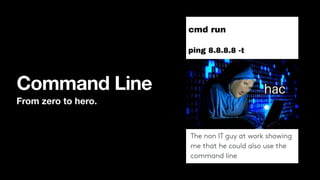

![What is a shell?
Look, a shell! Ī¬>
* Unix pioneered shells.
* Shells are computer programs [Bash, ZSH, Fish, etc]
* You can talk to your OS by issuing commands to the shell, in a
command line interface / terminal.
* You can change your default shell using chsh](https://image.slidesharecdn.com/commandline-210810210403/85/Using-the-command-line-on-macOS-3-320.jpg)














Recommended
Basic linux commands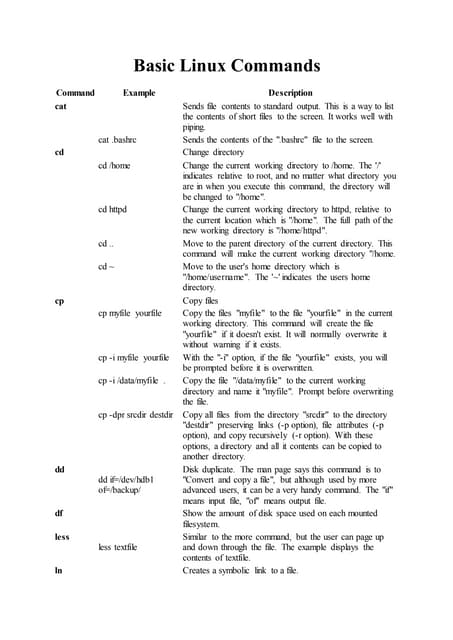
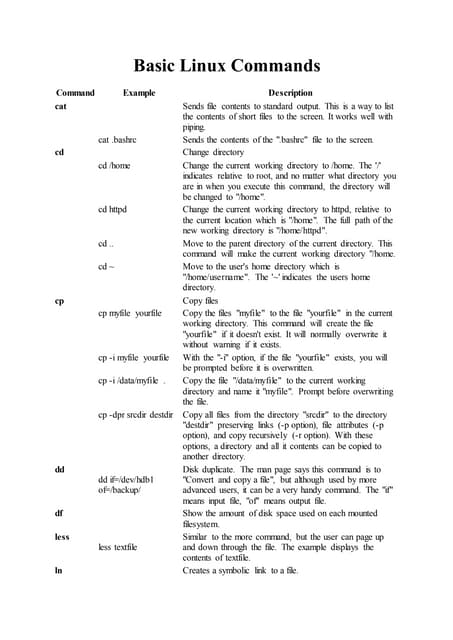
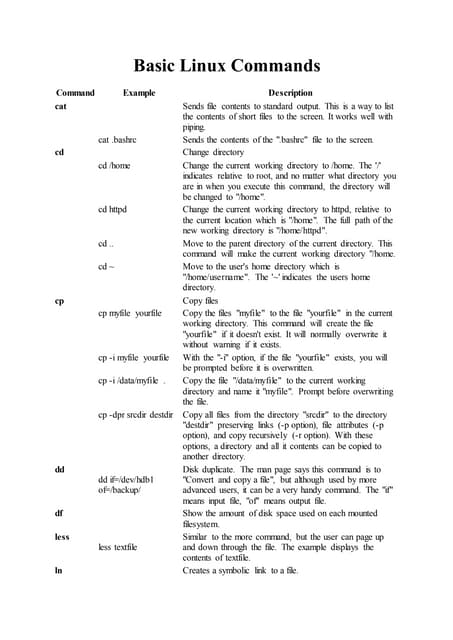
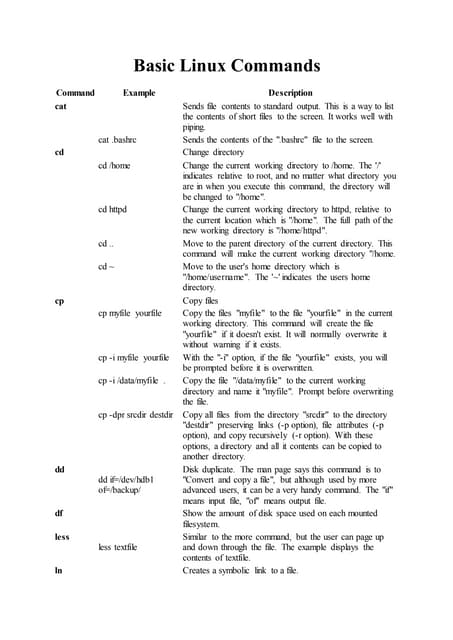
Basic linux commandsDheeraj Nambiar
?
This document provides examples and descriptions of basic Linux commands including cat, cd, cp, dd, df, less, ln, locate, ls, more, mv, pwd, shutdown, and whereis. It explains how to view file contents, change directories, copy files, show disk usage, page through files, create symbolic links, find files, list files, move/rename files, show the current working directory, shut down the system, and locate command files.Basic linux commands for bioinformatics



Basic linux commands for bioinformaticsBonnie Ng
?
This document provides an introduction to basic Linux commands. It begins with an outline covering Unix systems, file transfer methods, basic commands like ls, mv and cp, users and permissions, learning about your system, and handy commands for bioinformatics. Specific commands and concepts are explained over 6 sections, with examples of how to use commands like grep, cut, sort and awk for bioinformatics tasks. The document encourages practicing these skills and provides additional resources for learning Bash oneliners. It concludes by posing a question about counting genes from a Drosophila genome annotation file.Basic Linux commands



Basic Linux commandsatozknowledge .com
?
This document provides summaries of Linux commands for file handling, text processing, system administration, and other tasks. It lists commands for making directories, listing directory contents, changing directories, printing the current working directory, editing files, copying/moving files, removing files, viewing command history, concatenating/printing files, displaying text, searching files, sorting files, changing file permissions and owners, changing user IDs, viewing logged-on users, managing processes, estimating file usage, archiving/compressing files, remote login, rebooting, and powering off the system. Each command is accompanied by a brief description and usage example.Linux basic commands



Linux basic commandsSagar Kumar
?
Use full ppt for those who are searching for the basic command of linux. It is concise and very usefullAnandha ganesh linux1.ppt



Anandha ganesh linux1.pptanandha ganesh
?
Linux is an operating system similar to Unix. The document lists and describes 30 basic Linux commands, including commands for listing files (ls), removing files and directories (rm, rmdir), displaying file contents (cat, more, less), changing directories (cd), copying and moving files (cp, mv), searching for files and text (grep, locate), and getting system information (who, finger, uptime, w). It also covers commands for file permissions (chmod), symbolic links (ln), clearing the terminal (clear), rebooting the system (reboot), and calculating with a built-in calculator (bc).Common linux ubuntu commands overview



Common linux ubuntu commands overviewAmeer Sameer
?
This document provides an overview of common Linux Ubuntu commands organized into the following sections:
1. System Information commands such as pwd, hostname, id, and date.
2. Basic operation commands including command help with --help and man, and file listing with ls.
3. File management commands for copying, moving, removing files and directories like cp, mv, rm, and mkdir.
4. Basic administration commands for user and group management including adduser, useradd, and groupadd.
5. Network commands for checking the network configuration and connectivity including ifconfig, ping, and nmap.Linux basic commands with examples



Linux basic commands with examplesabclearnn
?
we need to have a good amount of basic or in-depth knowledge on Linux Basics. This will help one's job easy in resolving the issues and supporting the projects.
Are you a system admin or database admin? Or working on any other technology which is deployed or implemented on linux/UNIX machines? Then you should be good with Linux basic concepts and commands. We will cover this section very clearly.Basic linux commands 



Basic linux commands Raghav Arora
?
Linux Commands mentioned here includes basic as well advanced linux commands which we use on a daily basis. These commands can also help you to crack interview.Linux commands



Linux commandsU.P Police
?
The document provides an overview of common Linux commands, including:
- cd to change directories
- ls to list directory contents
- mkdir to create directories
- pwd to print the working directory
- rm to remove files
- rmdir to remove directories
- cp to copy files
- find to locate files
- more and less to view file contents
- vi as a basic text editor
- ps to view running processes
- kill to terminate processesTop 10 Random Linux/Ubuntu Commands



Top 10 Random Linux/Ubuntu CommandsYusuf Felly
?
This document provides summaries of 10 common Linux commands:
1) grep - Search files using patterns
2) find - Search for files in a directory hierarchy
3) ln - Make links between files
4) history - Print recently used commands
5) ls - List directory contents
6) auto-apt run - Install packages needed by commands
7) dpkg - Install Debian packages
8) wc - Count lines, words, and characters in files
9) top - Show running processes dynamically
10) man - Show manual pages for commandsBasic linux commands



Basic linux commandsShakeel Shafiq
?
This document provides an overview of basic Linux commands, including man for accessing manual pages, ls for listing directory contents, mkdir for creating directories, cd for changing directories, pwd for printing the working directory, and ~ for accessing the home directory. It also covers commands for copying, moving, removing files, clearing the screen, viewing file contents, searching within files, counting words, piping commands together, using wildcards, and changing file permissions with chmod. The document encourages learning through manual pages and understanding error messages.Linux command line



Linux command linefernando valenzuela hern©óndez
?
This document provides a summary of common Linux commands organized into categories including file commands, system commands, file searching commands, file encryption and compression, process management, keyboard shortcuts, SSH, disk space, and package installation. It describes the basic functions of commands like ls, cd, grep, tar, find, kill, top, du, and packages management tools. The document aims to uncomplicate Linux commands for newcomers to the command line.Linux basics



Linux basicsBhaskarNeeluru
?
This document provides a summary of basic Linux commands including ls, date, pwd, cd, touch, mkdir, cat, head, tail, cp, mv, man, rm, who, w, df, du, uptime, hostname, echo, history, clear, su, and exit. It explains what each command is used for and provides examples of basic syntax.3.1.a linux commands reference



3.1.a linux commands referenceAc©ócio Oliveira
?
This document provides a summary of common Unix/Linux commands organized into categories including file commands, process management, file permissions, SSH, searching, system info, compression, network, installation, and shortcuts. It lists commands like ls, cd, mkdir, rm, cp, mv, tar, gzip, ping, whois, dig, and more along with brief descriptions and common arguments.Linux command for beginners



Linux command for beginnersSuKyeong Jang
?
The document provides an overview of Linux commands and the command line interface. It discusses:
1. Why the command line interface is useful and how to open the terminal emulator.
2. The different types of shells available in Linux and how to check the current shell or change shells.
3. Common Linux directory structures like /bin and /usr/bin that contain executable programs and commands.Linux cheat-sheet



Linux cheat-sheetCraig Cannon
?
This document provides a summary of common Linux commands organized by category including file permissions, networking, compression/archives, package installation, searching, login, file transfer, disk usage, directory traversal, system information, hardware information, users, file commands, and process related commands. It also includes brief descriptions and examples of commands like chmod, chown, ip, tar, rpm, grep, ssh, df, du, and kill. More detailed information on Linux commands can be found at the provided URL.Basic command ppt



Basic command pptRohit Kumar
?
This document provides an overview of 27 basic Linux commands, including ls to list files, rm to remove files, rmdir to remove empty directories, cat to display file contents, cd to change directories, mv to move/rename files, who to display logged in users, mkdir to create directories, cp to copy files, and man to view command manuals. It also covers commands for permissions (chmod), clearing the screen (clear), viewing users (w), remote login (telnet), creating files (touch), editing files (vi), displaying date and time (date), viewing calendar (cal), showing IP address (ifconfig), and hostname.One Page Linux Manual



One Page Linux Manualdummy
?
This document provides a summary of useful Linux commands for starting and stopping the system, accessing and mounting file systems, finding files and text, moving, copying, deleting, and viewing files, installing software, user administration, and the X Window System. It lists commands such as shutdown, halt, reboot, mount, umount, find, locate, updatedb, which, grep, ls, rpm, tar, adduser, passwd, su, and exit along with brief explanations of their functions.Module 02 Using Linux Command Shell



Module 02 Using Linux Command ShellTushar B Kute
?
The presentation was given by Tushar B Kute in workshop "Open Source Software" at PCCOE, Pune.
http://tusharkute.comLinux cheat sheet



Linux cheat sheetDimitris Kyrgiafinis
?
This document provides a cheat sheet of common Linux/Unix commands and their descriptions. It includes commands for navigating directories, manipulating files and directories, viewing file contents, searching files, running processes, and getting help. Wildcards and relative paths are also explained. The summary highlights commands for changing directories (cd), listing contents (ls), creating/removing files and directories (touch, mkdir, rm), viewing file contents (cat, more, head, tail), and getting help (man).Linux Commands



Linux Commandssundas Shabbir
?
This document provides descriptions and examples of various Linux commands, including commands for listing files and directories (ls), creating directories (mkdir), viewing file contents (cat, tac), copying and moving files (cp, mv), checking the current working directory (pwd), finding command locations (whereis, which), getting command documentation (man, info), viewing user and system information (whoami, uname), and more. 35 commands are described in total, with the syntax and examples provided for each.Basic linux bash



Basic linux bash®Ōx Åł
?
This document provides an overview of the Linux operating system and some basic Linux commands and concepts. It defines Linux as a family of open source operating systems based on the Linux kernel. It then lists and describes common Linux directory structures and locations. The document proceeds to explain some basic Linux commands for removing files, counting words, viewing files, monitoring and killing processes, reading manuals, listing and moving files, copying files, and changing directories. It also introduces the concept of Bash scripts to run commands sequentially and explains Linux file permissions including user, group, and other permissions and how to change them using chmod.[PDF] 2021 Termux basic commands list ![[PDF] 2021 Termux basic commands list](https://cdn.slidesharecdn.com/ss_thumbnails/termuxbasiccommands-devilshacking1-210429200803-thumbnail.jpg?width=560&fit=bounds)
![[PDF] 2021 Termux basic commands list](https://cdn.slidesharecdn.com/ss_thumbnails/termuxbasiccommands-devilshacking1-210429200803-thumbnail.jpg?width=560&fit=bounds)
![[PDF] 2021 Termux basic commands list](https://cdn.slidesharecdn.com/ss_thumbnails/termuxbasiccommands-devilshacking1-210429200803-thumbnail.jpg?width=560&fit=bounds)
![[PDF] 2021 Termux basic commands list](https://cdn.slidesharecdn.com/ss_thumbnails/termuxbasiccommands-devilshacking1-210429200803-thumbnail.jpg?width=560&fit=bounds)
[PDF] 2021 Termux basic commands list nisivaasdfghj
?
Learn Hacking using your phone only this pdf Now and join us termux hacking termux command how to hack termux Basic unix commands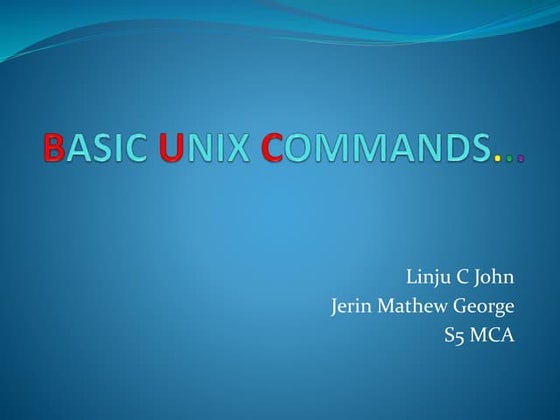
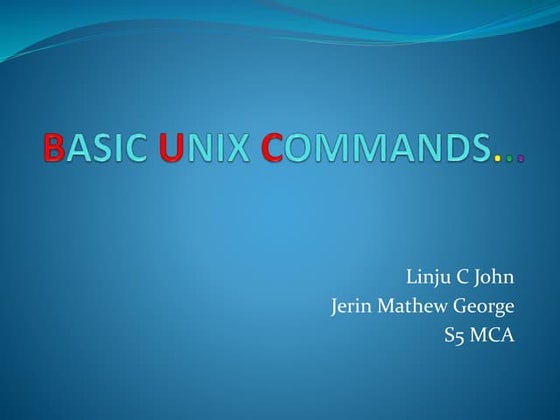
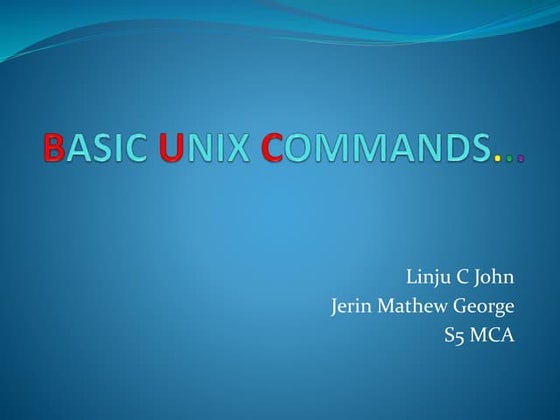
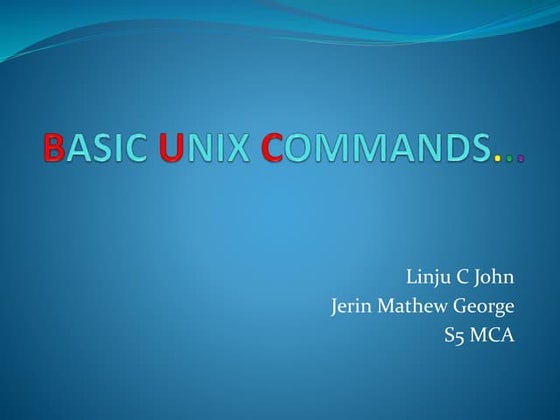
Basic unix commandsswtjerin4u
?
The document describes various Linux commands for displaying system information, manipulating files and directories, and filtering data. It provides examples of commands like date, cal, who, ls, cat, cp, mv, rm, pwd and others along with descriptions and sample outputs. Cut, paste, sort commands are described for filtering specific fields from files based on delimiters.Compression



Compressionaswathyu
?
This document discusses compression utilities like compress, gzip, and bzip2, which reduce file sizes using different algorithms. It also covers various system backup utilities like tar, cpio, and dump/restore that are used to copy files and directories to an archive. Tar is one of the most common backup utilities and can create compressed archives, while cpio has additional features like backing up device files. The dump/restore utility is designed to backup entire filesystems incrementally or in full backups.Unix Command-Line Cheat Sheet BTI2014



Unix Command-Line Cheat Sheet BTI2014No©” Fern©óndez-Pozo
?
Summary of UNIX commands used in the BTI Plant Bioinformatics Course in 2014. It includes a description of these common commands and some useful options.Unix for Librarians



Unix for LibrariansRavi Mynampaty
?
This document provides an introduction to the Unix operating system for beginners. It covers Unix philosophy, getting started with shells, navigation and file management basics, text editing, I/O redirection and pipes, processes, and automation. The workshop is aimed at beginners, covers the core Unix concepts and commands, and includes exercises for hands-on learning.Linux basic for CADD biologist



Linux basic for CADD biologistAjay Murali
?
This document provides an overview and introduction to basic Linux commands and directories for CAD beginners. It discusses the root and home directories, common commands like ls, cd, pwd, and man. It also covers file permissions and the .bashrc file, text editors like vi, the grep command, secure sharing with ssh and scp, compression with zip and tar, installing software from repositories or from source code, and Python package management with pip.Linux Basic Commands



Linux Basic CommandsHanan Nmr
?
This document provides an overview of basic Linux commands and concepts for beginners. It covers topics such as opening the terminal, changing directories, listing and manipulating files and folders, searching for files, managing processes, installing packages, setting environment variables, and compressing files. The document is intended to help new Linux users learn the basics of how Linux is organized and how to navigate and perform tasks on the command line interface.8.1.intro unix



8.1.intro unixsouthees
?
This document provides a tutorial on Unix/Linux. It begins with an overview of the Unix system including the kernel, shell, multi-user and multi-process capabilities, and important directory structures. It then covers basic commands, relative and absolute paths, redirecting and piping output, permissions, process management, installing software, text editors, running jobs in the foreground and background, and remote login/file transfer. The goal is to introduce fundamental Unix concepts and commands to new users.More Related Content
What's hot (19)
Linux commands



Linux commandsU.P Police
?
The document provides an overview of common Linux commands, including:
- cd to change directories
- ls to list directory contents
- mkdir to create directories
- pwd to print the working directory
- rm to remove files
- rmdir to remove directories
- cp to copy files
- find to locate files
- more and less to view file contents
- vi as a basic text editor
- ps to view running processes
- kill to terminate processesTop 10 Random Linux/Ubuntu Commands



Top 10 Random Linux/Ubuntu CommandsYusuf Felly
?
This document provides summaries of 10 common Linux commands:
1) grep - Search files using patterns
2) find - Search for files in a directory hierarchy
3) ln - Make links between files
4) history - Print recently used commands
5) ls - List directory contents
6) auto-apt run - Install packages needed by commands
7) dpkg - Install Debian packages
8) wc - Count lines, words, and characters in files
9) top - Show running processes dynamically
10) man - Show manual pages for commandsBasic linux commands



Basic linux commandsShakeel Shafiq
?
This document provides an overview of basic Linux commands, including man for accessing manual pages, ls for listing directory contents, mkdir for creating directories, cd for changing directories, pwd for printing the working directory, and ~ for accessing the home directory. It also covers commands for copying, moving, removing files, clearing the screen, viewing file contents, searching within files, counting words, piping commands together, using wildcards, and changing file permissions with chmod. The document encourages learning through manual pages and understanding error messages.Linux command line



Linux command linefernando valenzuela hern©óndez
?
This document provides a summary of common Linux commands organized into categories including file commands, system commands, file searching commands, file encryption and compression, process management, keyboard shortcuts, SSH, disk space, and package installation. It describes the basic functions of commands like ls, cd, grep, tar, find, kill, top, du, and packages management tools. The document aims to uncomplicate Linux commands for newcomers to the command line.Linux basics



Linux basicsBhaskarNeeluru
?
This document provides a summary of basic Linux commands including ls, date, pwd, cd, touch, mkdir, cat, head, tail, cp, mv, man, rm, who, w, df, du, uptime, hostname, echo, history, clear, su, and exit. It explains what each command is used for and provides examples of basic syntax.3.1.a linux commands reference



3.1.a linux commands referenceAc©ócio Oliveira
?
This document provides a summary of common Unix/Linux commands organized into categories including file commands, process management, file permissions, SSH, searching, system info, compression, network, installation, and shortcuts. It lists commands like ls, cd, mkdir, rm, cp, mv, tar, gzip, ping, whois, dig, and more along with brief descriptions and common arguments.Linux command for beginners



Linux command for beginnersSuKyeong Jang
?
The document provides an overview of Linux commands and the command line interface. It discusses:
1. Why the command line interface is useful and how to open the terminal emulator.
2. The different types of shells available in Linux and how to check the current shell or change shells.
3. Common Linux directory structures like /bin and /usr/bin that contain executable programs and commands.Linux cheat-sheet



Linux cheat-sheetCraig Cannon
?
This document provides a summary of common Linux commands organized by category including file permissions, networking, compression/archives, package installation, searching, login, file transfer, disk usage, directory traversal, system information, hardware information, users, file commands, and process related commands. It also includes brief descriptions and examples of commands like chmod, chown, ip, tar, rpm, grep, ssh, df, du, and kill. More detailed information on Linux commands can be found at the provided URL.Basic command ppt



Basic command pptRohit Kumar
?
This document provides an overview of 27 basic Linux commands, including ls to list files, rm to remove files, rmdir to remove empty directories, cat to display file contents, cd to change directories, mv to move/rename files, who to display logged in users, mkdir to create directories, cp to copy files, and man to view command manuals. It also covers commands for permissions (chmod), clearing the screen (clear), viewing users (w), remote login (telnet), creating files (touch), editing files (vi), displaying date and time (date), viewing calendar (cal), showing IP address (ifconfig), and hostname.One Page Linux Manual



One Page Linux Manualdummy
?
This document provides a summary of useful Linux commands for starting and stopping the system, accessing and mounting file systems, finding files and text, moving, copying, deleting, and viewing files, installing software, user administration, and the X Window System. It lists commands such as shutdown, halt, reboot, mount, umount, find, locate, updatedb, which, grep, ls, rpm, tar, adduser, passwd, su, and exit along with brief explanations of their functions.Module 02 Using Linux Command Shell



Module 02 Using Linux Command ShellTushar B Kute
?
The presentation was given by Tushar B Kute in workshop "Open Source Software" at PCCOE, Pune.
http://tusharkute.comLinux cheat sheet



Linux cheat sheetDimitris Kyrgiafinis
?
This document provides a cheat sheet of common Linux/Unix commands and their descriptions. It includes commands for navigating directories, manipulating files and directories, viewing file contents, searching files, running processes, and getting help. Wildcards and relative paths are also explained. The summary highlights commands for changing directories (cd), listing contents (ls), creating/removing files and directories (touch, mkdir, rm), viewing file contents (cat, more, head, tail), and getting help (man).Linux Commands



Linux Commandssundas Shabbir
?
This document provides descriptions and examples of various Linux commands, including commands for listing files and directories (ls), creating directories (mkdir), viewing file contents (cat, tac), copying and moving files (cp, mv), checking the current working directory (pwd), finding command locations (whereis, which), getting command documentation (man, info), viewing user and system information (whoami, uname), and more. 35 commands are described in total, with the syntax and examples provided for each.Basic linux bash



Basic linux bash®Ōx Åł
?
This document provides an overview of the Linux operating system and some basic Linux commands and concepts. It defines Linux as a family of open source operating systems based on the Linux kernel. It then lists and describes common Linux directory structures and locations. The document proceeds to explain some basic Linux commands for removing files, counting words, viewing files, monitoring and killing processes, reading manuals, listing and moving files, copying files, and changing directories. It also introduces the concept of Bash scripts to run commands sequentially and explains Linux file permissions including user, group, and other permissions and how to change them using chmod.[PDF] 2021 Termux basic commands list ![[PDF] 2021 Termux basic commands list](https://cdn.slidesharecdn.com/ss_thumbnails/termuxbasiccommands-devilshacking1-210429200803-thumbnail.jpg?width=560&fit=bounds)
![[PDF] 2021 Termux basic commands list](https://cdn.slidesharecdn.com/ss_thumbnails/termuxbasiccommands-devilshacking1-210429200803-thumbnail.jpg?width=560&fit=bounds)
![[PDF] 2021 Termux basic commands list](https://cdn.slidesharecdn.com/ss_thumbnails/termuxbasiccommands-devilshacking1-210429200803-thumbnail.jpg?width=560&fit=bounds)
![[PDF] 2021 Termux basic commands list](https://cdn.slidesharecdn.com/ss_thumbnails/termuxbasiccommands-devilshacking1-210429200803-thumbnail.jpg?width=560&fit=bounds)
[PDF] 2021 Termux basic commands list nisivaasdfghj
?
Learn Hacking using your phone only this pdf Now and join us termux hacking termux command how to hack termux Basic unix commands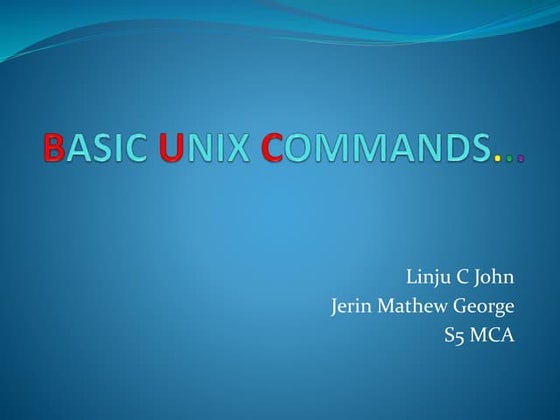
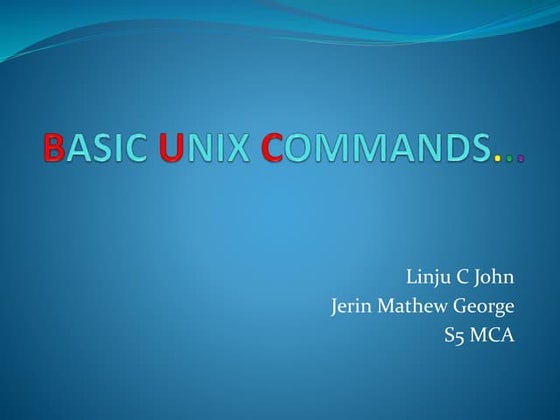
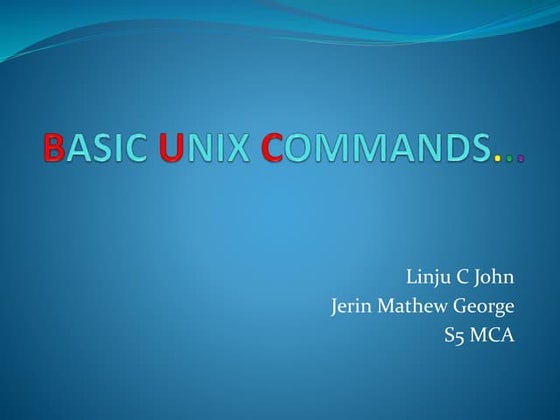
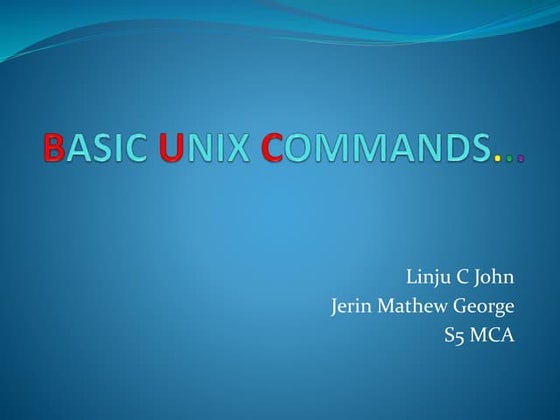
Basic unix commandsswtjerin4u
?
The document describes various Linux commands for displaying system information, manipulating files and directories, and filtering data. It provides examples of commands like date, cal, who, ls, cat, cp, mv, rm, pwd and others along with descriptions and sample outputs. Cut, paste, sort commands are described for filtering specific fields from files based on delimiters.Compression



Compressionaswathyu
?
This document discusses compression utilities like compress, gzip, and bzip2, which reduce file sizes using different algorithms. It also covers various system backup utilities like tar, cpio, and dump/restore that are used to copy files and directories to an archive. Tar is one of the most common backup utilities and can create compressed archives, while cpio has additional features like backing up device files. The dump/restore utility is designed to backup entire filesystems incrementally or in full backups.Unix Command-Line Cheat Sheet BTI2014



Unix Command-Line Cheat Sheet BTI2014No©” Fern©óndez-Pozo
?
Summary of UNIX commands used in the BTI Plant Bioinformatics Course in 2014. It includes a description of these common commands and some useful options.Unix for Librarians



Unix for LibrariansRavi Mynampaty
?
This document provides an introduction to the Unix operating system for beginners. It covers Unix philosophy, getting started with shells, navigation and file management basics, text editing, I/O redirection and pipes, processes, and automation. The workshop is aimed at beginners, covers the core Unix concepts and commands, and includes exercises for hands-on learning.Similar to Using the command line on macOS (20)
Linux basic for CADD biologist



Linux basic for CADD biologistAjay Murali
?
This document provides an overview and introduction to basic Linux commands and directories for CAD beginners. It discusses the root and home directories, common commands like ls, cd, pwd, and man. It also covers file permissions and the .bashrc file, text editors like vi, the grep command, secure sharing with ssh and scp, compression with zip and tar, installing software from repositories or from source code, and Python package management with pip.Linux Basic Commands



Linux Basic CommandsHanan Nmr
?
This document provides an overview of basic Linux commands and concepts for beginners. It covers topics such as opening the terminal, changing directories, listing and manipulating files and folders, searching for files, managing processes, installing packages, setting environment variables, and compressing files. The document is intended to help new Linux users learn the basics of how Linux is organized and how to navigate and perform tasks on the command line interface.8.1.intro unix



8.1.intro unixsouthees
?
This document provides a tutorial on Unix/Linux. It begins with an overview of the Unix system including the kernel, shell, multi-user and multi-process capabilities, and important directory structures. It then covers basic commands, relative and absolute paths, redirecting and piping output, permissions, process management, installing software, text editors, running jobs in the foreground and background, and remote login/file transfer. The goal is to introduce fundamental Unix concepts and commands to new users.BITS: Introduction to Linux - Text manipulation tools for bioinformatics



BITS: Introduction to Linux - Text manipulation tools for bioinformaticsBITS
?
The document provides an introduction to using the Linux command line for bioinformatics tasks. It covers navigating the file system, manipulating files and directories, input/output redirection, piping commands together, and commonly used text processing tools. The goal is to help users easily use command line tools, automate repetitive tasks, and parse/summarize text-based outputs.Directories description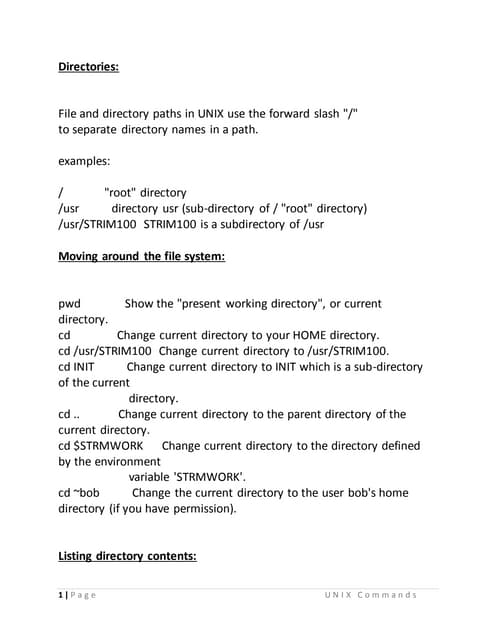
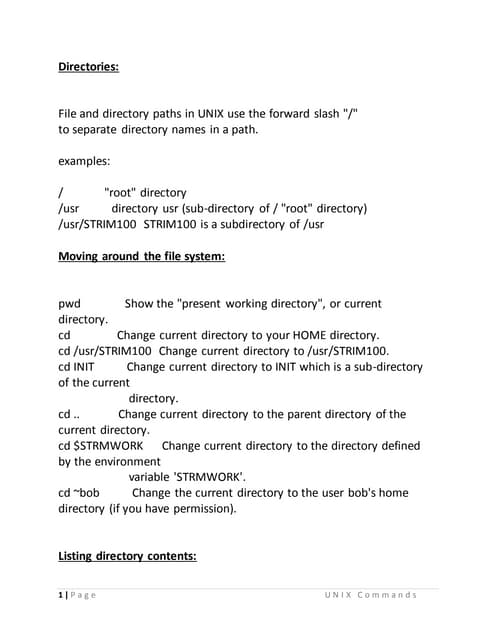
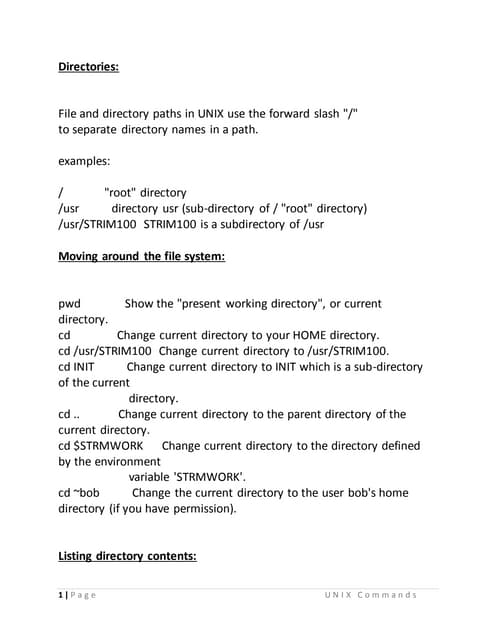
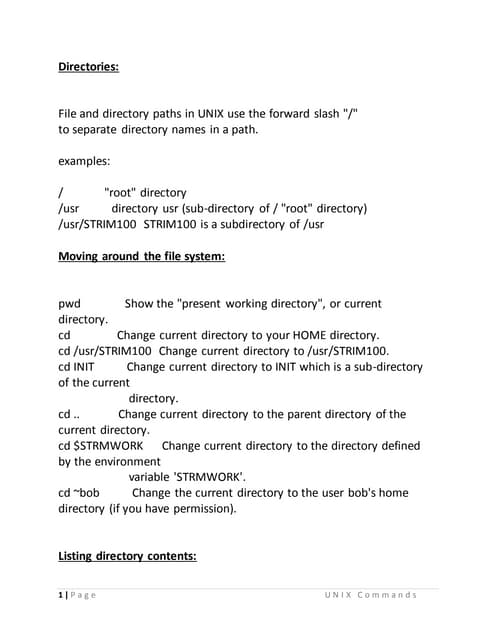
Directories descriptionDr.M.Karthika parthasarathy
?
This document provides an overview of common UNIX commands for navigating directories, listing files, editing text, searching for files and strings, compressing files, and more. It describes commands like ls, cd, pwd, vi, grep, find, tar, gzip and man for viewing manual pages. It also explains concepts like pipes, redirection, environment variables and basics of the awk command for text manipulation.Linux Presentation



Linux PresentationMuhammad Qazi
?
This document provides an overview of the Linux operating system. It discusses that Linux is an open-source operating system that provides a structured file system, multi-user capabilities, and strong security. It describes the Linux file structure with directories like /bin, /boot, /dev, /etc, and explains commands to view processes, manage users and files, and install packages. Network services like Apache web server, OpenSSH, and FTP are also summarized.An Introduction to Linux



An Introduction to LinuxDimas Prasetyo
?
This document provides an overview of the Unix operating system and some basic Unix commands. It discusses the kernel and shell architecture of Unix, the multi-user and multi-process capabilities, file and directory structures including important directories like /bin, /home, and /var. It also summarizes common commands for navigating directories, viewing files, copying/moving files, and managing permissions and processes. The document is intended to help users get started with basic Unix concepts and commands.Unix Basics For Testers



Unix Basics For Testersnitin lakhanpal
?
This document provides an overview of basic Unix commands including ls, cd, pwd, mkdir, rm, rmdir, cp, find, touch, echo, cat, who, and du. It explains what each command is used for and provides examples of common usages. The document serves as a beginner's guide to learning Unix commands.linux cmds.pptx



linux cmds.pptxdivyanshianand3
?
The document discusses various commands used to search, view, and manage files and processes in Linux and UNIX-like operating systems. It describes commands like find, grep, killall, and PATH that allow searching for files based on name or content. It also covers commands for viewing file contents (cat), getting command documentation (man), changing directories (cd), copying/moving files (cp, mv), creating/deleting directories (mkdir, rmdir), removing files or directories (rm), and listing or killing processes (ls, ps, kill).Examples -partII



Examples -partIIKedar Bhandari
?
1. The document provides examples of common Linux commands and their usage including tar, grep, find, ssh, sed, awk, vim, diff, sort, export, xargs, ls, ifconfig, uname, ps, free, top, df, kill, rm, cp, mv, cat, mount, chmod, chown, passwd, mkdir, ifconfig, uname, whereis, whatis, and locate.
2. Examples shown include how to create, extract, and view tar archives, search files with grep, find files, login remotely with ssh, edit files with vim, compare files with diff, view processes with ps, check storage usage with df, terminate processes with kill, manage filesCommand Line Tools



Command Line ToolsDavid Harris
?
Introduction to command line tools for *NIX (UNIX (like OS X and Solaris/SunOS), BSD, & GNU/Linux) environments. I made this presentation originally for the LUG@UCF when I was an undergrad but still contains valid information. Hope you find it useful.50 most frequently used unix



50 most frequently used unixTeja Bheemanapally
?
This document provides 50 examples of common Linux/Unix commands along with brief explanations and usage examples for each command. Some of the commands highlighted include tar, grep, find, ssh, sed, awk, vim, diff, sort, and ls. The examples cover a wide range of tasks from compressing/extracting files to searching/editing text to managing processes and permissions.50 most frequently used unix



50 most frequently used unixTeja Bheemanapally
?
This document provides 50 examples of common Linux/Unix commands along with brief explanations and usage examples for each command. Some of the commands highlighted include tar, grep, find, ssh, sed, awk, vim, diff, sort, export, xargs, ls, pwd, cd, gzip, bzip2, unzip, shutdown, ftp, crontab, service, ps, top, df, kill, rm, cp, mv, cat, mount, chmod, chown, passwd, mkdir, ifconfig, and uname. The document is intended to give readers a quick start on frequently used commands.Shell_Scripting.ppt



Shell_Scripting.pptKiranMantri
?
This document provides an overview of shell scripting. It begins with an agenda that covers introducing UNIX/Linux and shell, basic shell scripting structure, shell programming with variables, operators, and logic structures. It then gives examples of shell scripting applications in research computing and concludes with hands-on exercises. The document discusses the history and architecture of UNIX/Linux, commonly used shells like bash and csh, and why shell scripting is useful for tasks like preparing input files, job monitoring, and output processing. It also covers basic UNIX commands, commenting in scripts, and debugging strategies.Using Unix



Using UnixDr.Ravi
?
This document provides an overview of how to use the UNIX operating system. It discusses logging in, the home directory, common commands like ls and cd, copying and deleting files, pipes, input/output redirection, shell variables, job control, and quoting special characters. The document is intended to help new UNIX users get started with basic file management and command line tasks.Linux shell scripting



Linux shell scriptingMohamed Abubakar Sittik A
?
Linux uses a hierarchical file system structure with directories like /bin, /sbin, /etc to organize binaries, configuration files, and other resources. Users can navigate this structure using commands like cd, ls, and pwd. Files can be viewed, copied, moved, deleted and have their permissions and attributes modified using commands like cat, cp, mv, rm, chmod and chown. Output from commands can be redirected, piped to other commands, or used for command substitution. The find command allows searching for files.Linux



LinuxRathan Raj
?
Linux is a prominent example of free and open source software. It can be installed on a wide variety of devices from embedded systems to supercomputers. Linux is commonly used for servers, with estimates that it powers around 60% of web servers. Linux distributions package the Linux kernel with other software like utilities, libraries and desktop environments. Programming languages and build tools like GCC are supported. Embedded Linux is often used in devices due to its low cost and ease of modification.Unix Linux Commands Presentation 2013



Unix Linux Commands Presentation 2013Wave Digitech
?
Unix , Linux Commands
Unix, which is not an acronym, was developed by some of the members of the Multics team at the bell labs starting in the late 1960's by many of the same people who helped create the C programming language.Module 3 Using Linux Softwares.



Module 3 Using Linux Softwares.Tushar B Kute
?
This document provides an overview of common Linux software and how to install additional software. It discusses the major desktop environments GNOME and KDE and default applications like Firefox, Thunderbird, and OpenOffice. It describes the file structure with directories like home, bin, etc. It also outlines several methods for installing software, including via package managers, downloading binaries or source code. The key difference between Linux and Windows is that Linux has a different file structure and installation process which can cause culture shock for new users.Recently uploaded (20)
"Client Partnership Ī¬ the Path to Exponential Growth for Companies Sized 50-5...



"Client Partnership Ī¬ the Path to Exponential Growth for Companies Sized 50-5...Fwdays
?
Why the "more leads, more sales" approach is not a silver bullet for a company.
Common symptoms of an ineffective Client Partnership (CP).
Key reasons why CP fails.
Step-by-step roadmap for building this function (processes, roles, metrics).
Business outcomes of CP implementation based on examples of companies sized 50-500."Rebranding for Growth", Anna Velykoivanenko



"Rebranding for Growth", Anna VelykoivanenkoFwdays
?
Since there is no single formula for rebranding, this presentation will explore best practices for aligning business strategy and communication to achieve business goals.Semantic Cultivators : The Critical Future Role to Enable AI



Semantic Cultivators : The Critical Future Role to Enable AIartmondano
?
By 2026, AI agents will consume 10x more enterprise data than humans, but with none of the contextual understanding that prevents catastrophic misinterpretations.ICT IS FOR LIFE-LONG LEARNING AND TEACHER PROFESSIONAL DEVELOPMENT



ICT IS FOR LIFE-LONG LEARNING AND TEACHER PROFESSIONAL DEVELOPMENTfalakzehra17
?
ICT IS FOR LIFE-LONG LEARNING AND TEACHER PROFESSIONAL DEVELOPMENTAutomation Hour 1/28/2022: Capture User Feedback from Anywhere



Automation Hour 1/28/2022: Capture User Feedback from AnywhereLynda Kane
?
║▌║▌▀Ż Deck from Automation Hour 1/28/2022 presentation Capture User Feedback from Anywhere presenting setting up a Custom Object and Flow to collection User Feedback in Dynamic Pages and schedule a report to act on that feedback regularly.Presentation Session 5 Transition roadmap.pdf



Presentation Session 5 Transition roadmap.pdfMukesh Kala
?
Transition roadmap and real-world multi-agent systemsUiPath Community Berlin: Orchestrator API, Swagger, and Test Manager API



UiPath Community Berlin: Orchestrator API, Swagger, and Test Manager APIUiPathCommunity
?
Join this UiPath Community Berlin meetup to explore the Orchestrator API, Swagger interface, and the Test Manager API. Learn how to leverage these tools to streamline automation, enhance testing, and integrate more efficiently with UiPath. Perfect for developers, testers, and automation enthusiasts!
? Agenda
Welcome & Introductions
Orchestrator API Overview
Exploring the Swagger Interface
Test Manager API Highlights
Streamlining Automation & Testing with APIs (Demo)
Q&A and Open Discussion
Perfect for developers, testers, and automation enthusiasts!
? Join our UiPath Community Berlin chapter: https://community.uipath.com/berlin/
This session streamed live on April 29, 2025, 18:00 CET.
Check out all our upcoming UiPath Community sessions at https://community.uipath.com/events/.Powering a Billion Dreams: Scaling MeeshoĪ»s E-commerce Revolution with Scylla...



Powering a Billion Dreams: Scaling MeeshoĪ»s E-commerce Revolution with Scylla...ScyllaDB
?
With over a billion Indians set to shop online, Meesho is redefining e-commerce by making it accessible, affordable, and inclusive at an unprecedented scale. But scaling for Bharat isnĪ»t just about growthĪ¬itĪ»s about building a tech backbone that can handle massive traffic surges, dynamic pricing, real-time recommendations, and seamless user experiences. In this session, weĪ»ll take you behind the scenes of MeeshoĪ»s journey in democratizing e-commerce while operating at Monster Scale. Discover how ScyllaDB plays a crucial role in handling millions of transactions, optimizing catalog ranking, and ensuring ultra-low-latency operations. WeĪ»ll deep dive into our real-world use cases, performance optimizations, and the key architectural decisions that have helped us scale effortlessly.Dead Pixel: A Practical Guide to Attacking Server-Side Image Processors (BSid...



Dead Pixel: A Practical Guide to Attacking Server-Side Image Processors (BSid...neexemil
?
The slides for the talk: https://www.youtube.com/watch?v=lnaThR409JgTop 10 Content Writing Services in 2025.pdf



Top 10 Content Writing Services in 2025.pdfBookWizard Co.
?
Discover the top 10 content writing services in 2025 that are transforming digital communication. From AI book writers to expert freelancers, find the best platform to elevate your brandĪ»s content strategy.TrustArc Webinar: Consumer Expectations vs Corporate Realities on Data Broker...



TrustArc Webinar: Consumer Expectations vs Corporate Realities on Data Broker...TrustArc
?
Most consumers believe theyĪ»re making informed decisions about their personal dataĪ¬adjusting privacy settings, blocking trackers, and opting out where they can. However, our new research reveals that while awareness is high, taking meaningful action is still lacking. On the corporate side, many organizations report strong policies for managing third-party data and consumer consent yet fall short when it comes to consistency, accountability and transparency.
This session will explore the research findings from TrustArcĪ»s Privacy Pulse Survey, examining consumer attitudes toward personal data collection and practical suggestions for corporate practices around purchasing third-party data.
Attendees will learn:
- Consumer awareness around data brokers and what consumers are doing to limit data collection
- How businesses assess third-party vendors and their consent management operations
- Where business preparedness needs improvement
- What these trends mean for the future of privacy governance and public trust
This discussion is essential for privacy, risk, and compliance professionals who want to ground their strategies in current data and prepare for whatĪ»s next in the privacy landscape.Cisco Certified Support Technician Networking Certificate



Cisco Certified Support Technician Networking CertificateVICTOR MAESTRE RAMIREZ
?
Cisco Certified Support Technician Networking CertificateTHE FUTURE OF REAL ESTATE: EXPLORING THE METAVERSE



THE FUTURE OF REAL ESTATE: EXPLORING THE METAVERSEAbhiwan Technology
?
The real estate industry is evolving, and the metaverse is leading the charge into a new digital era. With Abhiwan Technology, businesses can create, showcase, and sell virtual properties in immersive 3D environments. Imagine giving clients virtual walkthroughs from anywhere in the world or holding virtual open houses in a fully interactive metaverse. This isnĪ»t just the future itĪ»s happening now. As a top metaverse real estate development company, Abhiwan is shaping how the world experiences property buying, selling, and investing.
https://www.abhiwan.com/real-estate-metaverse-serviceAI EngineHost Review: Revolutionary USA Datacenter-Based Hosting with NVIDIA ...



AI EngineHost Review: Revolutionary USA Datacenter-Based Hosting with NVIDIA ...SOFTTECHHUB
?
I started my online journey with several hosting services before stumbling upon Ai EngineHost. At first, the idea of paying one fee and getting lifetime access seemed too good to pass up. The platform is built on reliable US-based servers, ensuring your projects run at high speeds and remain safe. Let me take you step by step through its benefits and features as I explain why this hosting solution is a perfect fit for digital entrepreneurs.
KualitatemĪ»s Cybersecurity Risk Assessment



KualitatemĪ»s Cybersecurity Risk AssessmentKualitatem Inc
?
At Kualitatem, our Cybersecurity Risk Assessment is designed to uncover vulnerabilities before attackers do. We evaluate your IT infrastructure, applications, and operations to identify weak points that may expose your business to threats. With our thorough assessment process, we help organizations understand their risk posture and take timely, informed action. We align with global standards to deliver a clear picture of your security gaps and offer tailored mitigation strategies. This proactive approach enhances your resilience and prepares you to defend against modern cyber threats effectively and confidently.
ĘĪ▒§│¦-▓č▓╣▓į│▄┤┌▓╣│”│┘│▄░∙Š▒▓į▓Ą-┤Ī▒§©C▒╩░∙┤Ū╗Õ│▄│”│┘-Č┘▓╣│┘▓╣-░┐▒Ķ│┘Š▒│ŠŠ▒│·▓╣│┘Š▒┤Ū▓į-░┬▒▓·Š▒▓į▓╣░∙-2025.▒Ķ▒Ķ│┘│µ



ĘĪ▒§│¦-▓č▓╣▓į│▄┤┌▓╣│”│┘│▄░∙Š▒▓į▓Ą-┤Ī▒§©C▒╩░∙┤Ū╗Õ│▄│”│┘-Č┘▓╣│┘▓╣-░┐▒Ķ│┘Š▒│ŠŠ▒│·▓╣│┘Š▒┤Ū▓į-░┬▒▓·Š▒▓į▓╣░∙-2025.▒Ķ▒Ķ│┘│µEarley Information Science
?
Manufacturing organizations are under constant pressure to streamline operations, improve agility, and make better use of the data they already have. Yet, many teams still struggle with disconnected systems and fragmented information that slow decision-making and reduce productivity. This webinar explores how AI-powered search and structured metadata can address these challenges by making enterprise data more accessible, actionable, and aligned with business needs.
Participants will gain practical insights into how modern search technologies are being applied to unify data across platforms, improve findability, and surface hidden insightsĪ¬all without replacing core systems. Whether you're responsible for IT infrastructure, operations, or digital transformation, this session offers strategies to reduce friction and get more value from your existing information ecosystem.
Key Topics Covered:
The realities of managing disparate data in manufacturing and business operations
Leveraging AI to improve data discoverability and support better decision-making
Using structured metadata to unlock insights from existing platforms
Strategies for deploying intelligent search solutions across enterprise systems
"It's not magic, folks. It really does need that data. Now, what we can do is we can accelerate this. We can accelerate the derivation of an information architecture product, data architecture, content architecture, knowledge architecture, and apply it to the content, to the product data, to whatever it is."- Seth Earley
"You can have the best systems in the world, but if your teams are still spending hours finding specs and product data, that investment all just sits there idle." - Crys BlackAutomation Dreamin': Capture User Feedback From Anywhere



Automation Dreamin': Capture User Feedback From AnywhereLynda Kane
?
║▌║▌▀Ż Deck from Automation Dreamin' 2022 presentation Capture User Feedback from AnywhereWhy "Smart" AI Isn't Enough for Telecom Anymore



Why "Smart" AI Isn't Enough for Telecom AnymorePhoenix Intelligence
?
In telecom, the future isnĪ»t just about smart technologyĪ¬itĪ»s about smart connections.
Emotionally-aware AI agents are turning customer interactions into meaningful conversations, not just transactions.
Ready to lead the way?
Create stronger, more personal connections with your customers.Buckeye Dreamin' 2023: De-fogging Debug Logs



Buckeye Dreamin' 2023: De-fogging Debug LogsLynda Kane
?
║▌║▌▀Ż Deck from Buckeye Dreamin' 2023: De-fogging Debug Logs which went over how to capture and read Salesforce Debug LogsĘĪ▒§│¦-▓č▓╣▓į│▄┤┌▓╣│”│┘│▄░∙Š▒▓į▓Ą-┤Ī▒§©C▒╩░∙┤Ū╗Õ│▄│”│┘-Č┘▓╣│┘▓╣-░┐▒Ķ│┘Š▒│ŠŠ▒│·▓╣│┘Š▒┤Ū▓į-░┬▒▓·Š▒▓į▓╣░∙-2025.▒Ķ▒Ķ│┘│µ



ĘĪ▒§│¦-▓č▓╣▓į│▄┤┌▓╣│”│┘│▄░∙Š▒▓į▓Ą-┤Ī▒§©C▒╩░∙┤Ū╗Õ│▄│”│┘-Č┘▓╣│┘▓╣-░┐▒Ķ│┘Š▒│ŠŠ▒│·▓╣│┘Š▒┤Ū▓į-░┬▒▓·Š▒▓į▓╣░∙-2025.▒Ķ▒Ķ│┘│µEarley Information Science
?
Using the command line on macOS
- 1. Command Line From zero to hero.
- 3. What is a shell? Look, a shell! Ī¬> * Unix pioneered shells. * Shells are computer programs [Bash, ZSH, Fish, etc] * You can talk to your OS by issuing commands to the shell, in a command line interface / terminal. * You can change your default shell using chsh
- 4. Which shell does macOS use? Did you just say GPL? * macOS used to use a very old version of bash, the most popular and well known shell. * Newest versions of Bash use GPL3 License. Shipping this with macOS would mean Apple would need to publish source code for their programs, which sounds like it would empower the user. * macOS now uses zsh
- 5. So what programs can you run? Anything that is in PATH If you run echo $PATH you can see places where programs are loaded from for your current shell session . Traditionally: /usr/bi n Modern: /usr/local/bin (<Ī¬ This is where home-brew puts its programs ) You can run apropos and a search term to find programs that match your term, i.e apropos text editing
- 6. How to use a program Conventions help discovery ProgramName -f flagValue input ProgramName --flag flagValue input
- 7. Unix + File Systems Everything is a fi le
- 9. Files, Files & More Files Things you can do with fi les * ls <- List files * ls -la <- List files including hidden files (start with a .) * file my_file.txt <- Describe file * pwd <- Where am I in the filesystem? * cd aDirectory/ <- change directory to aDirectory * cd ~ <- change directory to home * rm aFile ~ <- Remove a file * rm -rf aDirectory/ ~ <- Remove a directory
- 10. History Re-running commands * Press up on D-Pad to get last command * Ctrl + R <- search over history of previous commands . * sudo !! <- Rerun last command as Sudo
- 11. Pipes Take output from one command, use it in another cat file.txt | grep Ī░a string I think is in this fileĪ▒ cat file.txt | wc -l
- 12. Copy & Paste pbcopy < file.txt pbpaste > file.txt pbpaste >> file.txt Overwrite Append
- 13. Symlinks * ln ~/some_folder/some_file <- hard link a file * ln -s ~/some_folder/some_file <- soft link a file
- 14. Backgrounding Processes * Ctrl+Z <- background current process. * fg <- re-focus process.
- 15. De fi ne an alias Run alias to see all aliases currently load in the shell
- 16. Profiles + Custom Configuration ~/.zshrc Change this, and source it (or restart your terminal)
- 17. Cool stuff I use * fzf <- Fuzzy finder * oh-my-zsh <- Lots of additions to zsh + plugin support (I use git + fzf plugins) * jenv, pyenv, rvm, nvm <- Language managers * tmux <- Terminal multiplexer * rg <- Ripgrep, much faster that grep

