Dropbox slideshare EN
Dropbox is a cloud storage and file synchronization service that allows users to access and share files across multiple devices. The document discusses several key features of Dropbox: - Dropbox automatically syncs and saves files across a user's computers, phones, and other devices so files are always up-to-date and accessible from any device. - Files can be easily shared with others through shared folders or by generating public links to files and folders. This makes Dropbox useful for collaboration on team projects. - All files saved to Dropbox are automatically backed up to Dropbox servers, protecting files even if a user's computer fails. Paid plans offer additional storage space for backups. - Dropbox keeps a version history and allows users
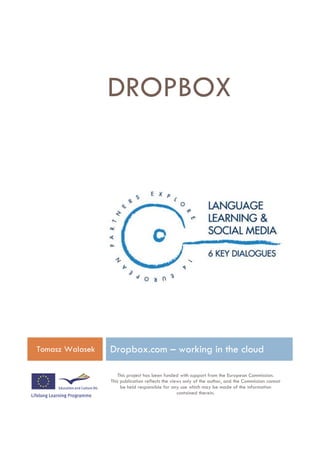
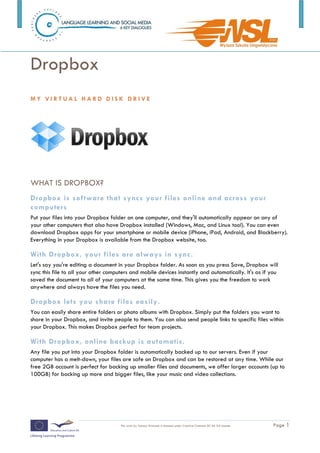
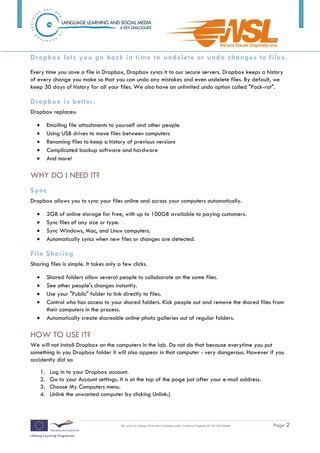
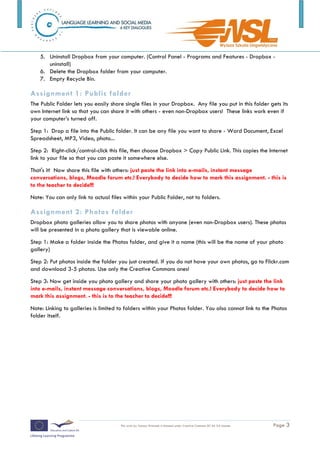
Recommended
More Related Content
What's hot (7)
Similar to Dropbox slideshare EN (20)
More from Tomasz Walasek (20)
Dropbox slideshare EN
- 1. DROPBOX Tomasz Walasek Dropbox.com ŌĆō working in the cloud This project has been funded with support from the European Commission. This publication reflects the views only of the author, and the Commission cannot be held responsible for any use which may be made of the information contained therein.
- 2. Dropbox MY VIRTUAL HARD DISK DRIVE WHAT IS DROPBOX? Dropbox is software that syncs your files online and across your computers Put your files into your Dropbox folder on one computer, and they'll automatically appear on any of your other computers that also have Dropbox installed (Windows, Mac, and Linux too!). You can even download Dropbox apps for your smartphone or mobile device (iPhone, iPad, Android, and Blackberry). Everything in your Dropbox is available from the Dropbox website, too. With Dropbox, your files are always in sync. Let's say you're editing a document in your Dropbox folder. As soon as you press Save, Dropbox will sync this file to all your other computers and mobile devices instantly and automatically. It's as if you saved the document to all of your computers at the same time. This gives you the freedom to work anywhere and always have the files you need. Dropbox lets you share files easily. You can easily share entire folders or photo albums with Dropbox. Simply put the folders you want to share in your Dropbox, and invite people to them. You can also send people links to specific files within your Dropbox. This makes Dropbox perfect for team projects. With Dropbox, online backup is automatic. Any file you put into your Dropbox folder is automatically backed up to our servers. Even if your computer has a melt-down, your files are safe on Dropbox and can be restored at any time. While our free 2GB account is perfect for backing up smaller files and documents, we offer larger accounts (up to 100GB) for backing up more and bigger files, like your music and video collections. This work by Tomasz Walasek is licensed under Creative Commons BY-SA 3.0 License. Page 1
- 3. Dropbox lets you go back in time to undelete or undo changes to files. Every time you save a file in Dropbox, Dropbox syncs it to our secure servers. Dropbox keeps a history of every change you make so that you can undo any mistakes and even undelete files. By default, we keep 30 days of history for all your files. We also have an unlimited undo option called "Pack-rat". Dropbox is better. Dropbox replaces: ’éĘ Emailing file attachments to yourself and other people ’éĘ Using USB drives to move files between computers ’éĘ Renaming files to keep a history of previous versions ’éĘ Complicated backup software and hardware ’éĘ And more! WHY DO I NEED IT? Sync Dropbox allows you to sync your files online and across your computers automatically. ’éĘ 2GB of online storage for free, with up to 100GB available to paying customers. ’éĘ Sync files of any size or type. ’éĘ Sync Windows, Mac, and Linux computers. ’éĘ Automatically syncs when new files or changes are detected. File Sharing Sharing files is simple. It takes only a few clicks. ’éĘ Shared folders allow several people to collaborate on the same files. ’éĘ See other people's changes instantly. ’éĘ Use your "Public" folder to link directly to files. ’éĘ Control who has access to your shared folders. Kick people out and remove the shared files from their computers in the process. ’éĘ Automatically create shareable online photo galleries out of regular folders. HOW TO USE IT? We will not install Dropbox on the computers in the lab. Do not do that because everytime you put something in you Dropbox folder it will also appear in that computer - very dangerous. However if you accidently did so: 1. Log in to your Dropbox account. 2. Go to your Account settings. It is at the top of the page just after your e-mail address. 3. Choose My Computers menu. 4. Unlink the unwanted computer by clicking Unlink:) This work by Tomasz Walasek is licensed under Creative Commons BY-SA 3.0 License. Page 2
- 4. 5. Uninstall Dropbox from your computer. (Control Panel - Programs and Features - Dropbox - uninstall) 6. Delete the Dropbox folder from your computer. 7. Empty Recycle Bin. Assignment 1: Public folder The Public Folder lets you easily share single files in your Dropbox. Any file you put in this folder gets its own Internet link so that you can share it with others - even non-Dropbox users! These links work even if your computerŌĆÖs turned off. Step 1: Drop a file into the Public folder. It can be any file you want to share - Word Document, Excel Spreadsheet, MP3, Video, photo... Step 2: Right-click/control-click this file, then choose Dropbox > Copy Public Link. This copies the Internet link to your file so that you can paste it somewhere else. That's it! Now share this file with others: just paste the link into e-mails, instant message conversations, blogs, Moodle forum etc.! Everybody to decide how to mark this assignment. - this is to the teacher to decide!!! Note: You can only link to actual files within your Public Folder, not to folders. Assignment 2: Photos folder Dropbox photo galleries allow you to share photos with anyone (even non-Dropbox users). These photos will be presented in a photo gallery that is viewable online. Step 1: Make a folder inside the Photos folder, and give it a name (this will be the name of your photo gallery) Step 2: Put photos inside the folder you just created. If you do not have your own photos, go to Flickr.com and download 3-5 photos. Use only the Creative Commons ones! Step 3: Now get inside you photo gallery and share your photo gallery with others: just paste the link into e-mails, instant message conversations, blogs, Moodle forum etc.! Everybody to decide how to mark this assignment. - this is to the teacher to decide!!! Note: Linking to galleries is limited to folders within your Photos folder. You also cannot link to the Photos folder itself. This work by Tomasz Walasek is licensed under Creative Commons BY-SA 3.0 License. Page 3
