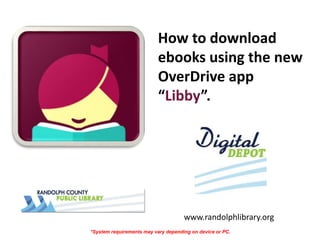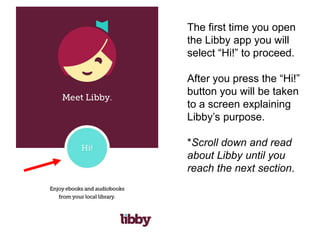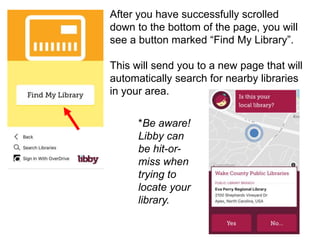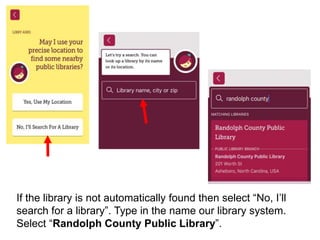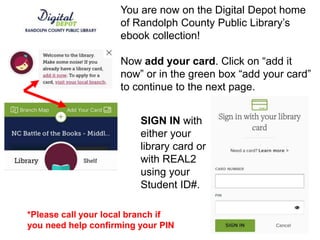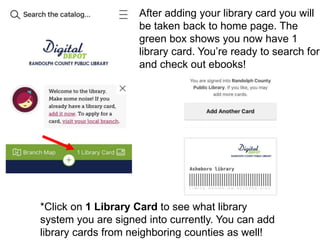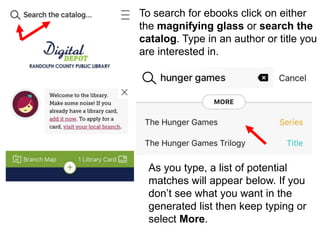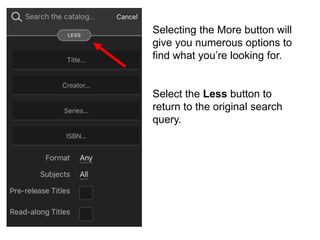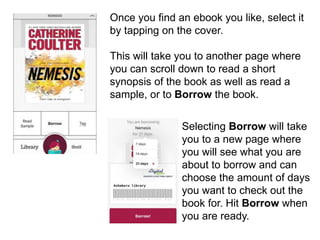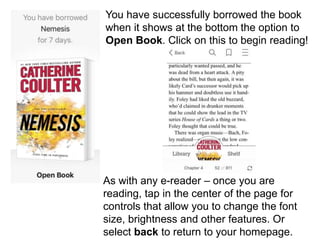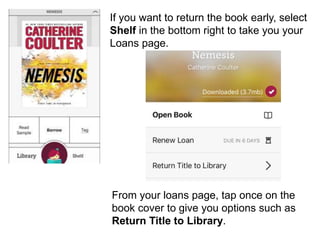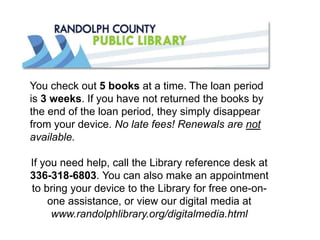Libby App
- 1. How to download ebooks using the new OverDrive app âLibbyâ. www.randolphlibrary.org *System requirements may vary depending on device or PC.
- 2. Then follow the instructions to install the app on your device. This app will allow you to access ebooks from Randolph County Libraryâs Digital Depot. Once installed, open the Libby app on your device. Search for Libby in your app store. Use Google Play Store for Android devices. Use the iTunes App Store for Apple devices like iPhone or iPad. Search Microsoft.com for Libby to download free on your PC. *Minimum OS: Microsoft 10 required.
- 3. The first time you open the Libby app you will select âHi!â to proceed. After you press the âHi!â button you will be taken to a screen explaining Libbyâs purpose. *Scroll down and read about Libby until you reach the next section.
- 4. After you have successfully scrolled down to the bottom of the page, you will see a button marked âFind My Libraryâ. This will send you to a new page that will automatically search for nearby libraries in your area. *Be aware! Libby can be hit-or- miss when trying to locate your library.
- 5. If the library is not automatically found then select âNo, Iâll search for a libraryâ. Type in the name our library system. Select âRandolph County Public Libraryâ.
- 6. You are now on the Digital Depot home of Randolph County Public Libraryâs ebook collection! Now add your card. Click on âadd it nowâ or in the green box âadd your cardâ to continue to the next page. SIGN IN with either your library card or with REAL2 using your Student ID#. *Please call your local branch if you need help confirming your PIN
- 7. After adding your library card you will be taken back to home page. The green box shows you now have 1 library card. Youâre ready to search for and check out ebooks! *Click on 1 Library Card to see what library system you are signed into currently. You can add library cards from neighboring counties as well!
- 8. To search for ebooks click on either the magnifying glass or search the catalog. Type in an author or title you are interested in. As you type, a list of potential matches will appear below. If you donât see what you want in the generated list then keep typing or select More.
- 9. Selecting the More button will give you numerous options to find what youâre looking for. Select the Less button to return to the original search query.
- 10. Once you find an ebook you like, select it by tapping on the cover. This will take you to another page where you can scroll down to read a short synopsis of the book as well as read a sample, or to Borrow the book. Selecting Borrow will take you to a new page where you will see what you are about to borrow and can choose the amount of days you want to check out the book for. Hit Borrow when you are ready.
- 11. You have successfully borrowed the book when it shows at the bottom the option to Open Book. Click on this to begin reading! As with any e-reader â once you are reading, tap in the center of the page for controls that allow you to change the font size, brightness and other features. Or select back to return to your homepage.
- 12. If you want to return the book early, select Shelf in the bottom right to take you your Loans page. From your loans page, tap once on the book cover to give you options such as Return Title to Library.
- 13. When you select Return to Library you will be taken to another page when you must select Return! in order for it to leave your loans page. Allowing you to check out another e-book in its place.
- 14. You check out 5 books at a time. The loan period is 3 weeks. If you have not returned the books by the end of the loan period, they simply disappear from your device. No late fees! Renewals are not available. If you need help, call the Library reference desk at 336-318-6803. You can also make an appointment to bring your device to the Library for free one-on- one assistance, or view our digital media at www.randolphlibrary.org/digitalmedia.html