Basic tutorial how to use Evernote
- 2. INTRODUCTION: ╠² Evernote ╠² 2/25/15 ╠² h'p://cherrylinramos.blogspot.no/ ╠² 2 ╠²
- 3. Evernote ╠²allows ╠²users ╠²to ╠² capture, ╠²organize, ╠² ╠² 2/25/15 ╠² h'p://cherrylinramos.blogspot.no/ ╠² 3 ╠²
- 4. and ╠²’¼ünd ╠²informaCon ╠²across ╠² mulCple ╠²plaDorms. ╠² 2/25/15 ╠² h'p://cherrylinramos.blogspot.no/ ╠² 4 ╠²
- 5. Users ╠²can ╠²take ╠²notes, ╠²clip ╠² webpages, ╠²snap ╠²photos ╠²using ╠² 2/25/15 ╠² h'p://cherrylinramos.blogspot.no/ ╠² 5 ╠²
- 6. their ╠²mobile ╠²phones, ╠²create ╠²to-┬ŁŌĆÉ dos, ╠²and ╠²record ╠²audio. ╠² ╠² 2/25/15 ╠² h'p://cherrylinramos.blogspot.no/ ╠² 6 ╠²
- 7. Evernote ╠²web ╠²service ╠²performs ╠² image ╠²recogniCon ╠²on ╠²all ╠² incoming ╠²notes, ╠² ╠² 2/25/15 ╠² h'p://cherrylinramos.blogspot.no/ ╠² 7 ╠²
- 8. making ╠²printed ╠²or ╠²handwri'en ╠² text ╠²found ╠²within ╠²images ╠² searchable. ╠² 2/25/15 ╠² h'p://cherrylinramos.blogspot.no/ ╠² 8 ╠²
- 9. BENEFITS: ╠² Evernote ╠² 2/25/15 ╠² h'p://cherrylinramos.blogspot.no/ ╠² 9 ╠²
- 10. u’üĄŌĆ»Capture ╠²Content ╠² 2/25/15 ╠² h'p://cherrylinramos.blogspot.no/ ╠² 10 ╠²
- 11. u’üĄŌĆ»Categorize ╠²Content ╠² 2/25/15 ╠² h'p://cherrylinramos.blogspot.no/ ╠² 11 ╠²
- 12. u’üĄŌĆ»Find ╠²note ╠²in ╠²no ╠²Cme ╠²at ╠²all ╠² ╠² 2/25/15 ╠² h'p://cherrylinramos.blogspot.no/ ╠² 12 ╠²
- 14. Go ╠²to ╠²h'ps://evernote.com/ ╠² 2/25/15 ╠² h'p://cherrylinramos.blogspot.no/ ╠² 14 ╠²
- 15. Click ╠²ŌĆ£Sign ╠²UpŌĆØ ╠² 2/25/15 ╠² h'p://cherrylinramos.blogspot.no/ ╠² 15 ╠²
- 16. Enter ╠²ŌĆ£Email ╠²AddressŌĆØ ╠² 2/25/15 ╠² h'p://cherrylinramos.blogspot.no/ ╠² 16 ╠²
- 17. Enter ╠²ŌĆ£PasswordŌĆØ ╠² 2/25/15 ╠² h'p://cherrylinramos.blogspot.no/ ╠² 17 ╠²
- 18. Click ╠²ŌĆ£Sign ╠²UpŌĆØ ╠² 2/25/15 ╠² h'p://cherrylinramos.blogspot.no/ ╠² 18 ╠²
- 19. Click ╠²ŌĆ£ConCnueŌĆØ ╠² 2/25/15 ╠² h'p://cherrylinramos.blogspot.no/ ╠² 19 ╠²
- 20. CongratulaCons! ╠²! ╠²Your ╠²Evernote ╠² Account ╠²Page ╠² 2/25/15 ╠² h'p://cherrylinramos.blogspot.no/ ╠² 20 ╠²
- 22. 2/25/15 ╠² h'p://cherrylinramos.blogspot.no/ ╠² 22 ╠²
- 23. 1. ╠²Sidebar: ╠²o’¼Ćers ╠²many ╠²ways ╠²to ╠² browse ╠²the ╠²contents ╠²of ╠²your ╠² ╠² ╠² 2/25/15 ╠² h'p://cherrylinramos.blogspot.no/ ╠² 23 ╠²
- 24. evernote ╠²account. ╠² ╠² 2/25/15 ╠² h'p://cherrylinramos.blogspot.no/ ╠² 24 ╠²
- 25. 2. ╠²Note ╠²list: ╠²displays ╠²all ╠²of ╠²the ╠² notes ╠²in ╠²your ╠²account, ╠² ╠² 2/25/15 ╠² h'p://cherrylinramos.blogspot.no/ ╠² 25 ╠²
- 26. with ╠²the ╠²most ╠²recently ╠²updated ╠² notes ╠²shown ╠²’¼ürst. ╠² ╠² 2/25/15 ╠² h'p://cherrylinramos.blogspot.no/ ╠² 26 ╠²
- 27. This ╠²is ╠²also ╠²where ╠²search ╠²results ╠² are ╠²displayed. ╠² ╠² 2/25/15 ╠² h'p://cherrylinramos.blogspot.no/ ╠² 27 ╠²
- 28. 3. ╠²Note ╠²editor: ╠²where ╠²you ╠²view ╠² and ╠²edit ╠²the ╠²note ╠²currently ╠² 2/25/15 ╠² h'p://cherrylinramos.blogspot.no/ ╠² 28 ╠²
- 29. selected ╠²from ╠²the ╠²note ╠²list. ╠² ╠² 2/25/15 ╠² h'p://cherrylinramos.blogspot.no/ ╠² 29 ╠²
- 30. 4. ╠²Search: ╠²search ╠²your ╠²notes ╠²for ╠² keywords, ╠²locaCons, ╠²tags ╠²and ╠² more. ╠² ╠² 2/25/15 ╠² h'p://cherrylinramos.blogspot.no/ ╠² 30 ╠²
- 31. 5. ╠²New ╠²note: ╠²creates ╠²a ╠²new ╠² note ╠²in ╠²a ╠²speci’¼üed ╠²notebook. ╠² ╠² 2/25/15 ╠² h'p://cherrylinramos.blogspot.no/ ╠² 31 ╠²
- 32. 6. ╠²Ac?vity ╠²stream ╠²buCon: ╠² shows ╠²updates ╠²that ╠²have ╠² occurred ╠²in ╠²your ╠² 2/25/15 ╠² h'p://cherrylinramos.blogspot.no/ ╠² 32 ╠²
- 33. shared ╠²notes, ╠²shared ╠²notebooks ╠² and ╠²joined ╠²notebooks. ╠² 2/25/15 ╠² h'p://cherrylinramos.blogspot.no/ ╠² 33 ╠²
- 34. 7. ╠²Sync ╠²buCon: ╠²click ╠²to ╠²to ╠² manually ╠²sync ╠²your ╠²account. ╠² ╠² 2/25/15 ╠² h'p://cherrylinramos.blogspot.no/ ╠² 34 ╠²
- 35. Evernote ╠²automaCcally ╠²syncs ╠² regularly, ╠²so ╠²using ╠²this ╠²bu'on ╠²is ╠² opConal. ╠² ╠² 2/25/15 ╠² h'p://cherrylinramos.blogspot.no/ ╠² 35 ╠²
- 36. 8. ╠²Account ╠²info ╠²buCon: ╠²click ╠²to ╠² add ╠²a ╠²new ╠²evernote ╠²account, ╠² ╠² 2/25/15 ╠² h'p://cherrylinramos.blogspot.no/ ╠² 36 ╠²
- 37. sign ╠²out, ╠²view ╠²informaCon ╠²about ╠² your ╠²account, ╠²including ╠²your ╠² current ╠² 2/25/15 ╠² h'p://cherrylinramos.blogspot.no/ ╠² 37 ╠²
- 38. monthly ╠²usage, ╠²your ╠²evernote ╠² email ╠²address ╠²and ╠²more. ╠² ╠² 2/25/15 ╠² h'p://cherrylinramos.blogspot.no/ ╠² 38 ╠²
- 39. Evernote ╠²stores ╠²your ╠²notes ╠²in ╠² separate ╠²containers ╠²called ╠² ŌĆ£notebooksŌĆØ. ╠² 2/25/15 ╠² h'p://cherrylinramos.blogspot.no/ ╠² 39 ╠²
- 40. Your ╠²account ╠²starts ╠²with ╠²one ╠² notebook, ╠² ╠² 2/25/15 ╠² h'p://cherrylinramos.blogspot.no/ ╠² 40 ╠²
- 41. but ╠²you ╠²can ╠²make ╠²addiConal ╠² notebooks ╠²at ╠²any ╠²Cme. ╠² 2/25/15 ╠² h'p://cherrylinramos.blogspot.no/ ╠² 41 ╠²
- 43. ŌæĀŌĆ»Crea?ng ╠²a ╠²Note ╠² 2/25/15 ╠² h'p://cherrylinramos.blogspot.no/ ╠² 43 ╠²
- 44. In ╠²your ╠²page, ╠²Click ╠² ╠²ŌĆ£New ╠²NoteŌĆØ ╠² 2/25/15 ╠² h'p://cherrylinramos.blogspot.no/ ╠² 44 ╠²
- 45. HereŌĆÖs ╠²your ╠²new ╠²Note ╠² 2/25/15 ╠² h'p://cherrylinramos.blogspot.no/ ╠² 45 ╠²
- 46. Click ╠²here ╠²to ╠²change ╠²the ╠²ŌĆ£Note ╠² TitleŌĆØ ╠² 2/25/15 ╠² h'p://cherrylinramos.blogspot.no/ ╠² 46 ╠²
- 47. Start ╠²typing ╠²here ╠²the ╠²ŌĆ£BodyŌĆØ ╠²of ╠² your ╠²Note ╠² 2/25/15 ╠² h'p://cherrylinramos.blogspot.no/ ╠² 47 ╠²
- 48. Once ╠²created, ╠²your ╠²note ╠²will ╠² automaCcally ╠²be ╠²saved ╠²to ╠² evernote ╠² 2/25/15 ╠² h'p://cherrylinramos.blogspot.no/ ╠² 48 ╠²
- 49. and ╠²synced ╠²across ╠²all ╠²your ╠² devices. ╠² 2/25/15 ╠² h'p://cherrylinramos.blogspot.no/ ╠² 49 ╠²
- 50. ŌæĪŌĆ»Adding ╠²ACachments ╠² 2/25/15 ╠² h'p://cherrylinramos.blogspot.no/ ╠² 50 ╠²
- 51. Anything ╠²can ╠²be ╠²a'ached ╠²to ╠²a ╠² note, ╠² ╠² 2/25/15 ╠² h'p://cherrylinramos.blogspot.no/ ╠² 51 ╠²
- 52. including ╠²’¼üles, ╠²images ╠²and ╠² audio. ╠² ╠² 2/25/15 ╠² h'p://cherrylinramos.blogspot.no/ ╠² 52 ╠²
- 53. To ╠²do ╠²it, ╠²Click ╠²here ╠² ╠² 2/25/15 ╠² h'p://cherrylinramos.blogspot.no/ ╠² 53 ╠²
- 54. Click ╠²ŌĆ£Choose ╠²FileŌĆØ ╠² ╠² 2/25/15 ╠² h'p://cherrylinramos.blogspot.no/ ╠² 54 ╠²
- 55. Choose ╠²File ╠²you ╠²want ╠²to ╠²add ╠² ╠² 2/25/15 ╠² h'p://cherrylinramos.blogspot.no/ ╠² 55 ╠²
- 56. Click ╠²ŌĆ£OpenŌĆØ ╠²bu'on ╠² 2/25/15 ╠² h'p://cherrylinramos.blogspot.no/ ╠² 56 ╠²
- 57. Note: ╠²You ╠²can ╠²add ╠²a'achment ╠² up ╠²to ╠²10 ╠²’¼üles ╠² 2/25/15 ╠² h'p://cherrylinramos.blogspot.no/ ╠² 57 ╠²
- 58. Once ╠²done ╠²adding, ╠²click ╠²ŌĆ£A'achŌĆØ ╠² ╠² 2/25/15 ╠² h'p://cherrylinramos.blogspot.no/ ╠² 58 ╠²
- 59. Wait ╠²for ╠²a ╠²moment ╠²while ╠²the ╠²’¼üle ╠² is ╠²uploading ╠² 2/25/15 ╠² h'p://cherrylinramos.blogspot.no/ ╠² 59 ╠²
- 60. You ╠²will ╠²see ╠²here ╠²the ╠²’¼üle ╠²was ╠² a'achedŌĆØ ╠² ╠² 2/25/15 ╠² h'p://cherrylinramos.blogspot.no/ ╠² 60 ╠²
- 61. ŌæóŌĆ»FormaIng ╠²Text ╠² 2/25/15 ╠² h'p://cherrylinramos.blogspot.no/ ╠² 61 ╠²
- 62. To ╠²format ╠²text ╠²in ╠²a ╠²note, ╠²use ╠² any ╠²of ╠²the ╠² 2/25/15 ╠² h'p://cherrylinramos.blogspot.no/ ╠² 62 ╠²
- 63. formacng ╠²tools ╠²as ╠²you ╠²would ╠² in ╠²a ╠²normal ╠²word ╠²processor: ╠² 2/25/15 ╠² h'p://cherrylinramos.blogspot.no/ ╠² 63 ╠²
- 64. 1. ╠²Font ╠²tools ╠² ╠² 2/25/15 ╠² h'p://cherrylinramos.blogspot.no/ ╠² 64 ╠²
- 65. Click ╠²to ╠²change ╠²the ╠²font, ╠²font ╠² size ╠²and ╠²font ╠²styles. ╠² 2/25/15 ╠² h'p://cherrylinramos.blogspot.no/ ╠² 65 ╠²
- 66. 2. ╠²Layout ╠²tools ╠² 2/25/15 ╠² h'p://cherrylinramos.blogspot.no/ ╠² 66 ╠²
- 67. Click ╠²to ╠²align ╠²text ╠²or ╠²create ╠² bulleted ╠²and ╠²numbered ╠²lists. ╠² 2/25/15 ╠² h'p://cherrylinramos.blogspot.no/ ╠² 67 ╠²
- 68. 3. ╠²Special ╠²Element ╠²Tools ╠² 2/25/15 ╠² h'p://cherrylinramos.blogspot.no/ ╠² 68 ╠²
- 69. Click ╠²to ╠²insert ╠²a ╠²checkbox, ╠²table ╠²or ╠² horizontal ╠²rule. ╠² 2/25/15 ╠² h'p://cherrylinramos.blogspot.no/ ╠² 69 ╠²
- 70. ŌæŻŌĆ»Crea?ng ╠²List ╠²and ╠² Checklist ╠² 2/25/15 ╠² h'p://cherrylinramos.blogspot.no/ ╠² 70 ╠²
- 71. To ╠²create ╠²a ╠²bulleted ╠²list, ╠²Click ╠² here ╠² 2/25/15 ╠² h'p://cherrylinramos.blogspot.no/ ╠² 71 ╠²
- 72. To ╠²create ╠²a ╠²numbered ╠²list, ╠²click ╠² here ╠² 2/25/15 ╠² h'p://cherrylinramos.blogspot.no/ ╠² 72 ╠²
- 73. To ╠²create ╠²a ╠²Checked ╠²list, ╠²click ╠² here ╠² 2/25/15 ╠² h'p://cherrylinramos.blogspot.no/ ╠² 73 ╠²
- 74. ŌæżŌĆ»Adding ╠²Tables ╠² 2/25/15 ╠² h'p://cherrylinramos.blogspot.no/ ╠² 74 ╠²
- 75. To ╠²add ╠²tables, ╠²click ╠²here ╠² 2/25/15 ╠² h'p://cherrylinramos.blogspot.no/ ╠² 75 ╠²
- 76. Enter ╠²the ╠²number ╠²of ╠²rows ╠² 2/25/15 ╠² h'p://cherrylinramos.blogspot.no/ ╠² 76 ╠²
- 77. Enter ╠²the ╠²number ╠²of ╠²column ╠² ╠² 2/25/15 ╠² h'p://cherrylinramos.blogspot.no/ ╠² 77 ╠²
- 78. Enter ╠²the ╠²width ╠² 2/25/15 ╠² h'p://cherrylinramos.blogspot.no/ ╠² 78 ╠²
- 79. Then ╠²Click ╠²ŌĆ£AddŌĆØ ╠² 2/25/15 ╠² h'p://cherrylinramos.blogspot.no/ ╠² 79 ╠²
- 80. ŌæźŌĆ»SeIng ╠²Reminders ╠² 2/25/15 ╠² h'p://cherrylinramos.blogspot.no/ ╠² 80 ╠²
- 81. Reminders ╠²are ╠²a ╠²great ╠²way ╠²to ╠² keep ╠²track ╠²of ╠²notes ╠² ╠² 2/25/15 ╠² h'p://cherrylinramos.blogspot.no/ ╠² 81 ╠²
- 82. that ╠²contain ╠²Cme-┬ŁŌĆÉsensiCve ╠² informaCon, ╠² ╠² 2/25/15 ╠² h'p://cherrylinramos.blogspot.no/ ╠² 82 ╠²
- 83. or ╠²that ╠²you ╠²need ╠²in ╠²order ╠²to ╠² accomplish ╠²tasks. ╠² 2/25/15 ╠² h'p://cherrylinramos.blogspot.no/ ╠² 83 ╠²
- 84. To ╠²set, ╠²click ╠²the ╠²ŌĆ£Reminder ╠² iconŌĆØ ╠² 2/25/15 ╠² h'p://cherrylinramos.blogspot.no/ ╠² 84 ╠²
- 85. All ╠²reminders ╠²appear ╠²here ╠² 2/25/15 ╠² h'p://cherrylinramos.blogspot.no/ ╠² 85 ╠²
- 86. To ╠²add ╠²a ╠²due ╠²date ╠²to ╠²reminder, ╠² ╠² 2/25/15 ╠² h'p://cherrylinramos.blogspot.no/ ╠² 86 ╠²
- 87. Click ╠²the ╠²ŌĆ£reminder ╠²iconŌĆØ ╠²or ╠² from ╠²your ╠²reminder ╠²list ╠² 2/25/15 ╠² h'p://cherrylinramos.blogspot.no/ ╠² 87 ╠²
- 88. Click ╠²ŌĆ£NoCfy ╠²meŌĆØ ╠² 2/25/15 ╠² h'p://cherrylinramos.blogspot.no/ ╠² 88 ╠²
- 89. Choose ╠²from ╠²here ╠²when ╠²you ╠² want ╠²to ╠²noCfy ╠² 2/25/15 ╠² h'p://cherrylinramos.blogspot.no/ ╠² 89 ╠²
- 90. Click ╠²here ╠²if ╠²the ╠²reminder ╠²is ╠² done ╠² 2/25/15 ╠² h'p://cherrylinramos.blogspot.no/ ╠² 90 ╠²
- 91. Click ╠²here ╠²if ╠²you ╠²want ╠²to ╠²delete ╠² reminder ╠² 2/25/15 ╠² h'p://cherrylinramos.blogspot.no/ ╠² 91 ╠²
- 92. ŌæźŌĆ» Edi?ng, ╠²Dele?ng, ╠²and ╠² Changing ╠²Details ╠²of ╠²a ╠² Notes ╠² 2/25/15 ╠² h'p://cherrylinramos.blogspot.no/ ╠² 92 ╠²
- 93. Click ╠²a ╠²Note ╠²in ╠²the ╠²Note ╠²list ╠² ╠² 2/25/15 ╠² h'p://cherrylinramos.blogspot.no/ ╠² 93 ╠²
- 94. To ╠²display ╠²the ╠²content ╠²in ╠²the ╠² Note ╠²Editor ╠² 2/25/15 ╠² h'p://cherrylinramos.blogspot.no/ ╠² 94 ╠²
- 95. Then ╠²click ╠²anywhere ╠²in ╠²the ╠²body ╠² of ╠²the ╠²note ╠² 2/25/15 ╠² h'p://cherrylinramos.blogspot.no/ ╠² 95 ╠²
- 96. to ╠²make ╠²edits. ╠² 2/25/15 ╠² h'p://cherrylinramos.blogspot.no/ ╠² 96 ╠²
- 97. Click ╠²here ╠²to ╠²Open ╠²note ╠²in ╠²a ╠² separate ╠²window ╠² 2/25/15 ╠² h'p://cherrylinramos.blogspot.no/ ╠² 97 ╠²
- 98. Click ╠²ŌĆ£trash ╠²iconŌĆØ ╠²to ╠²delete ╠²a ╠² note ╠² 2/25/15 ╠² h'p://cherrylinramos.blogspot.no/ ╠² 98 ╠²
- 99. Click ╠²here ╠²to ╠²change ╠²details ╠²of ╠²a ╠² note ╠² 2/25/15 ╠² h'p://cherrylinramos.blogspot.no/ ╠² 99 ╠²
- 100. If ╠²you ╠²are ╠²not ╠²a ╠²premium ╠²user, ╠² ╠² 2/25/15 ╠² h'p://cherrylinramos.blogspot.no/ ╠² 100 ╠²
- 101. you ╠²can ╠²only ╠²edit ╠²the ╠²Note ╠²Title ╠² 2/25/15 ╠² h'p://cherrylinramos.blogspot.no/ ╠² 101 ╠²
- 103. Everything ╠²is ╠²searchable, ╠²including ╠² ╠² contents ╠²of ╠²notes, ╠²tags ╠²and ╠² a'achments. ╠² ╠² 2/25/15 ╠² h'p://cherrylinramos.blogspot.no/ ╠² 103 ╠²
- 104. Even ╠²searches ╠²for ╠²typed ╠²and ╠² handwri'en ╠²text ╠²inside ╠²a'ached ╠² images. ╠² 2/25/15 ╠² h'p://cherrylinramos.blogspot.no/ ╠² 104 ╠² . ╠²
- 105. Type ╠²here ╠²the ╠²keyword/s ╠²or ╠² phrases ╠² 2/25/15 ╠² h'p://cherrylinramos.blogspot.no/ ╠² 105 ╠²
- 106. Then ╠²click ╠²ŌĆ£SearchŌĆØ ╠²bu'on ╠² 2/25/15 ╠² h'p://cherrylinramos.blogspot.no/ ╠² 106 ╠²
- 107. A ╠²drop-┬ŁŌĆÉdown ╠²will ╠²display ╠²search ╠² suggesCons ╠²based ╠²on ╠²the ╠² 2/25/15 ╠² h'p://cherrylinramos.blogspot.no/ ╠² 107 ╠² . ╠²
- 108. contents ╠²of ╠²your ╠²evernote ╠² account, ╠²including: ╠² 2/25/15 ╠² h'p://cherrylinramos.blogspot.no/ ╠² 108 ╠² . ╠²
- 109. -┬ŁŌĆÉ ╠²Keywords ╠²and ╠²phrases ╠² -┬ŁŌĆÉ ╠²Notebooks ╠² -┬ŁŌĆÉ ╠²Tags ╠² -┬ŁŌĆÉ ╠²Recent ╠²searches ╠² 2/25/15 ╠² h'p://cherrylinramos.blogspot.no/ ╠² 109 ╠² . ╠²
- 111. Click ╠²a ╠²Note ╠²in ╠²the ╠²Note ╠²list ╠²to ╠² open ╠² ╠² 2/25/15 ╠² h'p://cherrylinramos.blogspot.no/ ╠² 111 ╠²
- 112. Click ╠²the ╠²ŌĆ£ShareŌĆØ ╠²menu ╠²icon ╠² 2/25/15 ╠² h'p://cherrylinramos.blogspot.no/ ╠² 112 ╠²
- 113. And ╠²choose ╠²from ╠²the ╠²following ╠² opCons ╠² 2/25/15 ╠² h'p://cherrylinramos.blogspot.no/ ╠² 113 ╠²
- 114. = ╠²END ╠²OF ╠²LESSON ╠²= ╠²
- 115. LIFE ╠²ISN'T ╠²ABOUT ╠²FINDING ╠² YOURSELF. ╠²LIFE ╠²IS ╠²ABOUT ╠² CREATING ╠²YOURSELF. ╠² ╠² ╠² George ╠²Bernard ╠²Shaw ╠² 2/25/15 ╠² h'p://cherrylinramos.blogspot.no/ ╠² 115 ╠²

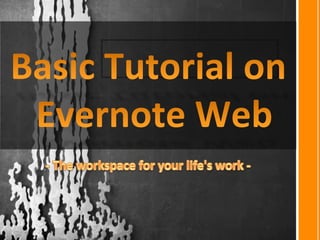










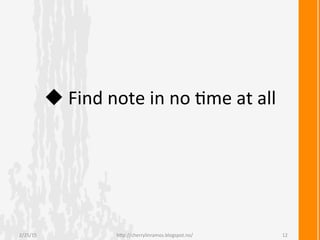










































































































![[Tutorial ]How to Use IFTTT Applets](https://cdn.slidesharecdn.com/ss_thumbnails/autifttt-161107080419-thumbnail.jpg?width=560&fit=bounds)
![[Easy] How to use Evernote: Beginner's Guide](https://cdn.slidesharecdn.com/ss_thumbnails/autevernote-160903100815-thumbnail.jpg?width=560&fit=bounds)






























![AnyDesk Pro 3.7.0 Crack License Key Free Download 2025 [Latest]](https://cdn.slidesharecdn.com/ss_thumbnails/tighteningeverybolt-fosdem2025-250224092147-cc175839-250305170448-f3a5e54e-250307111927-ff339e62-thumbnail.jpg?width=560&fit=bounds)




![EASEUS Partition Master Crack with License Code [Latest]](https://cdn.slidesharecdn.com/ss_thumbnails/untitleddesign2-250305050346-6916c049-thumbnail.jpg?width=560&fit=bounds)











![SketchUp Pro Crack [2025]-Free Download?](https://cdn.slidesharecdn.com/ss_thumbnails/tighteningeverybolt-fosdem2025-250224092147-cc175839-250305114942-10710f44-thumbnail.jpg?width=560&fit=bounds)