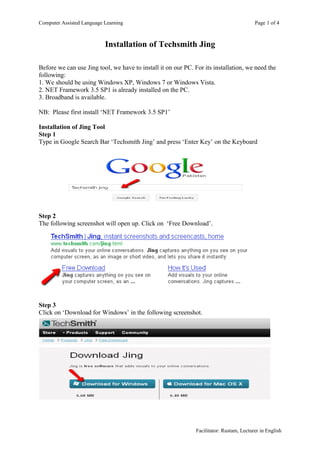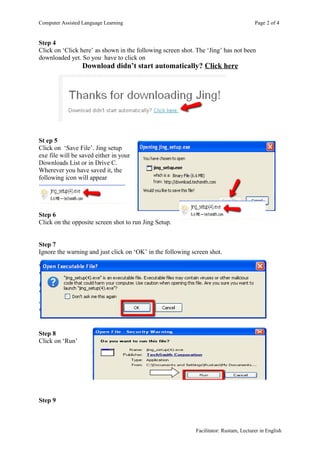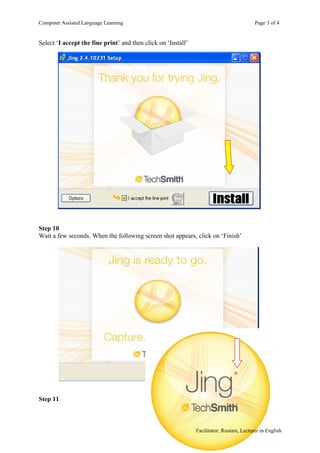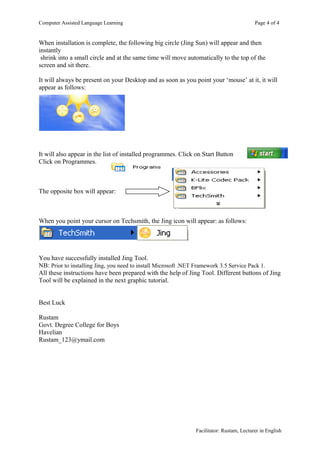Jing tool
- 1. Computer Assisted Language Learning Page 1 of 4 Installation of Techsmith Jing Before we can use Jing tool, we have to install it on our PC. For its installation, we need the following: 1. We should be using Windows XP, Windows 7 or Windows Vista. 2. NET Framework 3.5 SP1 is already installed on the PC. 3. Broadband is available. NB: Please first install âNET Framework 3.5 SP1â Installation of Jing Tool Step 1 Type in Google Search Bar âTechsmith Jingâ and press âEnter Keyâ on the Keyboard Step 2 The following screenshot will open up. Click on âFree Downloadâ. Step 3 Click on âDownload for Windowsâ in the following screenshot. Facilitator: Rustam, Lecturer in English
- 2. Computer Assisted Language Learning Page 2 of 4 Step 4 Click on âClick hereâ as shown in the following screen shot. The âJingâ has not been downloaded yet. So you have to click on Download didnât start automatically? Click here St ep 5 Click on âSave Fileâ. Jing setup exe file will be saved either in your Downloads List or in Drive C. Wherever you have saved it, the following icon will appear Step 6 Click on the opposite screen shot to run Jing Setup. Step 7 Ignore the warning and just click on âOKâ in the following screen shot. Step 8 Click on âRunâ Step 9 Facilitator: Rustam, Lecturer in English
- 3. Computer Assisted Language Learning Page 3 of 4 Select âI accept the fine printâ and then click on âInstallâ Step 10 Wait a few seconds. When the following screen shot appears, click on âFinishâ Step 11 Facilitator: Rustam, Lecturer in English
- 4. Computer Assisted Language Learning Page 4 of 4 When installation is complete, the following big circle (Jing Sun) will appear and then instantly shrink into a small circle and at the same time will move automatically to the top of the screen and sit there. It will always be present on your Desktop and as soon as you point your âmouseâ at it, it will appear as follows: It will also appear in the list of installed programmes. Click on Start Button Click on Programmes. The opposite box will appear: When you point your cursor on Techsmith, the Jing icon will appear: as follows: You have successfully installed Jing Tool. NB: Prior to installing Jing, you need to install Microsoft .NET Framework 3.5 Service Pack 1. All these instructions have been prepared with the help of Jing Tool. Different buttons of Jing Tool will be explained in the next graphic tutorial. Best Luck Rustam Govt. Degree College for Boys Havelian Rustam_123@ymail.com Facilitator: Rustam, Lecturer in English