linux chapter 5.pptx lesson About introduction to linux
- 2. 1 2 Unit 5: Getting to Know the Command Line Topics 1. Command Line Skills 2. Getting help commands 3. Working with files and Directories
- 3. 1 3 1. Command Line Skills A) Command Line Interface (CLI) The Command Line Interface (CLI), is a text-based interface to the computer, where the user types in a command and the computer then executes it. The CLI environment is provided by an application on the computer known as a terminal. Accessing a Terminal ŌĆó There are many ways to access a terminal window. Some systems will boot directly to a terminal. ŌĆó there are commonly two ways to access a terminal, a GUI-based terminal and a virtual terminal( press on Crl+Alt+F1 to return GUI press on Crl+Alt+F7
- 4. 1 4 B) Prompt ŌĆó The prompt is designed to tell the user to enter a command. ŌĆó The structure of the prompt may vary between distributions, but will typically contain information about the user and the system. Below is a common prompt structure: sysadmin@localhost:~$ ’āśSystadmin : username ’āśLocal host: computer name ’āś~ : current directory ’āś$ : user type or Normal user . C) Shell ŌĆó A shell is the interpreter that translates commands entered by a user into actions to be performed by the operating system. ŌĆó The most commonly used shell for Linux distributions is called the BASH shell. ŌĆó The BASH shell also has other popular features: 1.Scripting: The ability to place commands in a file and execute the file, resulting in all of the commands being executed. This feature also has some programming features, such as conditional statements and the ability to create functions (AKA, subroutines). 2.Aliases: The ability to create short "nicknames" for longer commands. 3.Variables: Variables are used to store information for the BASH shell.
- 5. 1 5 D) Formatting commands The typical format for a command is as follows: command [options] [arguments] example : ls ŌĆōl .d Working with Options ŌĆó Options can be used with commands to expand or modify the way a command behaves. ŌĆó For example, you can use the -l option with the ls command to display more information about the files that are listed. The ls -l command will list the files contained within the current directory . E) Command history ŌĆó When you execute a command in a terminal, the command is stored in a "history list". To view the history list of a terminal, use the history command: ŌĆó sysadmin@localhost:~$ history or history ŌĆōc F) Introducing BASH shell variables A BASH shell variable is a feature that allows you or the shell to store data. To display the value of a variable, you can use the echo command. The echo command is used to display output in the terminal; in the example below, the command will display the value of the HISTSIZE variable: sysadmin@localhost:~$ HISTSIZE =500
- 6. 1 6 2. Getting Help commands A) man Pages Provides the a basic description of the purpose of the command, example : man ls B) info Command/ learning guide and links provides documentation on operating system commands and features. example : info cal C) --help Provide basic information about command for example : find --help . D) which Command/display the full path to the command in question: searches for the location of a command by searching the PATH variable. For example : which ls E) type Command The type command can be used to determine information about various commands. Example : type which F) whereis command. /specifically find commands and man pages. search for the location of a command . Example : whereis date
- 7. 1 7 3.Working with Files and Directories A) Introduction When working in a Linux Operating System, you will need to know how to manipulate files and directories. Some Linux distributions have GUI-based applications that allow you to manage files, but it is important to know how to perform these operations via the command line. B) Understanding Files and Directories Files are used to store data such as text, graphics , programs and devices. Directories "folders") are used to provide a hierarchical organization structure. This directory structure is called the filesystem by most Linux users. To view the root filesystem, type ls /:
- 8. 1 8 C) Directory Path A path allows you to specify the exact location of a directory. For the sound directory, the path would be /etc/sound. There are two types of paths : Absolute path and Relative Path . Absolute path : With an absolute path, you always provide directions to a directory starting from the root directory. For example :cd /home/rooble/Desktop/arday. Relative Path : With relative path, provides directions using your current location . For example : cd arday . D) Directory and file listing commands ŌĆó Home Directory Provides system users and represent it ~ ( tilde ) ex : cd ~ ŌĆó Current Directory is the directory where you are currently working in a terminal. To determine current directory use pwd command .
- 9. 1 9 Changing Directories If you want to change to a different directory, use the cd (change directory) command. Cd Desktop . Listing Files in a Directory ŌĆó The ls command (ls is short for list) can be used to display the contents of a directory. ŌĆó Listing Colors ŌĆó There are many different types of files in Linux: ŌĆó Listing Hidden Files To display all files, including hidden files, use the -a option to the ls command. Ls -a Type Description plain file A file that isn't a special file type; also called a normal file directory A directory file (contains other files) executable A file that can be run like a program symbolic link A file that points to another file
- 10. 1 10 ŌĆó Long Display Listing There is information about each file example : ls ŌĆōl ŌĆó Human Readable Sizes When you display file sizes with the -l option to the ls command, you end up with file sizes in bytes. For text files, a byte is 1 character. For example : ls -1h ŌĆó Listing Directories When the command ls -d is used, it refers to the current directory. ls -d
- 11. 1 11 E) manipulating Directories 1. Creating directory syntax : $mkdir dir name example :$kdir science 2. Create multiple directories : Syntax :$mkdir dir1 dir2 dir3 example :$mkdir math economic 3. Entering the directory syntax :$cd dirname example :$ cd science 4. Copy directory Syntax :$ cp-r dir dir2 example :$cp science copy science 5. Renaming directory Syntax :$mv dir1 dir2 example : $mv science cilmi 6. Deleting directory syntax: $rmdir dirname- empty directory example :$rmdir science Syntax : $rm-r dirname ŌĆō is not empty example :$rm-r science
- 12. 1 12 F) Manipulating files 1.Creating file Syntax : $cat>filename example : $cat>cashar.txt Syntax : $touch filename ŌĆōempty file example : $touch cashar2.txt 2. Appending contents to the file Syntax : $cat>>filename example : $cat>>cashar2.txt 3.Concatenating multiple files : Syntax : $cat file1 file2 >file3 example : $cat cashar.txt cashar2.txt >cashar3 4.Displaying the file content /open file Syntax : $cat filename example : $cat cashar.txt 5.Renaming the file Syntax : $mv filename example : $mv cashar.txt tijaabo.txt 6.Copying the file Syntax : $cp source destination example : $cp cashar.txt copycashar.txt
- 13. 1 13 Cont ŌĆ” 7. Viewing the file type Syntax : $ file filename example : $ file cashar.txt 8. Viewing the whole file Syntax : $cat filename example : $cat cashar.txt or Syntax : $less filename ŌĆōone page example : $less cashar.txt 9. Viewing parts of a file A- head command ŌĆō first lines of the file Syntax : $ head -3 filename example : $ head-3 cashar.txt B-tail command ŌĆō last lines of the file Syntax : $ tail -3 filename example : $ last -3 cashar.txt 10. Deleting the file Syntax : $ rm file example : $ rm cashar.txt Syntax : $ rm file1 file 2 file example : $ rm cashar.txt cashar2.txt




![1 5
D) Formatting commands
The typical format for a command is as follows:
command [options] [arguments] example : ls ŌĆōl .d
Working with Options
ŌĆó Options can be used with commands to expand or modify the way a command behaves.
ŌĆó For example, you can use the -l option with the ls command to display more information about
the files that are listed. The ls -l command will list the files contained within the current
directory .
E) Command history
ŌĆó When you execute a command in a terminal, the command is stored in a "history list". To view
the history list of a terminal, use the history command:
ŌĆó sysadmin@localhost:~$ history or history ŌĆōc
F) Introducing BASH shell variables
A BASH shell variable is a feature that allows you or the shell to store data.
To display the value of a variable, you can use the echo command. The echo command is used to
display output in the terminal; in the example below, the command will display the value of the
HISTSIZE variable: sysadmin@localhost:~$ HISTSIZE =500](https://image.slidesharecdn.com/linuxchapter5-241102170332-d73df796/85/linux-chapter-5-pptx-lesson-About-introduction-to-linux-5-320.jpg)














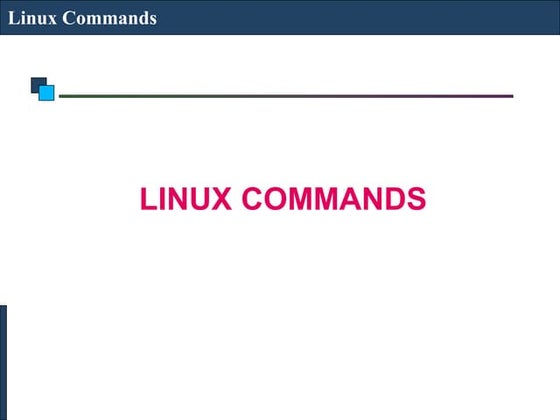














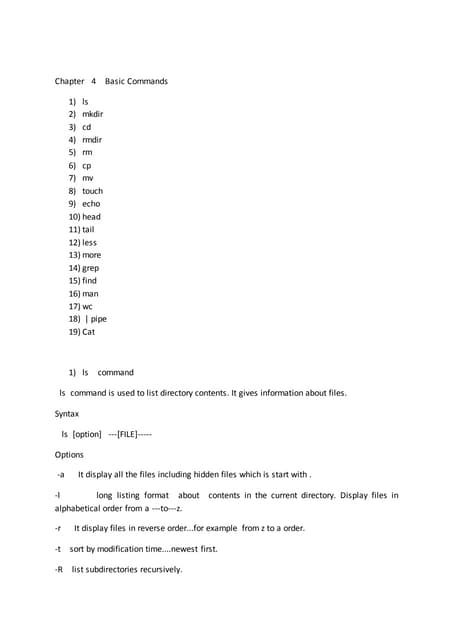























![Fast Screen Recorder v2.1.0.11 Crack Updated [April-2025]](https://cdn.slidesharecdn.com/ss_thumbnails/dataanalysisforbusiness-250322061148-eeff8a831-250401123246-f36be9ca-250401141614-87b01766-thumbnail.jpg?width=560&fit=bounds)

