Wikis
1 like452 views
Wikis allow for easy editing and organization of content into chapters, subchapters and pages. The left sidebar displays the table of contents as an expandable outline for navigation. Content can be formatted with headings, images, tables and comments. All revisions are tracked for viewing changes over time. The order of chapters and pages can be easily reorganized.
1 of 12
Download to read offline
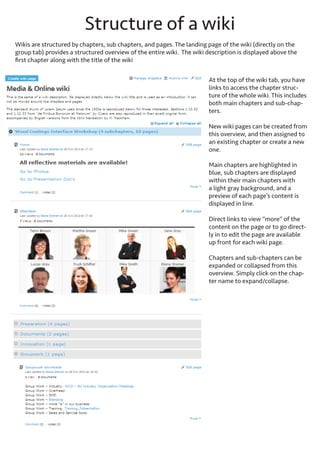
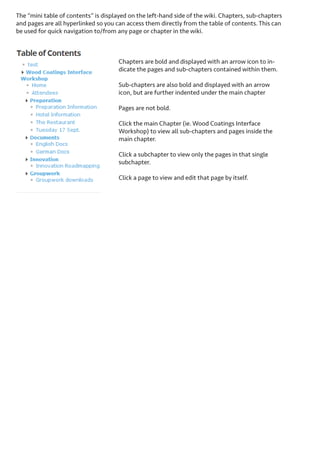
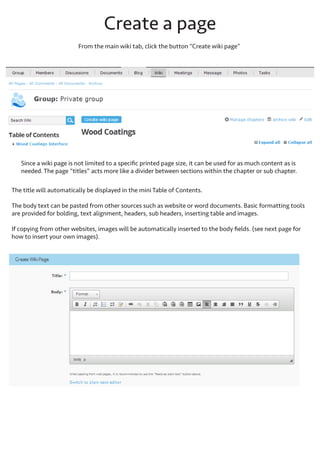
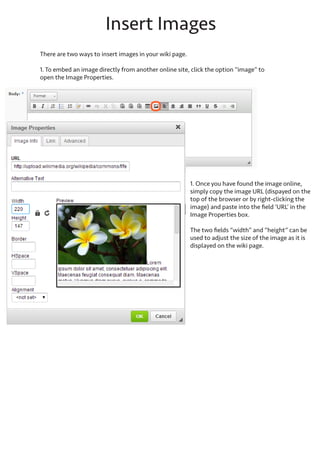


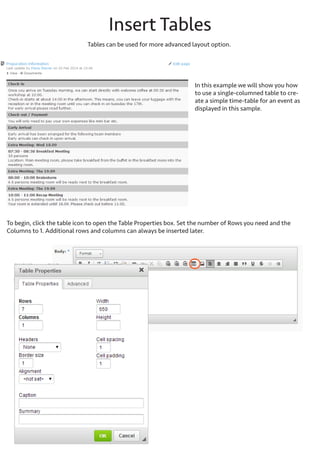
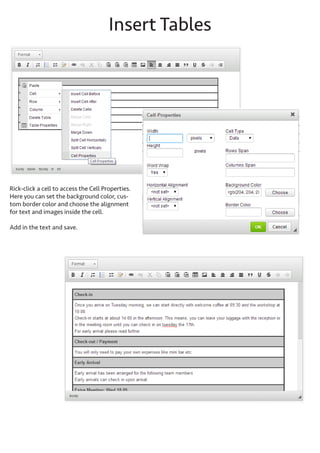
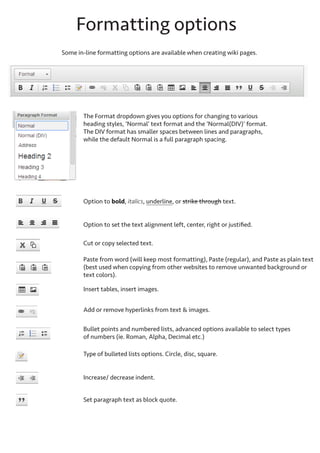
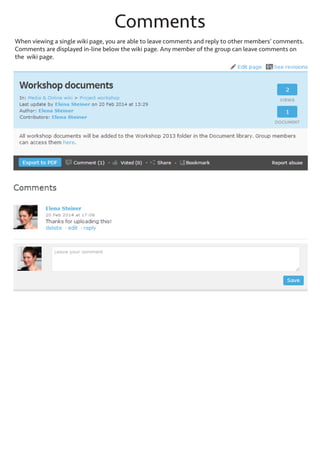
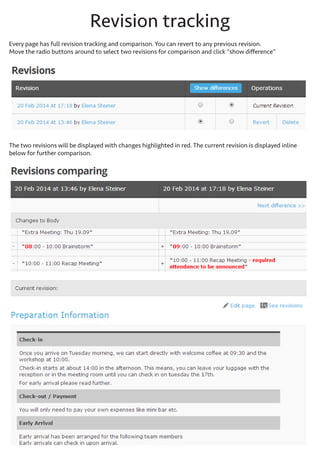
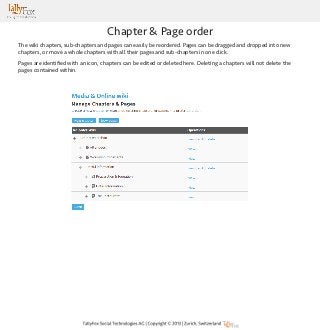
Ad
Recommended
E newspaper
E newspaperTohid Kovadiya
╠²
This document summarizes the key features and history of electronic newspapers and online news delivery. It discusses how e-newspapers provide an exact digital replica of the printed version. It notes that electronic newspapers first emerged in the 1970s as text-based online news delivery and grew dramatically through the 1990s and 2000s as more papers launched websites and became available online. The document also provides a brief introduction to using PHP and MySQL together for building web applications and online newspapers.Getting started with_alfresco_share_collaboration_for_enterprise
Getting started with_alfresco_share_collaboration_for_enterpriseelenaallakaeva
╠²
The document provides instructions for getting started with collaboration in Alfresco Share. It outlines setting up a personal dashboard, creating a collaboration site, preparing the site for use, and inviting members. Specifically, it describes how to:
- Log in to Alfresco Share and set up the personal dashboard by adding and removing dashlets
- Create a collaboration site and set up the site dashboard
- Prepare the site by creating an introductory wiki page, uploading marketing documents, and scheduling a webinar
- Invite members and view site activitiesTechnology Plan for new 4SiteStudios.com
Technology Plan for new 4SiteStudios.comRich├® Zamor
╠²
A user can see various visual representations and information on the homepage of a website for a design studio called 4Site, including recent projects, services offered, a video, blog posts, tweets, and options to sign up for the newsletter or contact 4Site. Navigation menus allow users to access other internal pages for projects, services, products, and contact information. Interactive elements and forms allow users to learn more about specific topics or contact 4Site directly.Guide to using wordpress
Guide to using wordpressStacy Cosham
╠²
This document provides an overview of how to use Wordpress.com to build and manage a blog. It describes the key sections of the Wordpress dashboard like Posts, Pages, Media Library, and Customization options. It also covers how to add and organize content using categories, tags, and menus. Additional topics include inviting contributors, setting user permissions, and configuring general blog settings. The document concludes with next steps for a new blog like choosing a free or paid plan, targeting an audience, and marketing the site for awareness.Dreamweaver
DreamweaverJoseph Centella
╠²
The document provides instructions for using Macromedia Dreamweaver MX2004 to design and build basic web pages, including how to set page properties, insert text, images, tables, links, and navigation buttons, and preview pages in a web browser before saving and uploading files to a web server. It also discusses file organization and naming conventions best practices.Getting_Started_with_Alfresco_Share_Collaboration_for_Enterprise.pdf
Getting_Started_with_Alfresco_Share_Collaboration_for_Enterprise.pdfInblay Technology
╠²
- The document provides instructions for getting started with collaboration in Alfresco Share, including logging in, setting up a personal dashboard, creating a collaboration site, preparing the site for collaboration, inviting members, and viewing site activities.
- It describes customizing the personal dashboard by modifying the layout, adding and removing dashlets, and publishing credentials on the user profile page for site members to view.
- The goal is to familiarize users with the basic Alfresco Share collaboration features through a guided tutorial scenario.Blog training
Blog trainingNina McHale
╠²
The document provides training on using Drupal for creating and managing a library blog, emphasizing the benefits of integrated blogging without needing separate accounts. It includes practical tips for writing web-friendly content, guidance on creating, editing, and deleting posts, and instructions for tagging and categorizing entries. Additional resources and feedback links are provided for further assistance and improvement.Cluster groups
Cluster groupsTallyFox
╠²
Groups in the platform allow for private collaboration and information sharing. Members can create their own groups and control access and privacy settings. Groups functions include discussions, document sharing, wikis, meetings, tasks and more. Only managers can directly add or import new members, but others can send membership invitations. This provides flexibility in managing group workspaces and content.# Wikis: Collaborate, Connect & Contribute
# Wikis: Collaborate, Connect & ContributeNicole C. Engard
╠²
This document provides an overview of wikis, including what they are, why and when they are used, examples of who uses them, and where to find wikis. Wikis are editable websites that allow collaboration without HTML knowledge. They make knowledge sharing and drafting easy. Examples of wiki uses include brainstorming, policy drafting, and meeting notes. Popular wikis include Wikipedia and company intranet wikis. The document demonstrates creating a free wiki using WetPaint, including naming it, choosing options, and inviting editors.Telt Training: Wiki Fundamentals
Telt Training: Wiki FundamentalsMike Bogle
╠²
This document provides an introduction to wikis, specifically the use of the Wikispaces platform at UNSW, including instructions on requesting and setting up a new wiki, configuring privacy settings, and creating new pages. It details how to manage permissions, track page histories, and access user statistics, as well as information about enrolling students into course wikis. For further assistance, users can contact the IT service desk or a designated support person.Using Wikis In An Anthropology Class
Using Wikis In An Anthropology Classnancydeegan
╠²
The document discusses the use of wikis in an anthropology class, explaining what a wiki is and how it differs from blogs. It outlines the benefits and limitations of wikis, examples of their application in academia, and considerations for setting one up, including organization, access permissions, and selecting an appropriate application. The document also provides guidance on creating and managing a wiki, including necessary steps and resources for educators.Why Use A Wiki: An Introduction to the Latest Online Publishing Format
Why Use A Wiki: An Introduction to the Latest Online Publishing FormatWebWorks
╠²
This white paper introduces wikis as collaborative online publishing tools, emphasizing their ease of use and ability to facilitate real-time content creation and editing in a corporate environment. It discusses the history of wikis, their advantages such as user-generated content and version control, and highlights their growing adoption both within organizations and in the public sphere. The document also addresses some challenges associated with wiki implementation and usage.Moodle Wikis: For Students
Moodle Wikis: For StudentsPilgrim Library
╠²
Moodle wikis allow collaborative editing. Users can view, edit, add comments, and see revision histories of wiki pages. To add content, click Edit and enter text, saving at the bottom. Content is viewable via the View tab. Wikis support adding comments, creating new pages by linking to them, and navigating between pages in the Map tab. Wikis enable building shared resources through collaborative contributions.Wiki Practical Worksheet 2009
Wiki Practical Worksheet 2009is20090
╠²
The document provides instructions for a practical workshop on using wikis. It includes:
1) Accessing the course wiki and exploring its pages on wikis' history and nature.
2) Searching the library database for academic literature on wiki usage.
3) Creating a personal wiki on PBworks and setting up pages, folders, and links.
4) Adding images, widgets, and other users.
5) Completing a blog post outside of class about using a wiki to support the module.How to navigate a wiki
How to navigate a wikieasypony
╠²
This document is a user guide for wikis that provides information on what wikis are, how they can be used, and how to navigate and participate in a wiki. It explains that wikis are websites that users can collaboratively create and edit. It describes how users can leave comments on discussion pages, alter wiki pages by becoming a member, and create their own wikis. The guide also outlines how to navigate between wiki pages and sections, and explains that wikis can include different media like videos and presentations. It encourages the reader to browse the wiki for more information on using wikis and related topics.UserGuide
UserGuideeasypony
╠²
This document is a user guide for wikis that provides information on what wikis are, how they can be used, and how to navigate and participate in a wiki. It explains that wikis are websites that users can collaboratively create and edit. It describes how users can leave comments on discussion pages, alter wiki pages by becoming a member, and create their own wikis. The guide also outlines how to navigate between wiki pages and sections, and explains that wikis can contain unlimited pages and media like videos and presentations.Wiki:Collaborative tool for building documents
Wiki:Collaborative tool for building documentsAnjesh Tuladhar
╠²
The document discusses the advantages of using a wiki as a collaborative tool for document creation and management, highlighting its ability to allow multiple users to work on the same version of a document in real-time. It provides an overview of wiki features, such as revision history, recent changes, and discussion pages, which facilitate knowledge management and collaboration. Developed by Ward Cunningham and named after the Hawaiian word 'wikiwiki' meaning fast, wikis can be public, protected, or private, and serve various purposes in organizational settings.Wiki While You Work
Wiki While You WorkKristin Hokanson
╠²
The document discusses wikis and how they allow users to collaboratively add, edit, and change website content. It provides examples of government agencies and businesses using wikis for collaboration. Key features of wikis that are described include editing pages, adding links, images and tables, discussion boards, and tracking changes. Tips are provided on creating a wiki using Wikispaces and managing space permissions and members.CPS Wikis as Classroom Websites
CPS Wikis as Classroom Websitescpstoolstech
╠²
The document outlines the use of wikis in Chicago Public Schools to enhance classroom instruction and implement Common Core State Standards (CCSS). It provides examples of how teachers at various grade levels can create and manage their classroom wikis for sharing resources, organizing assignments, and facilitating student engagement. Additionally, it includes step-by-step instructions for setting up and customizing wikis, along with management features and support resources.Taking Wikis to the Next Level - AASL 2011
Taking Wikis to the Next Level - AASL 2011Lisa Perez
╠²
The document explains what a wiki is and provides guidance on creating and managing wikis, particularly for educational purposes. It outlines benefits, customization options, features for collaboration, and tips for involving students in the wiki creation process. The document also includes several examples of librarian and student wikis and links to further resources.Wikispaces Tutorial
Wikispaces Tutorialpjkelly
╠²
The document provides information and instructions for using Wikispaces for educational purposes. It explains how to register for a free Wikispaces Plus account for educators, create wikis, add and edit pages, insert images, tables, and other elements, track changes, manage notifications, and more. Registration links and tutorials are included to help educators get started with using Wikispaces in their classrooms.Introduction to Wikis
Introduction to Wikispjkelly
╠²
The document provides information and instructions for using Wikispaces for educational purposes. It explains how to register for a free Wikispaces Plus account for educators, create wikis, add and edit pages, insert images, tables, and other elements, track changes, manage notifications, and more. Registration links and tutorials are included to help educators get started with using Wikispaces in their classrooms.Step by step_guide
Step by step_guidecloudstrife2579
╠²
This document provides instructions for editing a wiki page. It explains how to format text, upload pictures, insert links both within the wiki and to external websites, create new pages and folders, and save edits. The overall process involves clicking various buttons and links to add and format content, upload files, create pages and folders, and save the completed wiki page.Embedding, Inserting and Linking on Wikispaces
Embedding, Inserting and Linking on WikispacesJess McCulloch
╠²
The document provides instructions on embedding videos, images, and files, as well as hyperlinking within a Wikispaces wiki. It outlines step-by-step procedures for sourcing media content, inserting it into the wiki, and linking to both internal pages and external websites. Tips on handling images and documents once uploaded are also included, ensuring users can easily manage their wiki content.Wikis
Wikislschmidt1170
╠²
The document discusses wikis and their benefits for collaboration and organization. Wikis allow any user to easily edit and update content. They simplify website creation by automatically generating pages and links. Many wikis also function as collaborative communities where multiple users can contribute and edit content. Wikis help organize information through internal linking of pages and provide version histories of document changes.Wikispaces
Wikispacesnickpaolini81
╠²
A wikispace allows teachers to create their own website where students and anyone can see resources posted, such as assignments, calendars, pictures, videos, and audio. It is a great tool for teachers to organize classroom materials online. Students can also create their own wikispaces to generate creative assignments, with the teacher able to view and grade their work directly on the wikispace.Span 4583 wiki use instructions final
Span 4583 wiki use instructions finalDonna Shelton
╠²
This document provides instructions for using various media types in a class wiki on the PBWorks platform, including:
1) YouTube videos by copying the embed code from YouTube and pasting it into the wiki page.
2) Google Maps by copying the embed code from the map share window and pasting it into the wiki page.
3) Photos by uploading images from your computer to the wiki and then inserting links to the photos into the wiki page.How To Set Up A Wiki Site (Updated)
How To Set Up A Wiki Site (Updated)Jacqui Sharp
╠²
This document provides instructions for setting up and customizing a wiki site using Wikispaces. It includes steps for registering an account, editing pages, adding images and tables, hyperlinking within and outside the wiki, changing the look and feel through themes and colors, editing the navigation panel, and creating a table of contents.Taxonomy: Know-how & Industry tags
Taxonomy: Know-how & Industry tagsTallyFox
╠²
The taxonomy in Clusters links people and content to allow for easy filtering of information by topic. The default taxonomy uses a 3-level hierarchical structure, but it can be customized to an organization's terminology. Terms in the taxonomy can be deleted which will also remove any sub-terms, so it's important to check if content or members have used the term first. The default taxonomy can be completely cleared and a new customized taxonomy with its own terms and hierarchical structure can be built.Custom HTML Mailings right column
Custom HTML Mailings right columnTallyFox
╠²
The document provides instructions for creating an HTML email with two columns using tables. It explains how to set up the basic layout with four main tables: 1) a background table, 2) a primary content table, 3) a secondary content table, and 4) a right column table. It then walks through how to configure each table with the proper number of rows and columns, set widths, colors, and alignments. Tips are provided such as using cell properties for alignments and uploading images at exact sizes.More Related Content
Similar to Wikis (20)
# Wikis: Collaborate, Connect & Contribute
# Wikis: Collaborate, Connect & ContributeNicole C. Engard
╠²
This document provides an overview of wikis, including what they are, why and when they are used, examples of who uses them, and where to find wikis. Wikis are editable websites that allow collaboration without HTML knowledge. They make knowledge sharing and drafting easy. Examples of wiki uses include brainstorming, policy drafting, and meeting notes. Popular wikis include Wikipedia and company intranet wikis. The document demonstrates creating a free wiki using WetPaint, including naming it, choosing options, and inviting editors.Telt Training: Wiki Fundamentals
Telt Training: Wiki FundamentalsMike Bogle
╠²
This document provides an introduction to wikis, specifically the use of the Wikispaces platform at UNSW, including instructions on requesting and setting up a new wiki, configuring privacy settings, and creating new pages. It details how to manage permissions, track page histories, and access user statistics, as well as information about enrolling students into course wikis. For further assistance, users can contact the IT service desk or a designated support person.Using Wikis In An Anthropology Class
Using Wikis In An Anthropology Classnancydeegan
╠²
The document discusses the use of wikis in an anthropology class, explaining what a wiki is and how it differs from blogs. It outlines the benefits and limitations of wikis, examples of their application in academia, and considerations for setting one up, including organization, access permissions, and selecting an appropriate application. The document also provides guidance on creating and managing a wiki, including necessary steps and resources for educators.Why Use A Wiki: An Introduction to the Latest Online Publishing Format
Why Use A Wiki: An Introduction to the Latest Online Publishing FormatWebWorks
╠²
This white paper introduces wikis as collaborative online publishing tools, emphasizing their ease of use and ability to facilitate real-time content creation and editing in a corporate environment. It discusses the history of wikis, their advantages such as user-generated content and version control, and highlights their growing adoption both within organizations and in the public sphere. The document also addresses some challenges associated with wiki implementation and usage.Moodle Wikis: For Students
Moodle Wikis: For StudentsPilgrim Library
╠²
Moodle wikis allow collaborative editing. Users can view, edit, add comments, and see revision histories of wiki pages. To add content, click Edit and enter text, saving at the bottom. Content is viewable via the View tab. Wikis support adding comments, creating new pages by linking to them, and navigating between pages in the Map tab. Wikis enable building shared resources through collaborative contributions.Wiki Practical Worksheet 2009
Wiki Practical Worksheet 2009is20090
╠²
The document provides instructions for a practical workshop on using wikis. It includes:
1) Accessing the course wiki and exploring its pages on wikis' history and nature.
2) Searching the library database for academic literature on wiki usage.
3) Creating a personal wiki on PBworks and setting up pages, folders, and links.
4) Adding images, widgets, and other users.
5) Completing a blog post outside of class about using a wiki to support the module.How to navigate a wiki
How to navigate a wikieasypony
╠²
This document is a user guide for wikis that provides information on what wikis are, how they can be used, and how to navigate and participate in a wiki. It explains that wikis are websites that users can collaboratively create and edit. It describes how users can leave comments on discussion pages, alter wiki pages by becoming a member, and create their own wikis. The guide also outlines how to navigate between wiki pages and sections, and explains that wikis can include different media like videos and presentations. It encourages the reader to browse the wiki for more information on using wikis and related topics.UserGuide
UserGuideeasypony
╠²
This document is a user guide for wikis that provides information on what wikis are, how they can be used, and how to navigate and participate in a wiki. It explains that wikis are websites that users can collaboratively create and edit. It describes how users can leave comments on discussion pages, alter wiki pages by becoming a member, and create their own wikis. The guide also outlines how to navigate between wiki pages and sections, and explains that wikis can contain unlimited pages and media like videos and presentations.Wiki:Collaborative tool for building documents
Wiki:Collaborative tool for building documentsAnjesh Tuladhar
╠²
The document discusses the advantages of using a wiki as a collaborative tool for document creation and management, highlighting its ability to allow multiple users to work on the same version of a document in real-time. It provides an overview of wiki features, such as revision history, recent changes, and discussion pages, which facilitate knowledge management and collaboration. Developed by Ward Cunningham and named after the Hawaiian word 'wikiwiki' meaning fast, wikis can be public, protected, or private, and serve various purposes in organizational settings.Wiki While You Work
Wiki While You WorkKristin Hokanson
╠²
The document discusses wikis and how they allow users to collaboratively add, edit, and change website content. It provides examples of government agencies and businesses using wikis for collaboration. Key features of wikis that are described include editing pages, adding links, images and tables, discussion boards, and tracking changes. Tips are provided on creating a wiki using Wikispaces and managing space permissions and members.CPS Wikis as Classroom Websites
CPS Wikis as Classroom Websitescpstoolstech
╠²
The document outlines the use of wikis in Chicago Public Schools to enhance classroom instruction and implement Common Core State Standards (CCSS). It provides examples of how teachers at various grade levels can create and manage their classroom wikis for sharing resources, organizing assignments, and facilitating student engagement. Additionally, it includes step-by-step instructions for setting up and customizing wikis, along with management features and support resources.Taking Wikis to the Next Level - AASL 2011
Taking Wikis to the Next Level - AASL 2011Lisa Perez
╠²
The document explains what a wiki is and provides guidance on creating and managing wikis, particularly for educational purposes. It outlines benefits, customization options, features for collaboration, and tips for involving students in the wiki creation process. The document also includes several examples of librarian and student wikis and links to further resources.Wikispaces Tutorial
Wikispaces Tutorialpjkelly
╠²
The document provides information and instructions for using Wikispaces for educational purposes. It explains how to register for a free Wikispaces Plus account for educators, create wikis, add and edit pages, insert images, tables, and other elements, track changes, manage notifications, and more. Registration links and tutorials are included to help educators get started with using Wikispaces in their classrooms.Introduction to Wikis
Introduction to Wikispjkelly
╠²
The document provides information and instructions for using Wikispaces for educational purposes. It explains how to register for a free Wikispaces Plus account for educators, create wikis, add and edit pages, insert images, tables, and other elements, track changes, manage notifications, and more. Registration links and tutorials are included to help educators get started with using Wikispaces in their classrooms.Step by step_guide
Step by step_guidecloudstrife2579
╠²
This document provides instructions for editing a wiki page. It explains how to format text, upload pictures, insert links both within the wiki and to external websites, create new pages and folders, and save edits. The overall process involves clicking various buttons and links to add and format content, upload files, create pages and folders, and save the completed wiki page.Embedding, Inserting and Linking on Wikispaces
Embedding, Inserting and Linking on WikispacesJess McCulloch
╠²
The document provides instructions on embedding videos, images, and files, as well as hyperlinking within a Wikispaces wiki. It outlines step-by-step procedures for sourcing media content, inserting it into the wiki, and linking to both internal pages and external websites. Tips on handling images and documents once uploaded are also included, ensuring users can easily manage their wiki content.Wikis
Wikislschmidt1170
╠²
The document discusses wikis and their benefits for collaboration and organization. Wikis allow any user to easily edit and update content. They simplify website creation by automatically generating pages and links. Many wikis also function as collaborative communities where multiple users can contribute and edit content. Wikis help organize information through internal linking of pages and provide version histories of document changes.Wikispaces
Wikispacesnickpaolini81
╠²
A wikispace allows teachers to create their own website where students and anyone can see resources posted, such as assignments, calendars, pictures, videos, and audio. It is a great tool for teachers to organize classroom materials online. Students can also create their own wikispaces to generate creative assignments, with the teacher able to view and grade their work directly on the wikispace.Span 4583 wiki use instructions final
Span 4583 wiki use instructions finalDonna Shelton
╠²
This document provides instructions for using various media types in a class wiki on the PBWorks platform, including:
1) YouTube videos by copying the embed code from YouTube and pasting it into the wiki page.
2) Google Maps by copying the embed code from the map share window and pasting it into the wiki page.
3) Photos by uploading images from your computer to the wiki and then inserting links to the photos into the wiki page.How To Set Up A Wiki Site (Updated)
How To Set Up A Wiki Site (Updated)Jacqui Sharp
╠²
This document provides instructions for setting up and customizing a wiki site using Wikispaces. It includes steps for registering an account, editing pages, adding images and tables, hyperlinking within and outside the wiki, changing the look and feel through themes and colors, editing the navigation panel, and creating a table of contents.More from TallyFox (17)
Taxonomy: Know-how & Industry tags
Taxonomy: Know-how & Industry tagsTallyFox
╠²
The taxonomy in Clusters links people and content to allow for easy filtering of information by topic. The default taxonomy uses a 3-level hierarchical structure, but it can be customized to an organization's terminology. Terms in the taxonomy can be deleted which will also remove any sub-terms, so it's important to check if content or members have used the term first. The default taxonomy can be completely cleared and a new customized taxonomy with its own terms and hierarchical structure can be built.Custom HTML Mailings right column
Custom HTML Mailings right columnTallyFox
╠²
The document provides instructions for creating an HTML email with two columns using tables. It explains how to set up the basic layout with four main tables: 1) a background table, 2) a primary content table, 3) a secondary content table, and 4) a right column table. It then walks through how to configure each table with the proper number of rows and columns, set widths, colors, and alignments. Tips are provided such as using cell properties for alignments and uploading images at exact sizes.Custom HTML mailings 2columns
Custom HTML mailings 2columnsTallyFox
╠²
Creating HTML Mailings
The document provides instructions for creating an HTML email with a two-column layout using tables. It explains how to set up the basic structure with four main tables for the background, primary content, secondary content, and footer. It provides step-by-step guidance on adding elements like banners, text blocks, and buttons to each table cell and customizing colors, widths, and alignments. Tips are included on best practices like using exact image sizes and calculating widths.Meeting Locations - EventFox Community
Meeting Locations - EventFox CommunityTallyFox
╠²
This document provides instructions for setting up meeting locations and time slots using the EventFox Manager Panel. Managers can add locations by providing a name and description, then selecting available dates and time slots. Attendees can then reserve slots and invite others to meetings, which will be displayed on their calendar. Managers see both reserved and available slots to manage all bookings from the Manager Panel.Custom html Mailings
Custom html MailingsTallyFox
╠²
This document provides instructions for creating an HTML email with multiple tables for layout. It describes using tables for the background, primary content, secondary featured content, and footer. Each section explains how to add the tables, set widths and colors, insert images and text, and format cells. Tips are provided such as setting colors and alignment in cell properties rather than table properties, using the correct image sizes, and calculating widths.Set up Events - EventFox Registration Solution
Set up Events - EventFox Registration SolutionTallyFox
╠²
This document provides instructions for creating and managing events using the EventFox registration solution. It outlines the key steps to set up an event including selecting a template, configuring options like payment and registration forms, setting up email reminders and confirmations, and then activating the online registration for the event. The full process is described across multiple pages with additional help links provided throughout.Custom Registration Fields - EventFox Registration Solution
Custom Registration Fields - EventFox Registration SolutionTallyFox
╠²
This document provides instructions for creating custom registration fields in EventFox. It explains that custom fields can be used to collect additional attendee information and describes the different field types including alphanumeric, number, date, file and link. It outlines how to create a custom field set, add fields to it, and then integrate those fields into an event registration form. The summary provides a high-level overview while hitting the key points about custom fields in EventFox.Registration Forms - EventFox Registration solution
Registration Forms - EventFox Registration solutionTallyFox
╠²
This document provides instructions for creating registration forms using EventFox. It explains how to access registration forms, add fields to default forms or create new forms. It details the types of fields available and how to configure additional form settings and options. Finally, it describes how registration forms can be used both independently and for event registrations.EventFox - creating content
EventFox - creating contentTallyFox
╠²
EventFox is a platform for creating content, custom branding, private networking, and sharing business connections through meeting calendars, content sharing, discussions, and social media streams. Members can post updates, start discussions, and share documents from the homepage. Managers can also post media and create polls. Documents, videos, presentations, and articles from various sources can be uploaded, embedded through URLs, tagged and searched through a library. Discussions can be filtered by sector and communities can share what's new, sponsors, and partners.Task management
Task managementTallyFox
╠²
Tasks can be created in communities or groups and given titles, due dates, descriptions, and attached documents. Parent tasks provide an overview of related subtasks' progress by displaying the overall status. Community tasks can be updated by any member, while group tasks are only editable by group members and managers. Tasks are displayed on the community page sorted by priority and can be filtered to show individual or group-specific tasks.Online meetings
Online meetingsTallyFox
╠²
This online meeting solution provides an integrated platform for scheduling, hosting, and summarizing meetings with features like a smart scheduler, instant voice conferencing, integrated chat, document sharing, polls, private meetings, and archiving of meetings and shared documents for later review. The solution aims to keep meetings organized with personalized calendars that include alerts and filters while allowing for instant voice conferencing with international dial-in numbers available 24/7 as well as private meetings secured with unique PINs.Running a Web conference
Running a Web conferenceTallyFox
╠²
Before your first web conference, ensure all participants are registered members of your Cluster workspace. Check that participants call in using the provided phone numbers and private PIN for optimal sound quality. Test your equipment and upload any presentations beforehand in PDF format. During the meeting, managers can mute all or lock individual participants on mute to improve audio quality if there is feedback or echoing. After the meeting, add a summary highlighting decisions and action items, and meetings will be archived for 12 hours with chat logs and documents available for later retrieval.Media Mosaic
Media MosaicTallyFox
╠²
The Mosaic allows managers to organize and display different types of content on a community's homepage using customizable layouts. Managers can choose between a 9-frame, 6-frame, or small 6-frame layout and can feature certain content or automatically display the latest 20 pieces. Individual frames can be linked to documents, events or websites. Regular updates and dedicating frames to specific sectors helps members easily find relevant content.Cluster content
Cluster contentTallyFox
╠²
This document provides an overview of the features available on the Cluster platform for creating and sharing content, communicating, hosting meetings, and managing projects. Key features mentioned include the ability to post content directly to the home page, upload documents and media, embed videos and presentations, ask and answer questions to build a knowledge bank, start discussions, and make quick posts to share updates. Managers can also post content and various types of content like documents, articles, videos and presentations are organized in a multimedia library.Cluster Set up & Branding
Cluster Set up & BrandingTallyFox
╠²
Cluster branding allows customization of the banner, logo, colors and other visual elements. Membership and access settings can be configured, including public vs private settings and registration options. Content categories can be customized and applied to content to improve searchability and discovery of information on specific themes within the cluster.Eventfox Setup & Branding
Eventfox Setup & BrandingTallyFox
╠²
EventFox allows you to customize the branding and setup of your event networking community. In the branding section, you can add a logo, banner, favicon, and login image. You can also add details like the homepage message, about page, contact info, sectors to categorize content, and registration settings. The setup options allow you to choose a private or public community and list it publicly or remain hidden if part of a network. EventFox provides tools to brand and configure your event networking community for attendees.Cluster workspace
Cluster workspaceTallyFox
╠²
Cluster is a branded workspace that provides integrated collaboration apps and tools to help users tap into knowledge as they work. It delivers intelligence for individuals and communities by identifying expertise within the mapped social network, discovering targeted people and content, highlighting relevant events, and consolidating a place for easy content sharing, search, and retrieval through features like groups, discussions, an events calendar, media mosaic, knowledge bank and library.Ad
Wikis
- 1. Wikis Revision tracking Easy editing Drag-and-drop structure Secure image embed PDF export
- 2. Structure of a wiki Wikis are structured by chapters, sub chapters, and pages. The landing page of the wiki (directly on the group tab) provides a structured overview of the entire wiki. The wiki description is displayed above the first chapter along with the title of the wiki. At the top of the wiki you have links to manage the chapter and page order and edit the wiki. New wiki pages can be created from this overview and assigned to an existing chapter or create a new one. Main chapters are highlighted in blue, sub chapters are displayed within their main chapters with a light gray background, and a preview of each pageŌĆÖs content is displayed in line. Direct links to view ŌĆ£moreŌĆØ of the content on the page or to go directly in to edit the page are available up front for each wiki page. Chapters and sub-chapters can be expanded or collapsed from this overview. Simply click on the chapter name to expand/collapse.
- 3. The ŌĆ£mini table of contentsŌĆØ is displayed on the left-hand side of the wiki. Chapters, sub-chapters and pages are all hyperlinked so you can access them directly from the table of contents. This can be used for quick navigation to/ from any page or chapter in the wiki. Chapters are bold and displayed with an arrow icon to indicate the pages and sub-chapters contained within them. Sub-chapters are also bold and displayed with an arrow icon, but are further indented under the main chapter Click the main Chapter (ie. Wood Coatings Interface Workshop) to view all sub-chapters and pages inside the main chapter. Click a subchapter to view only the pages in that single subchapter. Click a page to view and edit that page by itself. All group members have permission to edit wiki pages and chapters.
- 4. Create a page From the main wiki tab, click the button ŌĆ£Create wiki pageŌĆØ Since a wiki page is not limited to a specific printed page size, it can be used for as much content as is needed. The page ŌĆ£titlesŌĆØ acts more like a divider between sections within the chapter or sub chapter. The title will automatically be displayed in the mini Table of Contents. The body text can be pasted from other sources such as website or word documents. Basic formatting tools are provided for bolding, text alignment, headers, sub headers, inserting table and images. If copying from other websites, images will be automatically inserted to the body fields.
- 5. Insert Images There are two ways to add images to your wiki page. 1. To embed an image directly from another online site, click the Image icon to open the Image Properties. Once you have found the image online, copy the image URL (displayed on the top of the browser or by right-clicking the image) and paste into the field ŌĆśURLŌĆÖ in the Image Properties box. The two fields ŌĆ£widthŌĆØ and ŌĆ£heightŌĆØ can be used to adjust the size of the image as it is displayed on the wiki page. 2. To upload an image from your computer or another source, scroll down to right below the body field. Click ŌĆ£choose fileŌĆØ to browse your computer. When you have picked the image, click ŌĆ£uploadŌĆØ. Once the image is uploaded the button to Insert in the wiki page will appear. The image will automatically be inserted in itŌĆÖs original size. If you need to change this, you can resize in the Image Properties
- 6. Layout - text & images Image alignment can be used to wrap text on the left or right side of the wiki page. Set the alignment by rightclicking the image and accessing the Image Properties. Vertical and Horizontal spacing (displayed as Vspace and Hspace in the Image Properties) can be used to ensure that there is adequate spacing between the images and where the text wraps.
- 7. Insert Tables Tables can be used for more advanced layout option. In this example we will show you how to use a single-columned table to create a simple time-table for an event as displayed in this sample. To begin, click the table icon to open the Table Properties box. Set the number of Rows you need and 1 Column. Additional rows and columns can always be inserted later.
- 8. Rick-click a cell to access the Cell Properties. Here you can set the background color, custom border color and choose the alignment for text and images inside the cell. Add in the text and save.
- 9. Formatting options Some in-line formatting options are available when creating wiki pages. The Format dropdown gives you options for changing to various heading styles, ŌĆśNormalŌĆÖ text format and the ŌĆśNormal(DIV)ŌĆÖ format. The DIV format has smaller spaces between lines and paragraphs, while the default Normal is a full paragraph spacing. Option to bold, italics, underline, or strike through text. Option to set the text alignment left, center, right or justified. Cut or copy selected text. Paste from word (will keep most formatting), Paste (regular), and Paste as plain text (best used when copying from other websites to remove unwanted background or text colors). Insert tables, insert images. Add or remove hyperlinks from text & images. Bullet points and numbered lists, advanced options available to select types of numbers (ie. Roman, Alpha, Decimal etc.) Type of bulleted lists options. Circle, disc, square. Increase/ decrease indent. Set paragraph text as block quote.
- 10. Comments When viewing a single wiki page, you are able to leave comments and reply to other membersŌĆÖ comments. Comments are displayed in-line below the wiki page. Any member of the group can leave comments on the wiki page.
- 11. Revision tracking Every page has full revision tracking and comparison. You can revert to any previous revision. Move the radio buttons around to select two revisions for comparison and click ŌĆ£show differenceŌĆØ The two revisions will be displayed with changes highlighted in red. The current revision is displayed inline below for further comparison.
- 12. Chapter & Page order The wiki chapters, sub-chapters and pages can easily be reordered. Pages can be dragged and dropped into new chapters, or move a whole chapters with all their pages and sub-chapters in one click. Pages are identified with an icon, chapters can be edited or deleted here. Deleting a chapters will not delete the pages contained within.
