画像処理基础
- 3. 画像データ (画像空間)
- 4. いろいろな画像 4
- 6. The flow of analysis ●データから情報を取り出し、情報から知識へ
- 9. カラー画像 9 R成分 G成分 B成分 = + +
- 10. デジタル画像 10 規則的に並んだ 有限個の点(画素)の集合 各画素の色は、 赤、緑、青の3つの成分で 表現されている + + R成分 G成分 B成分 0~255 0~255 0~255
- 12. ラスタ走査 (つづき) ●画像のベクトル表現 画素値をラスタ走査順に列挙 ●任意の画像=XY次元空間内の1点 12 ? ?YXyxY fffff ,,,,, ,,,,,,, ??? 12111 次元ベクトルXY
- 13. 画像のベクトル表現(vector representation of image) ●2値画像画像の場合の例 ●多値画像画像の場合の例 13 ? ?T x 0,1,...,1,0,0,1,1,1,1,0,0? ? ?T x 0,...,0,0,182,213,255,0,0? 49次元ベクトル 49次元ベクトル 7×7画像 7×7画像
- 14. “画像空間” (image space) 14 スタート ゴールN×N画像 (17, 128, 72, ....., 153) N2次元ベクトル 第1画素の明るさ 第2画素 第N2画素 17 128 72
- 15. 画像空間:任意の1点=1画像 15 第1次元 x A point in the image space corresponds to an image
- 17. 画像データ ●カラー画像データは、ピクセルごとにRGBの3つ のチャンネルの数字の組み合わせ ●n 行 m 列の画像: ? × ? ピクセルの数値 ●カラー画像:1つのピクセルは3つのチャンネルの数値を持つ ● red, green, blue. ●例:100×100のカラー画像 ?3×100×100=30000の次元のベクトル pixel = [red, green, blue] n m
- 18. 演習1 ●Numpyをインポートする ●ラスタ走査を使って “2”の画像をベクトルにする 白ピクセル=0。青ピクセル=255 ●numpy.array を使ってデータ変換する ●Reshape を使ってベクトルから7x7の行列を求める ●7x7の行列をプリントする
- 20. OpenCV ●http://opencv.org ●CV = “Computer Vision” ●様々な画像解析ライブラリ(関数群)が提供され ている ●Python用にライブラリが整備されている ●注)アナコンダにはデフォルトでは入っていないため、 インストールが別途必要。 If interested, try at home ? http://docs.opencv.org/3.0- beta/doc/py_tutorials/py_tutorials.html
- 24. 演習2 ●skimage から io をインポートする ●“coffee.tiff” を読み込んで、可視化する ●‘pwd’ to make sure your working directory contains the file “coffee.tiff” ●画像のサイズとピクセルの寸法を求める
- 26. 画素値へのアクセス ●画素値へのアクセス “moon” は 4 つの値を持つ! :red, green, blue, alpha (透過度) 200 100 ( ) ( ) ( )
- 27. 画素値へのアクセス ●(0,0) :画像の左上 ※)pythonでは、0から始まる Image type coordinates 2D grayscale (row, col) 2D multichannel (RGB) (row, col, ch) 3D grayscale (pln, row, col) 3D multichannel (pln, row, col, ch) row : 列 col : 行 0 0
- 28. カラー画像 ●1画素につき、(Red,Green,Blue)の3チャンネルの数値 ●データ名.shape を使って確認しよう ●それぞれのチャンネルに、0 から 255 までの値が入っている ●例:赤(255, 0, 0) ●Pythonで, それぞれのチャンネルにアクセスするには [row, col, 0 or 1 or 2] Red Green Blue
- 29. カラー画像?グレースケール画像変換 ●(red, green, blue)? gray value ●画像変換:rgb2gray Input color image Output gray image
- 30. Non-uniform weighting ●rgb2gray()で変換する際に、チャンネルごとの重みは異なる ●人の目で敏感に感知できる色は異なるため red と green で同じ値(255)で入力しても返還後の値は異なる
- 31. 画像の反転 ●画像の反転:各画素の値を255から引く ●元の画素値が??? のとき、反転画像の同じ画素の値:255 ? ??? ●complementary imageとも呼ばれる ●skimage.util.invert() を利用!
- 32. コントラスト強調 ●画素値: (一般的には)0 ~ 255 を取りうる ●実際には、その中の狭い範囲にしか値がない画像も多い ●下記の画像では [50, 100]の値しかない ●コントラストが低い ●skimage.exposure :画像のコントラストを強調(利用する画素 値の幅を広める)する関数が提供されている
- 34. Histogram equalization ● “Histogram_Equalization.py” を利用 Source: http://scikit-image.org/docs/stable/auto_examples/color_exposure/plot_equalize.html#sphx-glr- auto-examples-color-exposure-plot-equalize-py Output images 輝度値のヒストグラム 輝度範囲: [0: 1] red curve :輝度の積算 元画像 線形変換 ヒストグラム 均一化 ヒストグラム 適応均一化
- 35. 演習3 ●skimage から data をインポートする ●“chealsea"を読み込んで、 red channel > 160 となっている画 素を green [0, 255, 0]に上書きして、表示 ●Note on data type Data type Range uint8 0 to 255 uint16 0 to 65535 uint32 0 to 232 float -1 to 1 or 0 to 1 int8 -128 to 127 int16 -32768 to 32767 int32 -231 to 231 - 1 reddish = cat[:, :, 0] > 160 cat = data.chelsea() # load the cat image
- 37. セグメンテーション ●ピクセルごとに背景か前景かをラベル付け 元画像 セグメンテーション画像 1 1 11 1 1 1 1 11 1 11 11 1 11 11 11 11 1 0 0 0 0 0 0 0 0 0 0 0 0 0 0 0 0 0 0 0 00 0 0 0 ピクセル 前景:1 背景:0
- 38. Load the coin image ●skimage.data
- 43. 大津の二値化 ●最適しきい値を決定 黒 白 分散A 分散B 左部分の 平均 右部分の 平均 分散C 分散A 分散B 分散C + 評価基準 これを最大化 するように しきい値を 決定
- 45. Edge-based segmentation ●エッジ:近隣のピクセル間の輝度変化量(輝度勾配)が強いところ ●エッジが強い部分を抽出 ●The Canny edge detector of skimage.feature.canny コインの境界領域のエッジ がほとんど抽出できている
- 47. 连结成分解析
- 50. Removing small objects ●ラベリングされた小さなオブジェクトは間違って抽出された可能性が高いので、大きさ をチェックして小さければ、削除 ●ndi.label function を利用 エッジ抽出に失敗した 部分は、うまくコイン を抽出できていない
- 52. 最も基本的なフィルタ:平滑化 ●単純化した例 52 フィルタ マスク 原信号 13 3 33 3 00 1 03 0 1/31/3 1/3 2.3 2.3 1/31/3 1/3 2.3 1/31/3 1/3 1 1/31/3 1/3 3 1/31/3 1/3 2 1/31/3 1/3 1.3 1/31/3 1/3 0.3 1/31/3 1/3 1.3 1/31/3 1/3 1.3 1/31/3 1/3
- 53. 最も基本的なフィルタ:平滑化 1/9 1/9 1/9 1/9 1/9 1/9 1/9 1/9 1/9 53 平滑化用 フィルタマスク (3x3) 10 10 10 10 20 10 10 10 10 1/9 1/9 1/9 1/9 1/9 1/9 1/9 1/9 1/9 10 10 10 10 11 10 10 10 10 内積 マスク原画像平滑化後
- 57. 基本的なフィルタ:エッジ検出 ●単純化した例 57 フィルタ マスク 原信号 33 3 33 3 00 0 00 0 -1/2-1/2 1 0 0 0 0 3/2 -3/2 0 0 0 0 0
- 59. Painting images with labels ●一まとまりの領域ごとにID(label)をつける ●ndi.label
- 60. Visualize results (1) ●label2rgb() でラベルごとに独立した色を与えて可视化.
- 62. Exercices 62
- 63. 演習 1 ●“camera"画像を読み込み、下図のように円状(中心:画像の中 心、半径R:画像の縦横のサイズの半分)の外の画素値を全て0と するプログラム 円の方程式 ?, ? ? ? ?? 2 + ? ? ?? 2 < ?2 )}, ※) (?, ?) :ピクセルの座標 (??, ??) :円の中心座標 ? :円の半径
- 64. Answer ●Indexing with sets of indices
- 66. 演習 3 (downsampling) ●“atronaut” 画像を読み込み, 画像を2分の1のサイズにダウンサンプリン グしよ ●周辺の画素の平均値を求めて、新画像の1画素の値にする ●ヒント ●float型に変換してデータを取得 ?image = data.astronaut().astype(float) ●行と列の数の取得 ?nrows, ncols, _ = image.shape (color image は 3次元) ●unsigned int8 型に戻す ?io.imshow(result.astype(np.uint8))
- 67. 演習 4 (image stiching) ●4つの画像(im1.tiff, im2.tiff, im3.tiff, im4.tiff)を読み込んで、つな げることで一つの画像を作って、保存しよう! ●ヒント: ●画像の読み込み: io.imread ●画像の大きさ:shape attribute ●画像の初期化: numpy.zero (specify np.uint8 for the type to show nice results) ●画像の保存 io.imsave
- 68. 演習 5 ●“atronaut” 画像を読み込み、RGB成分それぞれの画像を表示し てみよう ●ヒント: ●image = data.astronaut() ●image.simage.shape: (512L, 512L, 3L)
- 69. 演習 6 ●“atronaut” 画像を読み込み、円状(中心:画像の中心、半径 R:画像の縦横のサイズの半分)の外の画素値を全て0とするプログ ラム ●ヒント: ●26ページのカラーバージョン
- 70. 演習 7 ●“LENNA.bmp” を読み込み、sobel filter でエッジ抽出してみよう ●ヒント: ●60ページ
- 71. 演習 8 ●“coins”画像を読み込み、色んなコントラスト強調を試してみよう ●ヒント: ●from skimage import data, io ●coins = data.coins() ●36ページ
- 73. 演習 10 ●“Text.bmp”を読み込み、テキスト領域をwatershedを用いてセグメン テーション ●ヒント: ●Sobel filter を用いてelevation_mapを作成 ●マーカー領域は、閾値でラフ(明らかに輝度が高い領域を抽出)に抽出 ●from skimage.morphology import watershed ●他の領域を含んでいてもO.K.
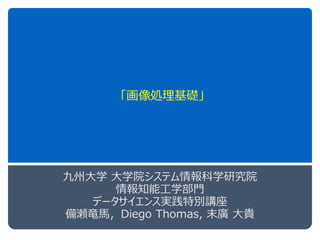















![画像データ
●カラー画像データは、ピクセルごとにRGBの3つ
のチャンネルの数字の組み合わせ
●n 行 m 列の画像: ? × ? ピクセルの数値
●カラー画像:1つのピクセルは3つのチャンネルの数値を持つ
● red, green, blue.
●例:100×100のカラー画像
?3×100×100=30000の次元のベクトル
pixel = [red, green, blue]
n
m](https://image.slidesharecdn.com/imageprocessing1-190124085754/85/-17-320.jpg)










![カラー画像
●1画素につき、(Red,Green,Blue)の3チャンネルの数値
●データ名.shape を使って確認しよう
●それぞれのチャンネルに、0 から 255 までの値が入っている
●例:赤(255, 0, 0)
●Pythonで, それぞれのチャンネルにアクセスするには
[row, col, 0 or 1 or 2]
Red Green Blue](https://image.slidesharecdn.com/imageprocessing1-190124085754/85/-28-320.jpg)



![コントラスト強調
●画素値: (一般的には)0 ~ 255 を取りうる
●実際には、その中の狭い範囲にしか値がない画像も多い
●下記の画像では [50, 100]の値しかない
●コントラストが低い
●skimage.exposure :画像のコントラストを強調(利用する画素
値の幅を広める)する関数が提供されている](https://image.slidesharecdn.com/imageprocessing1-190124085754/85/-32-320.jpg)
![コントラスト強調手法
●ガンマ補正
●暗い画素を持ち上げる(明るくする)
●輝度ヒストグラムを用いたコントラスト補正
●輝度の分布を用いて、輝度値を補正し、コントラストを強調
●線形濃度変換
●輝度値の分布範囲を[0, 255]に広げる](https://image.slidesharecdn.com/imageprocessing1-190124085754/85/-33-320.jpg)
![Histogram equalization
● “Histogram_Equalization.py” を利用
Source: http://scikit-image.org/docs/stable/auto_examples/color_exposure/plot_equalize.html#sphx-glr-
auto-examples-color-exposure-plot-equalize-py
Output images
輝度値のヒストグラム
輝度範囲: [0: 1]
red curve :輝度の積算
元画像 線形変換 ヒストグラム
均一化
ヒストグラム
適応均一化](https://image.slidesharecdn.com/imageprocessing1-190124085754/85/-34-320.jpg)
![演習3
●skimage から data をインポートする
●“chealsea"を読み込んで、 red channel > 160 となっている画
素を green [0, 255, 0]に上書きして、表示
●Note on data type
Data type Range
uint8 0 to 255
uint16 0 to 65535
uint32 0 to 232
float -1 to 1 or 0 to 1
int8 -128 to 127
int16 -32768 to 32767
int32 -231 to 231 - 1
reddish = cat[:, :, 0] > 160
cat = data.chelsea() # load the cat image](https://image.slidesharecdn.com/imageprocessing1-190124085754/85/-35-320.jpg)





















































![SSII2021 [SS1] Transformer x Computer Visionの 実活用可能性と展望 ? TransformerのCompute...](https://cdn.slidesharecdn.com/ss_thumbnails/ss1-01-210607043349-thumbnail.jpg?width=560&fit=bounds)




![SSII2021 [OS2-01] 転移学習の基礎:異なるタスクの知識を利用するための機械学習の方法](https://cdn.slidesharecdn.com/ss_thumbnails/os2-02final-210610091211-thumbnail.jpg?width=560&fit=bounds)










![SSII2022 [TS3] コンテンツ制作を支援する機械学習技術?? イラストレーションやデザインの基礎から最新鋭の技術まで ??](https://cdn.slidesharecdn.com/ss_thumbnails/ts32022ssiiess-220607054523-e80be8dc-thumbnail.jpg?width=560&fit=bounds)


























